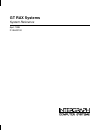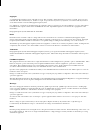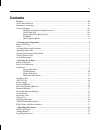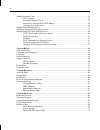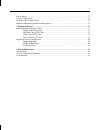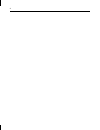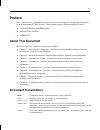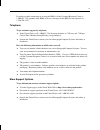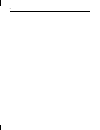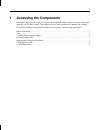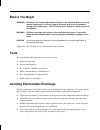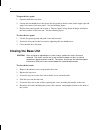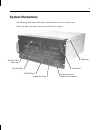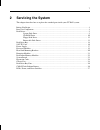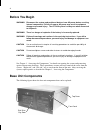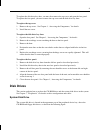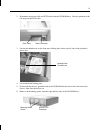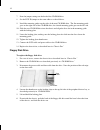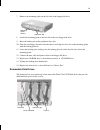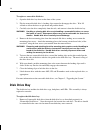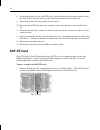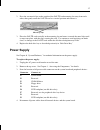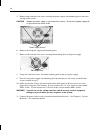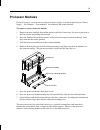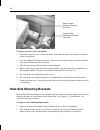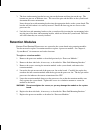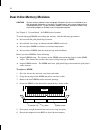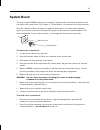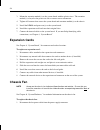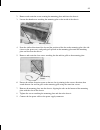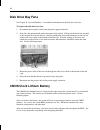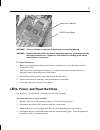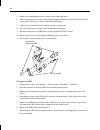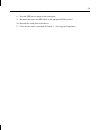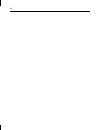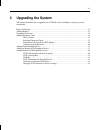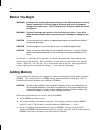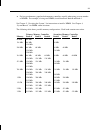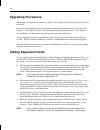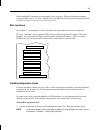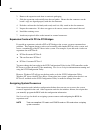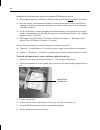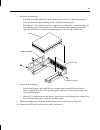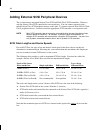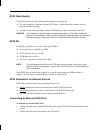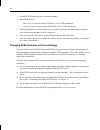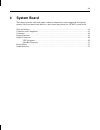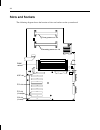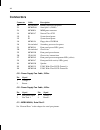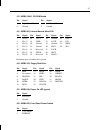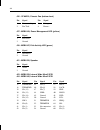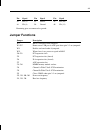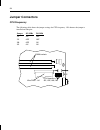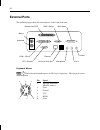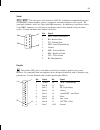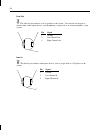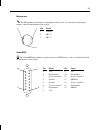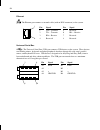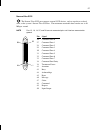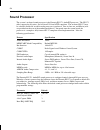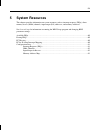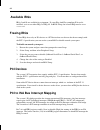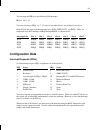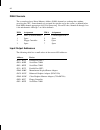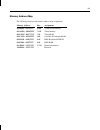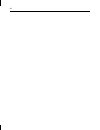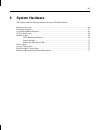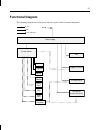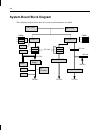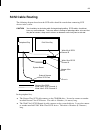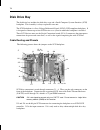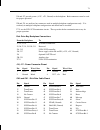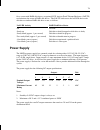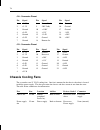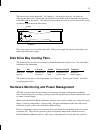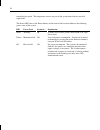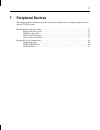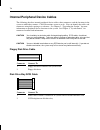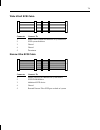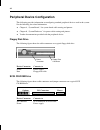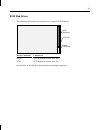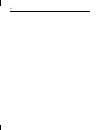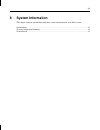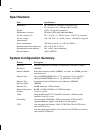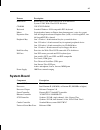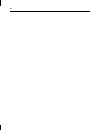- DL manuals
- Intergraph
- Computer Accessories
- StudioZ GT
- System Reference Manual
Intergraph StudioZ GT System Reference Manual
Summary of StudioZ GT
Page 1
Gt rax systems system reference april 1999 d1aa00100
Page 2
Copyright 1999 intergraph computer systems. All rights reserved. This document contains information protected by copyright, trade secret, and trademark law. This document may not, in whole or in part, be reproduced in any form or by any means, or be used to make any derivative work, without written ...
Page 3: Contents
Iii contents preface ........................................................................................................................................... Vii about this document ......................................................................................................................
Page 4
Iv adding expansion cards ................................................................................................................ 34 slot locations................................................................................................................... 35 installing expansion card...
Page 5
V power supply.................................................................................................................................. 73 chassis cooling fans...................................................................................................................... 74 disk drive...
Page 6
Vi.
Page 8: Customer Support
Viii customer support intergraph computer systems offers an assortment of customer support options. Hardware and software support services intergraph computer systems provides a variety of hardware services for intergraph and third- party equipment. Services include warranty upgrades, repair depot s...
Page 9
Ix if you have trouble connecting to or using the ibbs, call the customer response center at 1-800-633-7248 (product entry ibbs) or leave a message for the ibbs system operator at 1-256-730-1413. Telephone to get customer support by telephone: ♦ in the united states, call 1-800-633-7248 between the ...
Page 10
X.
Page 11: Accessing The Components
1 1 accessing the components this chapter describes how to access the internal components of the system so you can service and upgrade your gt rax system. This chapter also lists tools and describes methods for avoiding electrostatic discharge, removing and replacing cover panels, and accessing comp...
Page 12: Before You Begin
2 before you begin warning disconnect the system and peripheral devices from ac power before servicing internal components! Failure to remove ac power may result in equipment damage or personal injury. The gt rax system is always on when connected to ac power. Warning follow all warnings and caution...
Page 13: Opening The Base Unit
3 ♦ attach an antistatic wrist strap to any bare metal part of the base unit. The metal conductor in the elastic sleeve of reusable antistatic straps must contact bare skin. Opening the base unit warning before you open the base unit, shut down the system, disconnect the system from ac power, and tu...
Page 14: Closing The Base Unit
4 to open the face panel: 1. Open the disk drive bay door. 2. Loosen the two thumbscrews that secure the face panel to the base unit (on the upper right and upper left corners of the face panel). See the following figure. 3. Pull the face panel toward you to open it. The face panel swings down on hi...
Page 15: System Illustrations
5 system illustrations the following illustrations show both external and internal views of the system. This front, right view shows the system with all covers in place . Top cover disk drive bay disk drive bay door lock cd-rom drive floppy disk drive system leds and power/reset switches face panel.
Page 16
6 this back, right view shows major internal parts of the system without covers, cables, system board, and option cards. Input/output panel expansion slots disk drive bay fans disk drive bay face panel peripheral device bay chassis fan/ mounting plate power supply.
Page 17: Servicing The System
7 2 servicing the system this chapter describes how to replace the standard parts inside your gt rax system. Before you begin............................................................................................................................. 8 base unit components .............................
Page 18: Before You Begin
8 before you begin warning disconnect the system and peripheral devices from ac power before servicing internal components! Failure to remove ac power may result in equipment damage or personal injury. The gt rax system is always on when connected to ac power. Warning there is a danger of explosion ...
Page 19: Disk Drives
9 to replace the disk drive bay door, you must first remove the top cover and open the face panel. To replace the face panel, you must remove the top cover and the disk drive bay door. To replace the top cover: 1. Remove the top cover. See chapter 1, “accessing the components,” for details. 2. Insta...
Page 20
10 to replace the system disk drive: 1. Disconnect the power cable and scsi cable from the disk drive. 2. Remove the four nuts (two on each side) from the vertical screws on each side of the disk drive, and lift the disk drive out of the chassis. 3. Remove the brackets from the replaced disk drive a...
Page 21
11 2. Disconnect the power cable and scsi cable from the cd-rom drive. Note the position of the red stripe on the scsi cable. Data cable power connector 3. Loosen the thumbscrew on the front-most locking plate on the top left side of the peripheral device bay. 4. Lift and hold the locking plate. 5. ...
Page 22
12 7. Note the jumper settings on the back of the cd-rom drive. 8. Set the scsi id jumper to the same address as the old drive. 9. Install the mounting guides on the sides of the new cd-rom drive. The flat mounting guide goes on the right side of the cd-rom drive; the slotted mounting guide goes on ...
Page 23
13 7. Remove the mounting guide on the left side of the floppy disk drive. Alignment slot mounting guide screws 8. Attach the mounting guide to the left side of the new floppy disk drive. 9. Raise the locking tab on the peripheral drive bay. 10. Slide the new floppy disk drive into the chassis and a...
Page 24: Disk Drive Bay
14 to replace a removable disk drive: 1. Open the disk drive bay door on the front of the system. 2. Flip the removable disk drive’s latching clips outward to disengage the drive. Wait 30 seconds to allow the drive to spin down and park the heads. 3. Carefully eject the drive completely from the rai...
Page 25
15 2. Remove and retain the six screws that attach the disk drive bay to the chassis. Support the disk drive bay as the last screw is removed. Disk drive section screws 3. Gently pull forward on the disk drive bay until it is partially out of the chassis. 4. Note the location of the scsi cable and d...
Page 26: Saf-Te Card
16 8. If the old disk drive bay has a saf-te card (as described in the next section), remove it from the old disk drive bay and install it in the same location on the new disk drive bay. 9. Insert the new disk drive bay partially into the chassis. 10. Reconnect the scsi cable and power connectors in...
Page 27: Power Supply
17 2. Press the two metal clips on the outside of the saf-te card mounting slot away from each other, then gently rotate the saf-te card to a vertical position and remove it. Mounting clips 3. Place the saf-te card vertically in the mounting slot and rotate it toward the metal clips until it snaps i...
Page 28
18 5. Remove and retain the four screws securing the power supply and mounting plate to the back and top of the system. Caution support the power supply as you remove the screws. Do not let the power supply fall as you remove the fourth screw. Power supply screws 6. Remove the old power supply and m...
Page 29: Processor Modules
19 processor modules for ease of access, you may have to remove the power supply as described previously in “power supply.” see chapter 4, “system board,” for connector and socket locations. To replace a passive processor module: 1. Remove the heat-sink lock from within the heat-sink fins, if necess...
Page 30: Heat-Sink Mounting Brackets
20 to replace an active processor module: 1. Disconnect the processor’s cooling fan power cable from the processor fan power connector on the system board. 2. Press the locking tabs on the top corners of the processor module inward, towards each other, until they click into the release position. 3. ...
Page 31: Retention Modules
21 3. The heat-sink mounting bracket has two pins on the bottom and four pins on the top. The bottom two pins are of different sizes. The size of the pins and the holes in the system board determine the correct orientation. Insert the new heat-sink mounting bracket into the appropriate holes on the ...
Page 32: Dual Inline Memory Modules
22 dual inline memory modules caution system memory modules from intergraph computer systems are certified for use with intergraph computers at extremes of temperatures and system load to ensure reliable performance. System memory modules available from other vendors may not function properly or rel...
Page 33: System Board
23 system board you must swap the dimms and processor module(s) from the old system board to the new one if you replace the system board. See chapter 4, “system board,” for connector and socket locations. Note that a number of fastex fasteners are mounted in the chassis (as shown in the following fi...
Page 34: Expansion Cards
24 3. Mount the retention module(s) to the system board with the plastic rivets. The retention module(s) is keyed to the processor slots to ensure correct orientation. 4. Tighten all fasteners that secure the system board and retention module(s) to the chassis. 5. Install the dimms and processor(s) ...
Page 35
25 2. Remove and retain the screw securing the mounting plate and fan to the chassis. 3. Loosen the thumbscrew attaching the mounting plate to the inside of the chassis. Thumbscrew mounting screw 4. Note the airflow direction of the fan and the position of the fan on the mounting plate (the side clo...
Page 36: Disk Drive Bay Fans
26 disk drive bay fans see chapter 6, “system hardware,” for technical information on the disk drive bay fans. To replace the disk drive bay fans: 1. Disconnect the fan power cable from the power supply connector. 2. Note the cable position and airflow direction of the old fan. Pull up on the metal ...
Page 37
27 warning there is a danger of explosion if the battery is incorrectly replaced. Warning replace the battery with the same or equivalent type only, as recommended by the battery manufacturer. Dispose of used batteries according to the battery manufacturer’s instructions. To replace the battery: 1. ...
Page 38
28 5. Remove the switch button cover as shown in the following figure. 6. Insert the connector end of the switch cable through the cable access hole on the front of the chassis and route the new switch cable through the chassis. 7. Connect the switch cable to the connector on the system board. 8. Pr...
Page 39
29 8. Press the led into its mount on the switch plate. 9. Reconnect the power and led cables to the appropriate led or switch. 10. Reattach the switch plate to the chassis. 11. Close the face panel as described in chapter 1, “accessing the components.”.
Page 40
30
Page 41: Upgrading The System
31 3 upgrading the system this chapter describes how to upgrade your gt rax system by adding or replacing system components. Before you begin............................................................................................................... ............ 32 adding memory ....................
Page 42: Before You Begin
32 before you begin warning disconnect the system and peripheral devices from ac power before servicing internal components! Failure to remove ac power may result in equipment damage or personal injury. The gt rax system is always on when connected to ac power. Warning follow all warnings and cautio...
Page 43
33 ♦ for best performance, populate both memory controllers equally when using an even number of dimms. For example, if using two dimms, install them into bank 0 and bank 1. See chapter 2, “servicing the system,” for instructions to install a dimm. See chapter 4, “system board,” for dimm socket loca...
Page 44: Upgrading Processors
34 upgrading processors when higher-speed processors become available, you can upgrade the existing processors to faster processors. Processors are mounted in a processor retention module that surrounds the processor slots. See chapter 2, “servicing the system,” for information on replacing the proc...
Page 45
35 each installed pci card must draw less than 25 watts of power. The total allowable maximum wattage for pci cards is 175 watts. The pci slots are limited to 25 watts power dissipation per the peripheral component interconnect specification 2.1. Slot locations see chapter 4, “system board,” for the...
Page 46
36 2. Remove the expansion card from its antistatic packaging. 3. Slide the expansion card carefully into the card guides. Ensure that the connectors on the board’s edge are aligned properly with the slot connector. 4. Push the card into the slot firmly and evenly until it is fully seated in the slo...
Page 47: Adding Removable Disk Drives
37 adding removable disk drives the system supports up to four 3.5-inch removable disk drives in the disk drive bay. Each removable disk drive has a single connection attach (sca) connector for connection to the disk drive bay backplane. The scsi address of each removable disk drive is assigned by t...
Page 48
38 remember the following when installing an optional scsi peripheral device: ♦ the maximum speed of a scsi bus is limited to the speed of the slowest device on that bus. ♦ have the vendor’s documentation available to follow instructions for setting the scsi id, enabling or disabling termination, in...
Page 49
39 7. Do one of the following: − if installing a standard disk drive, place the disk drive in the tray, align the mounting holes, and install the four mounting screws. See the following figure. − if installing a 5.25-inch device, such as a tape drive or a cd writer, remove the right and left mountin...
Page 50
40 adding external scsi peripheral devices the system features integrated narrow ultra scsi and wide ultra2 scsi controllers. However, only the narrow ultra scsi controller has an external port. You can connect external single- ended narrow ultra scsi peripheral devices to this port. To connect exte...
Page 51
41 scsi cable quality to ensure data integrity and optimum performance, do the following: ♦ use only intergraph computer systems scsi cables. Cables from other vendors may not provide adequate shielding. ♦ use the shortest cables possible to connect scsi devices to the system and to each other. Caut...
Page 52
42 3. Set the scsi id of the device to an unused number. 4. If the scsi device is: − the last or only device on the scsi chain, enable scsi termination − not the last or only device on the scsi chain, disable scsi termination 5. Ensure that the power switch on the device is in the off position, and ...
Page 53: System Board
43 4 system board this chapter provides cable and jumper connector information, major component descriptions, memory subsystem details and addresses, and external port pinouts for gt rax system board. Slots and sockets.....................................................................................
Page 54: Slots and Sockets
44 slots and sockets the following diagram shows the location of slots and sockets on the system board. Dimm sockets 5 3 1 4 2 0 primary processor slot pci slot (shared) isa slot (shared) pci slots agp slot secondary processor slot 5 4 3 2 1 0 8 7 6.
Page 55: Connectors and Components
45 connectors and components the following figure shows cable connectors and other components on the system board. Narrow ultra scsi - j41 scsi termination (l) channel a - j38 (r) channel b - j39 wide ultra2 scsi channel a - j63 channel b - j64 power - j42, j43 floppy disk drive - j44 speaker - j61 ...
Page 56: Connectors
46 connectors connector cable description j10 not included primary processor fan power j11 mcblw68 serial port 2 (com2) j14 mcbl038 midi/game connector j41 mcbl387 narrow ultra scsi j42 p1 system board power j43 p2 system board power j44 mcbl194 floppy drive cdsk146 j48 not included secondary proces...
Page 57
47 j12 - mcbl199a1, cd-rom audio pin signal pin signal 1 right sound channel 3 left sound channel 2 ground 4 ground j41 - mcbl387, internal narrow ultra scsi pin signal pin signal pin signal pin signal 2 sd-(0) 16 sd-(7) 30 ground 44 ssel- 4 sd-(1) 18 sdp0- 32 satii- 46 scd- 6 sd-(2) 20 ground 34 gr...
Page 58
48 j56 - cfan120, chassis fan (bottom front) pin signal pin signal 1 fan control input 3 voltage + 2 fan tach 4 return - j57 - mcbl249, power management led (yellow) pin signal 1 pwrgood 2 ground j58 - mcbl247, disk activity led (green) pin signal 1 diskactive 2 ground j61 - mcbl250, speaker pin sig...
Page 59: Jumper Functions
49 pin signal pin signal pin signal 43 sd-(3) 55 satii- 67 sd-(10) 44 sd-(4) 56 ground 68 sd-(11) remaining pins are connected to ground. Jumper functions jumper description w4 bios is flashable when jumpered w5-w7 routes outer usb port to agp port when pins 2-3 are jumpered w11 enables on-board aud...
Page 60: Jumper Connectors
50 jumper connectors cpu frequency the following table shows the jumper settings for cpu frequency. On denotes the jumper is installed on both pins. Jumper 450 mhz 500 mhz j52 on off j59 off off j60 off on j62 on on cpu frequency - j52, j59, j60, j62 ultra scsi - j41 dimm sockets.
Page 61
51 host bus frequency the following table shows the jumper settings for host bus frequency. On denotes the jumper is installed on both pins. Jumper 66 mhz 100 mhz j15 on off j29 on off j30 on off j30 pci slots agp slot j29 j15 dimm sockets secondary processor.
Page 62: External Ports
52 external ports the following figure shows the external ports on the back of the unit. Narrow ultra scsi com 1 (serial) line out midi/game microphone line in ethernet com 2 (serial) lpt1 (parallel) mouse keyboard universal serial bus keyboard, mouse the keyboard and mouse ports are ps/2 style, 6-p...
Page 63
53 serial 1 2 the serial ports (also referred to as rs-232 asynchronous communications ports, or com ports) connect modems, printers, peripherals, and other computers to the system. The serial ports (labeled 1 and 2) are 9-pin, male db9 connectors. If connecting a serial device with a 25-pin db25 co...
Page 64
54 line out the line out port connects a set of speakers to the system. You can also use the port to connect other audio output devices, such headphones, a tape deck, or an external amplifier, to the system. Pin signal 1 ground 2 left channel out 5 right channel out line in the line in port connects...
Page 65
55 microphone the microphone port connects a microphone to the system. You can also use the port to connect a headset microphone to the system. Pin signal 1 ground 2 mic 2 5 mic 1 game/midi the game/midi port connects a game joystick or a midi device, such as a musical keyboard or synthesizer, to th...
Page 66
56 ethernet the ethernet port connects a network cable (with an rj45 connector) to the system. Pin signal pin signal 1 td+ - transmit 5 reserved 2 td– - transmit 6 rd– - receive 3 rd+ - receive 7 reserved 4 reserved 8 reserved universal serial bus the universal serial bus (usb) port connects usb dev...
Page 67
57 narrow ultra scsi the narrow ultra scsi port connects external scsi devices, such as tape drives or hard disks, to the system’s narrow ultra scsi bus. The maximum sustainable data transfer rate is 40 mb per second. Note pins 12, 13, 14, 37, and 39 are not connected; pins not listed are connected ...
Page 68: Sound Processor
58 sound processor the system’s on-board sound processor is the ensoniq es1371 audiopci processor. The es1371 offers support for 64 voices, and is directx 5.0 and acpi compliant. The on-board es1371 may be software disabled if an add-in audio processor is preferred. Line-in, line-out, and mic-in jac...
Page 69: System Resources
59 5 system resources this chapter provides information on system resources such as interrupt requests (irqs), direct memory access (dma) channels, input/output (i/o) addresses, and memory addresses. See system setup for information on running the bios setup program and changing bios parameter setti...
Page 70: Available Irqs
60 available irqs irqs 5 and 10 are available for assignment. If a non-plug and play compliant isa card is installed, set it to use either irq 5 or irq 10. In bios setup, the selected irq must be set to reserved . Freeing irqs to free irqs for use by an isa device or a pci device that uses drivers t...
Page 71: Configuration Data
61 you can map the pirqs to the following isa interrupts: irqs 5, 10, 11, 15 you can also map to irqs 3, 4, 7, 12, and 14, but other devices are disabled if you do so. Each pci slot has four available interrupt lines: inta, intb, intc, and intd. These are connected to the pci interrupts, pirq0 throu...
Page 72
62 dma channels the system board uses direct memory address (dma) channels to exchange data without accessing the cpu. Some channels are assigned for specific use by the system, as defined below. Each dma channel appropriates full 32-bit processing. For an isa bus, channels 0 through 3 are 8-bit and...
Page 73
63 memory address map the following table lists the memory address map assignments. Memory address size assignment 00000000 - 0009ffff 640k system board memory 000a0000 - 000bffff 128k video memory 000c0000 - 000c7fff 32k video rom 000c8000 - 000dffff 96k available i/o adapter rom 000e0000 - 000efff...
Page 74
64.
Page 75: System Hardware
65 6 system hardware this chapter contains technical information about gt rax hardware. Hardware overview.............................................................................................................. .......... 66 functional diagram ......................................................
Page 76: Hardware Overview
66 hardware overview if your system includes any of the following hardware, refer to the documentation delivered with the hardware for additional information: ♦ monitor, keyboard, and concentrator ♦ zip, jaz, or tape drive ♦ dual-channel lvds wide ultra2 scsi controller (integrated on system board) ...
Page 77: Functional Diagram
67 functional diagram the following diagram shows the power and data signals of the base unit components. System board data power graphics adapter speaker keyboard usb ports mouse scsi controller parallel port serial ports disk drives (internal/external) power supply cd-rom drive floppy disk drive p...
Page 78: System Board Block Diagram
68 system board block diagram the following diagram shows how the system board components are linked. Pci slot slot 1 cpu primary le secondary le agp ethernet bios hwmon i/o controller wide ultra2 scsi narrow ultra scsi audio 1 2 3 4 5 6 7 dimms dimms pci bus pci bus isa bus isa bus south bridge slo...
Page 79: Scsi Cable Routing
69 scsi cable routing the following diagram shows how the scsi cables should be routed when connecting scsi devices in the system. Caution you should try to minimize cable flexing during handling. Scsi cables should not have any creased bends. Take care when installing or replacing cables to insure ...
Page 80: Disk Drive Bay
70 disk drive bay the disk drive bay includes the disk drive cage and a small computer systems interface (scsi) backplane. This assembly is always replaced as one unit. The scsi backplane is a low voltage differential signal (lvds) scsi compliant backplane. It is designed to connect up to four scsi ...
Page 81
71 j16 and j17 provide power (+12v, +5v, ground) to the backplane. Both connectors must be used for proper operation. J20 and j21 are auxiliary bus connectors used in multiple backplane configurations only. J9 is used only in multiple backplane configurations and should not be installed. U7-9 are th...
Page 82
72 pin signal pin signal pin signal 41 scsi data bit 1 54 fault clock (ground) 67 scsi data bit 10 42 scsi data bit 2 55 attention 68 scsi data bit 11 jumper settings raid systems, which use the mylex raid controller, do not use any jumpers on these headers. The spin-up delay and scsi id settings ar...
Page 83: Power Supply
73 on a system with raid disk drives, an optional scsi activity fault-tolerant enclosure (saf-te) card monitors the status of raid disk drives. The saf-te card causes the left led above each disk drive to indicate raid disk drive status, as follows: left led activity raid disk drive status off no er...
Page 84: Chassis Cooling Fans
74 j18 - connector pinout pin signal pin signal pin signal 1 +3.3v 8 power good 15 ground 2 +3.3v 9 5.0v stdby 16 ground 3 ground 10 +12.0v 17 ground 4 +5.0v 11 +3.3v 18 -5.0v 5 ground 12 -12.0v 19 +5.0v 6 +5.0v 13 ground 20 +5.0v 7 ground 14 remote on j19 - connector pinout pin signal pin signal pi...
Page 85: Disk Drive Bay Cooling Fans
75 the chassis fan is field replaceable. See chapter 2, “servicing the system,” for details on replacing the chassis fan. Ensure that you install the fan with the airflow direction arrow pointing toward the back of the chassis. The following figure shows the side view of the fan and the arrows to in...
Page 86
76 controlling fan speed. The temperature sensors are part of the system board and are not field replaceable. The power led (next to the power button) on the front of the base unit indicates the following power states of the system: led power state system is... Explanation green working on system is...
Page 87: Peripheral Devices
77 7 peripheral devices this chapter provides information on the cabling and configuration of standard peripheral devices in your gt rax system. Internal peripheral device cables .................................................................................................. 78 floppy disk drive c...
Page 88
78 internal peripheral device cables the following describes internal peripheral device cables, their connectors, and the locations in the system to which they connect. Cable illustrations are not to scale. You can identify the cables and connectors using their spacing as a reference. See chapter 3,...
Page 89
79 wide ultra2 scsi cable 1 3 2 4 5 connector connects to 1 wide ultra2 channel b connector on system board 2 scsi system disk drive 3 unused 4 unused 5 terminator narrow ultra scsi cable 1 3 2 4 5 connector connects to 1 narrow ultra scsi connector on system board 2 scsi cd-rom drive 3 additional s...
Page 90
80 peripheral device configuration this following provides information on configuring standard peripheral devices used in the system. See the following for related information: ♦ chapter 4, “system board,” for system board cable routing and pinouts. ♦ chapter 6, “system hardware,” for power cable ro...
Page 91
81 scsi disk drives the following figure shows the connectors on a typical scsi disk drive. Power connector scsi connector scsi pin 1 device connector connects to power scsi backplane on disk drive bay scsi scsi backplane on disk drive bay see the label on the disk drive for information on jumper co...
Page 92
82.
Page 93: System Information
83 8 system information this chapter contains specifications and other system information for your rax system. Specifications ................................................................................................................. ................ 84 system configuration summary ..............
Page 94: Specifications
84 specifications item specifications dimensions 16.7 in wide x 8.7 in high x 23.6 inches deep 42.4 cm wide x 22.1 cm high x 60.0 cm deep weight 55 lb. (25 kg) fully configured maintenance clearance 36 in ches (91.4 cm) front and back ac line voltage (us) 90 - 132 vac, 47 - 63 hz, 1 phase, 15a/125 v...
Page 95: System Board
85 feature description disk drives removable: lvds wide ultra2 scsi sca disk drives system: lvds wide ultra2 scsi disk drive cd-rom 32x scsi cd-rom keyboard standard windows 95/98 compatible ps/2 keyboard mouse logitech wheel mouse or primax three-button mouse (varies by system) expansion slots one ...
Page 96
86.