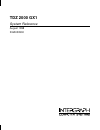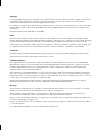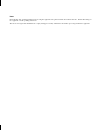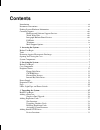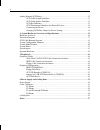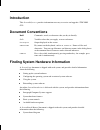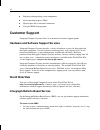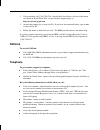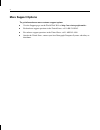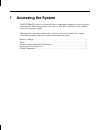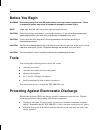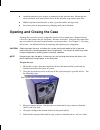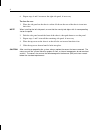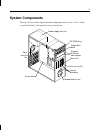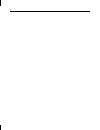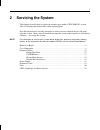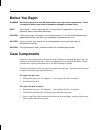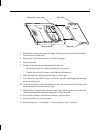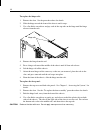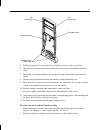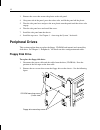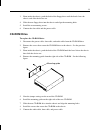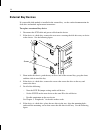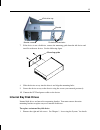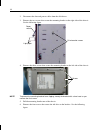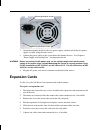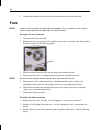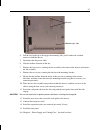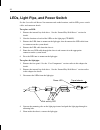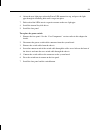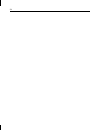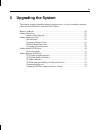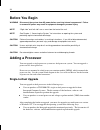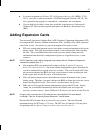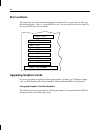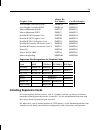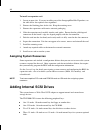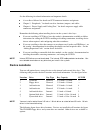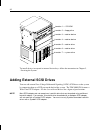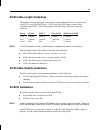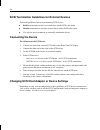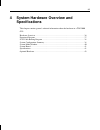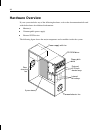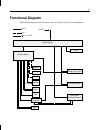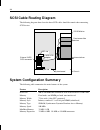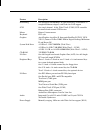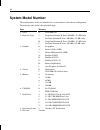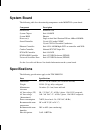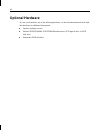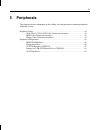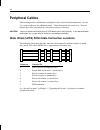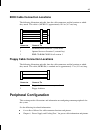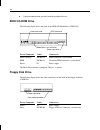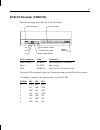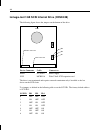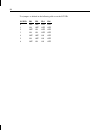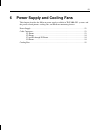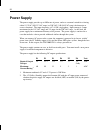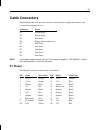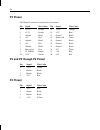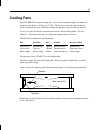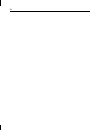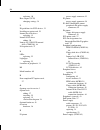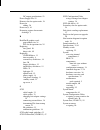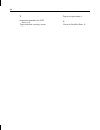- DL manuals
- Intergraph
- Desktop
- TDZ 2000 GX1
- System Reference Manual
Intergraph TDZ 2000 GX1 System Reference Manual
Summary of TDZ 2000 GX1
Page 1
Tdz 2000 gx1 system reference august 1998 dha030900
Page 2
Copyright 1998 intergraph computer systems. All rights reserved. This document contains information protected by copyright, trade secret, and trademark law. This document may not, in whole or in part, be reproduced in any form or by any means, or be used to make any derivative work, without written ...
Page 3
Notes read all safety and operating instructions before using the equipment. Keep these instructions for future reference. Follow all warnings on the equipment or in the operating instructions. This device is designed and manufactured to comply with approved safety standards for information processi...
Page 5: Contents
V contents introduction ....................................................................................................................... Vii document conventions...................................................................................................... Vii finding system hardware i...
Page 6
Vi adding external scsi drives ............................................................................................ 32 scsi cable length guidelines ............................................................................. 33 scsi cable quality guidelines.....................................
Page 7: Introduction
Vii introduction this system reference provides information necessary to service and upgrade a tdz 2000 gx1. Document conventions bold commands, words, or characters that you key in literally. Italic variable values that you supply, or cross-references. Monospace output displayed on the screen. Smal...
Page 8: Customer Support
Viii u replacing and upgrading system components u system interrupt requests (irqs) u external port and system board connectors u using the bios setup program customer support intergraph computer systems offers an assortment of customer support options. Hardware and software support services intergr...
Page 9: Faxlink
Ix 2. Using a modem, call 1-256-730-8786. Outside the united states, call one of the mirror sites listed on world wide web; see the software support pages at http://www.Intergraph.Com. 3. At the login prompt, key in your user id. If you have not connected before, type in new to create a user id. 4. ...
Page 10: More Support Options
X more support options to get information on more customer support options: u visit the support pages on the world wide web at http://www.Intergraph.Com/ics. U for hardware support questions in the united states, call 1-800-763-0242. U for software support questions in the united states, call 1-800-...
Page 11: Accessing The System
1 1 accessing the system the tdz 2000 gx1 features an extensible chassis architecture designed for ease of upgrades and expansion. The design provides easy access to agp, pci, and isa card slots, memory, processors, and power supply. This chapter lists hand tools and describes servicing restrictions...
Page 12: Before You Begin
2 before you begin warning disconnect the system from ac power before servicing internal components! Failure to remove ac power may result in equipment damage or personal injury. Note “right side” and “left side” are as seen from the front of the unit. Caution follow all warnings and cautions in ser...
Page 13: Opening and Closing The Case
3 u attach the antistatic wrist strap to its connector on the antistatic mat. Ensure that the metal conductor bead in the elastic sleeve of the antistatic strap contacts bare skin. U handle all printed circuit boards as little as possible and by the edges only. U leave new parts in their protective ...
Page 14
4 6. Repeat steps 4 and 5 to remove the right side panel, if necessary. To close the case: 1. Place the side panel on the chassis so that all tabs on the rear of the chassis insert into their slots. Note when installing the left side panel, ensure that the security tab aligns with its corresponding ...
Page 15: System Components
5 system components the front, left view below depicts the major components of the system. Covers, cables, system board details, and expansion cards are not shown. Floppy disk drive cd-rom drive system board power supply with fan rear chassis fan external 5.25-inch device bays forward chassis fan in...
Page 16
6.
Page 17: Servicing The System
7 2 servicing the system this chapter describes how to replace the standard parts within a tdz 2000 gx1 system. Obey all warning and caution labels while replacing parts. Note that internal parts servicing procedures assume you have removed the left side panel from the system. After you have finishe...
Page 18: Before You Begin
8 before you begin warning disconnect the system from ac power before servicing internal components! Failure to remove ac power may result in equipment damage or personal injury. Note see chapter 1, “accessing the system,” for instructions on opening the system and protecting against electrostatic d...
Page 19
9 locking tabs door hinge stop tabs guide slot (1 per side) stop tabs 4. Pull the door toward you and pry the hinge and door apart until one side of the door releases from its locking tab. 5. Repeat steps 3 and 4 for the other side of the door hinge. 6. Remove the door. 7. Do both of the following o...
Page 20
10 to replace the hinge rails: 1. Remove the door. See the procedure above for details. 2. Slide the hinge toward the front of the chassis until it stops. 3. Use a flat-blade screwdriver and pry each of the stop tabs on the hinge until the hinge releases from the rails. Hinge rails 4. Remove the hin...
Page 21
11 standoff posts (4 per side) tab (3 per side) standby switch light pipe guides tab (3 per side) 5. Pull the face panel away from the chassis slightly to ensure all tabs are released. 6. Grasp the left side of the face panel and pivot it left to expose the standby switch and cable. 7. Spread the sw...
Page 22: Peripheral Drives
12 3. Remove the screw that secures the plastic to the side panel. 4. Grasp one side of the panel, press the release tabs, and lift the panel off the plastic. 5. Turn the side panel over and press the new plastic onto the panel until the release tabs engage. 6. Turn the side panel over and install t...
Page 23: Cd-Rom Drive
13 3. From inside the chassis, push the back of the floppy drive until the bezel clears the chassis, and slide the device out. 4. Slide the new floppy drive into the chassis and align the mounting holes. 5. Install the two mounting screws. 6. Connect the data cable and the power cable. Cd-rom drive ...
Page 24: External Bay Devices
14 external bay devices if a removable disk module is installed in the external bay, see the vendor documentation for disk drive and module replacement instructions. To replace an external bay device: 1. Disconnect the scsi cable and power cable from the device. 2. If the device is a disk drive, rem...
Page 25: Internal Bay Disk Drives
15 disk drive screw holes bracket screws disk drive tray bracket 7. If the device is not a disk drive, remove the mounting guide from the old device and install it to the new device. See the following figure. Mounting guide 8. Slide the device or tray into the chassis and align the mounting holes. 9...
Page 26
16 2. Disconnect the data and power cables from the disk drives. 3. Remove the two screws that secure the mounting bracket to the right side of the chassis. See the following figure. Light pipes power switch drive bracket screws 4. Remove the three screws that secure the mounting bracket to the left...
Page 27
17 mounting bracket drive screws drive screws 7. Do all of the following: − note the scsi id jumper settings on the old drive − set the scsi id on the new drive to the same id as the old drive − disable termination on the new drive see chapter 5, “peripherals,” for details on these tasks. 8. Install...
Page 28: Power Supply
18 power supply see chapter 6, “power supply and cooling fans” for details on the power supply. To replace the power supply: 1. Unplug the ac power cord from the rear of the unit. 2. Remove the top cover and left side panel. See the previous section for details. 3. Disconnect the power cables from a...
Page 29: Expansion Cards
19 mounting bracket screws mounting bracket screws 7. Attach the mounting bracket to the new power supply, and then install the new power supply assembly using the outer screws. 8. Connect the power cables to the system board and internal devices. See chapter 6, “power supply and cooling fans,” for ...
Page 30: Fans
20 8. Connect the external device (if any) to the external port on the rear of the card. Fans note arrows on the fan indicate airflow direction and rotation. Ensure system fans are installed with the airflow direction arrow pointing in the correct direction. To replace the rear system fan: 1. Discon...
Page 31
21 bottom right side screws 4. Lift the card guide up to disengage the mounting tabs, pull it backward, and then remove it from the chassis. 5. Disconnect the fan power cable. 6. Note the airflow direction of the fan. 7. Remove the four screws securing the fan assembly to the front of the chassis an...
Page 32
22 leds, light pipe, and power switch see the system board manual for connector and socket locations, and for led, power switch cable, and connector details. To replace an led: 1. Remove the internal bay disk drives. See the “internal bay disk drives” section for details. 2. Note the locations of ea...
Page 33
23 6. Orient the new light pipe so that the power led mounts face up, and press the light pipe through its mounting hole until it snaps into place. 7. Push each of the leds into its respective mount on the new light pipe. 8. Install the internal bay disk drives. 9. Install the face panel. To replace...
Page 34
24.
Page 35: Upgrading The System
25 3 upgrading the system this chapter describes upgrading memory and processors, as well as installing expansion cards, internal scsi drives, and external scsi drives. Before you begin ........................................................................................................26 adding ...
Page 36: Before You Begin
26 before you begin warning disconnect the system from ac power before servicing internal components! Failure to remove ac power may result in equipment damage or personal injury. Note “right side” and “left side” are as seen from the front of the unit. Note see chapter 1, “accessing the system,” fo...
Page 37: Adding Expansion Cards
27 u if you have or purchase a windows nt 4.0 workstation resource kit (isbn 1-57231- 343-9), you can use software on the kit’s cd-rom to upgrade windows nt 4.0. The files required for the upgrade are uptomp . Exe , uptomp . Inf , and uptomp . Txt . U you can back up all critical system data, instal...
Page 38: Slot Locations
28 slot locations the expansion slots are located at the bottom, left section of the system board, as shown in the following figure. Slot 6 is a shared pci/isa slot. You can install a card in the sixth pci slot or in the isa slot, but not in both. Slot 6 - isa (shared) slot 6 - pci (shared) slot 5 -...
Page 39: Installing Expansion Cards
29 graphics card adapter kit part number card part number accelgraphics accelstar ii agp fdspa281 msmt545 accelgraphics accelstar ii pci fdspa261 msmt541 matrox millennium ii agp fopt195 msmt471 matrox millennium ii pci fdsp977 msmt473 realizm ii zx25 graphics card fopt208 msmt415 realizm ii vx25 gr...
Page 40: Assigning System Resources
30 to install an expansion card: 1. Locate an open slot. If you are installing any of the intergraph realizm ii products, see the table above for required slot assignments. 2. Remove the blanking plate for the slot. Keep the retaining screw. 3. Remove the expansion card from its antistatic packaging...
Page 41: Device Locations
31 see the following for related information and important details: u system board manual for details on scsi connector locations and pinouts. U chapter 5, “peripherals,” for details on drive locations, jumpers, and cables. U chapter 6, “power supply and cooling fans,” for details on power supply ca...
Page 42: Adding External Scsi Drives
32 location 1 — cd-rom location 2 — floppy drive location 3 — add-on device location 4 — add-on device location 5 — add-on drive location 6 — add-on drive location 7 — system drive to install devices in external or internal device bays, follow the instructions in chapter 2, “servicing the system.” a...
Page 43: Scsi Id Guidelines
33 scsi cable length guidelines the number of drives and length of the cables used to connect the drives is a factor when using scsi-2, and ultra scsi drives. Scsi-2 and ultra scsi impose shorter cable restrictions than scsi-1. The total length of the scsi cabling must not exceed the following: driv...
Page 44: Connecting The Device
34 scsi termination guidelines for external devices follow the guidelines below for terminating scsi devices: u enable termination on the last external drive on the scsi cable chain. U disable termination on all other external drives on the scsi cable chain. U use only an active terminator on extern...
Page 45: Specifications
35 4 system hardware overview and specifications this chapter contains general, technical information about the hardware in a tdz 2000 gx1. Hardware overview .....................................................................................................36 functional diagram ......................
Page 46: Hardware Overview
36 hardware overview if your system includes any of the following hardware, refer to the documentation delivered with the hardware for additional information: u monitor(s) u uninterruptible power supply u external scsi devices the following figure shows the major components and assemblies inside the...
Page 47: Functional Diagram
37 functional diagram the following diagram shows the power and data signals of the base unit components. System board data power monitor keyboard mouse eide/scsi controller parallel port serial ports disk drives (internal/external) power supply cd-rom drive floppy disk drive ac in power and data ac...
Page 48: Scsi Cable Routing Diagram
38 scsi cable routing diagram the following diagram shows how the three scsi cables should be routed when connecting scsi devices. Lvds scsi adapter agp slot system board isa slot external lvds scsi connector cd-rom drive front-accessible devices chassis internal drives system configuration summary ...
Page 49
39 feature description networking one integrated 10/100 mbps, pci bus-mastering, acpi and pc97 compliant ethernet adapter, with wake-on-lan support scsi one single channel, 16-bit, wide ultra2 (lvds) scsi controller for internal and external scsi devices mouse primax 3-button mouse keyboard ps/2 sty...
Page 50: System Model Number
40 system model number the model number on the unit identifies the system hardware and software configuration. The following table defines the individual digits. Digit meaning 1: series 0: tdz 2000 gx1 2: processor type 7: single intel pentium ii xeon, 400 mhz, 512 kb cache 8: dual intel pentium ii ...
Page 51: System Board
41 system board the following table lists the main chip components on the msmt559 system board. Component description form factor extended atx system chipset intel 82440gx system bios phoenix processor(s) single or dual intel pentium ii xeon; 400 or 450 mhz sound controller crystal 4235 audio codec ...
Page 52: Optional Hardware
42 optional hardware if your system includes any of the following hardware, see the documentation delivered with that hardware for additional information: u display (multiple screens) u external scsi cd-rom, scsi cd-rom reader/writer, scsi optical drive, or scsi disk drive u removable scsi disk driv...
Page 53: Peripherals
43 5 peripherals this chapter provides information on the cabling and configuration of common peripherals within the system. Peripheral cables .........................................................................................................44 wide ultra2 (lvds) scsi cable connection location...
Page 54: Peripheral Cables
44 peripheral cables this section provides information on peripheral cables and associated connections. See the system board manual for additional details. Cable illustrations are not to scale. You can identify the cables and connectors using their spacing as reference. Caution you must disable term...
Page 55: Peripheral Configuration
45 eide cable connection locations the following illustration and table show the cable connectors and the locations to which they attach. This cable is (mcbl121) approximately 10.5 in (26.7 cm) long. 1 3 2 connector connects to 1 secondary eide connector, system board 2 optional device at location 3...
Page 56: Eide Cd-Rom Drive
46 u vendor documentation provided with the peripheral device. Eide cd-rom drive the following figure shows the back of the eide cd-rom drive (cdsk196). Mode select (set to master) power connector audio connector eide connector device connector cable connects to audio (analog) mcbl199 audio connecto...
Page 57
47 scsi cd recorder (cdsk212) the following figure shows the back of the cd recorder. Audio connector power connector scsi connector id1 id2 id4 parity enable jumper termination jumper term power jumper device connector cable connects to audio (analog) mcbl199 audio connector, system board power p3;...
Page 58
48 iomega jaz 2 gb scsi internal drive (cdsk248) the following figure shows the jumpers on the bottom of the drive. Power connector scsi connector id4 id2 id1 front device connector cable connects to power p3; p5-p9 power supply scsi mcbl316 wide ultra2 scsi expansion card the drive is not terminate...
Page 59: Scsi Disk Drives
49 scsi disk drives you can use any of the following scsi disk drives in the system: part number capacity type rpm cdsk222 18.2 gb wide ultra2 10,000 cdsk200 18.2 gb wide ultra2 7,200 cdsk221 9.1 gb wide ultra2 10,000 cdsk228 4.5 gb wide ultra2 10,000 cdsk153 4.5 gb wide ultra2 7,200 cdsk223 9.1 gb ...
Page 60
50 use jumpers as defined in the following table to set the scsi id. Scsi id id1 id2 id4 id8 0 off off off off 1 on off off off 2 off on off off 3 on on off off 4 off off on off 5 on off on off 6 off on on off.
Page 61
51 6 power supply and cooling fans this chapter describes the 300-watt power supply available in tdz 2000 gx1 systems, and the power-related pinouts, cooling fans, and hardware monitoring devices. Power supply..............................................................................................
Page 62: Power Supply
52 power supply the power supply provides up to 300 watts of power, and uses a manual switch for selecting either 115 vac (90-132 vac range) or 230 vac (180-264 vac range) for domestic or oversea locations. The input frequency is 47-63 hz, single phase. Input current is 5 amps maximum for the 115 va...
Page 63: Cable Connectors
53 cable connectors the following table lists the cable connectors from the power supply that connect to the system board and other devices. Connector device p1 system board p2 system board p3 disk drive p4 floppy disk or combo drive p5 disk drive p6 disk drive p7 disk drive p8 disk drive p9 disk dr...
Page 64: P2 Pinout
54 p2 pinout the 20-pin p2 connector connects the system board. Pin signal wire color pin signal wire color 1 +3.3v orange 11 +3.3v orange 2 +3.3v orange 12 -12v blue 3 ground black 13 ground black 4 +5v red 14 remote on green 5 ground black 15 ground black 6 +5v red 16 ground black 7 ground black 1...
Page 65: Cooling Fans
55 cooling fans the tdz 2000 gx1 has three cooling fans. One is inside the power supply; the others are mounted in the chassis. All fans are 12 vdc. The fans pressurize the chassis and force warm air out from the vents. Hardware controls the dynamic speed of each two-wire fan. See the system board m...
Page 66
56.
Page 67: Index
57 index a accessing internal components, 1 airflow direction and fan rotation, 55 assigning resources for option cards, 30 c cable connectors power supply (cpws189), 53 cable lengths external scsi drives, 33 cable quality for external scsi devices, 33 case closing after service, 4 opening for servi...
Page 68
58 replacing, 10 host adapter (scsi) changing settings, 34 i id guidelines for scsi devices, 33 installing an option card, 29 internal bay disk drives replacing, 15 internal scsi drives adding, 30 iomega jaz 2 gb scsi internal drive (cdsk248), 48 isa option cards, 27 l leds replacing, 22 light pipe ...
Page 69
59 dc output specifications, 52 power supply fan, 55 primary slots for option cards, 28 processor adding, 26 processor(s), 41 protecting against electrostatic discharge, 2 r realizm ii graphics cards part numbers for, 28 pci slot designations for, 29 replacing face panel, 10 hinge rails, 10 replacin...
Page 70
60 t termination guidelines for scsi devices, 34 tools needed for servicing system, 2 top cover replacement, 8 u universal serial bus ports, 41.