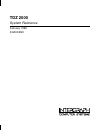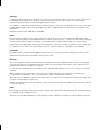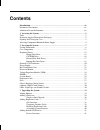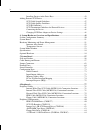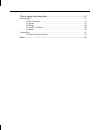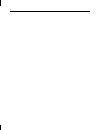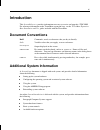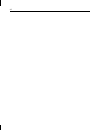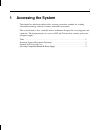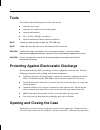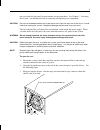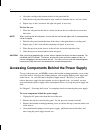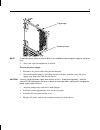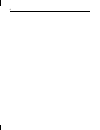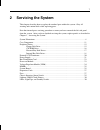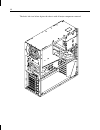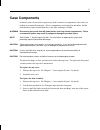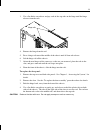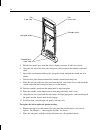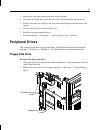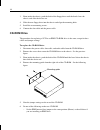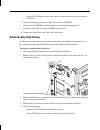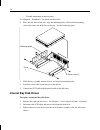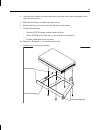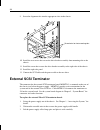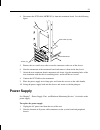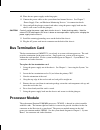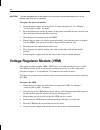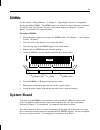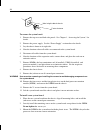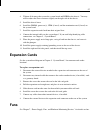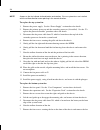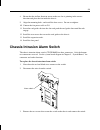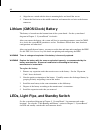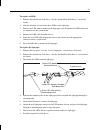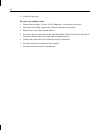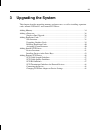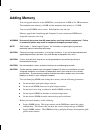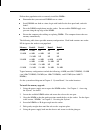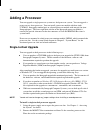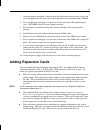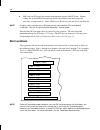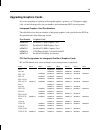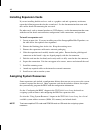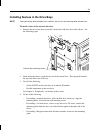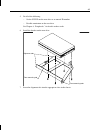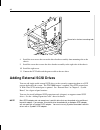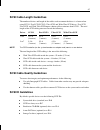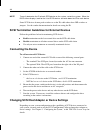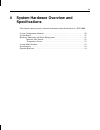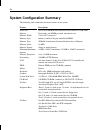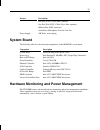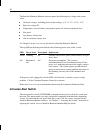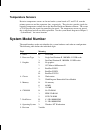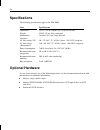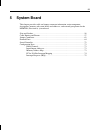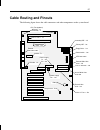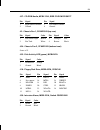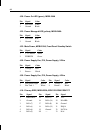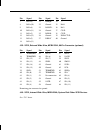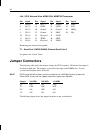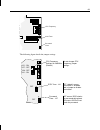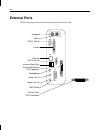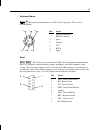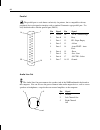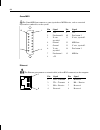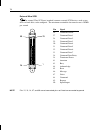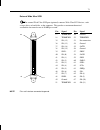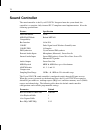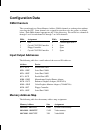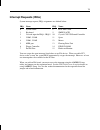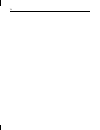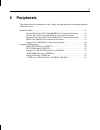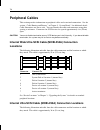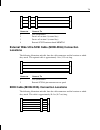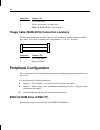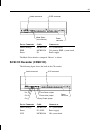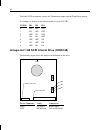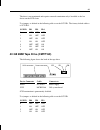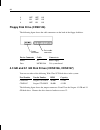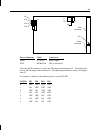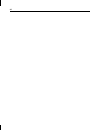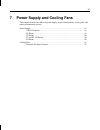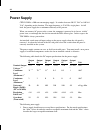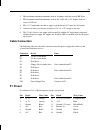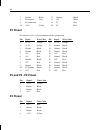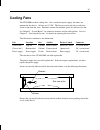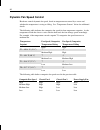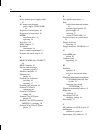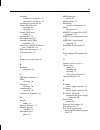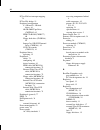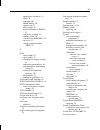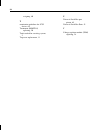- DL manuals
- Intergraph
- Desktop
- TDZ 2000
- System Reference Manual
Intergraph TDZ 2000 System Reference Manual
Summary of TDZ 2000
Page 1
Tdz 2000 system reference february 1998 dha023820
Page 2
Copyright 1998 intergraph computer systems. All rights reserved. This document contains information protected by copyright, trade secret, and trademark law. This document may not, in whole or in part, be reproduced in any form or by any means, or be used to make any derivative work, without written ...
Page 3: Contents
Iii contents introduction............................................................................................................... Vii document conventions............................................................................................... Vii additional system information ............
Page 4
Iv installing devices in the drive bays ...............................................................43 adding external scsi drives ......................................................................................46 scsi cable length guidelines ...................................................
Page 5
V 7 power supply and cooling fans.............................................................................87 power supply...............................................................................................................88 cable connectors ...............................................
Page 6
Vi.
Page 7: Introduction
Vii introduction this system reference provides information necessary to service and upgrade a tdz 2000. For reference information on the towermate expansion base, see the towermate expansion base installation and use guide, included with the towermate. Document conventions bold commands, words, or ...
Page 8
Viii.
Page 9: Accessing The System
1 1 accessing the system this chapter lists hand tools and describes servicing restrictions, methods for avoiding electrostatic discharge, and how to remove and attach cover panels. This system features a new, extensible chassis architecture designed for ease of upgrades and expansion. The design pr...
Page 10: Tools
2 tools you will need the following tools to service the system: u antistatic wrist strap u antistatic mat connected to an earth ground u quarter-inch nutdriver u no. 1 and no. 2 phillips screwdrivers u small or medium flat-blade standard screwdriver note you do not need any tools to open the tdz 20...
Page 11
3 top cover and left side panel for most routine service procedures. See chapter 2, “servicing the system,” for additional details on removing and replacing case components. Caution do not use the bottom portion of the face panel or the lip at the top, rear of the unit as a hand hold when moving the...
Page 12
4 4. Grasp the cowling at the bottom of the left side panel and lift. 5. Slide the left side panel back until it stops, remove it from the chassis, and set it aside. 6. Repeat steps 4 and 5 to remove the right side panel, if necessary. To close the case: 1. Place the side panel on the chassis so tha...
Page 13
5 bottom plunger top plunger note disconnect power cables to internal devices as needed to allow the power supply to swing out fully. 5. Access the exposed components as needed. To stow the power supply: 1. Reconnect any power cables that you disconnected. 2. Grasp both knurled plungers, pull them t...
Page 14
6.
Page 15: Servicing The System
7 2 servicing the system this chapter describes how to replace the standard parts within the system. Obey all warning and caution labels while replacing parts. Note that internal parts servicing procedures assume you have removed the left side panel from the system. After you have finished servicing...
Page 16: System Illustrations
8 system illustrations the illustrations show various external and internal views of the system. The front, right view below depicts the system with all covers in place..
Page 17
9 the front, left view below depicts the major parts of the system. Covers, cables, system board and expansion cards are not shown..
Page 18
10 the back, left view below depicts the chassis with all major components removed..
Page 19: Case Components
11 case components ordinarily you will not need to replace any of the external case components unless they are broken or cosmetically damaged. All case components are designed for durability, but the item that may require replacement first is the door and hinge assembly. Warning disconnect the syste...
Page 20
12 locking tabs door hinge stop tabs guide slot (1 per side) stop tabs 4. Pull the door toward you and pry the hinge and door apart until one side of the door releases from its locking tab. 5. Repeat steps 3 and 4 for the other side of the door hinge. 6. Remove the door. 7. Do both of the following ...
Page 21
13 3. Use a flat-blade screwdriver and pry each of the stop tabs on the hinge until the hinge releases from the rails. Hinge rails 4. Remove the hinge from the rail. 5. Press a hinge rail toward the middle of the chassis until all four tabs release. 6. Lift the hinge rail off the chassis. 7. Orient ...
Page 22
14 standoff posts (4 per side) tab (3 per side) standby switch light pipe guides tab (3 per side) 5. Pull the face panel away from the chassis slightly to ensure all tabs are released. 6. Grasp the left side of the face panel and pivot it left to expose the standby switch and cable. 7. Spread the sw...
Page 23: Peripheral Drives
15 3. Remove the screw that secures the plastic to the side panel. 4. Grasp one side of the panel, press the release tabs, and lift the panel off the plastic. 5. Turn the side panel over and press the new plastic onto the panel until the release tabs engage. 6. Turn the side panel over and install t...
Page 24: Cd-Rom Drive
16 3. From inside the chassis, push the back of the floppy drive until the bezel clears the chassis, and slide the device out. 4. Slide the new floppy drive into the chassis and align the mounting holes. 5. Install the two mounting screws. 6. Connect the data cable and the power cable. Cd-rom drive ...
Page 25: External Bay Disk Drives
17 − set the scsi id jumper to the same address as the old drive if you are installing a scsi drive 7. Install the mounting guide on the right side of the new cd-rom. 8. Slide the new cd-rom drive into the chassis and align the mounting holes. 9. Install the screws that secure the cd-rom to the chas...
Page 26: Internal Bay Disk Drives
18 − disable termination on the new drive see chapter 6, “peripherals,” for details on these tasks. 6. Place the disk drive in the tray, align the mounting holes, and install the mounting screws that secure the disk drive to the tray. See the following figure. Mounting guide drive t access hole (2) ...
Page 27
19 4. Grasp the drive bracket assembly and remove the screw that secures the bracket to the right side of the chassis. 5. Pull the drive bracket assembly out of the chassis. 6. Remove the four screws that secure the old drive to the bracket. 7. Do all of the following: − note the scsi id jumper sett...
Page 28: External Scsi Terminator
20 9. Insert the alignment tabs into the appropriate slots in the chassis. Screw holes for front mounting tabs 10. Install the two screws that secure the drive bracket assembly front mounting tabs to the chassis. 11. Install the screw that secures the drive bracket assembly to the right side of the ...
Page 29: Power Supply
21 4. Disconnect the scsi cable (mcbl253a) from the terminator board. See the following figure. Scsi cable (to j44) screws (2) terminator board 5. Remove the two small screws that secure the connector to the rear of the chassis. 6. Note the orientation of the terminator board and remove it from insi...
Page 30
22 3. Disconnect all power cables from all internal devices and the system board. 4. Place the power supply cable bundle outside the chassis. 5. Remove the knurled retaining/grounding screw on the back of the system. This fastener is located between the top fan and the power supply fan. 6. Grasp and...
Page 31: Bus Termination Card
23 10. Place the new power supply on the hinge pins. 11. Connect the power cables to the system board and internal devices. See chapter 7, “power supply, fans, and hardware monitoring devices,” for connection details. 12. Grasp and pull the plungers toward each other, swing the power supply back int...
Page 32
24 caution to avoid damaging the system board, ensure that your replacement processor has the bottom, right heat sink fin removed. To replace the processor module: 1. Swing the power supply out of the chassis to expose the processor. See chapter 1, “accessing the system,” for details. 2. Press the l...
Page 33: Dimms
25 dimms see the section, “adding memory,” in chapter 3, “upgrading the system,” for important details on handling dimms. The dimm sockets are located just above the power connectors p1 and p2 on the system board. See the system board diagram in chapter 5, “system board,” for connector and socket lo...
Page 34
26 fastex fastener hole in right side of chassis to remove the system board: 1. Remove the top cover and both side panels. See chapter 1, “accessing the system,” for details. 2. Remove the power supply. See the “power supply” section above for details. 3. Lay the chassis down on its right side. 4. N...
Page 35: Expansion Cards
27 4. Tighten all fasteners that secure the system board and dprm to the chassis. You may need to adjust the fastex fasteners slightly on the right side of the chassis. 5. Install the chassis brace. 6. Install the dimms, processor(s), vrm (if used), and bus termination card (if used) on the system b...
Page 36
28 note arrows on the fan indicate airflow direction and rotation. Ensure system fans are installed with the airflow direction arrow pointing in the correct direction. To replace the top system fan: 1. Remove the power supply. See the “power supply” section above for details. 2. Remove the primary p...
Page 37
29 8. Ensure that the airflow direction arrow on the new fan is pointing in the correct direction and place the fan inside the chassis. 9. Align the mounting holes, and install the four screws. Do not overtighten. 10. Connect the fan power cable to j54. 11. Insert the card guide tabs into the slots ...
Page 38: Lithium (Cmos/clock) Battery
30 4. Align the new switch with the chassis mounting holes and install the screws. 5. Connect the black wire to the middle connector and connect the red wire to the bottom connector. Lithium (cmos/clock) battery the battery is located near the bottom front of the system board. See the system board d...
Page 39
31 to replace an led: 1. Remove the internal bay disk drives. See the “internal bay disk drives” section for details. 2. Note the locations of each of the three leds on the light pipe. 3. Remove the led from its mount on the light pipe, then disconnect the led cable from its connector on the system ...
Page 40
32 9. Install the face panel. To replace the standby switch: 1. Remove the face panel. See the “case components” section above for details. 2. Disconnect the standby switch cable connector from the system board. 3. Remove the switch cable from the chassis. 4. Insert the connector end of the switch c...
Page 41: Upgrading The System
33 3 upgrading the system this chapter describes upgrading memory and processors, as well as installing expansion cards, internal scsi drives, and external scsi drives. Adding memory...........................................................................................................34 adding a...
Page 42: Adding Memory
34 adding memory you can upgrade memory on the msmt401 system board in 64 mb or 128 mb increments. The minimum total memory is 64 mb and the maximum total memory is 512 mb. You can install dimms one at a time. Each bank has only one slot. Memory upgrade kits from intergraph computer systems contain ...
Page 43
35 follow these population rules to correctly install the dimms: u remember that you can install dimms one at a time. U install dimms one bank at a time; begin with bank 0 or the first open bank; end with bank 3. U press the dimm straight down into the socket. Do not rock the dimm; apply even pressu...
Page 44: Adding A Processor
36 adding a processor you can upgrade a single processor system to a dual processor system. You can upgrade a processor to a faster processor. You can install a processor module with heat sinks (cicm452, intergraph standard part) or a boxed processor module with integral fan (non- intergraph part). ...
Page 45: Adding Expansion Cards
37 3. Orient the processor module so that the heat sink fins point to the top of the chassis and insert the module into the open socket on the dual processor retention module (dprm). 4. Press straight down and apply even pressure at both ends of the cpu module until it seats. The dprm is keyed to en...
Page 46: Slot Locations
38 u pnp cards are isa cards that contain configuration registers like pci cards. During startup, the system bios automatically detects the installed card and assigns the necessary system resources. Since a pnp card is isa-based, you install it in the isa slot. Note assign system resources for an is...
Page 47: Upgrading Graphics Cards
39 upgrading graphics cards if you are upgrading or replacing an intergraph graphics, geometry, or vga/power supply card, see the following tables for part numbers and recommended pci slot designations. Intergraph graphics card part numbers the table below lists the part numbers of intergraph graphi...
Page 48: Installing Expansion Cards
40 installing expansion cards if you are installing double card sets, such as a graphics card and a geometry accelerator, repeat the following procedure for the second card. See the documentation that came with the card for details on connecting the two cards. For other cards, such as internal modem...
Page 49: Adding Internal Scsi Drives
41 adding internal scsi drives the system provides dual-channel wide ultra scsi-3 support for internal and external mass storage devices. The tdz 2000 features the following peripheral bays: u one 3.5-inch x 1-inch external bay for floppy or combo drive. U one 5.25-inch x 1.6-inch external bay for c...
Page 50
42 location drive peripheral bay max bay capacity scsi id 1 system disk drive internal 3.5-inch x 1.0 or 1.6-inch 0 2 add-on disk drive internal 3.5-inch x 1.0 or 1.6-inch 1 3 add-on disk drive internal 3.5-inch x 1.0-inch 2 4 add-on device external 5.25-inch x 1.6-inch 3 5 add-on device external 5....
Page 51
43 installing devices in the drive bays note two internal bay drive brackets are installed in the chassis for mounting drive mechanisms. To install a drive in the external drive bay: 1. Remove the two screws that secure the external bay disk drive tray to the chassis. See the following figure. Exter...
Page 52
44 mounting guide drive tray access hole (2) 5. Do one of the following: − slide the tray assembly into the chassis, align the mounting holes, and install the screws − slide the 1.6-inch device into the chassis, align the mounting holes, and install the screws provided in the package found in the ac...
Page 53
45 5. Do all of the following: − set the scsi id on the new drive to an unused id number − disable termination on the new drive see chapter 6, “peripherals,” for details on these tasks. 6. Install the bracket on the new drive. Alignment tabs rear mounting tab front mounting tabs 7. Insert the alignm...
Page 54: Adding External Scsi Drives
46 screw holes for front mounting tabs 8. Install the two screws that secure the drive bracket assembly front mounting tabs to the chassis. 9. Install the screw that secures the drive bracket assembly to the right side of the chassis. 10. Install the right cover. 11. Connect the scsi cable and the p...
Page 55: Scsi Id Guidelines
47 scsi cable length guidelines the number of drives and length of the cables used to connect the drives is a factor when using scsi-1, fast scsi (scsi-2), ultra scsi, and wide ultra scsi drives. Fast scsi, ultra scsi, and wide ultra scsi impose shorter cable restrictions than scsi-1. The total leng...
Page 56: Connecting The Device
48 note to easily determine the id of each scsi device on the system, restart the system. When the bios screen displays, look for the list of scsi devices and write down the id for each device. Some scsi devices feature push switches to set the id, while others have dip switches or jumpers. See the ...
Page 57: Specifications
49 4 system hardware overview and specifications this chapter contains general, technical information about the hardware in a tdz 2000. System configuration summary...................................................................................50 system board.........................................
Page 58: System Configuration Summary
50 system configuration summary the following table summarizes the main features of the system. Feature description processors one or two 300 mhz intel pentium ii with external 512 kb cache memory four banks, one dimm per bank, non-interleaved memory width 72 bits, ecc protected memory style industr...
Page 59: System Board
51 feature description one fast-scsi 3 (ultra) port (standard) one fast wide scsi 3 (wide ultra) port (optional) ethernet port (rj45 connector) audio ports: microphone, line in, line out power supply 500 watts, auto-ranging system board the following table lists the main chip components on the msmt4...
Page 60: Intrusion Alert Switch
52 the intersite hardware monitor software reports the following key voltages and system states: u all major voltages, including processor bus voltage; +5 v; +3.3 v; +12 v; -12 v u processor voltage id u temperature at two locations (near primary processor and near expansion slots) u fan speed u low...
Page 61: Temperature Sensors
53 temperature sensors resistive temperature sensors are located on the system board at u1 and u143, near the primary processor and the expansion slots, respectively. These devices provide signals for reporting temperature readout data to the intersite hardware monitor software. The sensor at u143 p...
Page 62: Specifications
54 specifications the following specifications apply to the tdz 2000. Item specifications dimensions 25.8 x 7.9 x 20.2 inches (65.4 x 20.0 x 50.8 cm) weight 55 lb. (25 kg) fully configured maintenance clearance 36 inches (91.4 cm) front and back ac line voltage (us) 90 - 132 vac, 47 - 63 hz, 1 phase...
Page 63: System Board
55 5 system board this chapter provides cable and jumper connector information, major component descriptions, memory subsystem details and addresses, and external port pinouts for the msmt401 (revision a) system board. Slots and sockets ..................................................................
Page 64: Slots and Sockets
56 slots and sockets the following diagram shows the location of slots and sockets on the system board. Memory sockets (sdram dimm slots) primary processor slot - j3 secondary processor slot - j8 bank 3 - j30 bank 2 - j26 bank 1 - j25 bank 0 - j19 slot 7 - isa slot 7 - pci slot 6 - pci slot 5 - pci ...
Page 65: Cable Routing and Pinouts
57 cable routing and pinouts the following figure shows the cable connectors and other components on the system board. Power supply fan - j39 cd audio - j37 chassis intrusion - j36 external wide ultra scsi - j35 internal wide ultra scsi-j40 primary ide - j16 floppy drive - j18 cpu fan (optional) pri...
Page 66
58 the following tables lists jumper, connector, cable, and device connection details. Note see chapter 7, “power supply, fans, and hardware monitoring devices,” for power connectors j34 and j38. See also chapter 6, “peripherals,” for details on data cables. From board connector cable to j4 boxed pr...
Page 67
59 j37 - cd-rom audio, mcbl122a, eide cd-rom cdsk177 pin signal pin signal 1 right sound channel 3 left sound channel 2 ground 4 ground j5 - chassis fan 1, cfan12009 (top rear) pin signal color pin signal color 1 fan control input brown 3 voltage + red 2 fan tach white 4 return - black j54 - chassis...
Page 68
60 j29 - power on led (green), mcbl248a pin signal color 1 pwrgood white 2 ground black j23 - power managed led (yellow), mcbl249a pin signal color 1 pwrgood blue 2 ground black j22 - main power, mcbl250a, front panel standby switch pin signal color 1 + 5 v trickle white 2 pwrbtn green j39 - power s...
Page 69
61 pin signal pin signal pin signal 7 d01+(5) 21 d0rq0- 34 — 8 d01+(10) 22 ground 35 da0 9 d01+(4) 23 doiow- 36 da2 10 d01+(11) 24 ground 37 cs1p- 11 d01+(3) 25 d0ior- 38 cs3p- 12 d01+(12) 26 ground 39 ideactvp- 13 d01+(2) 27 iordy 40 ground 14 d01+(13) j35 - scsi, external wide ultra, mcbl255a, 68-...
Page 70: Jumper Connectors
62 j44 - scsi, external ultra, mcbl253a, msmt383 terminator pin signal pin signal pin signal pin signal 2 sd-(0) 16 sd-(7) 30 ground 44 ssel- 4 sd-(1) 18 sdp0- 32 satii- 46 scd- 6 sd-(2) 20 ground 34 ground 48 sreq- 8 sd-(3) 22 ground 36 sbsy- 50 sio- 10 sd-(4) 24 reserved 38 sack- 12 sd-(5) 26 tpwr...
Page 71
63 scsi term password clear cpu frequency the following figure details the jumper settings. Cpu frequency. Settings for 266 mhz (default) scsi term - j41 password clear - j47 off off j21 - on j27 - off j28 - off j31 - on do not change cpu frequency jumper settings. Off means bios checks for password...
Page 72: External Ports
64 external ports the following figure shows the external ports on the back of the unit. Audio line out midi/game external ultra scsi (standard) external wide ultra scsi (optional) microphone audio line in ethernet com 2 (serial) parallel com 1 (serial) mouse keyboard universal serial bus.
Page 73
65 keyboard, mouse the keyboard and mouse ports are ps/2 style, 6-pin ports. They are not interchangeable. Pin signal 1 kdata (keyboard) mdata (mouse) 2 spare 3 ground 4 vcc 5 kclk 6 spare serial 1 2 the serial ports (also referred to as rs-232 asynchronous communications ports, or com ports) connec...
Page 74
66 parallel the parallel port is used almost exclusively for printers, but is compatible with any peripheral device designed to interface with a standard centronics-type parallel port. Use only shielded cables with the parallel port (db-25). Pin signal pin signal 1 -strobe 10 -ack - acknowledge 2 da...
Page 75
67 audio line in the audio line in port connects audio input devices, such as a tape deck or a cd player, to the computer. Pin signal 1 ground 2 left channel in 5 right channel in microphone the microphone port connects the microphone jack of the nmb multimedia keyboard to the computer. You can also...
Page 76
68 game/midi the game/midi port connects a game joystick or a midi device, such as a musical keyboard or synthesizer, to the system. Pin signal pin signal 1 +5v 9 +5v 2 fire button 0 10 fire button 2 3 x-axis, joystick 1 11 x-axis, joystick 2 4 ground 12 midi out 5 ground 13 y-axis, joystick 2 6 y-a...
Page 77
69 universal serial bus the universal serial bus (usb) port connects usb devices to the computer. These devices can include printers, keyboards and other peripherals that have historically used serial, parallel, mouse, and keyboard i/o buses. Usb devices, designed to be fully plug-and- play (pnp), f...
Page 78
70 external ultra scsi the external ultra scsi port (standard) connects external scsi devices, such as tape drives or hard disks, to the computer. The maximum sustainable data transfer rate is 20 mb per second. Pin signal 26 command data-0 27 command data-1 28 command data-2 29 command data-3 30 com...
Page 79
71 external wide ultra scsi the external wide ultra scsi port (optional) connects wide ultra scsi devices, such as tape drives or hard disks, to the computer. This port has a maximum theoretical sustainable data transfer rate of 40 mb per second. Pin signal pin signal 17 termpwr 50 ground 18 termpwr...
Page 80: Sound Controller
72 sound controller the sound controller is the crystal cs4237b. Integrated onto the system board, the controller is a complete, fully-featured pc 97 compliant sound implementation. It has the following specifications: feature specification audio resolution 16-bit midi/uart mode compatibility roland...
Page 81: Configuration Data
73 configuration data dma channels the system board uses direct memory address (dma) channels to exchange data without accessing the cpu. Some channels are assigned for specific use by the system, as defined below. Each dma channel appropriates full 32-bit processing. For an isa bus, channels 0 thro...
Page 82
74 memory address size assignment 00000000 - 0009ffff 640k system board memory 000c8000 - 000dffff 96k available i/o adapter rom 000e0000 - 000effff 64k bios rom and pcmcia 000f0000 - 000fffff 64k bios rom 00100000 - 1fffffff 511m expansion memory 20000000 - 3fffffff — reserved pci to isa bus interr...
Page 83: Interrupt Requests (Irqs)
75 interrupt requests (irqs) system interrupt request (irq) assignments are defined below. Irq name irq name 0 system timer 8 real time clock 1 keyboard 9 smbus/acpi 2 cascade input for irq8 - irq15 10 crystal cs4237b sound controller 3 com2, com4 11 spare 4 com1, com3 12 mouse 5 midi port 13 floati...
Page 84
76.
Page 85: Peripherals
77 6 peripherals this chapter provides information on the cabling and configuration of common peripherals within the system. Peripheral cables .........................................................................................................78 internal wide ultra scsi cable (mcbl254a) connect...
Page 86: Peripheral Cables
78 peripheral cables this section provides information on peripheral cables and associated connections. See the section, “cable routing and pinouts,” in chapter 5, “system board,” for additional details. Cable illustrations are not to scale. You can identify the cables and connectors using their spa...
Page 87: Locations
79 1 4 3 2 connector connects to 1 j44, system board 2 device at location 4 (external bay) 3 device at location 5 (external bay) 4 external scsi terminator board msmt283 external wide ultra scsi cable (mcbl255a) connection locations the following illustration and table show the cable connectors and ...
Page 88: Peripheral Configuration
80 connector connects to 1 j16, system board 2 device at location 5 (external bay) 3 eide cd-rom cdsk177 at location 7 floppy cable (mcbl067a) connection locations the following illustration and table show the cable connectors and the locations to which they attach. This cable is standard and is app...
Page 89
81 mode select (set to master) audio connector power connector eide connector device connector cable connects to audio (analog) mcbl122a j37, system board eide mcbl252a j16, primary eide, system board power p4 power supply the mode select header is jumpered “master” as shown. Scsi cd recorder (cdsk1...
Page 90
82 to disable scsi termination, remove the termination jumper and the term power jumper. Use jumpers as defined in the following table to set the scsi id. Scsi id id1 id2 id4 0 off off off 1 on off off 2 off on off 3 on on off 4 off off on 5 on off on 6 off on on iomega jaz 1 gb scsi internal drive ...
Page 91
83 the drive is not terminated and requires external termination only if installed as the last device on the scsi chain. Use jumpers as defined in the following table to set the scsi id. The factory default address is scsi id 5. Scsi id id1 id2 id4 0 off off off 1 on off off 2 off on off 3 on on off...
Page 92: Floppy Disk Drive (Cdsk146)
84 4 off off on 5 on off on 6 off on on floppy disk drive (cdsk146) the following figure shows the cable connectors on the back of the floppy disk drive. Data cable connector power connector device connector cable connects to power p3 power supply data mcbl194a j18, system board 4.3 gb and 9.1 gb di...
Page 93
85 te scsi connector pin 1 power connector oooooooo oooooooo j6 j2 id1 id2 id4 id8 tp pd device connector cable connects to power p3; p5-p9 power supply scsi mcbl254a j40, system board to disable scsi termination, remove the te jumper from connector j2. To enable parity, remove the pd jumper from co...
Page 94
86.
Page 95
87 7 power supply and cooling fans this chapter describes the 500-watt power supply, power-related pinouts, cooling fans, and hardware monitoring devices. Power supply...............................................................................................................88 cable connectors .....
Page 96: Power Supply
88 power supply cpws15200 is a 500-watt autoranging supply. It switches between 90-132 vac or 180-264 vac, depending on the location. The input frequency is 47-63 hz, single phase. At full load, the power supply has a minimum efficiency of 65 percent. When you connect ac power to the system, the com...
Page 97: Cable Connectors
89 2. The maximum combined continuous load of all outputs shall not exceed 500 watts. 3. The maximum combined continuous load of the +5.0v and +3.3v outputs shall not exceed 385 watts. 4. The +12 v output must be able to supply a peak current of 17 amps for 30 seconds. 5. Current will always be flow...
Page 98: P2 Pinout
90 7 ground black 17 ground black 8 powergood gray 18 -5v white 9 no connection — 19 5v red 10 +12v yellow 20 5v red p2 pinout p2 connects to j38, a 22-pin connector on the system board. Pin signal wire color pin signal wire color 1 +3.3v orange 12 +3.3v orange 2 +3.3v orange 13 ground black 3 groun...
Page 99: Cooling Fans
91 cooling fans the tdz 2000 has three cooling fans. One is inside the power supply; the others are mounted in the chassis. All fans are 12 vdc. The fans pressurize the chassis and force warm air out from the vents. Hardware controls the dynamic speed of each four-wire fan. See chapter 5, “system bo...
Page 100: Dynamic Fan Speed Control
92 dynamic fan speed control hardware controls dynamic fan speed, based on temperature measured by a sensor and whether the temperature is rising or falling. See “temperature sensors” below for additional details. The following table indicates the composite fan speed for four temperature setpoints. ...
Page 101: Index
93 index 4 4.3 gb and 9.1 gb disk drives (seagate), 84 40 gb 8mm tape drive (cmtp169), 83 a ac safety interlock function of, 3 accessing components behind the power supply, 4 accessing internal components, 1 addresses (memory), 73 airflow direction and fan rotation, 91 assigning resources for option...
Page 102
94 d daisy chained power supply cables, 89 dc output specifications power supply (cpws15200), 88 diagram of external ports, 64 diagram of system board, 56 dimms installation rules, 35 replacing, 25 disk drives, 84 dma channels, 73 document conventions, vii door assembly replacement, 11 dynamic fan s...
Page 103
95 installing external bay disk drives, 43 internal bay disk drives, 44 installing an option card, 40 internal bay disk drives installing, 44 replacing, 18 internal scsi drives adding, 41 interrupt lines, 74 interrupt mapping, 74 interrupt request (irq) assignments, 75 iomega jaz 1 gb scsi internal ...
Page 104
96 pci to isa bus interrupt mapping, 74 pci-to-isa bridge, 51 peripheral configuration 4.3 gb and 9.1 gb disk drives, 84 40 gb 8mm tape drive (cmtp169), 83 eide cd-rom (cdsk177), 80 floppy disk drive (cdsk146), 84 iomega jaz 1gb scsi internal drive (cdsk168), 82 scsi cd recorder (cdsk133), 81 periph...
Page 105
97 internal bay disk drives, 18 leds, 30 light pipe, 30 lithium battery, 30 option cards, 27 power supply, 21 processor module (cicm452), 23 side plastic cowling, 14 standby switch, 30 system board (msmt401), 25 top cover, 11 voltage regulator module (vrm), 24 s scsi cable lengths, 47 cable quality,...
Page 106
98 assigning, 40 t termination guidelines for scsi devices, 48 terminator (msmt283) replacing, 20 tools needed for servicing system, 2 top cover replacement, 11 u universal serial bus port pinout, 69 universal serial bus ports, 51 v voltage regulator module (vrm) replacing, 24.