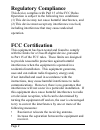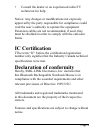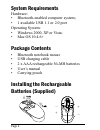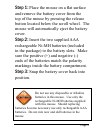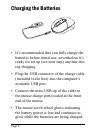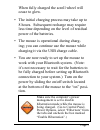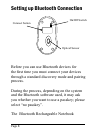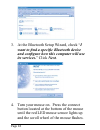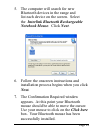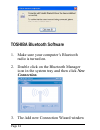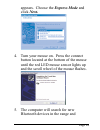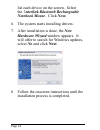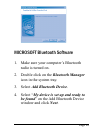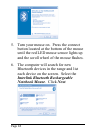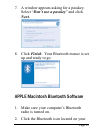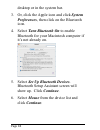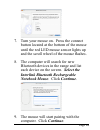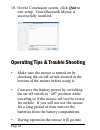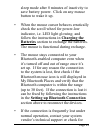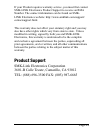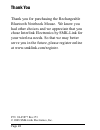- DL manuals
- Interlink Electronics
- Mouse
- Notebook Mouse
- User Manual
Interlink Electronics Notebook Mouse User Manual
Summary of Notebook Mouse
Page 1
Page users manual rechargeable bluetooth notebook mouse.
Page 2: Regulatory Compliance
Page regulatory compliance this device complies with part 15 of the fcc rules. Operation is subject to the following two conditions: (1) this device may not cause harmful interference, and (2) this device must accept any interference received, including interference that may cause undesired operatio...
Page 3: Ic Certification
Page consult the dealer or an experienced radio/tv technician for help. Notice: any changes or modifications not expressly approved by the party responsible for compliance could void the user’s authority to operate the equipment. Extension cables are not recommended, if used, they must be shielded i...
Page 4
Page mv2 line drawings for user's manual system requirements hardware: bluetooth-enabled computer system; 1 available usb 1.1 or 2.0 port operating system: windows 2000, xp or vista; mac os 10.4.6+ package contents bluetooth notebook mouse usb charging cable 2 x aaa rechargeable ni-mh batteries user...
Page 5
Page step 1: place the mouse on a flat surface and remove the battery cover from the top of the mouse by pressing the release button located below the scroll wheel. The mouse will automatically eject the battery cover. Step 2: insert the two supplied aaa rechargeable ni-mh batteries (included in the...
Page 6
Page charging the batteries • it’s recommended that you fully charge the batteries before initial use; nevertheless it’s ready for set up (see next step) anytime dur- ing charging. • plug the usb connector of the charge cable (included in the box) into the computer’s available usb port. • connect th...
Page 7
Page when fully charged the scroll wheel will cease to glow. • the initial charging process may take up to 8 hours. Subsequent recharge may require less time depending on the level of residual power of the batteries. • the mouse is operational during charg- ing; you can continue use the mouse while ...
Page 8
Page setting up bluetooth connection before you can use bluetooth devices for the first time you must connect your devices through a standard discovery mode and pairing process. During the process, depending on the system and the bluetooth software used, it may ask you whether you want to use a pass...
Page 9
Page mouse is designed to work with the three major bluetooth software stack (protocol) standards: widcomm (broadcom), microsoft and toshiba. In addition, this mouse supports macintosh os with bluetooth capability. Please review the documentation that come with your computer system for any specifics...
Page 10
Page 0 at the bluetooth setup wizard, check “i want to find a specific bluetooth device and configure how this computer will use its services.” click next. Turn your mouse on. Press the connect button located at the bottom of the mouse until the red led mouse sensor lights up and the scroll wheel of...
Page 11: Next.
Page the computer will search for new bluetooth devices in the range and list each device on the screen. Select the interlink bluetooth rechargeable notebook mouse. Click next. Follow the onscreen instructions and installation process begins when you click next. The confirmation required window appe...
Page 12: Connection.
Page toshiba bluetooth software make sure your computer’s bluetooth radio is turned on. Double click on the bluetooth manager icon in the system tray and then click new connection. The add new connection wizard window 1. 2. 3..
Page 13: Click Next.
Page appears. Choose the express mode and click next. Turn your mouse on. Press the connect button located at the bottom of the mouse until the red led mouse sensor lights up and the scroll wheel of the mouse flashes. The computer will search for new bluetooth devices in the range and 4. 5..
Page 14: Select No And Click Next.
Page list each device on the screen. Select the interlink bluetooth rechargeable notebook mouse. Click next. The system starts installing drivers. After installation is done, the new hardware wizard window appears. It will offer to search for windows updates, select no and click next. Follow the ons...
Page 15: Window and Click Next.
Page microsoft bluetooth software make sure your computer’s bluetooth radio is turned on. Double click on the bluetooth manager icon in the system tray. Select add bluetooth device. Select “my device is set up and ready to be found” on the add bluetooth device window and click next. 1. 2. 3. 4..
Page 16
Page turn your mouse on. Press the connect button located at the bottom of the mouse until the red led mouse sensor lights up and the scroll wheel of the mouse flashes. The computer will search for new bluetooth devices in the range and list each device on the screen. Select the interlink bluetooth ...
Page 17: Next.
Page a window appears asking for a passkey. Select “don’t use a passkey” and click next. Click finish. Your bluetooth mouse is set up and ready to go. Apple macintosh bluetooth software make sure your computer’s bluetooth radio is turned on. Click the bluetooth icon located on your 7. 8. 1. 2..
Page 18: Show Up. Click Continue.
Page desktop or in the system bar. Or, click the apple icon and click system preferences, then click on the bluetooth icon. Select turn bluetooth on to enable bluetooth for your macintosh computer if it’s not already on. Select set up bluetooth devices. Bluetooth setup assistant screen will show up....
Page 19: Computer. Click Continue.
Page turn your mouse on. Press the connect button located at the bottom of the mouse until the red led mouse sensor lights up and the scroll wheel of the mouse flashes. The computer will search for new bluetooth devices in the range and list each device on the screen. Select the interlink bluetooth ...
Page 20
Page 0 on the conclusion screen, click quit to exit setup. Your bluetooth mouse is successfully installed. Operating tips & trouble shooting make sure the mouse is turned on by checking the on/off switch located at the bottom of the mouse before using it. Conserve the battery power by switching the ...
Page 21
Page sleep mode after 8 minutes of inactivity to save battery power. Click on any mouse button to wake it up. When the mouse cursor behaves erratically check the scroll wheel for power-low indicator, i.E. Led light glowing; and follow the instructions in charging the batteries section to recharge th...
Page 22: Warranty:
Page bluetooth stack update on your system vendor’s website. Warranty: smk-link electronics warrants to the original end-user purchaser of the product (“you”) that the product, excluding batteries, will be free from defects in materials or workmanship under normal use and service for one-year from d...
Page 23
Page if your product requires warranty service, you must first contact smk-link electronics product support to receive an rma number. The contact information can be found on smk- link electronics website: http://www.Smklink.Com/support/ contactsupport.Html. This warranty does not affect your statuto...
Page 24
Page thank you thank you for purchasing the rechargeable bluetooth notebook mouse. We know you had other choices and we appreciate that you chose interlink electronics by smk-link for your wireless needs. So that we may better serve you in the future, please register online at www.Smklink.Com/regist...