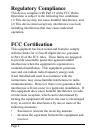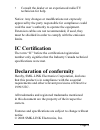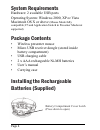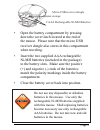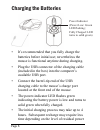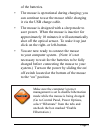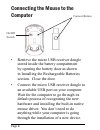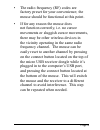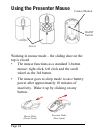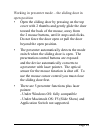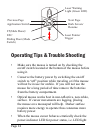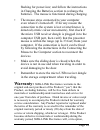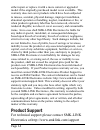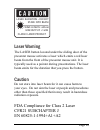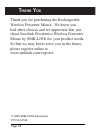Summary of Presenter Mouse
Page 1
Page user’s manual rechargeable wireless presenter mouse.
Page 2: Regulatory Compliance
Page regulatory compliance this device complies with part 15 of the fcc rules. Operation is subject to the following two conditions: (1) this device may not cause harmful interference, and (2) this device must accept any interference received, including interference that may cause undesired operatio...
Page 3: Ic Certification
Page consult the dealer or an experienced radio/tv technician for help. Notice: any changes or modifications not expressly approved by the party responsible for compliance could void the user’s authority to operate the equipment. Extension cables are not recommended, if used, they must be shielded i...
Page 4
Page system requirements hardware: 2 available usb ports operating system: windows 2000, xp or vista macintosh os x or above (mouse mode fully compatible; f5 and application switch in presenter mode not supported) package contents wireless presenter mouse micro usb receiver dongle (stored inside bat...
Page 5
Page open the battery compartment by pressing down the cover latch located at the end of the mouse. Please note that the micro usb receiver dongle also stores in this compartment when traveling. Insert the two supplied aaa rechargeable ni-mh batteries (included in the package) to the battery slots. ...
Page 6
Page charging the batteries it’s recommended that you fully charge the batteries before initial use; nevertheless the mouse is functional anytime during charging. Plug the usb connector of the charging cable (included in the box) into the computer’s available usb port. Connect the barrel-tip end of ...
Page 7
Page of the batteries. The mouse is operational during charging; you can continue to use the mouse while charging it via the usb charge cable. The mouse is designed with a sleep mode to save power. When the mouse is inactive for approximately 10 minutes it will automatically shot off the optical sen...
Page 8
Page connecting the mouse to the computer retrieve the micro usb receiver dongle stored inside the battery compartment by opening the battery door as shown in installing the rechargeable batteries section. Close the door. Connect the micro usb receiver dongle to an available usb port on your compute...
Page 9
Page the radio frequency (rf) codes are factory preset for your convenience; the mouse should be functional at this point. If for any reason the mouse does not function correctly, i.E. No cursor movements or sluggish cursor movements, there may be other wireless devices in the vicinity operating in ...
Page 10
Page 0 using the presenter mouse working in mouse mode – the sliding door on the top is closed the mouse functions as a standard 3-button mouse: right click, left click and the scroll wheel as the 3rd button. The mouse goes to sleep mode to save battery power after approximately 10 minutes of inacti...
Page 11
Page working in presenter mode – the sliding door in open position open the sliding door by pressing on the top cover with 2 thumbs and gently glide the door toward the back of the mouse, away from the 2 mouse buttons, until it stops and clicks. Do not force the door open or pull the door beyond the...
Page 12
Page operating tips & trouble shooting make sure the mouse is turned on by checking the on/off switch located at the bottom of the mouse before using it. Conserve the battery power by switching the on/off switch to “off” position while traveling or if the mouse will not be in use for awhile. If you ...
Page 13: Warranty:
Page flashing for power-low; and follow the instructions in charging the batteries section to recharge the batteries. The mouse is functional during charging. The mouse stays connected to your computer even when it’s turned off. If for any reason the connection to the system is lost or interference ...
Page 14
Page either repair or replace it with a more current or upgraded model if the originally purchased model is not available. This warranty does not cover products which have been subjected to misuse, accident, physical damage, improper installation, abnormal operation or handling, neglect, inundation ...
Page 15: Stare Into Beam
Page laser warning the laser button located under the sliding door of the presenter mouse activates a laser which emits a red laser beam from the front of the presenter mouse unit. It is typically used as a pointer during presentations. The laser beam emits for the duration that you press the button...
Page 16
Page t hank y ou thank you for purchasing the rechargeable wireless presenter mouse. We know you had other choices and we appreciate that you chose interlink electronics wireless presenter mouse by smk-link for your product needs. So that we may better serve you in the future, please register online...