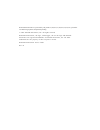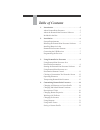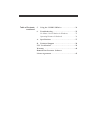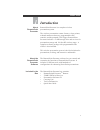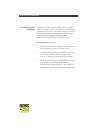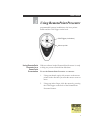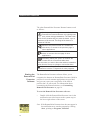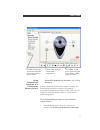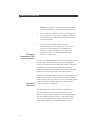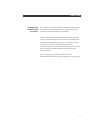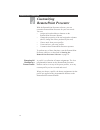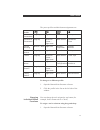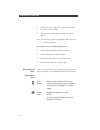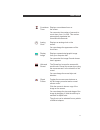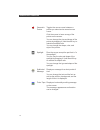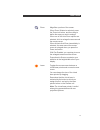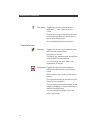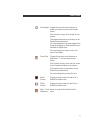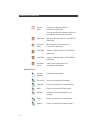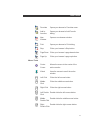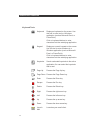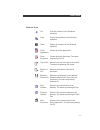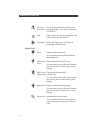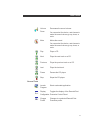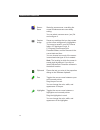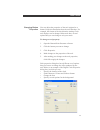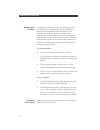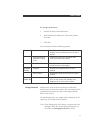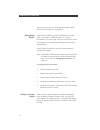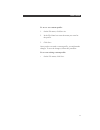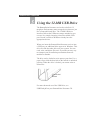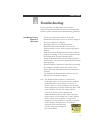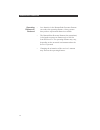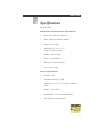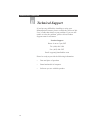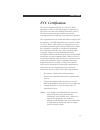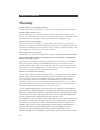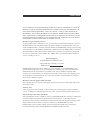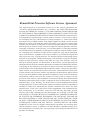Interlink Electronics RemotePoint VP4300 User Manual
Summary of RemotePoint VP4300
Page 2
Remotepoint presenter is protected by us patents 5,296,837; 5,302,936; 5,659,334; plus other us and foreign patents and patents pending. © 2003 interlink electronics, inc. All rights reserved. Remotepoint presenter, the logo, clicktrigger, the six dot logo and interlink electronics are registered tr...
Page 3: Table of Contents
Table of contents 1. Introduction . . . . . . . . . . . . . . . . . . . . . . . . . . . . . . 5 about remotepoint presenter . . . . . . . . . . . . . . . . . 5 about the remotepoint presenter software . . . . . . 5 included in the box . . . . . . . . . . . . . . . . . . . . . . . . . 5 2. Installati...
Page 4
5. Using the 32-mb usb drive . . . . . . . . . . . . . . . 34 6. Troubleshooting . . . . . . . . . . . . . . . . . . . . . . . . . . 35 no mouse cursor motion in windows . . . . . . . . 35 operating distance is reduced . . . . . . . . . . . . . . . 36 a. Specifications . . . . . . . . . . . . . . . ...
Page 5: Introduction
Introduction 1 user’s guide remotepoint presenter is a complete wireless presentation system. The wireless presentation remote features a laser pointer, a thumb maneuvered mouse, programmable slide controls, and the patented clicktrigger. Remotepoint presenter includes a 32-mb storage drive and rece...
Page 6: Installation
Installation 2 • windows 98, me, 2000 or xp • available usb port • 6 mb of available hard disk space note: win98 systems must have software loaded to ensure trouble free operation 1. Insert the remotepoint presenter cd into the cd- rom drive. 2. Follow the on-screen instructions. Note: if the setup ...
Page 7
1. Remove the protective cap from the usb receiver. 2. Flip up the antenna. 3. Insert the receiver into an available usb port on your computer. 4. The slowly flashing green light indicates that the receiver is working. A standard usb extension cable can be used if your computer has usb ports that ar...
Page 8
Remotepoint presenter 8 the remotepoint presenter remote shares a unique address with the receiver. This address is automatically programmed into your receiver the first time you use it. You should not have to reprogram it unless you have trouble with the communication between the remotepoint presen...
Page 9: Using Remotepoint Presenter
Using remotepoint presenter 3 9 user’s guide programmable buttons in addition to the laser pointer button and the clicktrigger on the back. With no software loaded, remotepoint presenter is ready to help you present a powerpoint slideshow. To use the remotepoint presenter as a mouse: 1. Using your t...
Page 10
Remotepoint presenter 10 the other remotepoint presenter remote buttons work as follows: illuminates the red laser pointer on the front of the remotepoint presenter remote. It is typically used as a pointer during presentations. The laser beam emits for the duration that you press the button, up to ...
Page 11
11 user’s guide electronics, remotepoint presenter, and clicking presenter. With the remotepoint presenter software running, the remotepoint presenter becomes a full-featured presentation remote control. With a single click, you can change to a different profile, which is a collection of button assi...
Page 12
Remotepoint presenter 12 software, on page 10. The remotepoint presenter software displays the current button assignments. 2. You can choose a different profile by clicking it in the list of profiles. The button assignments for the selected profile are loaded into the remotepoint presenter remote. 3...
Page 13
13 user’s guide transporting remotepoint presenter low batteries in the remotepoint presenter remote may also reduce the operating distance. Always ensure that you have replacement batteries available. When transporting the remotepoint presenter remote, always remove the batteries from the unit. Alt...
Page 14: Customizing
Remotepoint presenter 14 with the remotepoint presenter software, you can customize remotepoint presenter for your own needs. You can: • assign tools and toolbars to buttons on the remotepoint presenter remote • change the properties of the tool assigned to a button (that is, change the effects prod...
Page 15
15 user’s guide the preset profiles and their button assignments are: to change to a different profile: 1. Open the remotepoint presenter software. 2. Click the profile in the list on the left side of the window. You can change the tool assigned to any button (for example, from a zoom tool to a cloc...
Page 16
Remotepoint presenter 16 presentation tools clear removes any marks or “ink” on the screen screen which you previously stamped, using the pens, highlighter, or clip art image digital displays a digital clock on the clock screen. You can change the appearance and location of the clock. 2. Find the to...
Page 17
17 user’s guide countdown displays a countdown timer on timer the screen. You can enter the number of seconds to count down, from 1 to 999. This number automatically translates into hours:minutes:seconds. Analog displays an analog clock on the clock screen. You can change the appearance of the clock...
Page 18
Remotepoint presenter 18 geometric toggles the mouse cursor between a pointer pointer you select and a normal mouse cursor. Click the mouse to leave a copy of the pointer on the screen. You can change the size and shape of the pointer by dragging it. Hold the shift key to maintain its aspect ratio. ...
Page 19
19 user’s guide zoom magnifies a portion of the screen. When zoom window is selected, press the zoom tool button, and then drag to define the area you want to enlarge. When one of the auto zoom options are selected, click to enlarge the area around the mouse cursor. When activate autozoom immediatel...
Page 20
Remotepoint presenter 20 text stamp toggles the mouse cursor between a large letter “t” and a normal mouse cursor. Click to leave a copy of the text you enter in the properties dialog on the screen, or type to enter different text. You can change the text and the font. Powerpoint tools powerpen togg...
Page 21
21 user’s guide powershape toggles the mouse cursor between a shape you select and a normal mouse cursor. Click to leave a copy of the shape on the screen. The shape becomes an annotation in the powerpoint presentation. You can change the size and shape of the image by dragging it. Hold the shift ke...
Page 22
Remotepoint presenter 22 jump to jumps to a selected slide in a slide powerpoint slide show. You can set the slide number to jump to, and whether to reset the animation. Next slide moves to the next slide in a powerpoint slide show. Previous moves to the previous slide in a slide powerpoint slide sh...
Page 23
23 user’s guide favorites opens your browser’s favorites menu. Add to opens your browser’s add favorite favorites dialog. New opens a new browser window. Window print opens your browser’s print dialog. Stop clicks your browser’s stop button. Page down clicks your browser’s page down button. Page up ...
Page 24
Remotepoint presenter 24 keyboard tools keyboard displays a keyboard on the screen. Use this tool to enter text in a windows application (such as microsoft excel, or powerpoint). Click on keyboard buttons to enter characters into the underlying application. Keypad displays a numeric keypad on the sc...
Page 25
25 user’s guide windows tools cut cuts the selection to the windows clipboard. Copy copies the selection to the windows clipboard. Paste pastes the contents of the windows clipboard. Close closes the active application. Application close closes the active document. The same document as pressing ctrl...
Page 26
Remotepoint presenter 26 previous moves to the previous document in the document active application. The same as pressing ctrl-shift-f6. Help opens help in the active applications. The same as pressing windows-f1. Start menu opens the start menu. The same as pressing the windows key. Media tools mov...
Page 27
27 user’s guide volume decreases the sound volume. Down you can select the device, and choose to make the sound volume go up, down, or mute. Mute mutes the sound. You can select the device, and choose to make the sound volume go up, down, or mute. Play plays a cd next plays the next track on a cd. P...
Page 28
Remotepoint presenter 28 screen starts the screen saver, overriding the saver normal windows screen saver delay setting. You can select a screen saver (.Scr) file and configure it. Capture saves any markings that you have made image on the screen using pens or highlighters. The image is saved in you...
Page 29
29 user’s guide you can adjust the properties of the tool assigned to a button. Properties determines how the tool functions. For example, the format of the clock that the analog clock tool displays can be changed. Most tools have several options that you can change to suit your needs. To change a t...
Page 30
Remotepoint presenter 30 a toolbar is a collection of tools. You can group several tool buttons into a toolbar and assign the toolbar to a button on the remotepoint presenter remote. This multiplies the functions you have available with remotepoint presenter. When you press a button on the remotepoi...
Page 31
31 user’s guide to change preferences: 1. On the file menu, click preferences. 2. In the preferences dialog box, choose the options you want. 3. Click ok. You can choose from the following options. General start minimized the remotepoint presenter software displays only a notification area icon when...
Page 32
Remotepoint presenter 32 you can also set the size of the hotspots and the delay time before the hotspot is recognized. Other events comprise special combinations of mouse clicks, keystrokes, scheduled events, or events in powerpoint. You can assign a tool to each of these events. For example, you c...
Page 33
33 user’s guide to save a new custom profile: 1. On the file menu, click save as. 2. In the file name box enter the name you want for the profile. 3. Click save. Once you have created a custom profile, you might make changes. To save the changes, follow this procedure. To save an existing custom pro...
Page 34: Using The 32-Mb Usb Drive
Using the 32-mb usb drive 5 remotepoint presenter 34 the remotepoint presenter receiver has a built-in 32- megabyte flash memory mass storage device that acts just like a removable hard drive. The 32-mb usb drive interface follows the usb mass storage standard so you can use it by simply inserting i...
Page 35: Troubleshooting
Troubleshooting 6 35 user’s guide if you experience any difficulties after you have connected your remotepoint presenter and installed the software, please consult these troubleshooting guidelines: • check your connections. Make sure that the remotepoint presenter receiver is securely plugged into y...
Page 36
Remotepoint presenter 36 • low batteries in the remotepoint presenter remote can reduce the operating distance. Always ensure that you have replacement batteries available. • the remotepoint presenter remote (the transmitter) is designed to operate at distances up to 100 feet from the receiver. The ...
Page 37: Specifications
37 user’s guide specifications a model vp4300 remotepoint presenter remote specifications: • range: up to 100 feet (30 meters) • radio: unique personalized address • frequency: 900 mhz • dimensions: 2.4" x 4.3" x 1.5" (62mm x 110mm x 37mm) • weight: 5 ounces (140g) • power: 2 aaa batteries • battery...
Page 38: Technical Support
Remotepoint presenter 38 if you have any difficulties installing or using your remotepoint presenter, please re-check the section of this user’s guide that relates to your problem. If you are still unable to solve the problem, please call our product support team for assistance. Product support hour...
Page 39: Fcc Certification
39 user’s guide fcc certification this device complies with part 15 of the fcc rules. Operation is subject to the following two conditions: (1) this device may not cause harmful interference, and (2) this device must accept any interference received, including interference that may cause undesired o...
Page 40: Warranty
Remotepoint presenter 40 warranty what product is covered by this warranty? The following product (“the product”) is covered by this warranty: remotepoint presenter. What does this warranty cover? Interlink electronics, inc. (“interlink”) warrants to the original end-user purchaser of the product (“...
Page 41
41 user’s guide legal theory. Such damages include, but are not limited to, loss of profits, loss of savings or revenues, inability to use the product or any associated equipment, cost of capital, cost of any substitute equipment, facilities or services, claims by third parties other than you, and i...
Page 42
Remotepoint presenter 42 remotepoint presenter software license agreement this legal document is an agreement between you as the end-user (hereinafter, the “licensee”) and interlink electronics, inc. (“licensor”). By using the remotepoint presenter software (the “software”), you are agreeing to beco...