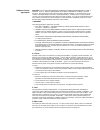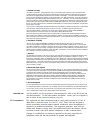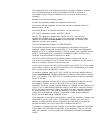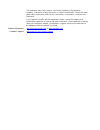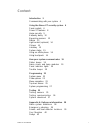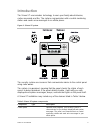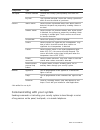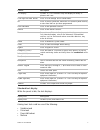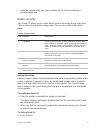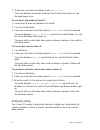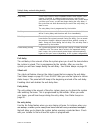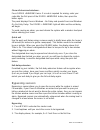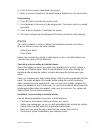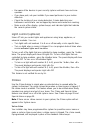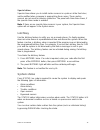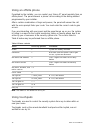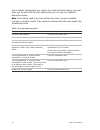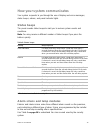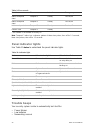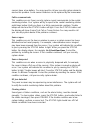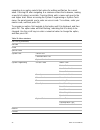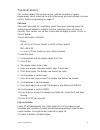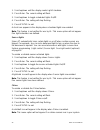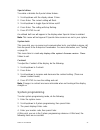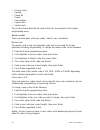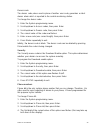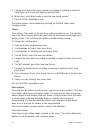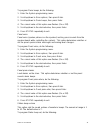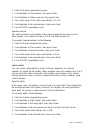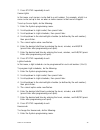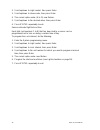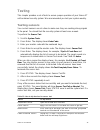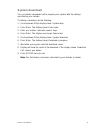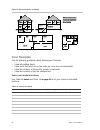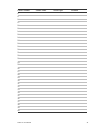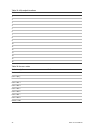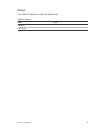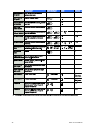- DL manuals
- Interlogix
- Touch Panel
- Simon XT
- User Manual
Interlogix Simon XT User Manual
Summary of Simon XT
Page 1
Simon xt user manual p/n 466-2266 • rev f • oct13.
Page 2
Copyright © 2012 utc fire & security americas corporation, inc. Interlogix is part of utc climate controls & security, a unit of united technologies corporation. All rights reserved. Disclaimer the information in this document is subject to change without notice. Utc fire & security , assumes no res...
Page 3
Software license agreement im portant: this end- user license agreement (“agreement”) is a legal agreement between utc fire & security and you. Read the follow ing terms and conditions carefully before installing or using this softw are. This agreement provides a license from utc fire & security to ...
Page 4
5. Limited warranty utc fire & security w arrants that for one (1) year from the date of delivery of the licensed product (softw are warranty period), the functions contained in the softw are w ill be fit for their intended purpose as described in the applicable documentation from utc fire & securit...
Page 5
If this equipment does cause harmful interference to radio or television reception, which can be determined by turning the equipment off and on, the user is encouraged to try to correct the interference by one or more of the following measures: reorient or relocate the receiving antenna. Increase th...
Page 6
This equipment may not be used on coin service provided by the telephone company. Connection to party line service is subject to state tariffs. Contact the state public utility commission, public service commission, or corporation commission for information. If you experience trouble with this equip...
Page 7: Content
Simon xt user manual i content introduction 3 communicating with your system 4 using the simon xt security system 6 panel controls 6 simon xt features 8 home security 9 exit/entry delay 10 bypassing sensors 12 alarms 13 light control (optional) 14 chimes 14 latchkey 15 system status 15 using an offs...
Page 9: Introduction
Simon xt user manual 3 introduction the simon xt uses wireless technology to warn your family about intrusion, carbon monoxide and fire. The system communicates with a central monitoring station and sends voice messages to an offsite phone. Figure 1: simon xt system the security system uses sensors ...
Page 10
4 simon xt user manual component type description touchpads remote handheld controls the security system primarily from within the house. Key fob* this keychain touchpad controls the security system from within or near the outside of your home. Sensors indoor motion detects motion in protected indoo...
Page 11
Simon xt user manual 5 table 2: system communication devices device description control panel you can enter commands for your security system through simple key presses on the panel. Depending on how your system is programmed, you may need to enter an access code for certain commands. An access code...
Page 12: Panel Controls
6 simon xt user manual using the simon xt security system you can operate the self-contained security system through several different methods: • use the front panel buttons to arm/disarm the system when you enter or exit your home and to determine which sensors are active and the system status. • u...
Page 13
Simon xt user manual 7 control description lcd display provides a 2 x 16 character array that displays a variety of phrases and icons. Scroll up/scroll down arrows press to scroll through lists of similar items. Ok press to select a particular menu item or commit to panel memory a menu item that has...
Page 14: Simon Xt Features
8 simon xt user manual • doors+windows and motions the phrase “no delay” is appended to the arming level when no entry delay is active. Possible status icons include: • chime (solid bell) • special chime (outlined bell) • light schedules (clock) • sensor lights (light bulb) • latchkey on (key) leds ...
Page 15: Home Security
Simon xt user manual 9 • have the system notify you if your children do not arrive at home by a predetermined time. Home security the simon xt allows you to control which sensors are active at any given time. Table 4 below describes the arming levels that you can set from the control panel. Table 4:...
Page 16: Exit/entry Delay
10 simon xt user manual 2. Enter your code when the display shows enter code. The panel displays and speaks disarmed, the disarm button lights up, and the panel beeps once. To arm doors and windows (level 2): 1. Ensure that all doors and windows are closed. 2. Press doors+windows. 3. Enter your code...
Page 17
Simon xt user manual 11 table 5: entry and exit delay details function description entry delay some active sensors cause immediate alarms when tripped. Other sensors, if enrolled in a delayed response group, start an entry delay that lets you enter the premises and disarm the system. When you enter ...
Page 18: Bypassing Sensors
12 simon xt user manual close all doors and windows. Press doors +windows twice. If a code is required for arming, enter your code after the first press of the doors +windows button, then press the button again. The panel displays doors+ windows - no delay and speaks doors and windows on, no entry d...
Page 19: Alarms
Simon xt user manual 13 4. Press enter to bypass (deactivate) the sensor. 5. When a sensor is bypassed, the panel displays bypassed on the second line. Unbypassing 1. Press bypass and enter the master code. 2. Scroll up/down to the sensor to be unbypassed. The sensor must be currently bypassed. 3. P...
Page 20: Light Control (Optional)
14 simon xt user manual • be aware of the devices in your security system and learn how each one operates. • if you have pets, ask your installer if you need pet lenses in your motion detectors. • check the location of your smoke detectors. Smoke detectors near bathrooms and kitchens can be tripped ...
Page 21: Latchkey
Simon xt user manual 15 special chime special chime allows you to install motion sensors in a patio or at the front door, and be notified when someone is approaching those areas. These motion sensors are not used for intrusion protection. The panel will chime three times, if the special chime mode i...
Page 22: Using An Offsite Phone
16 simon xt user manual using an offsite phone if enabled by the installer, you can control your simon xt panel remotely from an offsite phone. The panel answers a phone call according to the dialing method programmed by your installer. After a certain combination of rings and pauses, the panel will...
Page 23
Simon xt user manual 17 remote handheld touchpad interfacing with the system using a remote handheld touchpad is similar to using the panel. Figure 3: remote handheld touchpad keyfob if your installer programmed the keyfob with no entry delay, and you armed the system with the keyfob, you must disar...
Page 24
18 simon xt user manual if your installer programmed your system for remote touchpad arming, you must enter your home to start the entry delay before you can use your keyfob to disarm the system. Note: panic alarms need to be silenced from the panel, a remote handheld touchpad, or another keyfob. Th...
Page 25: Status Beeps
Simon xt user manual 19 how your system communicates your system responds to you through the use of display and voice messages, status beeps, alarms, and panel indicator lights. Status beeps the panel sounds status beeps to alert you to various system events and conditions. Note: you may receive a d...
Page 26: Panel Indicator Lights
20 simon xt user manual table 9: siren sounds function fire intrusion emergency interior and panel siren* temporal 3 steady fast on/off interior and panel siren* temporal 3 steady fast on/off interior and panel siren temporal 3 steady fast on/off exterior siren temporal 3 steady * this feature is no...
Page 27
Simon xt user manual 21 • communication troubles with the central monitoring station when your security system detects one of the problems above, six rapid beeps sound every minute until the trouble condition is corrected. To stop the trouble beeps, press status or arm/disarm the system while the tr...
Page 28
22 simon xt user manual sensors have a low battery. You may need to call your security system dealer to resolve this problem. Some sensor batteries can be replaced by the homeowner. Fail-to-communicate this condition occurs if your security system cannot communicate to the central monitoring station...
Page 29: Programming
Simon xt user manual 23 programming your simon xt security system allows you to program certain user options. These options are accessed through a system menu. System menu to enter the system menu, press one of the scroll buttons or the ok button in the upper right of the panel. Press status to exit...
Page 30
24 simon xt user manual navigating to an option selects that option for editing and flashes the current value. Pressing ok after navigating to a submenu enters that submenu, making a new list of options accessible. Pressing status exits a menu and goes to the next higher level. When accessing the sy...
Page 31: Top-Level Menus
Simon xt user manual 25 top-level menus this section explains the top-level menus, with the exception of system programming, which makes up the bulk of the menus and can be found in its own section, system programming on page 31. Set clock if the panel loses both ac and battery power, then upon rest...
Page 32
26 simon xt user manual 1. Scroll up/down until the display reads light schedules. 2. Press enter. The current setting will flash. 3. Scroll up/down to toggle scheduled lights on/off. 4. Press enter. The setting will stop flashing. 5. Press status to exit. A clock icon appears in the display when sc...
Page 33: System Programming
Simon xt user manual 27 special chime to enable or disable the special chime feature: 1. Scroll up/down until the display shows chime. 2. Press enter. The current setting will flash. 3. Scroll up/down to toggle special chime on/off. 4. Press enter. The setting will stop flashing. 5. Press status to ...
Page 34
28 simon xt user manual • access codes • security • phone #s • timers • siren options • light control • system tests the sections below describe the options that you can program in the system programming menu. Access codes there are three types of access codes: master, user, and duress. Master code ...
Page 35
Simon xt user manual 29 duress code the duress code, when used in place of another user code, generates a silent duress alarm which is reported to the central monitoring station. To change the duress code: 1. Enter the system programming menu. 2. Scroll up/down to access codes, then press enter. 3. ...
Page 36
30 simon xt user manual 5. Change each digit of the phone number by scrolling or entering a numerical value, then move to the next digit by pressing enter. 6. When done, press enter again to save the new phone number. 7. Press status repeatedly to exit. The phone number can be deleted by pressing th...
Page 37
Simon xt user manual 31 to program piezo beeps, do the following: 1. Enter the system programming menu. 2. Scroll up/down to siren options, then press enter. 3. Scroll up/down to piezo beeps, then press enter. 4. The current value of this option now flashes (on or off). 5. Scroll up/down to the desi...
Page 38
32 simon xt user manual 1. Enter the system programming menu. 2. Scroll up/down to siren options, then press enter. 3. Scroll up/down to status beep vol, then press enter. 4. The current value of this option now flashes (1 to 10). 5. Scroll up/down to the desired value, then press enter. 6. Press st...
Page 39
Simon xt user manual 33 7. Press status repeatedly to exit. Sensor lights in this menu, each sensor can be tied to a unit number. For example, a light in a room can be set up to turn on when a motion sensor in that room is tripped. To set up sensor lights, do the following: 1. Enter the system progr...
Page 40
34 simon xt user manual 2. Scroll up/down to light control, then press enter. 3. Scroll up/down to housecode, then press enter. 4. The current option value (a to o) now flashes. 5. Scroll up/down to the desired value, then press enter. 6. Press status repeatedly to exit. Sensor-activated light locko...
Page 41: Testing
Simon xt user manual 35 testing this chapter provides a set of tests to ensure proper operation of your simon xt self-contained security system. We recommended you test your system weekly. Testing sensors you can test sensors one at a time to make sure they are sending strong signals to the panel. Y...
Page 42: Testing Communication
36 simon xt user manual device to trip device glassbreak sensor* trip with appropriate glassbreak tester. Motion sensor avoid the motion sensor’s view for 5 minutes, and then enter its view. Shock sensor* tap the glass twice, away from the sensor. Wait at least 30 seconds before testing again. Smoke...
Page 43: System Download
Simon xt user manual 37 system download you can initiate a download call to program your system with the settings specified by your installer. To initiate a download, do the following: 1. Scroll up/down till the display shows system tests. 2. Press enter. The display shows enter code. 3. Enter your ...
Page 44: Alarm System Limitations
38 simon xt user manual appendix a: reference information this appendix provides a list of system limitations, emergency planning, floorplan, and a quick reference command table. Alarm system limitations not even the most advanced alarm system can guarantee protection against burglary, fire, or envi...
Page 45
Simon xt user manual 39 • know the normal state of doors and windows: open, closed, or locked. • escape fast! (do not stop to pack.) • use a different escape route if closed doors feel hot to the touch. • crawl and hold your breath as much as possible to help reduce smoke inhalation during your esca...
Page 46: Your Floorplan
40 simon xt user manual figure 5: smoke detector locations your floorplan use the following guidelines when drawing your floorplan: • show all building levels. • show exits from each room (two exits per room are recommended). • show the location of all security system components. • show the location...
Page 47
Simon xt user manual 41 sensor number sensor name sensor type location 8. 9. 10. 11. 12. 13. 14. 15. 16. 17. 18. 19. 20. 21. 22. 23. 24. 25. 26. 27. 28. 29. 30. 31. 32. 33. 34. 35. 36. 37. 38. 39. 40..
Page 48
42 simon xt user manual table 15: x10 module locations unit # location 1 2 3 4 5 6 7 8 9 10 11 12 13 14 15 16 table 16: access codes code description code master code user code 1 user code 2 user code 3 user code 4 user code 5 user code 6 user code 7 user code 8 duress code.
Page 49: Delays
Simon xt user manual 43 delays use table 17 below to record your delay times. Table 17: delays delay time exit delay entry delay.
Page 50
44 simon xt user manual.