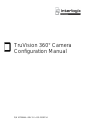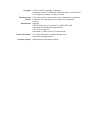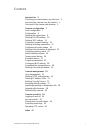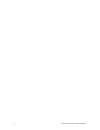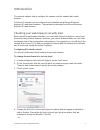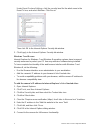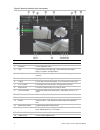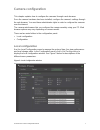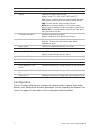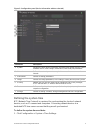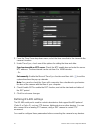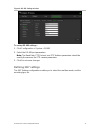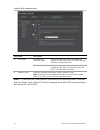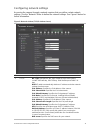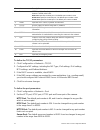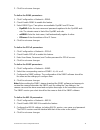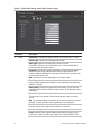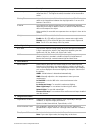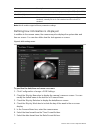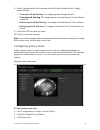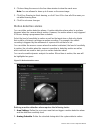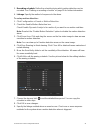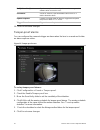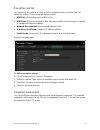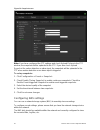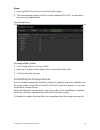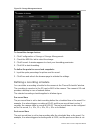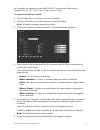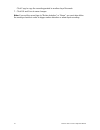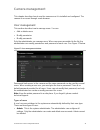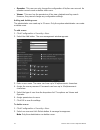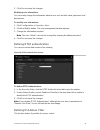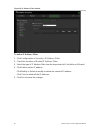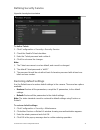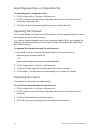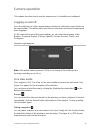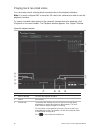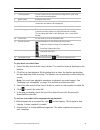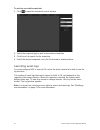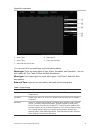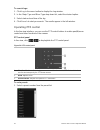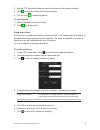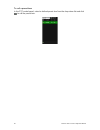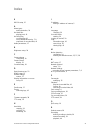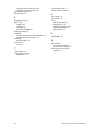- DL manuals
- Interlogix
- Digital Camera
- TruVision 360°
- Configuration Manual
Interlogix TruVision 360° Configuration Manual
Summary of TruVision 360°
Page 1
Truvision 360° camera configuration manual p/n 1072844a • rev 1.0 • iss 05sep14.
Page 2
Copyright © 2014 united technologies corporation, interlogix is part of utc building & industrial systems, a unit of united technologies corporation. All rights reserved. Trademarks and patents trade names used in this document may be trademarks or registered trademarks of the manufacturers or vendo...
Page 3: Content
Truvision 360° camera configuration manual i content introduction 3 checking your web browser security level 3 accessing the camera over the internet 5 overview of the camera web browser 5 camera configuration 7 local configuration 7 configuration 8 defining the system time 9 defining rs-485 setting...
Page 4
Ii truvision 360° camera configuration manual.
Page 5: Introduction
Truvision 360° camera configuration manual 3 introduction this manual explains how to configure the camera over the network with a web browser. Truvision ip cameras can be configured and controlled using microsoft internet explorer (ie) and other browsers. The procedures described use microsoft inte...
Page 6
4 truvision 360° camera configuration manual under reset custom settings , click the security level for the whole zone in the reset to box, and select medium . Click reset . Then click ok to the internet options security tab window. 5. Click apply in the internet options security tab window. Windows...
Page 7
Truvision 360° camera configuration manual 5 to add the camera’s ip address to internet explorer’s compatibility view: 1. Open internet explorer. 2. If using internet explorer 11, click compatibility view and then add . – or – if using internet explorer 10 or below, click tools > compatibility view ...
Page 8
6 truvision 360° camera configuration manual figure 1: browser interface (live view shown) parameters description 1. Live view click to view live video. 2. Playback click to playback video. 3. Log click to search for event logs. There are three main types: alarm, exception, and operation. 4. Configu...
Page 9: Camera Configuration
Truvision 360° camera configuration manual 7 camera configuration this chapter explains how to configure the cameras through a web browser. Once the camera hardware has been installed, configure the camera’s settings through the web browser. You must have administrator rights in order to configure t...
Page 10: Configuration
8 truvision 360° camera configuration manual parameters description 1. Live view parameters protocol specifies the network protocol used. Options include: tcp, udp, multicast and http. Tcp: ensures complete delivery of streaming data and better video quality, yet the real-time transmission will be a...
Page 11: Defining The System Time
Truvision 360° camera configuration manual 9 figure 3: configuration panel (device information window selected) parameters description 1. System displays the basic device information including serial number and the current firmware version, time settings, maintenance, and serial port parameters. 2. ...
Page 12: Defining Rs-485 Settings
10 truvision 360° camera configuration manual 2. From the time zone drop-down menu, select the time zone that is the closest to the camera’s location. 3. Under time sync , check one of the options for setting the time and date: synchronize with an ntp server: check the ntp enable box and enter the s...
Page 13: Defining 360° Settings
Truvision 360° camera configuration manual 11 figure 4: rs-485 settings window to set up rs-485 settings: 1. Click configuration > system > rs485 . 2. Select the rs-485 port parameters. Note: the baud rate, ptz protocol, and ptz address parameters should be exactly the same as the ptz camera paramet...
Page 14
12 truvision 360° camera configuration manual figure 5: 360° settings window parameters description 1. 360° mode real-time high resolution mode when you choose this option, the camera will support one 360° view or four ptz views, with high resolution and high frame rate. Multi channel mode when you ...
Page 15
Truvision 360° camera configuration manual 13 configuring network settings accessing the camera through a network requires that you define certain network settings. Use the “network” folder to define the network settings. See figure 6 below for further information. Figure 6: network window (tcp/ip w...
Page 16
14 truvision 360° camera configuration manual parameters description 2. Port http port: specifies the port used for the internet explorer (ie) browser. Default value is 80. Rtsp port: specifies the rtsp port. The default port number is 554. Https port: specifies the https port. The default port numb...
Page 17
Truvision 360° camera configuration manual 15 3. Click save to save changes. To define the ddns parameters: 1. Click configuration > network > ddns . 2. Check enable ddns to enable this feature. 3. Select ddns type . Two options are available: dyndns and ipserver. • dyndns: enter the user name and p...
Page 18
16 truvision 360° camera configuration manual note: the switch or router to which the camera is connected must also support the ieee 802.1x standard, and a server must be configured. Please apply and register a user name and password for 802.1x in the server. To define the qos parameters: 1. Click c...
Page 19
Truvision 360° camera configuration manual 17 to set up the email parameters: 1. Click configuration > network > email . 2. Configure the following settings: sender: the name of the email sender. Sender’s address: the email address of the sender. Smtp server: the smtp server ip address or host name....
Page 20
18 truvision 360° camera configuration manual figure 7: video/audio settings menu (video window shown) parameter description 1. Video channel no.: specifies the different stream, such as 360° and ptz views. Stream type: specifies the streaming method used. Video type: specifies the stream type you w...
Page 21
Truvision 360° camera configuration manual 19 parameter description i frame interval: a video compression method. It is strongly recommended not to change the default value, 50. 2. Audio audio encoding: g.711ulaw, g.711alaw, mp2l2 and g.726 are optional. Audio input: only “micin” is selectable for t...
Page 22
20 truvision 360° camera configuration manual figure 8: camera image settings menu parameter description 1. Image adjustment brightness, contrast saturation, hue, sharpness modifies the different elements of picture quality by adjusting the position of the values for each of parameter. Iris mode the...
Page 23
Truvision 360° camera configuration manual 21 parameter description sensitivity if you choose auto day/night switch, you can choose the sensitivity value from 0 to 7. The higher the value, the easier it is for the mode to switch. Filtering time only available when auto d/n switch mode is selected. T...
Page 24
22 truvision 360° camera configuration manual parameter description grey scale you can choose the range of the grey scale as [0 to 255] or [16 to 235]. 7. Video adjustment video standard 50 hz and 60 hz are selectable. Choose according to the different video standards; normally 50 hz for pal standar...
Page 25: Configuring Privacy Mask
Truvision 360° camera configuration manual 23 8. Select a display mode for the camera from the display mode list box. Display modes include: • transparent & not flashing . The image appears through the text. • transparent & flashing. The image appears through the text. The text flashes on and off. •...
Page 26: Motion Detection Alarms
24 truvision 360° camera configuration manual 4. Click and drag the mouse in the live video window to draw the mask area. Note: you are allowed to draw up to 4 areas on the same image. 5. Click stop drawing to finish drawing, or click clear all to clear all of the areas you set without saving them. ...
Page 27
Truvision 360° camera configuration manual 25 3. Recording schedule: define the schedule during which motion detection can be recorded. See “defining a recording schedule” on page 30 for further information. 4. Linkage: specify the method of response to the alarm. To set up motion detection: 1. Clic...
Page 28: Tamper-Proof Alarms
26 truvision 360° camera configuration manual notify alarm recipient send an exception or alarm signal to remote management software when an event occurs. Send email sends an email to a specified address when there is a motion detection alarm. Upload snapshot capture the image when an alarm is trigg...
Page 29: Exception Alarms
Truvision 360° camera configuration manual 27 exception alarms you can set up the camera to notify you when irregular events occur and how you should be notified. These exception alarms include: • hdd full: all recording space of nas is full. • hdd error: errors occurred while files were being writt...
Page 30: Configuring Nas Settings
28 truvision 360° camera configuration manual figure 14: snapshot menu note: if you have configured the ftp settings and check upload picture in the ftp window, the snapshots will be uploaded to the ftp. If you also check upload snapshot for motion detection or alarm input, the snapshots will be upl...
Page 31
Truvision 360° camera configuration manual 29 notes: 1. Up to eight nas disks can be connected to the camera. 2. The recommended capacity of nas should be between 9g and 2t as otherwise it may cause formatting failure. Figure 15: nas menu to set up a nas system: 1. Click configuration > storage > na...
Page 32
30 truvision 360° camera configuration manual figure 16: storage management menu to format the storage devices: 1. Click configuration > storage > storage management . 2. Check the hdd no. Tab to select the storage. 3. Click format . A window appears to check your formatting permission. 4. Click ok ...
Page 33
Truvision 360° camera configuration manual 31 as 5 seconds, the camera records until 11:00:05. The post-record time can be configured as 5 s, 10 s, 30 s, 1 min, 2 min, 5 min or 10 min. To set up a recording schedule: 1. Click configuration > storage > record schedule . 2. Click the enable record sch...
Page 34
32 truvision 360° camera configuration manual click copy to copy the recording periods to another day of the week. 7. Click ok and save to save changes. Note: if you set the record type to “motion detection” or “alarm”, you must also define the arming schedule in order to trigger motion detection or...
Page 35: Camera Management
Truvision 360° camera configuration manual 33 camera management this chapter describes how to use the camera once it is installed and configured. The camera is accessed through a web browser. User management this section describes how to manage users. You can: add or delete users modify permissi...
Page 36
34 truvision 360° camera configuration manual operator: this user can only change the configuration of his/her own account. An operator cannot create or delete other users. viewer: this user has the permission of live view, playback and log search. However, they cannot change any configuration s...
Page 37: Defining Ip Address Filter
Truvision 360° camera configuration manual 35 3. Click save to save the changes. Modifying user information you can easily change the information about a user such as their name, password, and permissions. To modify user information: 1. Click configuration > security > user . 2. Click the modify but...
Page 38
36 truvision 360° camera configuration manual figure 19: ip address filter window to define ip address filter: 1. Click configuration > security > ip address filter . 2. Check the checkbox of enable ip address filter . 3. Select the type of ip address filter from the drop-down list, forbidden or all...
Page 39: Defining Security Service
Truvision 360° camera configuration manual 37 defining security service figure 20: security service window to define telnet: 1. Click configuration > security > security service . 2. Check the enable telnet checkbox. 3. Enter the telnet password and confirm it. 4. Click save to save the changes. Not...
Page 40: Upgrading The Firmware
38 truvision 360° camera configuration manual importing/exporting a configuration file to import/export a configuration file: 1. Click configuration > system > maintenance . 2. Click browse to select the local configuration file and then click import to start importing configuration file. 3. Click e...
Page 41: Camera Operation
Truvision 360° camera configuration manual 39 camera operation this chapter describes how to use the camera once it is installed and configured. Logging on and off you can easily log out of the camera browser window by clicking the logout button on the menu toolbar. You will be asked each time to en...
Page 42
40 truvision 360° camera configuration manual playing back recorded video you can easily search and play back recorded video in the playback interface. Note: you must configure nas or insert an sd card in the camera to be able to use the playback functions. To search recorded video stored on the cam...
Page 43
Truvision 360° camera configuration manual 41 name description 4. Playback button click to open the playback window. 5. Control playback click to control how the selected file is played back: play, stop, slow and fast forward playback. 6. Audio control modify the audio level. 7. Time moment vertical...
Page 44: Searching Event Logs
42 truvision 360° camera configuration manual to archive recorded snapshots: 1. Click to open the snapshots search window. 2. Select the snapshot type as well as the start and end time. 3. Click search to search for the snapshots. 4. Select the desired snapshots, and click download to download them....
Page 45
Truvision 360° camera configuration manual 43 figure 23: log window 1. Major type 2. Minor type 3. Start and end search time 4. Start search 5. Save searched logs you can search for recorded logs by the following criteria: major type: there are three types of logs: alarm, exception, and operation. Y...
Page 46: Operating Ptz Control
44 truvision 360° camera configuration manual to search logs: 1. Click log in the menu toolbar to display the log window. 2. In the major type and minor type drop-down list, select the desired option. 3. Select start and end time of the log. 4. Click search to start your search. The results appear i...
Page 47
Truvision 360° camera configuration manual 45 2. Use the ptz directional buttons to move the camera to the desired position. 3. Click to finish the setting of the current preset. 4. You can click to delete the preset. To call a preset: 1. Select a defined preset from the list. 2. Click to call the p...
Page 48
46 truvision 360° camera configuration manual to call a preset tour: in the ptz control panel, select a defined preset tour from the drop-down list and click to call the preset tour..
Page 49: Index
Truvision 360° camera configuration manual 47 index 8 802.1x setup, 15 a alarm types motion detection, 24 archived files playing back, 41 archiving files recorded files, 41 set up default directories, 7, 8 snapshots of recorded files, 41 audio parameters, 17 b brightness setup, 20 c camera image con...
Page 50
48 truvision 360° camera configuration manual snapshots from recorded files, 41 snapshots in live view mode, 39 recording parameters, 17 rs-485 setup, 10 s saturation setup, 20 sdhc card capacity, 29 card full, 29 formatting, 29 free space available, 29 sharpness setup, 20 snapshots archiving snapsh...