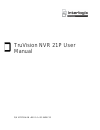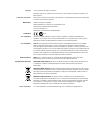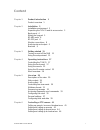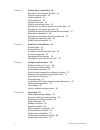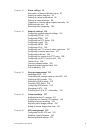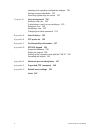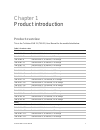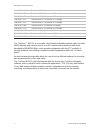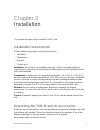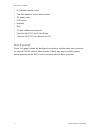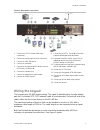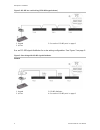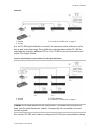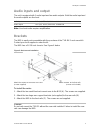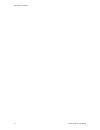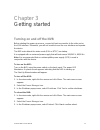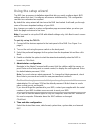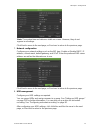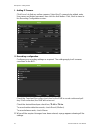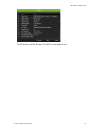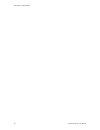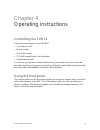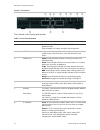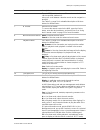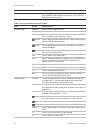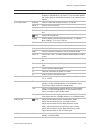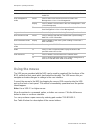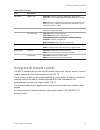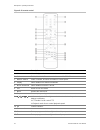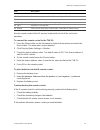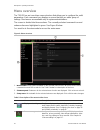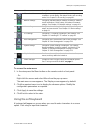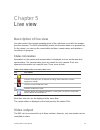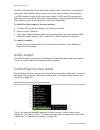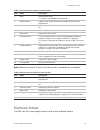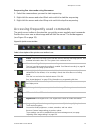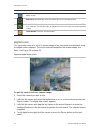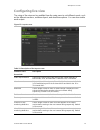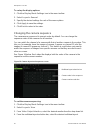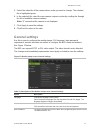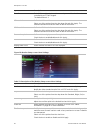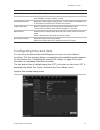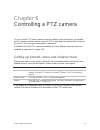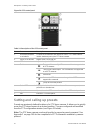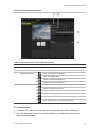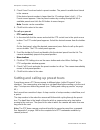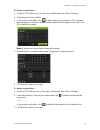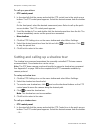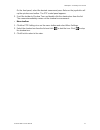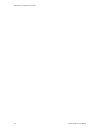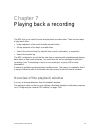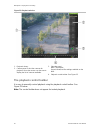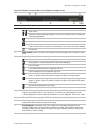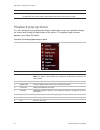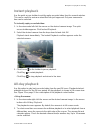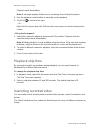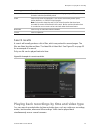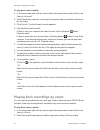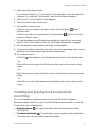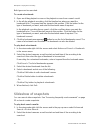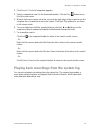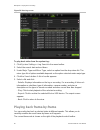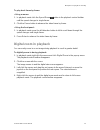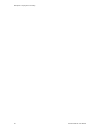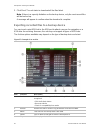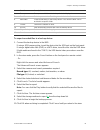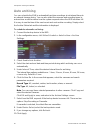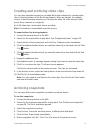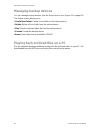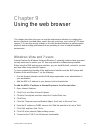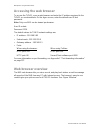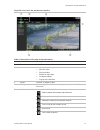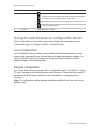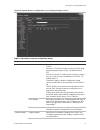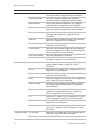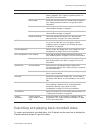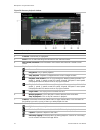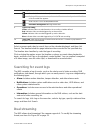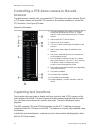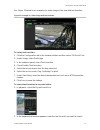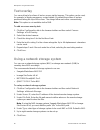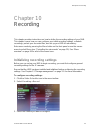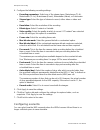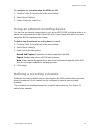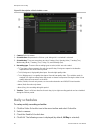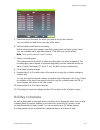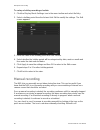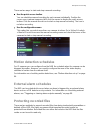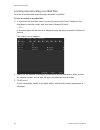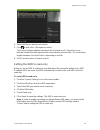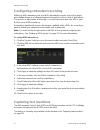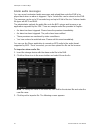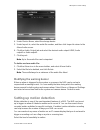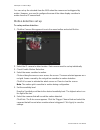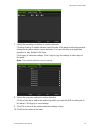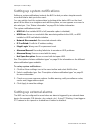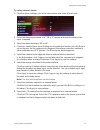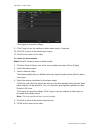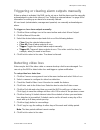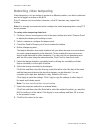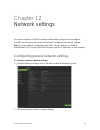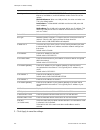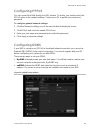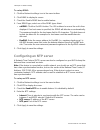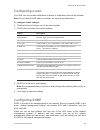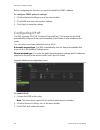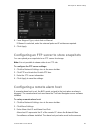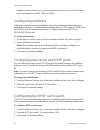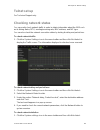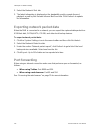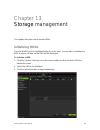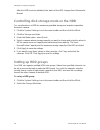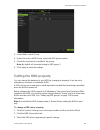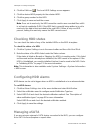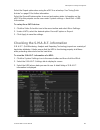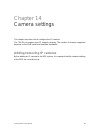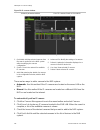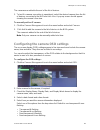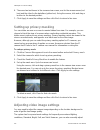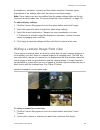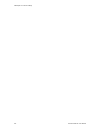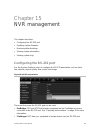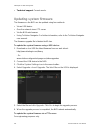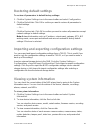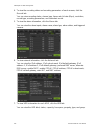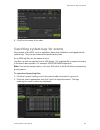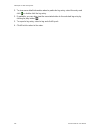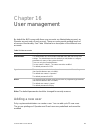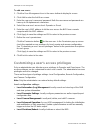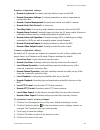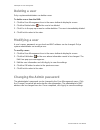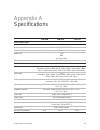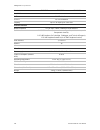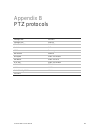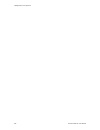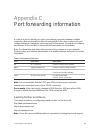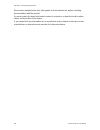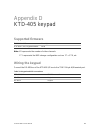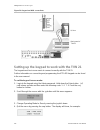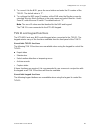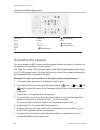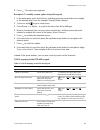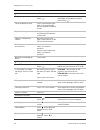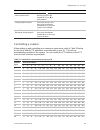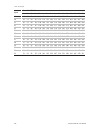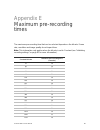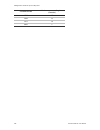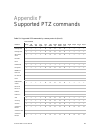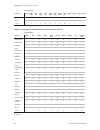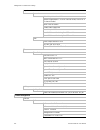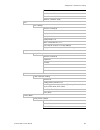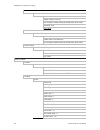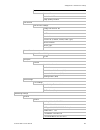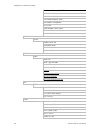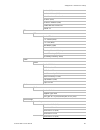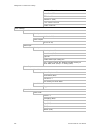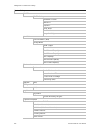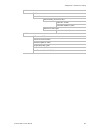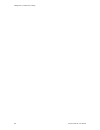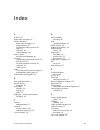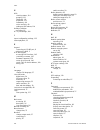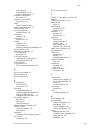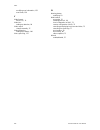- DL manuals
- Interlogix
- Tuner
- TruVision NVR 21P
- User Manual
Interlogix TruVision NVR 21P User Manual
Summary of TruVision NVR 21P
Page 1
Truvision nvr 21p user manual p/n 1072755a-en • rev 1.0 • iss 04dec13.
Page 2
Copyright © 2013 united technologies corporation. Interlogix is part of utc climate controls & security, a unit of united technologies corporation. All rights reserved. Trademarks and patents trade names used in this document may be trademarks or registered trademarks of the manufacturers or vendors...
Page 3: Content
Truvision nvr 21p user manual i content chapter 1 product introduction 1 product overview 1 chapter 2 installation 3 installation environment 3 unpacking the tvn 21 and its accessories 3 back panel 4 wiring the keypad 5 rs-485 ports 8 rs-232 port 8 monitor connections 8 audio inputs and output 9 bra...
Page 4
Ii truvision nvr 21p user manual chapter 7 playing back a recording 49 overview of the playback window 49 playback pop-up menu 52 instant playback 53 all-day playback 53 playback skip time 54 searching recorded video 54 playing back recordings by time and video type 55 playing back recordings by eve...
Page 5
Truvision nvr 21p user manual iii chapter 11 alarm settings 91 description of alarm notification types 91 setting up motion detection 93 setting up system notifications 96 setting up external alarms 96 triggering or clearing alarm outputs manually 99 detecting video loss 99 detecting video tampering...
Page 6
Iv truvision nvr 21p user manual importing and exporting configuration settings 125 viewing system information 125 searching system logs for events 127 chapter 16 user management 129 adding a new user 129 customizing a user’s access privileges 130 deleting a user 132 modifying a user 132 changing th...
Page 7: Product Overview
Truvision nvr 21p user manual 1 chapter 1 product introduction product overview this is the truvision nvr 21 (tvn 21) user manual for the models listed below: table 1: product codes global tvn-2108p-000 truvision nvr 21, 8 channels, no storage tvn-2108p-2t truvision nvr 21, 8 channels, 2 tb storage ...
Page 8
0bchapter 1: product introduction 2 truvision nvr 21p user manual tvn-2116 p -000c truvision nvr 21, 16 channels, no storage tvn-2116 p -2tc truvision nvr 21, 16 channels, 2 tb storage tvn-2116 p -4tc truvision nvr 21, 16 channels, 4 tb storage tvn-2116 p -6tc truvision nvr 21, 16 channels, 6 tb sto...
Page 9: Installation Environment
Truvision nvr 21p user manual 3 chapter 2 installation this section describes how to install the tvn 21 unit. Installation environment when installing your product, consider these factors: • ventilation • temperature • moisture • chassis load ventilation: do not block any ventilation openings. Insta...
Page 10: Back Panel
1bchapter 2: installation 4 truvision nvr 21p user manual • ir (infrared) remote control • two aaa batteries for the remote control • ac power cords • usb mouse • brackets • nvr • cd with software and manuals • truvision nvr 21p quick start guide • truvision nvr 21p user manual (on cd) back panel fi...
Page 11: Wiring The Keypad
1bchapter 2: installation truvision nvr 21p user manual 5 figure 1: back panel connections 1. Connect one cctv monitor (bnc-type connectors). 2. Connect one audio input to rca connectors. 3. Connect to a rs-232 device. 4. Connect to a network. 5. Connect to an optional esata device such as sata hdd,...
Page 12
1bchapter 2: installation 6 truvision nvr 21p user manual figure 2: rs-485 bus serial wiring (ktd-405 keypad shown) 1. Keypad 2. I/o box 3. See section “rs-485 ports” on page 8 use an rs-485 signal distributor for a star wiring configuration. See figure 3 on page 6. Figure 3: star wiring with rs-485...
Page 13
1bchapter 2: installation truvision nvr 21p user manual 7 incorrect: 1. Keypad 2. I/o box 3. See section “rs-485 ports” on page 8 use an rs-485 signal distributor to increase the maximum number of devices on the bus as well asthe total range. Each distributor output provides another rs-485 bus, exte...
Page 14: Rs-485 Ports
1bchapter 2: installation 8 truvision nvr 21p user manual rs-485 ports there are two rs-485 ports on the rear panel of the nvr. See figure 5 below for the serial pin outs. • dome rs-485: a and b: connect pan, tilt, zoom control of ptz dome cameras. A = +, b = - c and d: not used g: ground of dome ca...
Page 15: Audio Inputs And Output
1bchapter 2: installation truvision nvr 21p user manual 9 audio inputs and output the unit is equipped with 1 audio input and two audio outputs. Both the audio input and the audio outputs are line-level audio input rca jack, 315 mv, 40 kohms. Unbalanced audio output rca jack, 315mv, 600 ohms. Unbala...
Page 16
1bchapter 2: installation 10 truvision nvr 21p user manual.
Page 17
Truvision nvr 21p user manual 11 chapter 3 getting started turning on and off the nvr before starting the power up process, connect at least one monitor to the video out or the vga interface. Otherwise, you will not be able to see the user interface and operate the device. The nvr auto-detects the v...
Page 18: Using The Setup Wizard
2bchapter 3: getting started 12 truvision nvr 21p user manual using the setup wizard the nvr has an express installation wizard that lets you easily configure basic nvr settings when first used. It configures all cameras simultaneously. The configuration can then be customized as required. By defaul...
Page 19
2bchapter 3: getting started truvision nvr 21p user manual 13 note: the system time and date are visible on screen. However, they do not appear in recordings. Click next to move to the next page, or previous to return to the previous page. 7. Network configuration: configure your network settings su...
Page 20
2bchapter 3: getting started 14 truvision nvr 21p user manual 9. Adding ip camera: click search to find any online cameras. Select the ip camera to be added, enter user name and admin password, then click the add button. Click, next to move to the recording configuration screen. 10. Recording config...
Page 21
2bchapter 3: getting started truvision nvr 21p user manual 15 click finish to exit the wizard. The nvr is now ready to use..
Page 22
2bchapter 3: getting started 16 truvision nvr 21p user manual.
Page 23: Controlling The Tvn 21
Truvision nvr 21p user manual 17 chapter 4 operating instructions controlling the tvn 21 there are several ways to control the nvr: • front panel control • mouse control • ir remote control • ktd-405 keypad control (see appendix) • web browser control you can use your preferred control method for an...
Page 24
3bchapter 4: operating instructions 18 truvision nvr 21p user manual figure 7: front panel the controls on the front panel include: table 2: front panel elements item name description 1. Numeric buttons switch between different cameras in live, ptz control or playback modes. Enter numerals 0 to 9 wh...
Page 25
3bchapter 4: operating instructions truvision nvr 21p user manual 19 item name description tour: in ptz control mode, press tour and a numeric button to call the specified shadow tour. Also use to scroll between calendar months and to navigate in a text field. See table 3 on page 20 for a detailed d...
Page 26
3bchapter 4: operating instructions 20 truvision nvr 21p user manual item name description stop all ongoing operations. Select or deselect an item. Enter a selected folder of the external storage device, such as a usb flash drive used for archiving. Table 3: front panel button functions by task task...
Page 27
3bchapter 4: operating instructions truvision nvr 21p user manual 21 task button button function pause direction the left and right buttons are used to jump recorded video forwards or backwards by one frame. The up and down buttons are used to jump recorded video forwards or backwards by one second....
Page 28: Using The Mouse
3bchapter 4: operating instructions 22 truvision nvr 21p user manual task button button function video search mode preset press to lock or unlock a selected video file in the video search results list. User management mode preset press to edit a user selected from the list under user management > us...
Page 29
3bchapter 4: operating instructions truvision nvr 21p user manual 23 table 4: mouse buttons item description left button single-click live view: select a camera to display the quick access toolbar (see “accessing frequently used commands” on page 33). Menu: select a component of a menu, such as a bu...
Page 30
3bchapter 4: operating instructions 24 truvision nvr 21p user manual figure 8: ir remote control item description 1. Alarm acknowledge an alarm. 2. Device enable/disable the ir remote control to control the tvn 21. 3. Numeric buttons select a camera, and enter a number in a menu option. 4. Display s...
Page 31
3bchapter 4: operating instructions truvision nvr 21p user manual 25 item description 14. Focus + and - use to control focus of camera lens. 15. Playback control use to control playback (rewind, pause, play, and fast forward). 16. Search open the search menu. 17. Replay replay the selected file from...
Page 32: Menu Overview
3bchapter 4: operating instructions 26 truvision nvr 21p user manual menu overview the tvn 21 has an icon-driven menu structure that allows you to configure the unit’s parameters. Each command icon displays a screen that lets you edit a group of settings. Most menus are available only to system admi...
Page 33: Using The Soft Keyboard
3bchapter 4: operating instructions truvision nvr 21p user manual 27 icon name description video schedule configures recording settings including recording schedules, record quality, auto delete mode, and recording mode. See chapter 10 “recording” on page 81. Network settings configures standard net...
Page 34: Exiting The Main Menu
3bchapter 4: operating instructions 28 truvision nvr 21p user manual figure 10: the soft keyboard description of the keys in the soft keyboard: switch to lowercase/uppercase space exit the soft keyboard alphanumeric characters backspace confirm selection exiting the main menu press the menu button o...
Page 35: Description Of Live View
Truvision nvr 21p user manual 29 chapter 5 live view description of live view live view mode is the normal operating mode of the unit where you watch live images from the cameras. The nvr automatically enters into live view mode once powered up. On the viewer, you can see the current date and time, ...
Page 36: Audio Output
4bchapter 5: live view 30 truvision nvr 21p user manual the nvr automatically checks the monitor outputs used. If more than one monitor is connected, it then defines which monitor is the main one and which is the auxiliary. If a hdmi monitor is used, it will be the main output. If hdmi and vga monit...
Page 37: Multiview Format
4bchapter 5: live view truvision nvr 21p user manual 31 table 7: mouse menu for monitor a (main monitor) item name description 1. Menu enter the main menu. This option is not available from monitor b. 2. Single camera switch to a full-screen view for the selected camera from the dropdown list. 3. Mu...
Page 38: Viewing In Full Screen
4bchapter 5: live view 32 truvision nvr 21p user manual viewing in full screen press the numeric button on the front panel to switch to the corresponding camera display. For example, press button 10 to view camera 10. Right-click the mouse and select single camera from the menu. Select the camera re...
Page 39
4bchapter 5: live view truvision nvr 21p user manual 33 sequencing live view mode using the mouse: 1. Select the camera where you want to start sequencing. 2. Right-click the mouse and select start auto-switch to start the sequencing. 3. Right-click the mouse and select stop auto-switch to stop the ...
Page 40: Digital Zoom
4bchapter 5: live view 34 truvision nvr 21p user manual icon description text show: display inserted text on screen. Color of the text can be changed: black, white, or pink. Auto focus: automatically focus the camera lens for the sharpest picture. Lens initialization: initialize the lens of a camera...
Page 41: Configuring Live View
4bchapter 5: live view truvision nvr 21p user manual 35 configuring live view the setup of live view can be modified from the main menu to suit different needs, such as the different monitors, multiview layout, and dwell time options. You can also enable audio output. Figure 15: layout screen table ...
Page 42
4bchapter 5: live view 36 truvision nvr 21p user manual to set up the display options: 1. Click the display mode settings icon in the menu toolbar. 2. Select layout > general . 3. Specify the desired settings for each of the menu options. 4. Click apply to save the settings. 5. Click back to return ...
Page 43: General Settings
4bchapter 5: live view truvision nvr 21p user manual 37 5. Select the video tile of the camera whose order you want to change. The selected tile is highlighted green. 6. In the selected tile, select the new camera sequence order by scrolling the through the list of available camera numbers. Note: “x...
Page 44
4bchapter 5: live view 38 truvision nvr 21p user manual option description zone id each nvr in a daisy chain must have a unique zone id so that it can be controlled by a ktd-405 keypad. The default value is 1. Vga resolution define the vga resolution. Select one of the options from the drop-down lis...
Page 45: Configuring Time And Date
4bchapter 5: live view truvision nvr 21p user manual 39 option description enable timebar enable/disable time bar in live view mode. Timebar size modify the size of the system time bar that always appears on-screen. The sizes available are large, medium, or small. Instant playback time modify the in...
Page 46
4bchapter 5: live view 40 truvision nvr 21p user manual table 13: description of the time and date settings screen option description time zone select the time zone of the nvr from the drop-down list. Date format select the date format from the drop-down list. Default format is mm-dd- yyyy. Time for...
Page 47
Truvision nvr 21p user manual 41 chapter 6 controlling a ptz camera you can control ptz dome cameras using the buttons on the front panel, the keypad, and ir remote control as well as using the ptz control panel accessed with the mouse. Access to ptz commands may require a password. A detailed list ...
Page 48
5bchapter 6: controlling a ptz camera 42 truvision nvr 21p user manual figure 20: ptz control panel table 14: description of the ptz control panel item name description 1. Directional pad/auto- scan buttons controls the movements and directions of the ptz. Center button is used to start auto-pan by ...
Page 49
5bchapter 6: controlling a ptz camera truvision nvr 21p user manual 43 figure 21: ptz configuration window table 15: description of the ptz configuration window item name description 1. Save preset saves preset. 2. Call preset calls up pre-existing preset. 3. Shadow tour toolbar starts recording the...
Page 50
5bchapter 6: controlling a ptz camera 44 truvision nvr 21p user manual 3. Check save preset and select a preset number. The preset is enabled and stored in the camera. If the desired preset number is larger than the 17 numbers listed, click […] . The preset screen appears. Select a preset number by ...
Page 51
5bchapter 6: controlling a ptz camera truvision nvr 21p user manual 45 to set up a preset tour: 1. Click the ptz settings icon on the menu toolbar and select more settings . 2. Select the preset tour number. 3. In the preset tour toolbar, click to add a step to the preset tour. The keypoint window a...
Page 52
5bchapter 6: controlling a ptz camera 46 truvision nvr 21p user manual to call up a preset tour: • ptz control panel: 1. In live view left-click the mouse and select the ptz control icon in the quick access toolbar. The ptz control panel appears. Select the desired camera from the toolbar. – or – on...
Page 53
5bchapter 6: controlling a ptz camera truvision nvr 21p user manual 47 on the front panel, select the desired camera and press enter on the joystick to call up the quick access toolbar. The ptz control panel appears. 2. Scroll the toolbar to shadow tour and double-click the shadow tour from the list...
Page 54
5bchapter 6: controlling a ptz camera 48 truvision nvr 21p user manual.
Page 55
Truvision nvr 21p user manual 49 chapter 7 playing back a recording the nvr lets you to quickly locate and play back recorded video. There are four ways to play back video: instant playback of the most recently recorded video all-day playback of the day’s recorded video search the video archiv...
Page 56
6bchapter 7: playing back a recording 50 truvision nvr 21p user manual figure 22: playback window 1. Playback viewer. 2. Camera panel. Select the cameras for playback. Move the mouse over the area to display the list of cameras available. 3. Calendar panel. Blue: current date green/yellow/red: recor...
Page 57
6bchapter 7: playing back a recording truvision nvr 21p user manual 51 figure 23: playback control toolbar (search playback example shown) item description 1. Audio and video control toolbar: / audio on/off. / start/stop a video clip during playback. Sections of a recording can be saved to an extern...
Page 58: Playback Pop-Up Menu
6bchapter 7: playing back a recording 52 truvision nvr 21p user manual item description 9. For all-day playback mode, quit playback and return to live view. For playback from search mode, quit playback and return to the search screen. Playback pop-up menu you can quickly access playback functions by...
Page 59: Instant Playback
6bchapter 7: playing back a recording truvision nvr 21p user manual 53 instant playback use the quick access toolbar to quickly replay recorded video from the several minutes. This can be useful to review an event that has just happened. Only one camera at a time can be selected. To instantly replay...
Page 60: Playback Skip Time
6bchapter 7: playing back a recording 54 truvision nvr 21p user manual playback starts immediately. Note: a message appears if there are no recordings found during this period. 3. Use the playback control toolbar to manually control playback. 4. Click exit to return to live view. – or – right-click ...
Page 61: Search Results
6bchapter 7: playing back a recording truvision nvr 21p user manual 55 search type description normal search all recorded video by cameras, recording type, type of file protection (locked or unlocked) and time period. Event search only event recorded files. Files can be searched by alarm inputs, mot...
Page 62
6bchapter 7: playing back a recording 56 truvision nvr 21p user manual to play back search results: 1. In live view mode right-click the mouse and in the mouse menu select advanced search > normal . 2. Select the desired cameras, record type, file type as well as start and end time of the recording....
Page 63: Recordings
6bchapter 7: playing back a recording truvision nvr 21p user manual 57 3. Select the desired alarm inputs. If you selected “motion” or “text insertion” as the event type, select the required ip cameras. If you selected “text insertion”, also enter the desired keyword. 4. Click search . The list of s...
Page 64: Slideshow Of Snapshots
6bchapter 7: playing back a recording 58 truvision nvr 21p user manual both types can be searched. To create a bookmark: 1. Open an all-day playback screen or the playback screen from a search result. 2. In the all-day playback recording, click the timeline bar where you want the bookmark to be. The...
Page 65
6bchapter 7: playing back a recording truvision nvr 21p user manual 59 3. Click search . The list of snapshots appears. 4. Select a snapshot to see it in the thumbnail window. Click its play button to see it in full-screen mode. 5. When in full-screen mode, move the cursor to the right edge of the s...
Page 66
6bchapter 7: playing back a recording 60 truvision nvr 21p user manual figure 26: view log screen to play back video from the system log: 1. Click system settings > log search in the menu toolbar. 2. Select the search start and end times. 3. Under major type and minor type , select an option from th...
Page 67: Digital Zoom In Playback
6bchapter 7: playing back a recording truvision nvr 21p user manual 61 to play back frame-by-frame: • using a mouse: 1. In playback mode click the speed down button in the playback control toolbar until the speed changes to single frame. 2. Click the pause button to advance the video frame by frame....
Page 68
6bchapter 7: playing back a recording 62 truvision nvr 21p user manual.
Page 69: Archiving Files
Truvision nvr 21p user manual 63 chapter 8 archiving recorded files archive recorded files on an external device such as a usb flash drives, usb hdds, esata hdd or a dvd writer. Before starting to archive files, ensure that you have the backup device connected to the nvr. It can be detected automati...
Page 70
7bchapter 8: archiving recorded files 64 truvision nvr 21p user manual 3. Click start . The unit starts to download all the files listed. Note: if there is a capacity limitation on the backup device, only the most recent files will be backed up. A message will appear to confirm when the download is ...
Page 71
Chapter 9: archiving recorded files truvision nvr 21p user manual 65 item function description 6. Free space free space available on the backup device is displayed. 7. Seal disc select to prevent other files being recorded onto the disc. 8. New folder create a new folder on the backup device. Files ...
Page 72: Auto Archiving
7bchapter 8: archiving recorded files 66 truvision nvr 21p user manual auto archiving you can schedule the nvr to automatically archive recordings at set interval times to an external storage device. You can also select the cameras and recording types to auto archive as well as define how the system...
Page 73: Archiving Snapshots
Chapter 9: archiving recorded files truvision nvr 21p user manual 67 creating and archiving video clips you can save important scenes in a recorded file for later reference by creating video clips of selected portions of the file during playback. When an intruder, for example, crosses in front of se...
Page 74: Managing Backup Devices
7bchapter 8: archiving recorded files 68 truvision nvr 21p user manual managing backup devices you can manage backup devices from the export screen (see figure 27 on page 64.) the export screen allows you to: • create new folder: create a new folder on the backup device. • delete: delete a file or f...
Page 75
Truvision nvr 21p user manual 69 chapter 9 using the web browser this chapter describes how you can use the web browser interface to configure the device, play back recorded video, search through event logs, and control a ptz dome camera. You can also specify settings on the web browser interface to...
Page 76: Accessing The Web Browser
8bchapter 9: using the web browser 70 truvision nvr 21p user manual accessing the web browser to access the tvn 21, open a web browser and enter the ip address assigned to the tvn 21, as a web address. On the logon screen, enter the default user id and password. Note: only one nvr can be viewed per ...
Page 77
8bchapter 9: using the web browser truvision nvr 21p user manual 71 figure 28: live view in the web browser interface table 16: description of live view in the web browser item name description 1. Camera view video and record video from the selected camera. 2. Menu toolbar lets you do the following:...
Page 78: Local Configuration
8bchapter 9: using the web browser 72 truvision nvr 21p user manual item name description view previous and next camera respectively. If viewing in multiview format, live view moves to the next group of cameras for the selected number of video tiles. Turn audio on/off turn microphone on/off 6. Ptz p...
Page 79
8bchapter 9: using the web browser truvision nvr 21p user manual 73 figure 29: remote browser configuration screen (display settings shown) table 17: description of remote configuration menus menu function description device parameters device information device name: define the nvr name. The default...
Page 80
8bchapter 9: using the web browser 74 truvision nvr 21p user manual menu function description video settings define general recording settings. See “defining a recording schedule” on page 83 for more information. Recording schedule define the recording schedules. See “defining a recording schedule” ...
Page 81
8bchapter 9: using the web browser truvision nvr 21p user manual 75 menu function description alarm settings alarm input define the alarm input parameters for when an external alarm is triggered. See “setting up external alarms” on page 96 for more information. Alarm output define the response when ...
Page 82
8bchapter 9: using the web browser 76 truvision nvr 21p user manual figure 30: browser playback window item description 1. Selected camera. 2. Calendar: selected day is highlighted. 3. Search: click to start searching recorded files for the selected camera. 4. Main stream/substream: switch between m...
Page 83: Searching For Event Logs
8bchapter 9: using the web browser truvision nvr 21p user manual 77 item description download: download video clips. Backup: click to make back up of recorded files to save locally on the nvr. A list of the recorded files appears audio on/off: click to enable/disable audio. Bookmark management: mana...
Page 84: Browser
8bchapter 9: using the web browser 78 truvision nvr 21p user manual controlling a ptz dome camera in the web browser the web browser interface lets you control the ptz functions of a dome camera. Select a ptz dome camera and use the ptz controls on the browser interface to control the ptz functions....
Page 85
8bchapter 9: using the web browser truvision nvr 21p user manual 79 see figure 32 below for an example of a video image in live view with text insertion. Figure 32: example of a video image with text insertion to set up text insertion: 1. Click the configuration tab in the browser toolbar and then s...
Page 86: Text Overlay
8bchapter 9: using the web browser 80 truvision nvr 21p user manual text overlay you can add up to four lines of text on screen via the browser. This option can be used, for example, to display emergency contact details. By default these lines of text are positioned along the top of the screen. The ...
Page 87
9bchapter 10: recording truvision nvr 21p user manual 81 chapter 10 recording this chapter provides instructions on how to define the recording settings of your nvr. This chapter covers how you can configure your initial recording settings, schedule recordings, protect your recorded files, and set u...
Page 88: Configuring Overwrite
9bchapter 10: recording 82 truvision nvr 21p user manual 4. Configure the following recording settings: • encoding parameters: select one of the stream types: mainstream (tl-hi, mainstream (tl-lo), mainstream (event), mainstream (alarm), or substream. • stream type: select the type of stream to reco...
Page 89
9bchapter 10: recording truvision nvr 21p user manual 83 to configure for overwrite when the hdds are full: 1. Click the video schedule icon in the menu toolbar. 2. Select more settings . 3. Under overwrite , select yes . Using an external recording device you can use an external storage device, suc...
Page 90: Daily Schedules
9bchapter 10: recording 84 truvision nvr 21p user manual figure 33: description of the schedule screen 1. Camera. Select a camera. 2. Schedule time. Represents the 24-hour cycle during which a schedule is selected. 3. Schedule day. There are seven days to select: sunday (sun), monday (mon), tuesday ...
Page 91: Holiday Schedules
9bchapter 10: recording truvision nvr 21p user manual 85 5. Select the day of the week for which you want to set up the schedule. You can define a schedule for each day of the week. 6. Set the start and end time for recording. Define a time period by entering a start (left column) and end (right col...
Page 92: Manual Recording
9bchapter 10: recording 86 truvision nvr 21p user manual to set up a holiday recording schedule: 1. Click the display mode settings icon in the menu toolbar and select holiday . 2. Select a holiday period from the list and click edit to modify the settings. The edit screen appears. 3. Enter the name...
Page 93: Motion Detection Schedules
9bchapter 10: recording truvision nvr 21p user manual 87 there are two ways to start and stop a manual recording: • use the quick access toolbar you can start/stop manual recording for each camera individually. Position the cursor over a camera image and left- click the mouse to display the quick ac...
Page 94
9bchapter 10: recording 88 truvision nvr 21p user manual locking and unlocking recorded files lock files to protect them against being overwritten or deleted. To lock or unlock a recorded file: 1. In live view enter the video search screen by pressing the search button on the front panel or remote c...
Page 95
9bchapter 10: recording truvision nvr 21p user manual 89 4. Select the file you want to lock/unlock. 5. Click to lock a file. Click again to unlock. The locked column indicates whether a file is locked or not. Closed lock icons indicate locked files while opened lock icons indicate unlocked files. T...
Page 96: Capturing Text Insertions
9bchapter 10: recording 90 truvision nvr 21p user manual configuring redundant recording setting up hdd redundancy lets your nvr redundantly record a copy of the videos onto multiple drives as a safeguard against losing all your files in case of disk failures. This process is also known as mirroring...
Page 97
Truvision nvr 21p user manual 91 chapter 11 alarm settings this chapter describes setting up how the system will respond when an alarm is triggered. Description of alarm notification types when setting up the rules for alarm detection, you can specify how you want the nvr to notify you about an alar...
Page 98: Alarm Audio Messages
10bchapter 11: alarm settings 92 truvision nvr 21p user manual alarm audio messages you can record customized audio messages and upload them onto the nvr to be played back when an alarm is triggered. Up to 5 audio files can be stored on the nvr. The message can be up to 20 seconds long and up to 60 ...
Page 99
10bchapter 11: alarm settings truvision nvr 21p user manual 93 4. Under device name , select the storage device. 5. Under import to , select the audio file number, and then click import to return to the alarm audio screen. 6. Click the audio output tab and select the desired audio output: hdmi, audi...
Page 100: Motion Detection Set Up
10bchapter 11: alarm settings 94 truvision nvr 21p user manual you can set up the schedule from the nvr when the camera can be triggered by motion. However, you need to configure the area of the video display sensitive to motion from the ip camera itself. Motion detection set up to set up motion det...
Page 101
10bchapter 11: alarm settings truvision nvr 21p user manual 95 7. Select the recording schedules for motion detection. Click the arming schedule tab and select the day of the week and the time periods during the day when motion can be detected. You can schedule up to eight time periods in a day. Def...
Page 102
10bchapter 11: alarm settings 96 truvision nvr 21p user manual setting up system notifications setting up system notifications instructs the nvr to alert you when irregular events occur and how to alert you to the event. You can quickly check the system status by looking at the status leds on the fr...
Page 103
10bchapter 11: alarm settings truvision nvr 21p user manual 97 to set up external alarms: 1. Click the alarm settings icon in the menu toolbar and select alarm input . 2. Select the alarm input number of a tvn or ip camera and enter the name of the input, if required. 3. Select the alarm input type,...
Page 104
10bchapter 11: alarm settings 98 truvision nvr 21p user manual click apply to save the settings. 9. Click copy to copy the settings to other alarm inputs, if required. 10. Click ok to return to the alarm input screen. 11. Click back to return to live view. To set up an alarm output: note: not all ip...
Page 105: Detecting Video Loss
10bchapter 11: alarm settings truvision nvr 21p user manual 99 triggering or clearing alarm outputs manually when an alarm is activated, the nvr can be set up so that the alarm must be manually acknowledged in order to be silenced. See “setting up external alarms” on page 96 for information on setti...
Page 106: Detecting Video Tampering
10bchapter 11: alarm settings 100 truvision nvr 21p user manual detecting video tampering video tampering, such as moving a camera to a different position, can also be detected and set to trigger an action on the nvr. Only ip cameras can be selected. However, not all ip cameras may support this feat...
Page 107
Truvision nvr 21p user manual 101 chapter 12 network settings you must configure your nvr’s network settings before using it over the network. The nvr must have access to the internet when configuring the network settings. Note: as every network configuration may differ, please contact your network ...
Page 108
11bchapter 12: network settings 102 truvision nvr 21p user manual option description working mode the nvr has two 10m/100m/1000m nic cards that support net fault tolerance, load balance, and multi-address modes. Select one of the options: net fault tolerance: when one lan port fails, the other one t...
Page 109: Configuring Pppoe
11bchapter 12: network settings truvision nvr 21p user manual 103 configuring pppoe you can connect the nvr directly to a dsl modem. To do this, you need to select the pppoe option in the network settings. Contact your isp to get the user name and password. To configure general network settings: 1. ...
Page 110: Configuring An Ntp Server
11bchapter 12: network settings 104 truvision nvr 21p user manual to set up ddns: 1. Click the network settings icon in the menu toolbar. 2. Click ddns to display its screen. 3. Check the enable ddns box to enable feature. 4. From ddns type , select one of the ddns types listed: • ezddns: click the ...
Page 111: Configuring E-Mail
11bchapter 12: network settings truvision nvr 21p user manual 105 configuring e-mail your nvr can send e-mail notifications of alarms or notifications through the network. Note: ensure that the dns address has been set up correctly beforehand. To configure e-mail settings: 1. Click the network setti...
Page 112: Configuring Upnp
11bchapter 12: network settings 106 truvision nvr 21p user manual before configuring this function, you must first install the snmp software. To configure snmp protocol settings: 1. Click the network settings icon in the menu toolbar. 2. Click snmp and enter the required settings. 3. Click apply to ...
Page 113
11bchapter 12: network settings truvision nvr 21p user manual 107 4. From mapped type , select auto or manual. If manual is selected, enter the external ports and ip addresses required. 5. Click apply . Configuring an ftp server to store snapshots you can upload your snapshots to an ftp server for s...
Page 114: Configuring Multicast
11bchapter 12: network settings 108 truvision nvr 21p user manual software’s alarm monitor port. Up to three alarm hosts can be set. For each alarm host, the default port is 5001, 5004, and 5003. Configuring multicast setting up multicasting resolves limitation issues when streaming videos through a...
Page 115: Telnet Set Up
11bchapter 12: network settings truvision nvr 21p user manual 109 telnet set up for technical support only. Checking network status you can easily check network traffic in order to obtain information about the nvr such as its linking status, mtu, sending/receiving rate, mac address, and nic type. Yo...
Page 116: Port Forwarding
11bchapter 12: network settings 110 truvision nvr 21p user manual 2. Select the network stat. Tab. 3. The latest information is displayed on the bandwidth used by remote live and playback as well by net receive idle and net send idle. Click refresh to update the information. Exporting network packet...
Page 117: Initializing Hdds
Truvision nvr 21p user manual 111 chapter 13 storage management this chapter describes how to handle hdds. Initializing hdds the in-built hdd must be initialized before it can be used. You can also re-initialize the hdd. However, all data on the hdd will be destroyed. To initialize a hdd: 1. Click t...
Page 118: Setting Up Hdd Groups
12bchapter 13: storage management 112 truvision nvr 21p user manual after the hdd has been initialized, the status of the hdd changes from abnormal to normal. Controlling disk storage mode on the hdd you can allocate on a hdd the maximum permitted storage and snapshot capacities from each camera. 1....
Page 119: Setting The Hdd Property
12bchapter 13: storage management truvision nvr 21p user manual 113 3. Under mode , select group . 4. Under record on hdd group , select the hdd group number. 5. Check the channels to be added to this group. Note: by default, all channels belong to hdd group 1. 6. Click apply to save the settings. S...
Page 120: Checking Hdd Status
12bchapter 13: storage management 114 truvision nvr 21p user manual 4. Click the edit icon . The local hdd settings screen appears. 5. Click the desired hdd property for the selected hdd. 6. Click the group number for this hdd. 7. Click apply to save and exit the screen. Note: once set to read-only,...
Page 121
12bchapter 13: storage management truvision nvr 21p user manual 115 select the export option when using the esata as a backup. See “using quick archive” on page 63 for further information. Select the record/capture option to record and capture video. Information on the esata for this purpose can be ...
Page 122
12bchapter 13: storage management 116 truvision nvr 21p user manual 4. If you want to continue to use a hdd when the s.M.A.R.T. Test has failed, check the box use when the disk has failed to self-evaluate . Click apply to save the settings..
Page 123: Adding/removing Ip Cameras
Truvision nvr 21p user manual 117 chapter 14 camera settings this chapter describes how to configure the ip cameras. The tvn 21 can support up to 32 network cameras. The number of cameras supported depends on the nvr model and available bandwidth. Adding/removing ip cameras before adding an ip camer...
Page 124
13bchapter 14: camera settings 118 truvision nvr 21p user manual figure 36: ip camera window network parameter window list of ip cameras found on the network list of ip cameras added to the nvr 1. Quick add: add the selected cameras from the search results list to the nvr system without modifying th...
Page 125
13bchapter 14: camera settings truvision nvr 21p user manual 119 the cameras are added to the end of the list of devices. 5. To test if a camera connection is operational, select the desired camera from the list of devices connected to the nvr and click live . A pop-up screen should appear showing t...
Page 126
13bchapter 14: camera settings 120 truvision nvr 21p user manual 6. There are two text boxes in the camera view screen; one for the camera name (red box) and the other for the date/time (yellow box). Using the mouse, click and drag a text box to the desired position. 7. Click apply to save the setti...
Page 127
13bchapter 14: camera settings truvision nvr 21p user manual 121 the brightness, saturation, contrast, and hue values using the customize option. Adjustments to the settings affect both live view and recorded images. Note: these options can also be modified from the image settings button on the live...
Page 128
13bchapter 14: camera settings 122 truvision nvr 21p user manual.
Page 129
Truvision nvr 21p user manual 123 chapter 15 nvr management this chapter describes: configuring the rs-232 port updating system firmware restoring default settings viewing system information viewing system logs configuring the rs-232 port use the system settings menu to configure the rs-23...
Page 130: Updating System Firmware
14bchapter 15: nvr management 124 truvision nvr 21p user manual technical support: console mode. Updating system firmware the firmware on the nvr can be updated using four methods: via an usb device over the network via an ftp server via the nvr web browser using truvision navigator. For f...
Page 131: Restoring Default Settings
14bchapter 15: nvr management truvision nvr 21p user manual 125 restoring default settings to restore all parameters to default factory settings: 1. Click the system settings icon in the menu toolbar and select configuration . 2. Click the default tab. Click ok to confirm you want to restore all par...
Page 132
14bchapter 15: nvr management 126 truvision nvr 21p user manual 4. To view the recording status and encoding parameters of each camera, click the record tab. You can view recording status, stream type, frame rate, bit rate (kbps), resolution, record type, encoding parameters, and redundant record. 5...
Page 133
14bchapter 15: nvr management truvision nvr 21p user manual 127 8. Click back to return to live view. Searching system logs for events many events of the nvr, such as operation, alarm and notification, are logged into the system logs. They can be viewed and exported at any time. Up to 2000 log files...
Page 134
14bchapter 15: nvr management 128 truvision nvr 21p user manual 3. To view more detail information about a particular log entry, select the entry and click or double-click the log entry. 5. If available, you can also view the associated video to the selected log entry by clicking its play button . 5...
Page 135: Adding A New User
Truvision nvr 21p user manual 129 chapter 16 user management by default the nvr comes with three user accounts: an administrator account, an operator account and a guest account. These accounts provide multiple levels of access and functionality. See table 18 below for a description of the different...
Page 136
15bchapter 16: user management 130 truvision nvr 21p user manual to add new users: 1. Click the user management icon in the menu toolbar to display its screen. 2. Click add to enter the add user screen. 3. Enter the new user’s name and password. Both the user name and password can have up to 16 alph...
Page 137
15bchapter 16: user management truvision nvr 21p user manual 131 remote configuration settings: • remote log search: remotely view logs that are saved on the nvr. • remote parameter settings: configure parameters as well as import/export configuration files. • remote camera management: remotely add,...
Page 138: Deleting A User
15bchapter 16: user management 132 truvision nvr 21p user manual deleting a user only a system administrator can delete a user. To delete a user from the nvr: 1. Click the user management icon in the menu toolbar to display its screen. 2. Click the delete button for the user to be deleted. 3. Click ...
Page 139
Truvision nvr 21p user manual 133 appendix a specifications tvn 2108 tvn 2116 tvn 2132 video & audio input video compression h.264 audio compression g729, g711, g726, g722, l16 ip video input 8-ch 16-ch 32-ch audio input 1-ch, bnc (2.0 vp- p, 75 Ω) bi-di audio 1-ch, rca (2.0 vp- p, 1 kΩ) video & aud...
Page 140
16bappendix a: specifications 134 truvision nvr 21p user manual tvn 2108 tvn 2116 tvn 2132 hard disk sata 8 sata interfaces e-sata 1 e-sata interface capacity up to 2tb capacity for each hdd external interface network interface 2 rj45 10m / 100m / 1000m ethernet interface serial interface 1 rs-232 i...
Page 141
Truvision nvr 21p user manual 135 appendix b ptz protocols interlogix-485 pelco-p interlogix-422 philips ge-rs485-ascii philips-3 kalatel sae dscp samsung hikvision siemens honeywell sony-evi-d30/31 infinova sony-evi-d70 ktd-348 sony-evi-d100/p lg multix techwin lilin vicon panasonic_cs850 youli pel...
Page 142
17bappendix b: ptz protocols 136 truvision nvr 21p user manual.
Page 143: Seeking Further Assistance
Truvision nvr 21p user manual 137 appendix c port forwarding information a router is a device that lets you share your internet connection between multiple computers. Most routers will not allow incoming traffic to the device unless you have configured them to forward the necessary ports to that dev...
Page 144
Appendix c: port forwarding information 138 truvision nvr 21p user manual many router manufacturers also offer guides on their websites as well as including documentation with the product. On most routers the brand and model number is located on or near the serial number sticker on the bottom of the...
Page 145: Supported Firmware
Truvision nvr 21p user manual 139 appendix d ktd-405 keypad supported firmware tvn 21xx-yyy firmware 1.I or higher ktd-405u (-2du) keypad firmware: 1.4.00 note: xx represents the number of video channels yyy represents the nvr storage configuration such as 1t = 1 tb, etc. Wiring the keypad connect t...
Page 146
19bappendix d: ktd-405 keypad 140 truvision nvr 21p user manual figure 39: keypad and nvr connections i/o box back panel of tvn 21 setting up the keypad to work with the tvn 21 the keypad must be in zone mode to connect correctly with the tvn 21. Further information on connecting and programming the...
Page 147
19bappendix d: ktd-405 keypad truvision nvr 21p user manual 141 5. To connect it to the nvr, press the zone button and enter the id number of the tvn 21. The default value is “1”. 6. To configure the nvr zone id number, at the nvr enter the monitor screen by selecting display mode settings in the ma...
Page 148: Operating The Keypad
19bappendix d: ktd-405 keypad 142 truvision nvr 21p user manual figure 40: unavailable keypad buttons dsc/vcr aux 1 aux 2 aux 3 aux 4 ist autofocus alarm iris +/- focus +/- (magnification) (record mode) store fast forward fast backward operating the keypad you can navigate the nvr menus using the ke...
Page 149
19bappendix d: ktd-405 keypad truvision nvr 21p user manual 143 8. Press . The main menu appears. Example 2: to modify a menu option using the keypad 1. In the main menu press and hold esc and then press the arrow buttons to navigate to the desired menu icon (for example, display mode settings). 2. ...
Page 150
19bappendix d: ktd-405 keypad 144 truvision nvr 21p user manual task keypad action further information live view mode call up a single camera press 0 to 9 and then press enter ( ). Using the numeric buttons 0 to 9 , enter the number of the camera and then press enter ( ). Call up multiview screens...
Page 151: Controlling A Camera
19bappendix d: ktd-405 keypad truvision nvr 21p user manual 145 task keypad action further information select one of the files in the search result screen press enter ( ) and move with the joystick to the desired file. Press to start playback. Change playback speed press and hold esc and then press ...
Page 152
: ktd-405 keypad 146 truvision nvr 21p user manual camera input zone id of tvn 21 1 2 3 4 5 6 7 8 9 10 11 12 13 14 15 16 19 18 50 82 114 146 178 210 242 274 306 338 370 402 434 466 498 20 19 51 83 115 147 179 211 243 275 307 339 371 403 435 467 499 21 20 52 84 116 148 180 212 244 276 308 340 372 404...
Page 153
Truvision nvr 21p user manual 147 appendix e maximum pre-recording times the maximum pre-recording time that can be selected depends on the bit rate. Frame rate, resolution and image quality do not impact time. Note: this information only applies when the bit rate is set to constant (see “initializi...
Page 154
20bappendix e: maximum pre-recording times 148 truvision nvr 21p user manual constant bit rate maximum pre-recording time (seconds) 1792 15 2048 15 3072 10 4096 5.
Page 155
Truvision nvr 21p user manual 149 appendix f supported ptz commands table 23: supported ptz commands by camera protocols (part 1) ptz command protocol tilt up tilt down pan left pan right left up left down right up right down auto pan zoom + zoom - focus + focus - interlogix-485 y y y y n n n n n y ...
Page 156
21bappendix f: supported ptz commands 150 truvision nvr 21p user manual ptz command protocol tilt up tilt down pan left pan right left up left down right up right down auto pan zoom + zoom - focus + focus - techwin y y y y n n n n n n n n n vicon y y y y n n n n n y y y y youli y y y y n n n n n y y...
Page 157
Truvision nvr 21p user manual 151 appendix g default menu settings display mode setting monitor general language: english device name: tvn 21/tvn 21pr device address: 255 zone id: 1 vga resolution: 1280*1024/60hz hdmi resolution :1280*720/60hz password required : yes enable wizard: yes display statu...
Page 158
22bappendix g: default menu settings 152 truvision nvr 21p user manual layout general video output interface: vga window segmentation: 3*3 for 8-channel model; 4*4 for 16 or 32-channel model dwell time: no switch enable audio output: no event output: hdmi event full screen monitoring dwell time: 10 ...
Page 159
22bappendix g: default menu settings truvision nvr 21p user manual 153 channel no.: 1 user name: admin admin password: (null) added ip cameras: (null) osd osd settings camera: camera all camera name: ipcamera 01 display name: yes display date: yes display week: yes date format: mm-dd-yyyy time forma...
Page 160
22bappendix g: default menu settings 154 truvision nvr 21p user manual tamper-proof tamper-proof setting camera: all enable tamper proof: no rule: arming schedule all day for whole week; rule: (null) sensitivity: low zone: (null) video loss video loss settings camera: all enable video loss alarm: no...
Page 161
22bappendix g: default menu settings truvision nvr 21p user manual 155 capture camera: all resolution: 4 cif image quality: medium auto archive auto archive settings enable auto archive: no start time: end time: interval: 1 hour archive file: (camera; picture; video type) device full rule: device ty...
Page 162
22bappendix g: default menu settings 156 truvision nvr 21p user manual ipv4 default gateway: 192.168.1.1 ipv6 address1: (it depends) ipv6 address2: (null) ipv6 default gateway: (null) mac address: (it depends) mtu: 1500 preferred dns server: (null) alternate dns server: (null) main nic: lan1 pppoe p...
Page 163
22bappendix g: default menu settings truvision nvr 21p user manual 157 sender: (null) sender’s address: (null) select receivers: receiver 1 receiver: (null) receiver’s address: (null) enable attached picture: no interval: 2 s ftp ftp enable ftp: no ftp server: (null) ftp port: (null) user name: (nul...
Page 164
22bappendix g: default menu settings 158 truvision nvr 21p user manual alarm host 3 port: 0 server port: 8000 http port: 80 multicast ip: (null) rtsp server port: 554 enable telnet: no alarm settings alarm list alarm inputs (a alarm outputs (a->1 to a->4) alarm input alarm input alarm input no.: all...
Page 165
22bappendix g: default menu settings truvision nvr 21p user manual 159 audio output audio output: hdmi notification notification notification type: hss full audible arning: no notify surveillance center: no send e-mail: no trigger alarm output: no advanced settings advanced settings system buzzer ti...
Page 166
22bappendix g: default menu settings 160 truvision nvr 21p user manual system settings rs-232 rs-232 setting baud rate: 115200 date bit: 8 stop bit: 1 parity: none flow ctrl: none usage: probridge hard disk hdd information: (null) storage mode mode: quota camera: all used record capacity: used pictu...
Page 167
22bappendix g: default menu settings truvision nvr 21p user manual 161 net detect traffic: network detection: network delay, packet loss test select nic: bond0 destination address: (null) network packet export device name: (null) net stat ip camera: (null) remote live view: 5null) remote playback: (...
Page 168
22bappendix g: default menu settings 162 truvision nvr 21p user manual.
Page 169
Truvision nvr 21p user manual 163 index a active x, 69 alarm audio messages, 92 alarm notifications alarm audio messages, 92 external alarms, 96 modifying the warning buzzer, 93 types, 91 video loss, 99 video tampering, 100 alarm outputs manually acknowledging, 99 archiving exporting files to a back...
Page 170
Index 164 truvision nvr 21p user manual h hdd checking status, 114 grouping, 112 initializing, 111 properties, 113 redundancy, 90 set to read only, 89 setting up hdd alarms, 114 holiday schedules recording, 85 http port settings, 108 i import configuration settings, 125 instant playback, 53 k keypad...
Page 171
Index truvision nvr 21p user manual 165 system log, 59 using digital zoom, 61 using the web browser, 75 playback control panel description, 50 playback control toolbar quick access, 52 player using for playback, 68 power up and down nvr, 11 pppoe settings, 103 pre-recording times maximum times, 147 ...
Page 172
Index 166 truvision nvr 21p user manual modifying user information, 132 user levels, 129 v video format pal/ntsc, 11 video loss setting up detection, 99 video output change manually, 37 video tampering setting up to detect, 100 view system log, 127 w warning buzzer modifying, 93 web browser accessin...