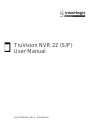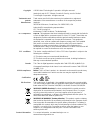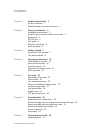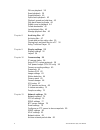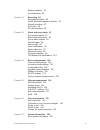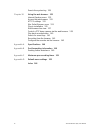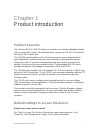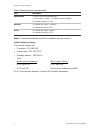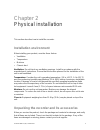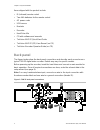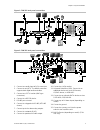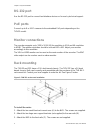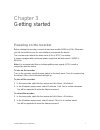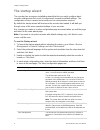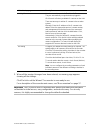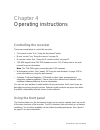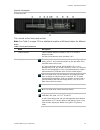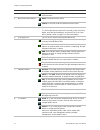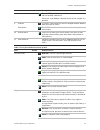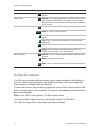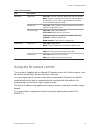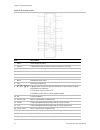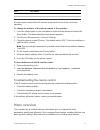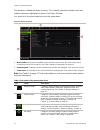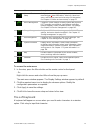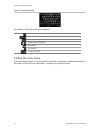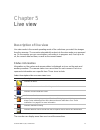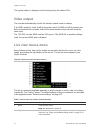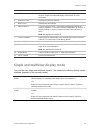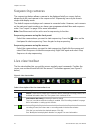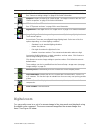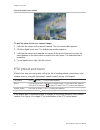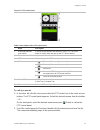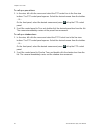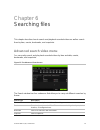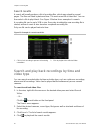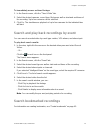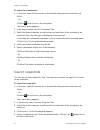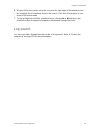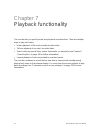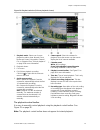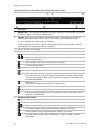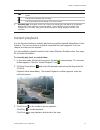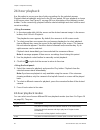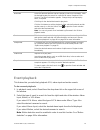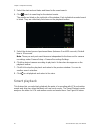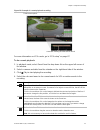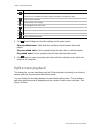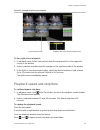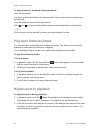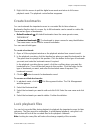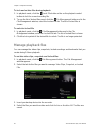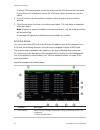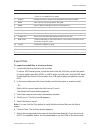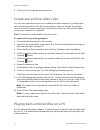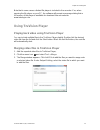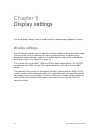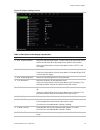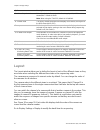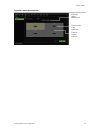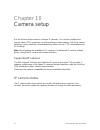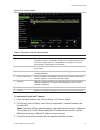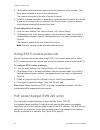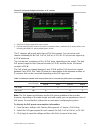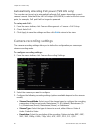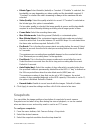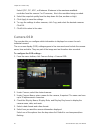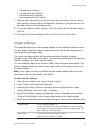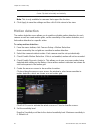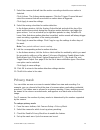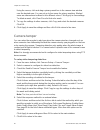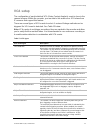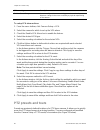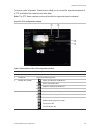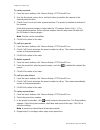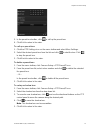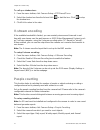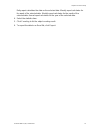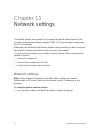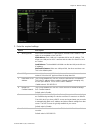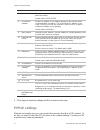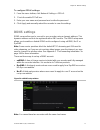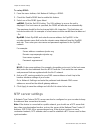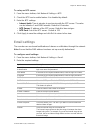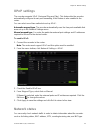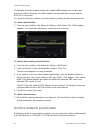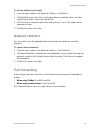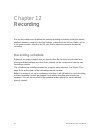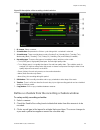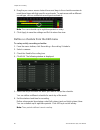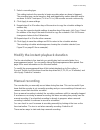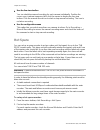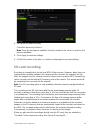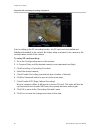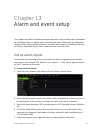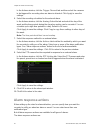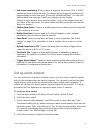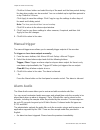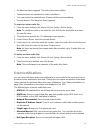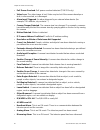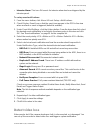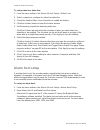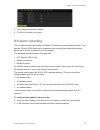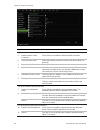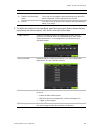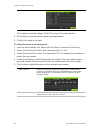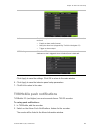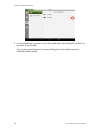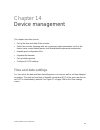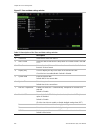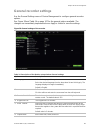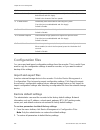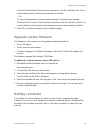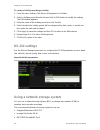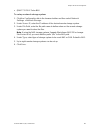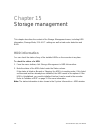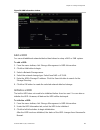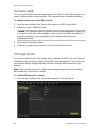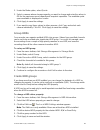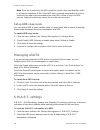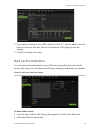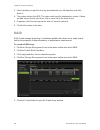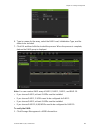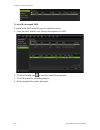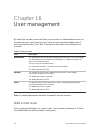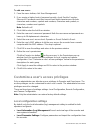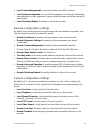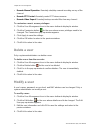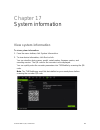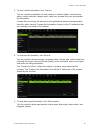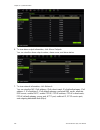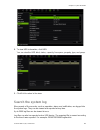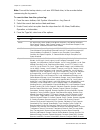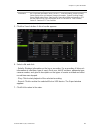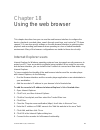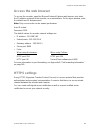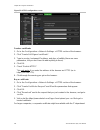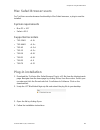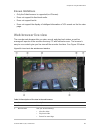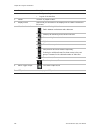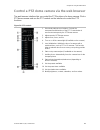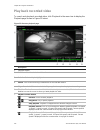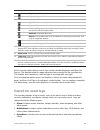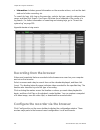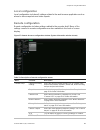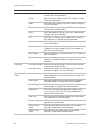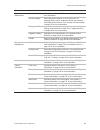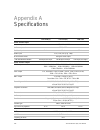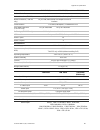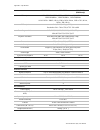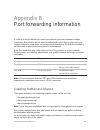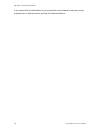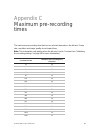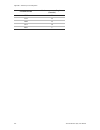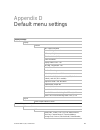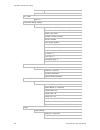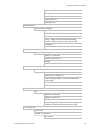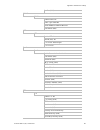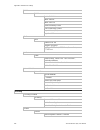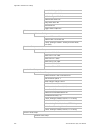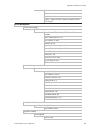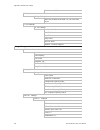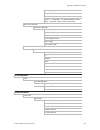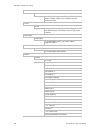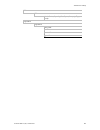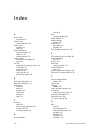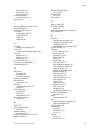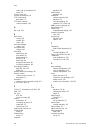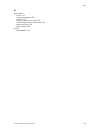- DL manuals
- Interlogix
- Network Hardware
- TruVision NVR 22
- User Manual
Interlogix TruVision NVR 22 User Manual
Summary of TruVision NVR 22
Page 1
Truvision nvr 22 (s/p) user manual p/n 1073192-en • rev a • iss 09aug16.
Page 2
Copyright © 2016 united technologies corporation. All rights reserved. Interlogix is part of utc climate, controls & security, a unit of united technologies corporation. All rights reserved trademarks and patents trade names used in this document may be trademarks or registered trademarks of the man...
Page 3: Content
Truvision nvr 22 (s/p) user manual i content chapter 1 product introduction 1 product overview 1 default settings to access the device 1 chapter 2 physical installation 3 installation environment 3 unpacking the recorder and its accessories 3 back panel 4 rs-232 port 6 poe ports 6 monitor connection...
Page 4
Ii truvision nvr 22 (s/p) user manual 24-hour playback 38 event playback 39 smart playback 40 split-screen playback 42 playback speed and skip time 43 play back frame-by-frame 44 digital zoom in playback 44 create bookmarks 45 lock playback files 45 manage playback files 46 chapter 8 archiving files...
Page 5
Truvision nvr 22 (s/p) user manual iii network statistics 83 port forwarding 83 chapter 12 recording 84 recording schedule 84 modify the instant playback duration 87 manual recording 87 hot spare 88 sd card recording 89 chapter 13 alarm and event setup 91 set up alarm inputs 91 alarm response action...
Page 6
Iv truvision nvr 22 (s/p) user manual search the system log 129 chapter 18 using the web browser 132 internet explorer users 132 access the web browser 133 https settings 133 mac safari browser users 135 plug-in installation 135 web browser live view 137 control a ptz dome camera via the web browser...
Page 7: Product Overview
Truvision nvr 22 (s/p) user manual 1 chapter 1 product introduction product overview the truvision nvr 22 (tvn 22) series is a versatile, user-friendly embedded network video recorder (nvr) series. The standard series supports up to 8, 16 or 32 channels and up to 4 sata hard drives. The tvn 22s mode...
Page 8
Chapter 1: product introduction 2 truvision nvr 22 (s/p) user manual table 1: default user names and passwords user description administrator there can only be one administrator. The user name is “admin”. The name cannot be modified. The default password is 1234. Operator the default user name is “o...
Page 9: Installation Environment
Truvision nvr 22 (s/p) user manual 3 chapter 2 physical installation this section describes how to install the recorder. Installation environment when installing your product, consider these factors: • ventilation • temperature • moisture • chassis load ventilation: do not block any ventilation open...
Page 10: Back Panel
Chapter 2: physical installation 4 truvision nvr 22 (s/p) user manual items shipped with the product include: • ir (infrared) remote control • two aaa batteries for the remote control • ac power cords • usb mouse • brackets • recorder • hard drive kits • cd with software and manuals • truvision nvr ...
Page 11
Chapter 2: physical installation truvision nvr 22 (s/p) user manual 5 figure 1: tvn 22p back panel connections figure 2: tvn 22s back panel connections 1. Connect one audio input to rca connectors. 2. Connect to an hdtv. The hdmi connection supports both digital audio and video. 3. Connect one cctv ...
Page 12: Rs-232 Port
Chapter 2: physical installation 6 truvision nvr 22 (s/p) user manual rs-232 port use the rs-232 port to connect text interface devices or for use by technical support. Poe ports connect up to 8 or 16 ip cameras to the embedded poe ports depending on the tvn 22 model. Monitor connections the recorde...
Page 13: Powering On The Recorder
Truvision nvr 22 (s/p) user manual 7 chapter 3 getting started powering on the recorder before starting the recorder, connect at least one monitor (hdmi or vga). Otherwise, you will not be able to see the user interface and operate the device. The recorder auto-detects the video mode (pal or ntsc) o...
Page 14: The Startup Wizard
Chapter 3: getting started 8 truvision nvr 22 (s/p) user manual the startup wizard the recorder has an express installation wizard that lets you easily configure basic recorder settings when first used. It configures all cameras to default settings. The configuration of each camera and recorder can ...
Page 15
Chapter 3: getting started truvision nvr 22 (s/p) user manual 9 wizard setup pages description adding ip cameras you do not need to search for truvision poe cameras. They are automatically recognized when plugged in. Click search to find any available ip cameras on the lan. There are two ways to add...
Page 16: Controlling The Recorder
10 truvision nvr 22 (s/p) user manual chapter 4 operating instructions controlling the recorder there are several ways to control the recorder: • front panel control. See “using the front panel” below. • mouse control. See “using the mouse” on page 14. • ir remote control. See “using the ir remote c...
Page 17
Chapter 4: operating instructions truvision nvr 22 (s/p) user manual 11 figure 4: front panel 8-channel model: the controls on the front panel include: note: see table 3 on page 13 for a detailed description of all these buttons for different tasks. Table 2: front panel elements name description 1. ...
Page 18
Chapter 4: operating instructions 12 truvision nvr 22 (s/p) user manual name description seq: in live view mode, start/stop sequencing cameras on the current monitor. 3. Menu and search buttons menu: enter/exit the main menu. Search: in live view, enter the advanced search menu. 4. Ir receiver recei...
Page 19
Chapter 4: operating instructions truvision nvr 22 (s/p) user manual 13 name description tour: in ptz control mode, press tour and a numeric button to call the specified shadow tour. Also use to scroll between calendar months and to navigate in a text field. 9. Direction the direction buttons are us...
Page 20: Using The Mouse
Chapter 4: operating instructions 14 truvision nvr 22 (s/p) user manual task button button function play: in playback mode, play back a camera in the forward direction. Pause mode direction: the left and right buttons are used to jump recorded video forwards or backwards by one frame. The up and dow...
Page 21
Chapter 4: operating instructions truvision nvr 22 (s/p) user manual 15 table 4: mouse buttons item description left button single-click live view: select a camera to display the live view toolbar. Menu: select a component of a menu, such as a button or an input field. This is similar to pressing th...
Page 22
Chapter 4: operating instructions 16 truvision nvr 22 (s/p) user manual figure 5: ir remote control item description 1. Alarm acknowledge an alarm. 2. Device enable/disable the ir remote control to control the recorder. 3. Numeric buttons select a camera, and enter a number in a menu option. 4. Disp...
Page 23: Menu Overview
Chapter 4: operating instructions truvision nvr 22 (s/p) user manual 17 item description 18. Eject eject the cd or dvd disk. 19. Archive press once to enter quick archive mode. Press twice to start archiving. Aim the remote control at the ir receiver located at the front of the unit to test operatio...
Page 24
Chapter 4: operating instructions 18 truvision nvr 22 (s/p) user manual the window is divided into three sections. The currently selected command icon and submenu item are highlighted in green. See figure 6 below. You must be in live view mode to access the main menu. Figure 6: menu structure 1. Men...
Page 25: The Soft Keyboard
Chapter 4: operating instructions truvision nvr 22 (s/p) user manual 19 icon name description alarm and event setup configures alarm settings including alarm input, alarm output, manual trigger, alarm notifications, video loss, alarm host setup, and intrusion panel and zone setup (oh integration). S...
Page 26: Exiting The Main Menu
Chapter 4: operating instructions 20 truvision nvr 22 (s/p) user manual figure 7: the soft keyboard description of the keys in the soft keyboard: switch to lowercase/uppercase space exit the soft keyboard alphanumeric characters backspace punctuation confirm selection exiting the main menu press the...
Page 27: Description Of Live View
Truvision nvr 22 (s/p) user manual 21 chapter 5 live view description of live view live view mode is the normal operating mode of the unit where you watch live images from the cameras. The recorder automatically enters into live view mode once powered up. On the monitor you can see whether a recordi...
Page 28: Video Output
Chapter 5: live view 22 truvision nvr 22 (s/p) user manual the system status is displayed on the front panel by the status leds. Video output the recorder automatically checks the monitor outputs used on startup. If an hdmi monitor is used, it will be the main output. If hdmi and vga monitors are bo...
Page 29
Chapter 5: live view truvision nvr 22 (s/p) user manual 23 name description 3. Multi camera switch between the different multiview options from the drop-down list. See “single and multiview display mode” below for more information. 4. Previous screen displays the previous camera. 5. Next screen disp...
Page 30: Sequencing Cameras
Chapter 5: live view 24 truvision nvr 22 (s/p) user manual sequencing cameras the sequencing feature allows a camera to be displayed briefly on screen, before advancing to the next camera in the sequence list. Sequencing can only be done in single-view display mode. The default sequence displays eac...
Page 31: Digital Zoom
Chapter 5: live view truvision nvr 22 (s/p) user manual 25 icon description audio on: enable/disable audio output. The stream type must be set to video/audio. See “camera recording settings” on page 60 for further information. Snapshot: capture a snapshot of a video image. The image is saved on the ...
Page 32: Ptz Preset And Tours
Chapter 5: live view 26 truvision nvr 22 (s/p) user manual figure 10: digital zoom window to quickly zoom in/out on a camera image: 1. Left-click the mouse on the desired camera. The live view toolbar appears. 2. Click the digital-zoom icon. The digital view window appears. 3. Left-click the mouse a...
Page 33
Chapter 5: live view truvision nvr 22 (s/p) user manual 27 figure 11: ptz control panel table 9: description of the ptz control panel name description 1. Directional pad/auto- scan buttons controls the movements and directions of the ptz. The center button is used to start auto-pan by the ptz dome c...
Page 34
Chapter 5: live view 28 truvision nvr 22 (s/p) user manual to call up a preset tour: 1. In live view, left-click the mouse and select the ptz control icon in the live view toolbar. The ptz control panel appears. Select the desired camera from the toolbar. – or – on the front panel, select the desire...
Page 35
Truvision nvr 22 (s/p) user manual 29 chapter 6 searching files this chapter describes how to search and playback recorded videos as well as search them by time, events, bookmarks, and snapshots. Advanced search video menu you can easily search and play back recorded videos by time and date, events,...
Page 36: Search Results
Chapter 6: searching files 30 truvision nvr 22 (s/p) user manual search results a search will usually produce a list of recording files, which may extend to several pages. The files are listed by date and time. The most recent file is listed first. You can then select a file to play it back. See fig...
Page 37
Chapter 6: searching files truvision nvr 22 (s/p) user manual 31 to immediately access archived footage: 1. In the search menu, click the “time & date” tab. 2. Select the desired cameras, record type, file type as well as start and end times of the recording. Up to four cameras can be selected. 3. C...
Page 38: Search Snapshots
Chapter 6: searching files 32 truvision nvr 22 (s/p) user manual to search for a bookmark: 1. In live view, right-click the mouse on the desired video pane and select search video . – or – click the search icon on the front panel. The search menu appears. 2. In the search menu, click the “bookmark” ...
Page 39: Log Search
Chapter 6: searching files truvision nvr 22 (s/p) user manual 33 6. When in full-screen mode, move the cursor to the right edge of the window to see the complete list of snapshots found in the search. Click their play buttons to see them in full-screen mode. 7. To see a slideshow of all the snapshot...
Page 40
34 truvision nvr 22 (s/p) user manual chapter 7 playback functionality the recorder lets you quickly locate and play back recorded video. There are multiple ways to play back video: instant playback of the most recently recorded video 24-hour playback of one day’s recorded video search video b...
Page 41
Chapter 7: playback functionality truvision nvr 22 (s/p) user manual 35 figure 14: playback window (24-hour playback shown) 1. Playback mode: select one of seven playback modes to view: normal, event, bookmark, smart, sub-periods, external file, or snapshot. See “24-hour playback ” on page 38 for mo...
Page 42
Chapter 7: playback functionality 36 truvision nvr 22 (s/p) user manual figure 15: playback control toolbar (search playback example shown) description 1. Playback bar: this bar displays the playback recording. It indicates in color the type of recording. Constant recording is shown in the example a...
Page 43: Instant Playback
Chapter 7: playback functionality truvision nvr 22 (s/p) user manual 37 description increase playback speed. Options available are: 2x speed, 4x speed, 8x speed, 32x speed. Play previous file/day/event recording. Play next file/day/event recording in the search result. 6. Recording type: description...
Page 44: 24-Hour Playback
Chapter 7: playback functionality 38 truvision nvr 22 (s/p) user manual 24-hour playback use this option to access one day of video recordings for the selected camera. Playback starts at midnight and runs for the 24-hour period. 24-hour playback is shown in full-screen view. See figure 15 on page 36...
Page 45: Event Playback
Chapter 7: playback functionality truvision nvr 22 (s/p) user manual 39 “event playback” on page 39 for more information. Bookmark select the desired cameras and time period to search for bookmarks. Enter the desired keyword to search for a specific file name, if required. Click search . The list of...
Page 46: Smart Playback
Chapter 7: playback functionality 40 truvision nvr 22 (s/p) user manual 3. Select the start and end dates and times for the event search. 4. Click search to searching for the desired events. The results are listed on the right side of the window. Each individual recorded event is listed. They are co...
Page 47
Chapter 7: playback functionality truvision nvr 22 (s/p) user manual 41 figure 16: example of a smart playback recording smart event options smart bar showing all smart events found for more information on vca events, go to “vca setup” on page 67. To do a smart playback: 1. In playback mode, select ...
Page 48: Split-Screen Playback
Chapter 7: playback functionality 42 truvision nvr 22 (s/p) user manual icon description motion detection: this is used to detect motion over the whole image. Click the icon. By default, the whole image is selected as the detection area. Clear all areas selected. Start and stop video clipping. File ...
Page 49
Chapter 7: playback functionality truvision nvr 22 (s/p) user manual 43 figure 17: example of split-screen playback selected split screen playback bar of the selected split screen to do a split-screen playback: 1. In playback mode, select sub-periods from the drop-down list on the upper left- corner...
Page 50: Play Back Frame-By-Frame
Chapter 7: playback functionality 44 truvision nvr 22 (s/p) user manual to skip forwards or backwards during playback: from the front panel: press the up and down buttons to jump recorded video forwards and backwards by a set skip time. From the playback window using the mouse: click and to jump rec...
Page 51: Create Bookmarks
Chapter 7: playback functionality truvision nvr 22 (s/p) user manual 45 3. Right-click the mouse to quit the digital zoom mode and return to full-screen playback mode. The playback control toolbar reappears. Create bookmarks you can bookmark the important scenes in a recorded file for later referenc...
Page 52: Manage Playback Files
Chapter 7: playback functionality 46 truvision nvr 22 (s/p) user manual to lock and archive files during playback: 1. In playback mode, click the lock file button on the on the playback control toolbar to lock the current recording file. 2. To see the list of locked files saved, click the file manag...
Page 53: Archiving Files
Truvision nvr 22 (s/p) user manual 47 chapter 8 archiving files archive recorded files on an external device such as usb flash drive, usb hdds or a usb dvd burner. You must be in live view to archive video. Access to archive commands may require a password. Before starting to archive files, ensure t...
Page 54: Archive Menu
Chapter 8: archiving files 48 truvision nvr 22 (s/p) user manual if using a usb memory drive, insert the device into the usb port on the front panel. If more than one media type is found, the usb device takes precedence over the others. 2. Press archive on the front panel or remote control to open t...
Page 55: Export Files
Chapter 8: archiving files truvision nvr 22 (s/p) user manual 49 function description • reconnect device • check for compatibility from vendor 2. Refresh refresh the search results if any parameters have been modified. 3. Name files found on the backup device are listed. 4. Delete click to delete a ...
Page 56
Chapter 8: archiving files 50 truvision nvr 22 (s/p) user manual 8. Click archive to begin the backup process. Create and archive video clips you can save important scenes in a recorded file for later reference by creating video clips of selected portions of the file during playback. When an intrude...
Page 57: Using Truvision Player
Chapter 8: archiving files truvision nvr 22 (s/p) user manual 51 note that in some cases a limited file player is included in the recorder. If so, when opening the file player on your pc, the software will prompt a message stating that a full version of the player is available for download from our ...
Page 58: Display Settings
52 truvision nvr 22 (s/p) user manual chapter 9 display settings use the display settings menu to modify how the camera images appear on screen. Display settings use the display settings menu to adjust the settings related to the local monitor output of the recorder, such as selecting the main and e...
Page 59
Chapter 9: display settings truvision nvr 22 (s/p) user manual 53 figure 19: display settings window table 10: description of the display setup window option description 1. Bnc output standard define the desired output mode. The bnc output can be used as event monitor and also produces the image tha...
Page 60: Layout
Chapter 9: display settings 54 truvision nvr 22 (s/p) user manual option description 10. Video output interface select the desired video output interface to apply: vga, hdmi or v- stream/bnc. Default is hdmi. Note: when using the tvn 22p, default is vga/hdmi. 11. Default view the factory default mul...
Page 61
: display settings truvision nvr 22 (s/p) user manual 55 figure 20: camera layout window multiview layout selection bar camera order in the sequence camera number selection.
Page 62: Supported Ip Cameras
56 truvision nvr 22 (s/p) user manual chapter 10 camera setup use the camera setup menu to configure ip cameras. You can also configure the camera status, osd, snapshots, recording settings, image settings, poe setup, motion detection, privacy masking, camera tampering, restrict access, ptz configur...
Page 63
Chapter 10: camera setup truvision nvr 22 (s/p) user manual 57 figure 21: ip camera window table 11: description of the ip camera window option description 1. Ip camera list this shows the list of ip cameras added to the recorder. The camera information shown is: camera no., status, poe port, edit, ...
Page 64
Chapter 10: camera setup 58 truvision nvr 22 (s/p) user manual 4. Click add to add the selected cameras to the list of devices in the recorder. Click back when complete to return to the main window. The cameras are added to the end of the list of devices. 5. To test if a camera connection is operati...
Page 65
Chapter 10: camera setup truvision nvr 22 (s/p) user manual 59 figure 22: poe power budget information on ip cameras 1. Select the poe type required for each camera. 2. Dynamic tracking of the current poe power consumption (blue), unallocated poe power (white), and remaining allocated poe power budg...
Page 66: Camera Recording Settings
Chapter 10: camera setup 60 truvision nvr 22 (s/p) user manual automatically allocating poe power (tvn 22s only) the recorder can be set up to automatically allocate poe power depending on each camera’s needs. Note that if the full poe budget (120/200 w) is used on the first seven ports, for example...
Page 67: Snapshots
Chapter 10: camera setup truvision nvr 22 (s/p) user manual 61 • bitrate type: select variable (default) or constant. If “variable” is selected, the bandwidth can vary depending on video quality and the bandwidth required. If “constant” is selected the video streaming is always at the maximum bit ra...
Page 68: Camera Osd
Chapter 10: camera setup 62 truvision nvr 22 (s/p) user manual select qcif, cif, 4cif, or maximum. Maximum is the maximum available resolution from the camera. For ip cameras, this is the resolution being recorded. 4. Select the snapshot quality from the drop-down list (low, medium or high). 5. Clic...
Page 69: Image Settings
Chapter 10: camera setup truvision nvr 22 (s/p) user manual 63 • transparent & flashing • transparent & not flashing • non-transparent & flashing • non-transparent & not flashing 7. There are two colored text boxes in the camera view window; one for the camera name (red box) and the other for the da...
Page 70: Motion Detection
Chapter 10: camera setup 64 truvision nvr 22 (s/p) user manual up-down: flip the image vertically. Center: flip both horizontally and vertically. Note: this is only available for cameras that support the function. 6. Click apply to save the settings and then click exit to return to live view. Motion...
Page 71: Privacy Mask
Chapter 10: camera setup truvision nvr 22 (s/p) user manual 65 7. Select the cameras that will start the motion recording schedule once motion is detected. Click actions . The actions window appears. Click the trigger channel tab and select the cameras that will record when a motion alarm is trigger...
Page 72: Camera Tamper
Chapter 10: camera setup 66 truvision nvr 22 (s/p) user manual using the mouse, click and drag a privacy-mask box in the camera view window over the desired area. You can set up to four areas for privacy masking. Masked areas are dimmed and outlined in four different colors. Click apply to save sett...
Page 73: Vca Setup
Chapter 10: camera setup truvision nvr 22 (s/p) user manual 67 vca setup the configuration of each individual vca (video content analysis) event is done in the camera browser. Within the recorder, you are able to link actions to a vca alarm from ip cameras that support this feature. There are severa...
Page 74: Ptz Presets And Tours
Chapter 10: camera setup 68 truvision nvr 22 (s/p) user manual vca event types description sudden scene change you can configure the camera to trigger an alarm when the camera detects a change in the scene caused by a physical repositioning of the camera. To setup vca alarm actions: 1. From the menu...
Page 75
Chapter 10: camera setup truvision nvr 22 (s/p) user manual 69 tours are series of presets. Shadow tours allow you to record the manual movement of a ptz and follow the same tour at a later date. Note: the ptz dome camera used must be able to support a preset command. Figure 23: ptz configuration wi...
Page 76
Chapter 10: camera setup 70 truvision nvr 22 (s/p) user manual to set up a preset: 1. From the menu toolbar, click camera setup > ptz preset/tours . 2. Use the directional, zoom, focus, and iris buttons to position the camera in the desired preset location. 3. Check save preset and enter a preset nu...
Page 77
Chapter 10: camera setup truvision nvr 22 (s/p) user manual 71 5. In the preset tour toolbar, click to call up the preset tour. 6. Click exit to return to live view. To call up a preset tour: 1. Click the ptz settings icon on the menu toolbar and select more settings . 2. Select the desired preset t...
Page 78: V-Stream Encoding
Chapter 10: camera setup 72 truvision nvr 22 (s/p) user manual to call up a shadow tour: 1. From the menu toolbar, click camera setup > ptz preset/tours . 2. Select the shadow tour from the list and click to start the tour. Click to stop the shadow tour. 3. Click exit to return to live view. V-strea...
Page 79
Chapter 10: camera setup truvision nvr 22 (s/p) user manual 73 daily report calculates the data on the selected date. Weekly report calculates for the week of the selected date. Monthly report calculates for the month of the selected date. Annual report calculates for the year of the selected date. ...
Page 80: Network Settings
74 truvision nvr 22 (s/p) user manual chapter 11 network settings the network settings menu allows you to manage all network related aspects of the recorder including general network settings, ddns, ntp synchronization, email setup, and ftp server setup. Additionally, the net detect and network stat...
Page 81
Chapter 11: network settings truvision nvr 22 (s/p) user manual 75 2. Enter the required settings: option description 1. Working mode select from multi-address, load balance, and net fault tolerance. This option is not available on the tvn 22s. Multi-address: each lan port is separate with its own i...
Page 82: Pppoe Settings
Chapter 11: network settings 76 truvision nvr 22 (s/p) user manual option description 7. Ipv4 subnet mask enter the subnet mask for your network so the recorder will be recognized within the network. Default value is 255.255.255.0. 8. Ipv4 default gateway enter the ip address of your network gateway...
Page 83: Ddns Settings
Chapter 11: network settings truvision nvr 22 (s/p) user manual 77 to configure pppoe settings: 1. From the menu toolbar, click network settings > pppoe. 2. Check the enable pppoe box. 3. Enter your user name and password and confirm the password. 4. Click apply and manually reboot the recorder to s...
Page 84: Ntp Server Settings
Chapter 11: network settings 78 truvision nvr 22 (s/p) user manual to set up ddns: 1. From the menu toolbar, click network settings > ddns . 2. Check the enable ddns box to enable this feature. 3. Select one of the ddns types listed: ezddns: click the get url button. The url address to access the un...
Page 85: Email Settings
Chapter 11: network settings truvision nvr 22 (s/p) user manual 79 to set up an ntp server: 1. From the menu toolbar, click network settings > ntp . 2. Check the ntpbox to enable feature. It is disabled by default. 3. Enter the ntp settings: • interval (min): time in minutes to synchronize with the ...
Page 86: Snmp Settings
Chapter 11: network settings 80 truvision nvr 22 (s/p) user manual 3. Click test to the test email settings. Note: we recommend that you test the email settings after entering values in the email window. 4. Click apply to save the settings and click exit to return to live view. Configure an ftp serv...
Page 87: Upnp Settings
Chapter 11: network settings truvision nvr 22 (s/p) user manual 81 upnp settings the recorder supports upnp (universal plug and play). This feature lets the recorder automatically configure its own port forwarding, if this feature is also enabled in the router. You can select one of two methods to s...
Page 88
Chapter 11: network settings 82 truvision nvr 22 (s/p) user manual the network detection window shows the network traffic between the recorder and your local network. However, the traffic between the plug and play cameras and the nvr 22s is not shown. You can also check the network connection status...
Page 89: Network Statistics
Chapter 11: network settings truvision nvr 22 (s/p) user manual 83 to archive network packet data: 1. From the menu toolbar, click network settings > net detect . 2. Click refresh to get a list of the local backup devices available, which are listed under device name . Select one from the list. 3. C...
Page 90: Recording Schedule
84 truvision nvr 22 (s/p) user manual chapter 12 recording use the recording menu to define the camera recording schedules, modify the instant playback duration, setup auto archive settings, review the auto archive status, set up a hot spare recorder, record on an sd card, and to select the cameras ...
Page 91
Chapter 12: recording truvision nvr 22 (s/p) user manual 85 figure 25: description of the recording schedule window 1. Ip camera. Select a camera. 2. Schedule time. Represents the 24-hour cycle during which a schedule is selected. 3. Schedule map. There are eight days to select: sunday (sun), monday...
Page 92
Chapter 12: recording 86 truvision nvr 22 (s/p) user manual 4. Drag the pen cursor across desired hours and days in the schedule overview to mark those times with that specific record mode. To mark areas with a different record type, click on a different record type to activate it. Note: you can sch...
Page 93: Manual Recording
Chapter 12: recording truvision nvr 22 (s/p) user manual 87 7. Select a recording type. This setting instructs the recorder to begin recording when an alarm is triggered. The recording type can be based on time and triggered by motion detection and/or an alarm. If set to timelapse (tl-hi or tl-lo), ...
Page 94: Hot Spare
Chapter 12: recording 88 truvision nvr 22 (s/p) user manual • use the live view toolbar you can start/stop manual recording for each camera individually. Position the cursor over a camera image and left- click the mouse to display the live view toolbar. Click the manual record icon to start or stop ...
Page 95: Sd Card Recording
Chapter 12: recording truvision nvr 22 (s/p) user manual 89 3. Set up the hot spare recorder. Check the recovery unit box. Note: once the hot spare is enabled, it must be added to the server in order for it to become available. 4. Click apply to save the settings. 5. Click exit to return to live vie...
Page 96
Chapter 12: recording 90 truvision nvr 22 (s/p) user manual figure 26: sd card image recording in playback prior to setting up the sd recording function, the sd card must be installed and initialized (formatted) in the camera. No further setup is required in the camera as the recorder takes control ...
Page 97: Set Up Alarm Inputs
Truvision nvr 22 (s/p) user manual 91 chapter 13 alarm and event setup this chapter describes the alarm and event setup menu and provides more information on the different types of alarms and connected responses. Alarms are all notifications related to either physical alarm inputs on recorders and c...
Page 98: Alarm Response Actions
Chapter 13: alarm and event setup 92 truvision nvr 22 (s/p) user manual in the actions window, click the trigger channel tab and then select the cameras to be triggered for recording when an alarm is detected. Click apply to save the settings. 6. Select the recording schedules for the external alarm...
Page 99: Set Up Alarm Outputs
Chapter 13: alarm and event setup truvision nvr 22 (s/p) user manual 93 • full-screen monitoring: when an alarm is triggered, the monitor (vga or hdmi) displays an image in live view mode. For alarms that are triggered simultaneously, images display one at a time every 10 seconds (default dwell time...
Page 100: Manual Trigger
Chapter 13: alarm and event setup 94 truvision nvr 22 (s/p) user manual click the actions button and select the day of the week and the time periods during the day when motion can be recorded. You can schedule up to eight time periods in a day. Default is 24 hours. Click apply to save the settings. ...
Page 101: Event Notifications
Chapter 13: alarm and event setup truvision nvr 22 (s/p) user manual 95 • an alarm has been triggered. The police have been notified. • these premises are monitored by video surveillance. • you have entered a restricted area. Please exit this area immediately. • security breach. The alarm has been t...
Page 102
Chapter 13: alarm and event setup 96 truvision nvr 22 (s/p) user manual • poe power overload: poe power overload detected (tvn 22s only). • video loss: the video image is lost. Video may be lost if the camera develops a fault, is disconnected, or is damaged. • alarm input triggered: an alarm trigger...
Page 103: Detect Video Loss
Chapter 13: alarm and event setup truvision nvr 22 (s/p) user manual 97 • intrusion alarm: this is an oh event. An intrusion alarm has been triggered by the intrusion panel. To set up event notifications: 1. From the menu toolbar, click alarm & event setup > notifications . 2. Check display event ic...
Page 104: Alarm Host Setup
Chapter 13: alarm and event setup 98 truvision nvr 22 (s/p) user manual to setup video loss detection: 1. From the menu toolbar, click alarm & event setup > video loss . 2. Select a camera to configure for video loss detection. 3. Check the enable video loss alarm box to enable the feature. 4. Click...
Page 105: Oh Alarm Reporting
Chapter 13: alarm and event setup truvision nvr 22 (s/p) user manual 99 3. Click apply to save the settings. 4. Click exit to return to live view. Oh alarm reporting the recorder includes the osborne hoffman (oh) alarm receiver software module. This permits sia and xsia events to be reported to the ...
Page 106
Chapter 13: alarm and event setup 100 truvision nvr 22 (s/p) user manual option description set up the intrusion panel connection parameters: 1. Enable intrusion panel connection check this box to enable the intrusion panel connection. 2. Select intrusion panel select which panel you want to set-up....
Page 107
Chapter 13: alarm and event setup truvision nvr 22 (s/p) user manual 101 option description set up the panel disarming alarm parameters: 12. Enable panel disarming alarm check this box to enable the panel disarming event. When the panel is disarmed, it will be reported to the recorder. 13. Actions c...
Page 108
Chapter 13: alarm and event setup 102 truvision nvr 22 (s/p) user manual click apply to save the settings. Click ok to return to the main window. 4. Click apply to save the intrusion panel setup parameters. 5. Click exit to return to live view. To set up the zones in an alarm panel: 1. From the menu...
Page 109
Chapter 13: alarm and event setup truvision nvr 22 (s/p) user manual 103 actions: check the required action that needs to be executed when an alarm is received: enable an alarm audio (buzzer) notify the alarm host (supported by truvision navigator 6.1) trigger an alarm output ptz linking: sele...
Page 110
Chapter 13: alarm and event setup 104 truvision nvr 22 (s/p) user manual 3. For the events that you want to see in the mobile app, select notify alarm host as an action in the recorder. As soon as an event happens, the event will appear in the mobile app and a notification will be shown..
Page 111: Time And Date Settings
Truvision nvr 22 (s/p) user manual 105 chapter 14 device management this chapter describes how to: set up the time and date of the recorder select the recorder language and set up general system parameters such as the device name, menu timeout period, and enable/disable password requirement im...
Page 112
Chapter 14: device management 106 truvision nvr 22 (s/p) user manual figure 27: time and date settings window table 15: description of the time and date settings window option description 1. Time zone select a time zone from the list. 2. Date format select the date format from the drop-down list. De...
Page 113: General Recorder Settings
Chapter 14: device management truvision nvr 22 (s/p) user manual 107 general recorder settings use the general settings menu of device management to configure general recorder options. See figure 28 and table 14 on page 107 for the general options available. The changes are immediately implemented o...
Page 114: Configuration Files
Chapter 14: device management 108 truvision nvr 22 (s/p) user manual option description 7. Mouse pointer speed modify the speed of the mouse pointer. Adjust the scroll bar point to the desired level and click apply . Default is the slowest of the four speeds. 8. Enable wizard immediately start wizar...
Page 115: Upgrade System Firmware
Chapter 14: device management truvision nvr 22 (s/p) user manual 109 click the default button. Enter the admin password, click ok , and then click yes to confirm that you want to restore all parameters to default. or to restore all parameters, except network settings, to default factory settings...
Page 116: Rs-232 Settings
Chapter 14: device management 110 truvision nvr 22 (s/p) user manual to set up a holiday recording schedule: 1. From the menu toolbar, click device management > holiday . 2. Select a holiday period from the list and click its edit button to modify the settings. The edit window appears. 3. Enter the ...
Page 117
Chapter 14: device management truvision nvr 22 (s/p) user manual 111 • qnap ts-219 ii turbo nas to set up a network storage system: 1. Click the configuration tab in the browser toolbar and then select network settings > network storage. 2. Under server ip , enter the ip address of the desired remot...
Page 118: Hdd Information
112 truvision nvr 22 (s/p) user manual chapter 15 storage management this chapter describes the content of the storage management menu, including hdd information, storage mode, s.M.A.R.T. Settings as well as bad sector detection and raid. Hdd information you can check the status of any of the instal...
Page 119: Add A Hdd
Chapter 15: storage management truvision nvr 22 (s/p) user manual 113 figure 30: hdd information window add a hdd you can add additional network attached hard drives to setup a nas or san system. To add a hdd: 1. From the menu toolbar, click storage management > hdd information . 2. Click the add bu...
Page 120: Overwrite A Hdd
Chapter 15: storage management 114 truvision nvr 22 (s/p) user manual overwrite a hdd you can select how the recorder responds when the hdds become full and there is no longer sufficient space to save new data. The overwrite option is enabled by default. To enable overwrite when the hdds are full: 1...
Page 121: Group Hdds
Chapter 15: storage management truvision nvr 22 (s/p) user manual 115 2. Under the mode option, select quota . 3. Select a camera whose storage capacity you want to change and enter the values in gb for the maximum record capacity and snapshot capacities. The available quota space available is displ...
Page 122: Set Up Hdd Sleep Mode
Chapter 15: storage management 116 truvision nvr 22 (s/p) user manual note: once set to read-only, the hdd cannot be used to save recorded files until it is set back to read/write (r/w). If the hdd that is currently being written to is set to read-only, the data is then recorded to the next hdd. If ...
Page 123: Bad Sector Detection
Chapter 15: storage management truvision nvr 22 (s/p) user manual 117 3. If you want to continue to use a hdd when the s.M.A.R.T. Test has failed, check the box use when the disk has failed to self-evaluate . Click apply to save the settings. 4. Click exit to return to live view. Bad sector detectio...
Page 124: Raid
Chapter 15: storage management 118 truvision nvr 22 (s/p) user manual 3. Select whether you want to do a key area detection or a full detection, and click detect . 4. The system checks the hdd. The color-coded result is displayed on screen. If there are bad sectors found, click error info to see a l...
Page 125
Chapter 15: storage management truvision nvr 22 (s/p) user manual 119 6. Type in a name for the array, select the raid level, initialization type, and the drives to be included. 7. Click ok and then initialize to start the process. When the process is complete, data on the raid group is displayed. N...
Page 126
Chapter 15: storage management 120 truvision nvr 22 (s/p) user manual to rebuild a damaged raid: if a drive in the raid array fails you can rebuild the array. 1. From the menu toolbar, click storage management > raid . 2. Click the rebuild icon to open the rebuild array window. 3. Click ok to start ...
Page 127: Add A New User
121 truvision nvr 22 (s/p) user manual chapter 16 user management by default the recorder comes with three user accounts: an administrator account, an operator account, and a guest account. These accounts provide multiple levels of access and functionality. See table 17 below for a description of th...
Page 128
Chapter 16: user management 122 truvision nvr 22 (s/p) user manual to add new users: 1. From the menu toolbar, click user management . 2. If you require a higher level of password security, check enable complex password . Passwords must then have at least eight characters and include characters and ...
Page 129
Chapter 16: user management truvision nvr 22 (s/p) user manual 123 • local camera management: locally add, delete, and edit ip cameras. • local advanced operation: access hdd management (including the initialization and modification of disk properties). Update system firmware as well as stop the i/o...
Page 130: Delete A User
Chapter 16: user management 124 truvision nvr 22 (s/p) user manual • remote manual operation: remotely start/stop manual recording on any of the channel. • remote ptz control: remotely control ptz dome cameras. • remote video export: remotely backup recorded files from any channel. To customize a us...
Page 131: Change The Admin Password
Chapter 16: user management truvision nvr 22 (s/p) user manual 125 change the admin password the administrator’s password can be changed in the user management menu. To change the admin password: 1. Click the user management icon in the menu toolbar to display its window. 2. Click the edit button fo...
Page 132: View System Information
Truvision nvr 22 (s/p) user manual 126 chapter 17 system information view system information to view system information: 1. From the menu toolbar, click system information . 2. To view device information, click device info . You can view the device name, model, serial number, firmware version, and e...
Page 133
Chapter 17: system information truvision nvr 22 (s/p) user manual 127 3. To view camera information, click camera . You can view the information on each camera: camera number, camera name, status, motion detection, tamper proof, video loss, preview link sum, and preview link information. Preview lin...
Page 134
Chapter 17: system information 128 truvision nvr 22 (s/p) user manual 6. To view alarm output information, click alarm outputs . You can view the alarm output number, alarm name, and alarm status. 7. To view network information, click network . You can view the nic, ipv4 address, ipv4 subnet mask, i...
Page 135: Search The System Log
Chapter 17: system information truvision nvr 22 (s/p) user manual 129 8. To view hdd information, click hdd . You can view the hdd label, status, capacity, free space, property, type, and group. 9. Click exit to return to live view. Search the system log many events of the recorder, such as operatio...
Page 136
Chapter 17: system information 130 truvision nvr 22 (s/p) user manual note: connect the backup device, such as a usb flash drive, to the recorder before commencing the log search. To search video from the system log: 1. From the menu toolbar, click system information > log search . 2. Select the sea...
Page 137
Chapter 17: system information truvision nvr 22 (s/p) user manual 131 add/delete working device restore device parameters information all, local hdd information, hdd s.M.A.R.T., start recording, stop recording, delete expired record, network storage information, system running status, spare start ba...
Page 138: Internet Explorer Users
Truvision nvr 22 (s/p) user manual 132 chapter 18 using the web browser this chapter describes how you can use the web browser interface to configure the device, play back recorded video, search through event logs, and control a ptz dome camera. You can also specify settings on the web browser inter...
Page 139: Access The Web Browser
Chapter 18: using the web browser truvision nvr 22 (s/p) user manual 133 access the web browser to access the recorder, open the microsoft internet explorer web browser, and enter the ip address assigned to the recorder, as a web address. On the logon window, enter the default user id and password. ...
Page 140
Chapter 18: using the web browser 134 truvision nvr 22 (s/p) user manual figure 32: https configuration screen create a certificate: 1. Go to the configuration > network settings > https section of the browser. 2. Click “ create self-signed certificate ”. 3. Type in country, hostname/ip address, and...
Page 141: Mac Safari Browser Users
Chapter 18: using the web browser truvision nvr 22 (s/p) user manual 135 mac safari browser users for truvision recorder browser functionality in mac safari browsers, a plug-in must be installed. System requirements • mac os > 10.7 • safari > 8.0.5 supported recorders • tvr 12hd v1.0.I • tvr 44hd v1...
Page 142
Chapter 18: using the web browser 136 truvision nvr 22 (s/p) user manual 5. Enter the computer’s username and password when requested. 6. After a successful installation, close the installation dialog window. 7. Open safari and connect to any supported device..
Page 143: Known Limitations
Chapter 18: using the web browser truvision nvr 22 (s/p) user manual 137 known limitations • only the safari browser is supported (not chrome). • does not support bi-directional audio. • does not support text in. • does not support the display of intelligent information of vca events on the live vie...
Page 144
Chapter 18: using the web browser 138 truvision nvr 22 (s/p) user manual name description • configure settings • log out of the interface 3. Viewer view live or playback video. 4. Display format define how you want video to be displayed in the viewer: multiview or full-screen. 5. Video function tool...
Page 145
Chapter 18: using the web browser truvision nvr 22 (s/p) user manual 139 control a ptz dome camera via the web browser the web browser interface lets you control the ptz functions of a dome camera. Click a ptz dome camera and use the ptz controls on the interface to control the ptz functions. Figure...
Page 146: Play Back Recorded Video
Chapter 18: using the web browser 140 truvision nvr 22 (s/p) user manual play back recorded video to search and play back recorded video, click playback in the menu bar to display the playback page shown in figure 35 below. Figure 35: browser playback page description 1. Selected camera. 2. Multivie...
Page 147: Search For Event Logs
Chapter 18: using the web browser truvision nvr 22 (s/p) user manual 141 description single frame: click to play back one frame at a time. 8. Stop all playback: click to stop all cameras in playback. 9. Audio and video control toolbar: digital zoom: access digital zoom. Capture: capture a snapshot o...
Page 148
Chapter 18: using the web browser 142 truvision nvr 22 (s/p) user manual • information: includes general information on the recorder actions, such as the start and end of video recording, etc. To search for logs, click log on the menu bar, select a log type, specify a date and time range, and then c...
Page 149: Local Configuration
Chapter 18: using the web browser truvision nvr 22 (s/p) user manual 143 local configuration local configuration includes all settings related to the web browser application such as where to store snapshots and video exports. Remote configuration remote configuration includes settings related to the...
Page 150
Chapter 18: using the web browser 144 truvision nvr 22 (s/p) user manual menu function description network settings network settings define the general network settings. See “network settings” on page 74 for more information. Pppoe define the pppoe settings. See “pppoe settings” on page 76 for more ...
Page 151
Chapter 18: using the web browser truvision nvr 22 (s/p) user manual 145 menu function description device management time & date setting define time and date. See “time and date” on page 105 for more information. General settings define the general settings of the recorder such as language, device n...
Page 152
146 truvision nvr 22 (s/p) user manual appendix a specifications tvn 2208(s) tvn 2216(s) tvn 2232 video & audio input video compression h.265/h.264/mpeg audio compression g722, g711 ip video input 8-ch 16-ch 32-ch audio input 1-ch, rca (2.0 vp- p, 1 kΩ) bi- directional audio using the audio input to...
Page 153
Appendix a: specifications truvision nvr 22 (s/p) user manual 147 tvn 2208(s) tvn 2216(s) tvn 2232 external interface network interface (tvn 22) 2 rj45 10m/100m/1000m self-adaptive ethernet interface network interface (tvn 22s only) 1 rj45 10m/100m/1000m self-adaptive ethernet interface serial inter...
Page 154
Appendix a: specifications 148 truvision nvr 22 (s/p) user manual tvn 2216p tvn 2232p tvn 2264p (emea only) vga output vga1: 2560*1440/60hz, 1920 × 1080/60hz,1600*1200/60hz, 1280*1024/60hz ,1280*720/60hz,1024*768/60hz vga2: 1920 × 1080p / 60 hz, 1280 × 1024 / 60 hz, 1280 × 720 / 60 hz, 1024 × 768 / ...
Page 155: Seeking Further Assistance
Truvision nvr 22 (s/p) user manual 149 appendix b port forwarding information a router is a device that lets you share your internet connection between multiple computers. Most routers will not allow incoming traffic to the device unless you have configured them to forward the necessary ports to tha...
Page 156
Appendix b: port forwarding information 150 truvision nvr 22 (s/p) user manual if you cannot find any information for your particular router, please contact your router manufacturer or internet service provider for further assistance..
Page 157
Truvision nvr 22 (s/p) user manual 151 appendix c maximum pre-recording times the maximum pre-recording time that can be selected depends on the bit rate. Frame rate, resolution and image quality do not impact time. Note: this information only applies when the bit rate is set to constant (see “initi...
Page 158
Appendix c: maximum pre-recording times 152 truvision nvr 22 (s/p) user manual constant bit rate maximum pre-recording time (seconds) 1536 20 1792 15 2048 15 3072 10 4096 5.
Page 159
Truvision nvr 22 (s/p) user manual 153 appendix d default menu settings display settings display general bnc output standard picture setting: standard bnc output brightness vga resolution: (null) hdmi resolution: display status icons: yes time bar transparent: yes enable time bar: yes timebar size: ...
Page 160
Appendix d: default menu settings 154 truvision nvr 22 (s/p) user manual and firmware ip camera import/export poe setup auto poe camera recording settings record camera name: (null) record stream mode: main stream (tl-hi) stream type: video resolution: 960*576 (960h) bit rate: variable video quality...
Page 161
Appendix d: default menu settings truvision nvr 22 (s/p) user manual 155 brightness: 128 contrast: 128 hue: 128 enable rotate: off mirror mode: off motion detection motion detection settings camera: ip camera 01 enable motion detection: no enable dynamic analysis: yes actions: trigger channel [camer...
Page 162
Appendix d: default menu settings 156 truvision nvr 22 (s/p) user manual call preset shadow tour 1 preset tour 1 v-stream encoding enable v-stream encoding: no frame rate: max. Bitrate (kbps): people counting camera: ip camera 01 report type: daily report statistics time: [day] networking settings n...
Page 163
Appendix d: default menu settings truvision nvr 22 (s/p) user manual 157 confirm: (null) ddns ddns enable ddns: no ddns type: ezddns server address: www.Tvr-ddns.Net host name: (null) ntp ntp enable ntp: no interval (min): 60 ntp server: time.Nist.Gov ntp port:123 email email enable server authentic...
Page 164
Appendix d: default menu settings 158 truvision nvr 22 (s/p) user manual snmp snmp enable smnp: no snmp version: snmp port: 161 read community: public write community: private trap address: (null) trap port: 162 upnp upnp enable upnp: no mapped type: auto port type: http port; rtsp port ; server por...
Page 165
Appendix d: default menu settings truvision nvr 22 (s/p) user manual 159 manual recording manual recording off hot spare general work mode: normal mode enable recovery mode: no recovery mode address: (null) recovery mode password: (null) working status: (null) alarm & event setup alarm input alarm i...
Page 166
Appendix d: default menu settings 160 truvision nvr 22 (s/p) user manual event hint settings: (null) event priority: vca notification type: hdd full enable alarm audio: no notify alarm host: no send email: no trigger alarm output: no video loss video loss settings camera: ip camera 01 enable video l...
Page 167
Appendix d: default menu settings truvision nvr 22 (s/p) user manual 161 select intrusion panel: 1 id: 1 zone number: 1 actions: trigger channel, arming schedule; actions; ptz linking device management time & date settings dst settings time zone: (gmt-08:00) pacific time (u.S. & canada) date format:...
Page 168
Appendix d: default menu settings 162 truvision nvr 22 (s/p) user manual device name: (null) holiday holiday settings status: all disabled; start date: 1st. Jan; end date: 1st jan rs-232 settings rs-232 settings baud rate: (null) data bit: 8 stop bit: 1 parity: none flow ctrl: none interface: techni...
Page 169
Appendix d: default menu settings truvision nvr 22 (s/p) user manual 163 power up (days): self-evaluation: pass all-evaluation: functional s.M.A.R.T. Information : id ; attribute name ; status ; flags ; threshold ; value ; worst ; raw value bad sector detection bad sector detection hdd no.: (null) k...
Page 170
Appendix d: default menu settings 164 truvision nvr 22 (s/p) user manual camera camera camera no.; camera name; status; motion detection; camera tamper, video loss; preview link sum; preview link info record record camera no.; recording status; stream type; frame rate; bitrate (kbps); resolution; re...
Page 171
: default menu settings truvision nvr 22 (s/p) user manual 165 hdd hdd label; status; capacity; free space; property; type; group log search log search start time: end time: event: all type: all.
Page 172
166 truvision nvr 22 (s/p) user manual index a alarm audio import files, 94 alarm center event notifications, 95 alarm inputs playback, 91 set up, 91 alarm notifications response actions, 92 video loss, 97 video tampering, 66 alarm outputs manually acknowledge, 94 set up, 93 archive export files to ...
Page 173
Index truvision nvr 22 (s/p) user manual 167 quota mode, 114 sleep mode, 116 storage mode, 114 holiday schedules recording, 109, 110 hot spare, 88 i import configuration settings, 108 instant playback, 37 intrusion panel setup, 99 ip camera automatically add, 56 manually add, 56 status, 56 supported...
Page 174
Index 168 truvision nvr 22 (s/p) user manual select, set up and delete, 68 set up, 70 privacy mask, 65 protect recorded files, 45 ptz control panel description, 27 ptz dome cameras control remotely, 139 q qr code, 126 r raid array create, 118 rebuild, 118 verify, 118 recorder address change, 107 rec...
Page 175
Index truvision nvr 22 (s/p) user manual 169 w web browser access, 133 camera management, 143 live view, 137 remote configure the recorder, 143 search and play back recorded video, 140 search event logs, 141 video snapshot, 140 wizard enable/disable, 107.