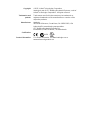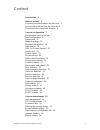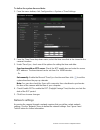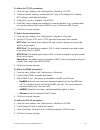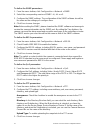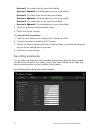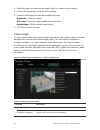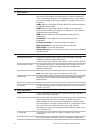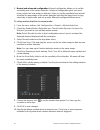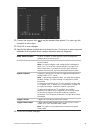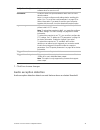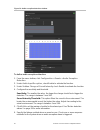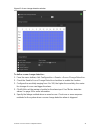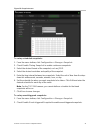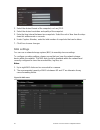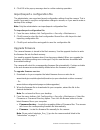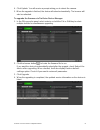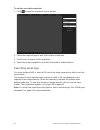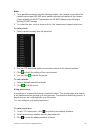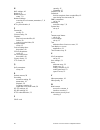- DL manuals
- Interlogix
- Security Camera
- TruVision TVA-1101
- Configuration Manual
Interlogix TruVision TVA-1101 Configuration Manual
Summary of TruVision TVA-1101
Page 1
Truvision covert ip camera configuration manual p/n 1072913-en • rev c • iss 28may15.
Page 2
Copyright © 2015 united technologies corporation. Interlogix is part of utc building & industrial systems, a unit of united technologies corporation. All rights reserved. Trademarks and patents trade names used in this document may be trademarks or registered trademarks of the manufacturers or vendo...
Page 3: Content
Truvision covert ip camera configuration manual 1 content introduction 3 network access 3 checking your web browser security level 3 accessing the camera over the internet 4 overview of the camera web browser 5 camera configuration 7 configuration menu overview 7 local configuration 8 system time 9 ...
Page 4
2 truvision covert ip camera configuration manual camera operation 59 logging on and off 59 live view mode 59 playing back recorded video 59 searching event logs 62 operating ptz control 64.
Page 5: Introduction
Truvision covert ip camera configuration manual 3 introduction this is the user manual for the following truvision covert ip camera models: tva-1101 (1.3mpx ip atm/covert camera, wdr, pal) tva-3101 (1.3mpx ip atm/covert camera, wdr, ntsc) network access this manual explains how to configure the ...
Page 6
4 truvision covert ip camera configuration manual windows 7 and windows 8 users internet explorer for windows 7 and windows 8 operating systems have increased security measures to protect your pc from any malicious software being installed. To have complete functionality of the web browser interface...
Page 7
Truvision covert ip camera configuration manual 5 overview of the camera web browser the camera web browser lets you view, record, and play back recorded videos as well as manage the camera from any pc with internet access. The browser’s easy-to-use controls give you quick access to all camera funct...
Page 8
6 truvision covert ip camera configuration manual name description 8. Display control click each tab to adjust the layout and the stream type of the live view. You can also click the drop-down menu to select the plug-in. For ie (internet explorer) users, web components and quick time are selectable....
Page 9: Camera Configuration
Truvision covert ip camera configuration manual 7 camera configuration this chapter explains how to configure the cameras through a web browser. Once the camera hardware has been installed, configure the camera’s settings through the web browser. You must have administrator rights in order to config...
Page 10: Local Configuration
8 truvision covert ip camera configuration manual configuration menus description 2. Network defines the network parameters required to access the camera over the internet. See “network settings” on page 10 for further information on the setup. 3. Video/audio defines recording parameters. 4. Image d...
Page 11: System Time
Truvision covert ip camera configuration manual 9 table 3: overview of the local configuration window parameters description live view parameters 1. Protocol specifies the network protocol used. Options include: tcp, udp, multicast and http. 2. Live view performance specifies the transmission speed....
Page 12: Network Settings
10 truvision covert ip camera configuration manual to define the system time and date: 1. From the menu toolbar, click configuration > system > time settings . 2. From the time zone drop-down menu, select the time zone that is the closest to the camera’s location. 3. Under time sync , check one of t...
Page 13
Truvision covert ip camera configuration manual 11 figure 4: network window (tcp/ip tab shown) table 4: network parameters menu tabs description 1. Tcp/ip nic type: enter the nic type. Default is auto. Other options include: 10m half-dup, 10m full-dup, 100m half-dup and 100m full-dup. Dhcp: enable t...
Page 14
12 truvision covert ip camera configuration manual menu tabs description default port number is 554. Https port: https (hyper text transfer protocol secure) allows video to be securely viewed when using a browser. Enter the https port, value. The default port number is 443. Server port: this is used...
Page 15
Truvision covert ip camera configuration manual 13 to define the tcp/ip parameters: 1. From the menu toolbar, click configuration > network > tcp/ip . 2. Configure the nic settings, including the nic type, ipv4 settings, ipv6 settings, mtu settings, and multicast address. 3. If the dhcp server is av...
Page 16
14 truvision covert ip camera configuration manual to define the snmp parameters: 1. From the menu toolbar, click configuration > network > snmp . 2. Select the corresponding version of snmp: v1, v2c or v3. 3. Configure the snmp settings. The configuration of the snmp software should be the same as ...
Page 17
Truvision covert ip camera configuration manual 15 to define the upnp parameters: 1. From the menu toolbar, click configuration > network > upnp . 2. Check the checkbox to enable the upnp function. The name of the device when detected online can be edited. 3. Click save to save changes. To set up th...
Page 18: Recording Parameters
16 truvision covert ip camera configuration manual receiver1: the name of the first user to be notified. Receiver’s address1: the email address of user to be notified. Receiver2: the name of the second user to be notified. Receiver’s address2: the email address of user to be notified. Receiver3: the...
Page 19
Truvision covert ip camera configuration manual 17 table 5: video setting parameters tab parameter descriptions 1. Video stream type: specifies the streaming method used. Options include: main stream (normal), sub stream and third stream. Video type: specifies the stream type you wish to record. Sel...
Page 20: Video Image
18 truvision covert ip camera configuration manual 3. Draw the region of interest on the image. Up to four regions can be drawn. 4. Choose the stream type to set the roi encoding. 5. Enable fixed region to manually configure the area. Region no.: select the region. Roi level: choose the image qualit...
Page 21
Truvision covert ip camera configuration manual 19 parameter description 2. Exposure settings iris mode there are two settings, auto and manual. The type of lens determines which setting is used. Default is auto. Exposure time the exposure time controls the length of time that the aperture is open t...
Page 22
20 truvision covert ip camera configuration manual parameter description 6. White balance white balance white balance (wb) tells the camera what the color white looks like. Based on this information, the camera will then continue to display all colors correctly even when the color temperature of the...
Page 23: Osd (On Screen Display)
Truvision covert ip camera configuration manual 21 parameter description different video standards; normally 50 hz for pal standard and 60 hz for ntsc standard. Capture mode set the desired frame rate to meet the different demands of field of view and resolution. A higher frame rate may be required ...
Page 24: Overlay Text
22 truvision covert ip camera configuration manual 7. Select a display mode for the camera from the display mode list box. Display modes include: • transparent & not flashing. The image appears through the text. • transparent & flashing. The image appears through the text. The text flashes on and of...
Page 25: Privacy Masks
Truvision covert ip camera configuration manual 23 to add on-screen text: 1. From the menu toolbar, click configuration > image > text overlay . 2. Check the box for the first line of text. 3. Enter the text in the text box. 4. Use the mouse to click and drag the red text in the live view window to ...
Page 26: Picture Overlay
24 truvision covert ip camera configuration manual 5. Click stop drawing to finish drawing, or click clear all to clear all of the areas you set without saving them. 6. Click save to save changes. Picture overlay picture overlay enables you to overlay a picture on the image. This function enables a ...
Page 27
Truvision covert ip camera configuration manual 25 you can also enable dynamic analysis for motion. When there is motion, the area will be highlighted as green. Figure 10: motion detection window defining a motion detection alarm requires the following tasks: 1. Area settings: define the on-screen a...
Page 28
26 truvision covert ip camera configuration manual 5. Normal and advanced configuration: normal configuration allows you to set the sensitivity level of the motion detection. Advanced configuration gives you much more control over how motion is detected. It lets you set the sensitivity level as well...
Page 29
Truvision covert ip camera configuration manual 27 notify alarm recipient send an exception or alarm signal to remote management software when an event occurs. Send email sends an email to a specified address when there is a motion detection alarm. Note: you must configure email settings before enab...
Page 30
28 truvision covert ip camera configuration manual 4. Under switch day and night settings , select off, auto-switch or scheduled- switch. Default is off. Auto-switch and scheduled-switch allow you to set different settings for day and night as well as different periods. 5. Select area no. And click ...
Page 31
Truvision covert ip camera configuration manual 29 12. Choose the day and click to set the detailed time period. You can copy the schedule to other days. 13. Click ok to save changes. 14. Specify the linkage method when an event occurs. Check one or more response methods for the system when a motion...
Page 32: Tamper-Proof Alarms
30 truvision covert ip camera configuration manual tamper-proof alarms you can configure the camera to trigger an alarm when the lens is covered and to take an alarm response action. Figure 11: tamper-proof alarm window to set up tamper-proof alarms: 1. From the menu toolbar, click configuration > e...
Page 33: Exception Alarms
Truvision covert ip camera configuration manual 31 4. Click edit to edit the arming schedule for tamper-proof alarms. The arming schedule configuration is the same as that for motion detection. See “to set up motion detection” for more information. 5. Specify the linkage method when an event occurs....
Page 34: Alarm Inputs And Outputs
32 truvision covert ip camera configuration manual 3. Specify the linkage method when an event occurs. Check one or more response methods for the system when a tamper-proof alarm is triggered. Notify alarm recipient send an exception or alarm signal to remote management software when an event occurs...
Page 35: Face Detection
Truvision covert ip camera configuration manual 33 upload snapshot capture the image when an alarm is triggered and upload the picture to nas or ftp server. Note: to upload the snapshot to nas, you must first configure the nas settings. See “nas settings” on page 46 for further information. To uploa...
Page 36
34 truvision covert ip camera configuration manual figure 13: face detection window to define face detection: 1. From the menu toolbar, click configuration > events > face detection . 2. Check enable face detection to enable the function. 3. Check enable dynamic analysis for face detection if you wa...
Page 37: Audio Exception Detection
Truvision covert ip camera configuration manual 35 notify alarm recipient send an exception or alarm signal to remote management software when an event occurs. Send email sends an email to a specified address when there is a face detection alarm. Note: you must configure email settings before enabli...
Page 38
36 truvision covert ip camera configuration manual figure 14: audio exception detection window to define audio exception detection: 1. From the menu toolbar, click configuration > events > audio exception detection . 2. Under audio input exception , check enable to activate the function. 3. Under su...
Page 39: Cross Line Detection
Truvision covert ip camera configuration manual 37 notify alarm recipient send an exception or alarm signal to remote management software when an event occurs. Send email sends an email to a specified address when there is a motion detection alarm. Note: you must configure email settings before enab...
Page 40
38 truvision covert ip camera configuration manual to define cross line detection: 1. From the menu toolbar, click configuration > events > cross line . 2. Check the enable cross line detection checkbox (1) to enable the function. 3. Click draw area (2), and a crossing plane will show on the image. ...
Page 41: Intrusion Detection
Truvision covert ip camera configuration manual 39 send email sends an email to a specified address when there is a cross line detection alarm. Note: you must configure email settings before enabling this option. See “to set up the email parameters” on page 15 for further information. If you want to...
Page 42
40 truvision covert ip camera configuration manual figure 15: intrusion detection window to define intrusion detection: 1. From the menu toolbar, click configuration > events > detection . 2. Check the enable intrusion detection checkbox to enable the function. 3. Click draw area , and then draw a r...
Page 43: Defocus Detection
Truvision covert ip camera configuration manual 41 notify alarm recipient send an exception or alarm signal to remote management software when an event occurs. Send email sends an email to a specified address when there is a motion detection alarm. Note: you must configure email settings before enab...
Page 44: Scene Change Detection
42 truvision covert ip camera configuration manual to define defocus detection: 1. From the menu toolbar, click configuration > events > defocus detection . 2. Check the enable defocus detection checkbox to enable the function. Sensitivity: the range is between 1 and 100. The higher the sensitivity ...
Page 45
Truvision covert ip camera configuration manual 43 figure 17: scene change detection window to define scene change detection: 1. From the menu toolbar, click configuration > events > scene change detection . 2. Check the enable scene change detection checkbox to enable the function. 3. Configure the...
Page 46: Snapshot Parameters
44 truvision covert ip camera configuration manual notify alarm recipient sends an exception or alarm signal to remote management software when an event occurs. Send email sends an email to a specified address when there is a scene change detection alarm. Note: you must configure email settings befo...
Page 47
Truvision covert ip camera configuration manual 45 figure 18: snapshot menu to set up scheduled snapshots: 1. From the menu toolbar, click configuration > storage > snapshot . 2. Check enable timing snapshot to enable continuous snapshots. 3. Select the desired format of the snapshot, such as jpeg. ...
Page 48: Nas Settings
46 truvision covert ip camera configuration manual 3. Select the desired format of the snapshot, such as jpeg. 4. Select the desired resolution and quality of the snapshot. 5. Enter the time interval between two snapshots. Select the unit of time from the drop- down list: milliseconds or seconds. 6....
Page 49: Storage Devices
Truvision covert ip camera configuration manual 47 to set up a nas system: 1. From the menu toolbar, click configuration > storage > nas . 2. Enter the ip address of the network disk, and the nas file path. 3. Click save to save changes. Storage devices use the storage management window to display t...
Page 50: Recording Schedule
48 truvision covert ip camera configuration manual recording schedule you can define a recording schedule for the camera in the “record schedule” window. The recording is saved on to the sd card or nas in the camera. The camera’s sd card provides a backup in case of network failure. The sd card is n...
Page 51: Rs-232 Settings
Truvision covert ip camera configuration manual 49 if you have selected “all day”, select one of the record types to record from the drop- down list box: • continuous: this is continuous recording. • motion detection: video is recorded when the motion is detected. • alarm: video is recorded when the...
Page 52: Rs-485 Settings
50 truvision covert ip camera configuration manual to set up the rs-232 settings: 1. From the menu toolbar, click configuration > system > rs232 . 2. Select the rs-232 port parameters. Note: if you want to connect the camera using the rs-232 port, the rs-232 parameters must be the same as those conf...
Page 53: Camera Management
Truvision covert ip camera configuration manual 51 camera management this chapter describes how to use the camera once it is installed and configured. The camera is accessed through a web browser. User management this section describes how to manage users. You can: add or delete users modify per...
Page 54
52 truvision covert ip camera configuration manual operator: this user can only change the configuration of his/her own account. An operator cannot create or delete other users. viewer: this user has the permission of live view, playback and log search. However, they cannot change any configurat...
Page 55: Rtsp Authentication
Truvision covert ip camera configuration manual 53 basic permissions camera configuration remote: video output control remote: serial port control 7. Click ok to save the settings. To delete a user: 1. Select the desired user under the user tab. 2. Click delete button. A message box appears. Note: o...
Page 56: Ip Address Filter
54 truvision covert ip camera configuration manual to define rtsp authentication: 1. From the menu toolbar, click configuration > security > rtsp authentication . 2. Under authentication , select enable or disable in the drop-down list to enable or disable the rtsp authentication. 3. Click save to s...
Page 57: Restore Default Settings
Truvision covert ip camera configuration manual 55 defining the security service this function enables telnet and let you define its password. It is only used by technical support. Figure 24: security service window to define telnet: 1. From the menu toolbar, click configuration > security > securit...
Page 58: Upgrade Firmware
56 truvision covert ip camera configuration manual 4. Click ok in the pop-up message box to confirm restoring operation. Import/export a configuration file the administrator can export and import configuration settings from the camera. This is useful if you want to copy the configuration settings to...
Page 59
Truvision covert ip camera configuration manual 57 4. Click update . You will receive a prompt asking you to reboot the camera. 5. When the upgrade is finished, the device will reboot automatically. The browser will also be refreshed. To upgrade the firmware via truvision device manager: 1. In the f...
Page 60: Reboot Camera
58 truvision covert ip camera configuration manual reboot camera the camera can be easily rebooted remotely. To reboot the camera through the web browser: 1. From the menu toolbar, click configuration > security > maintenance . 2. Click the reboot button to reboot the device. 3. Click ok in the pop-...
Page 61: Camera Operation
Truvision covert ip camera configuration manual 59 camera operation this chapter describes how to use the camera once it is installed and configured. Logging on and off you can easily log out of the camera browser window by clicking the logout button on the menu toolbar. You will be asked each time ...
Page 62
60 truvision covert ip camera configuration manual figure 25: playback window name description 1. Playback button click to open the playback window. 2. Search calendar click the day required to search. 3. Search start search. 4. Set playback time input the time and click to locate the playback point...
Page 63
Truvision covert ip camera configuration manual 61 name description 9. Timeline bar the timeline bar displays the 24-hour period of the day being played back. It moves left (oldest) to right (newest). The bar is color-coded to display the type of recording. Click a location on the timeline to move t...
Page 64: Searching Event Logs
62 truvision covert ip camera configuration manual to archive recorded snapshots: 1. Click to open the snapshots search window. 2. Select the snapshot type as well as the start and end time. 3. Click search to search for the snapshots. 4. Select the desired snapshots, and click download to download ...
Page 65
Truvision covert ip camera configuration manual 63 figure 26: log window 1. Major type 2. Minor type 3. Start and end search time 4. Start search 5. Save searched logs you can search for recorded logs by the following criteria: major type: there are four types of logs: all types, alarm, exception, a...
Page 66: Operating Ptz Control
64 truvision covert ip camera configuration manual main log type minor log types: description of events included operation power on, abnormal shutdown, remote reboot, remote login, remote logout, remote configure parameters, remote start record, remote stop record, remote ptz control, remote initial...
Page 67
Truvision covert ip camera configuration manual 65 note: 1. To do pan/tilt movement using the direction buttons, the camera connected to the network must support rs-485 and a pan/tilt unit must be installed in the camera. Please properly set the ptz parameters on rs-485 settings page referring to de...
Page 68
66 truvision covert ip camera configuration manual 4. Configure the preset number, preset tour time and preset tour speed. Preset tour duration: the dwell time. The length of time in seconds for which a camera stays at a preset before moving to the next preset. Preset tour speed: the speed the camer...
Page 69: Index
Truvision covert ip camera configuration manual 67 index 8 802.1x parameters set up, 14 a alarm inputs set up, 32 alarm outputs set up, 32 alarm types motion detection, 24 archive files recorded files, 61 snapshots of recorded files, 61 archived files play back, 61 archivefiles set up default direct...
Page 70
68 truvision covert ip camera configuration manual n nas settings, 46 network, 31 network protocol setup, 7, 8 network settings overview of local camera parameters, 7, 8 set up, 10 ntp synchronization, 9 p passwords modify, 53 picture overlay, 24 playback play back recorded files, 61 screen, 59 sear...