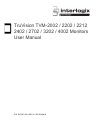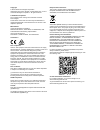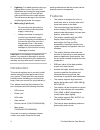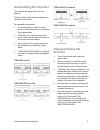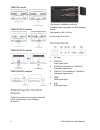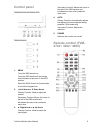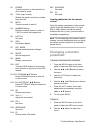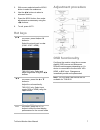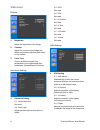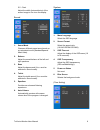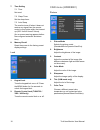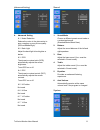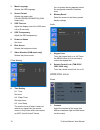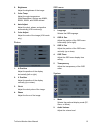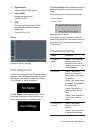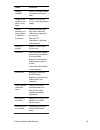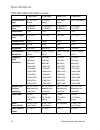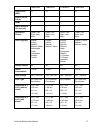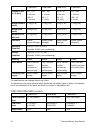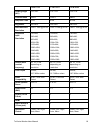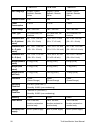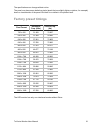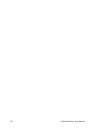- DL manuals
- Interlogix
- Monitor
- TruVision TVM-2002
- User Manual
Interlogix TruVision TVM-2002 User Manual
Summary of TruVision TVM-2002
Page 1
Truvision tvm-2002 / 2202 / 2212 2402 / 2702 / 3202 / 4002 monitors user manual p/n 1073347-en • rev a • iss 30jan18.
Page 2
Copyright © 2018 united technologies corporation interlogix is part of utc climate, controls & security, a unit of united technologies corporation. All rights reserved. Trademarks and patents the truvision name and logo is a trademark of united technologies. Trade names used in this document may be ...
Page 3: Content
Content important safeguards 1 introduction 2 features 2 assembling the monitor 3 disassembling the monitor 3 attaching the monitor mount 4 connections 4 control panel 5 remote control (tvm-2702 / 3202 / 4002) 5 changing a monitor parameter 6 hot keys 7 adjustment procedure 7 osd functionality 7 vga...
Page 4: Introduction
7. Lightning: for added protection during a lighting storm or when this unit is left unattended and unused for long periods of time, unplug the unit from the wall outlet and disconnect the cable system. This will prevent damage to the unit due to lightning and power line surges. 8. Mains plug (2 pin...
Page 5: Assembling The Monitor
Assembling the monitor the monitors are designed for use on a desktop. The arm of the monitor stand is shipped pre- installed on the monitor. To assemble the monitor: 1. Put a smooth pad or cloth on a level surface. Place the monitor on the surface facing downwards. 2. Tvm-2002 only: insert the arm ...
Page 6: Attaching The Monitor
Tvm-2002 model tvm-2202/2212 models tvm-2402/2702 models tvm-3202/4002 models attaching the monitor mount tighten the screws at the locations indicated by the arrows shown in the following illustration. The monitor’s installation surface is compatible with other types of vesa standard stands. Hole s...
Page 7: Control Panel
Control panel tvm-2002/2202/2212/2402/2702 tvm-3202/4002 1. Menu turns the osd window on. Turns the osd window off and moves from submenu to top menu in the osd window. Press the menu button for five seconds to unlock the keypad lock. 2. ◀ left arrow or ▼ down arrow primary function: used to adjust ...
Page 8: Changing A Monitor
R1 power turns the monitor on from stand-by or off to stand-by mode. R2 tv/av (input source) selects the signal source from multiple input sources. R3 mute turns the sound on and off. R4 number buttons press the number buttons in order of 7,8,9,0 to unlock the keypad lock. R5 last ch not used. R6 in...
Page 9: Hot Keys
3. With a menu selected use the menu button to select the submenus. 4. Use the ◀/▶ buttons to select a submenu function. 5. Press the menu button, then make adjustments as necessary using the ◀ /▶ buttons. 6. To exit, press auto . Hot keys ▶ /▲ when the osd does not appear on-screen, press the ▶or ▲...
Page 10: Vga Menu
Vga menu picture 1. Brightness adjust the brightness of the image. 2. Contrast adjust the contrast of the image (the difference between light and dark areas on the screen). 3. Color tone choose a different preset color temperature or set customized color parameters (normal/warm/cool/user). (advanced...
Page 11
5-5 clock adjust the width (horizontal size) of the screen image to fine tune the display. Sound 1. Sound mode choose a different preset sound mode or a customized sound (standard/speech/ music/user). 2. Balance adjust the sound balance of the left and right speakers. 3. Bass adjust the bass sound (...
Page 12: Cam Menu (Hdmi/bnc)
7. Time setting 7-1 time not used. 7-2 sleep timer set the sleep timer. 7-3 auto sleep the monitor turns off when it does not receive any signal from the remote control or any button within the time set up (off/1 hour/2 hours/5 hours). (an on-screen warning appears before the configured automatic sh...
Page 13
(advanced setting) 8. Advanced setting 8-1 noise reduction reduce the noise in the picture due to poor reception or poor picture quality. (off/low/middle/high). 8-2 back light adjust the back light to be brighter or darker. 8-3 dcr the dynamic contrast ratio (dcr) automatically adjusts the screen br...
Page 14: Hdmi/vga Menu
1. Menu language selects the osd language. 2. Screen format selects the aspect ratio (16:9/4:3/zoom1/zoom2/full(cam mode only)). 3. Osd time out adjust the display time of the osd menu (10 to 60 seconds). 4. Osd transparency adjust the osd transparency. 5. Power on status not used. 6. Blue screen se...
Page 15
2. Brightness adjust the brightness of the image. 3. Color temp. Adjust the color temperature (red/green/blue). Options are 9300k, 6500k, 5500k, and user defined. 4. Auto adjust adjust the clock, phase, and position automatically (vga mode only). 5. Color adjust adjust the color of the image (vga mo...
Page 16: Self-Diagnosis
3. Signal source selects vga or hdmi signals. 4. Aspect ratio selects the aspect ratio (16:9/auto/4:3). 5. Dcr the dynamic contrast ratio (dcr) automatically adjusts the screen brightness. Turns dcc on or off. Reset restore to factory settings. Self-diagnosis if there is no image, the self-diagnosis...
Page 17
Issue solution image is unstable check if the signal cable is suitable to the video card. Image is not centered, too small, or too large adjust clock or h&v center to get the proper image. Picture bounces or a wave pattern is present in the picture keep the devices that may cause electrical interfer...
Page 18: Specifications
Specifications tvm-2002/2202/2212/2402 models tvm-2002 tvm-2202 tvm-2212 tvm-2402 panel (size and type) 19.53” led backlit 21.5” led backlit 21.5” led backlit 23.6” led backlit pixel pitch (mm) 0.2265(h) x0.221(v) 0.24825(h) x 0.24825(v) 0.24825(h) x 0.24825(v) 0.2715(h) x 0.2715(v) aspect ratio 16:...
Page 19
Tvm-2002 tvm-2202 tvm-2212 tvm-2402 video in/out (bnc) 1/1 1/1 - 1/1 vga in (15 pin d-sub) 1 1 1 1 hdmi 1 1 1 1 stereo audio in (3.5 mm jack) 1 1 1 1 operations control power, left, right, auto, menu power, left, right, auto, menu power, left, right, auto, menu power, left, right, auto, menu osd lan...
Page 20: Tvm-2702/3202/4002 Models
Tvm-2002 tvm-2202 tvm-2212 tvm-2402 dimension w x h x d (box) 517 × 127 × 343 mm (20 × 5 × 14 inch) 564 × 436 × 144 mm (22 × 17 × 6 inch) 564 × 436 × 144 mm (22 × 17 × 6 inch) 614 × 445 × 109 mm (24 × 18 × 4 inch) weight (without stand) 2.4 kg (5 lb.) 3.3 kg (7 lb.) 3.3 kg (7 lb.) 3.5 kg (8 lb.) wei...
Page 21
Tvm-2702 tvm-3202 tvm-4002 viewing angle (h/v) 170°/160° 178°/178° 178°/178° contrast ratio 1000:1 1000:1 5000:1 response time 5 ms 8 ms 9.5 ms brightness 300 cd/ ㎡ 300 cd/ ㎡ 360 cd/ ㎡ recommended resolution 1920 × 1080 @ 60 hz 1920 × 1080 @ 60 hz 1920 × 1080 @ 60 hz supported input resolution 720×4...
Page 22
Tvm-2702 tvm-3202 tvm-4002 osd language english, french, spanish, german, italian english, french, spanish, german, italian english, french, spanish, german, italian remote control yes yes yes power consumption input voltage 100 ~ 240 vac 100 ~ 240 vac 100 ~ 240 vac filter type 3d comb filter, de- i...
Page 23: Factory Preset Timings
The specifications can change without notice. The panel may have some defective pixels (pixels that are slightly lighter or darker, for example) due to a characteristic of the panel. But there is no defect in the product itself. Factory preset timings pixel format horizontal freq. (khz) vertical fre...
Page 24
22 truvision monitor user manual.