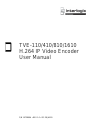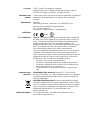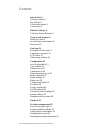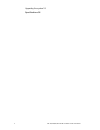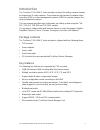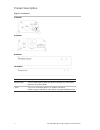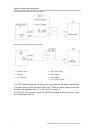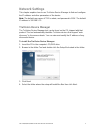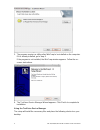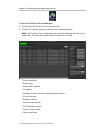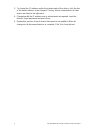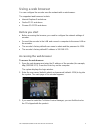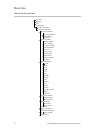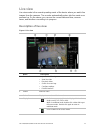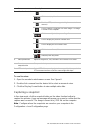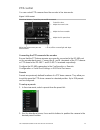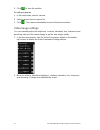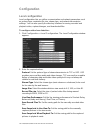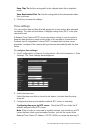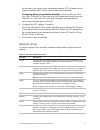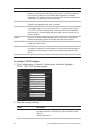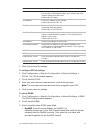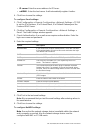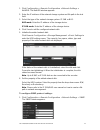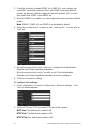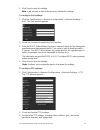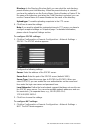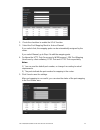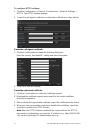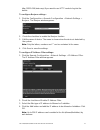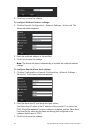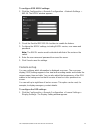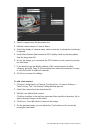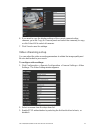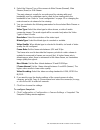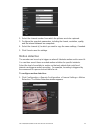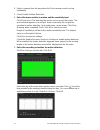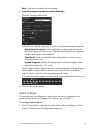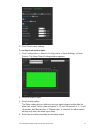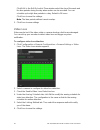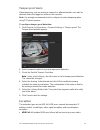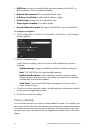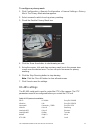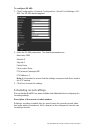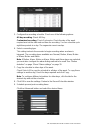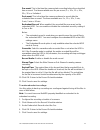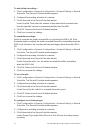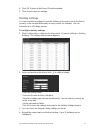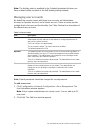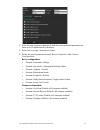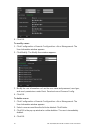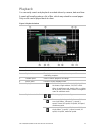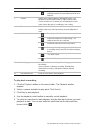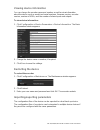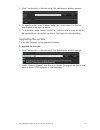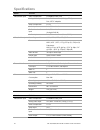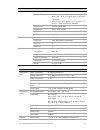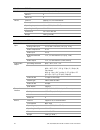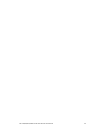- DL manuals
- Interlogix
- Server
- TVE-110
- User Manual
Interlogix TVE-110 User Manual
Summary of TVE-110
Page 1
Tve-110/410/810/1610 h.264 ip video encoder user manual p/n 1072899a • rev 1.0 • iss 28jan15.
Page 2
Copyright © 2015 united technologies corporation. Interlogix is part of utc building & industrial systems, a unit of united technologies corporation. All rights reserved. Trademarks and patents trade names used in this document may be trademarks or registered trademarks of the manufacturers or vendo...
Page 3: Content
Tve-110/410/810/1610 h.264 ip video encoder user manual i content introduction 1 package contents 1 key features 1 product description 2 connections 3 network settings 5 truvision device manager 5 using a web browser 9 before you start 9 accessing the web browser 9 menu tree 10 live view 11 descript...
Page 4
Ii tve-110/410/810/1610 h.264 ip video encoder user manual upgrading the system 55 specifications 56.
Page 5: Introduction
Tve-110/410/810/1610 h.264 ip video encoder user manual 1 introduction the truvision tve h.264 ip video encoder converts the analog camera streams to compressed ip video streams. These streams are transited to network video recorders (nvr) or video management systems (vms) for remote storage, live- ...
Page 6: Product Description
2 tve-110/410/810/1610 h.264 ip video encoder user manual product description figure 1: front panel 1-channel: 4-channel: 8-channel: 16-channel: led indicator description power/pwr the led lights up red when the device is working. It is not lit when the device is powered down. Tx/rx the led is not l...
Page 7: Connections
Tve-110/410/810/1610 h.264 ip video encoder user manual 3 figure 2: rear panel 1-channel: 4-channel: 8-channel: 16-channel: connections see figure 2 on page 3 for information on connecting the power, camera, audio and network cables. Alarm connections the tve encoder supports the open/close relay in...
Page 8
4 tve-110/410/810/1610 h.264 ip video encoder user manual figure 3: alarm input connections alarm input connections for emerson alarm: alarm input connections for normal alarm: 1. Emerson alarm 2. V output 3. 10 v regulator 4. 4n35 optocoupler 5. Relay output 6. Normal alarm 7. Jqc-3fg 24 v relay th...
Page 9: Network Settings
Tve-110/410/810/1610 h.264 ip video encoder user manual 5 network settings this chapter explains how to use truvision device manager to find and configure the ip address and other parameters of the device. Note: the default user name of tve is admin, and password is 1234. The default ip address is 1...
Page 10
6 tve-110/410/810/1610 h.264 ip video encoder user manual 5. The program requires a utility called winpcap to be installed on the computer. If it is already installed, go to step 6. If the program is not installed, the winpcap window appears. Follow the on- screen instructions. 6. The truvision devi...
Page 11
Tve-110/410/810/1610 h.264 ip video encoder user manual 7 figure 4: truvision device manager shortcut icon to use the truvision device manager: 1. Double-click the shortcut icon to open the tool. 2. The list of truvision devices located on your network appears. Note: the truvision device manager can...
Page 12
8 tve-110/410/810/1610 h.264 ip video encoder user manual 3. To change the ip address and/or the subnet mask of the device, click the line of the device address to be changed. The key device characteristics for that device are listed in the right pane. 4. Change/modify the ip address and or subnet m...
Page 13: Using A Web Browser
Tve-110/410/810/1610 h.264 ip video encoder user manual 9 using a web browser you can configure the encoder over the network with a web browser. The supported web browsers include: • internet explorer 8 and above • firefox 27.0.1 and above • chrome 33.0.1750 and above before you start • before acces...
Page 14: Menu Tree
10 tve-110/410/810/1610 h.264 ip video encoder user manual menu tree figure 5: encoder menu tree live view playback log configuration local configuration remote configuration device parameters camera settings network settings serial port settings alarm settings exception user management storage mana...
Page 15: Live View
Tve-110/410/810/1610 h.264 ip video encoder user manual 11 live view live view mode is the normal operating mode of the device where you watch live images from the cameras. The encoder automatically enters into live mode once powered up. On the viewer, you can see the current date and time, camera n...
Page 16: Capturing A Snapshot
12 tve-110/410/810/1610 h.264 ip video encoder user manual name description 5. Video function toolbar switch to main or substream. / click to start/stop live view. Enable e-ptz (must be supported by the connected camera). Click to capture a snapshot of a video image. The image is saved on the comput...
Page 17: Ptz Control
Tve-110/410/810/1610 h.264 ip video encoder user manual 13 ptz control you can control ptz cameras from the encoder in live view mode. Figure 7: ptz control directional buttons: control the pan and tilt movement control the lens: adjust the zoom in/out adjust the focus near/far adjust the iris open/...
Page 18: Video Image Settings
14 tve-110/410/810/1610 h.264 ip video encoder user manual 3. Click to save the position. To call up a preset: 1. In live view mode, select a camera. 2. Select a preset from the preset list. 3. Click . The camera immediately moves to that preset position. Video image settings you can manually adjust...
Page 19: Configuration
Tve-110/410/810/1610 h.264 ip video encoder user manual 15 configuration local configuration local configuration lets you define communication and network parameters such as protocol type, maximum file size, stream type, and network transmission settings. You can also specify the directory locations...
Page 20: Time Settings
16 tve-110/410/810/1610 h.264 ip video encoder user manual save clips to: set the saving path for the clipped video files in playback mode. Save downloaded files to: set the saving path for the downloaded video files or pictures. 3. Click save to save the settings. Time settings you can set the date...
Page 21: Network Set Up
Tve-110/410/810/1610 h.264 ip video encoder user manual 17 the encoder is set up in a more customized network, ntp software can be used to establish a ntp server used for time synchronization. Configuring time synchronization manually: check the manual time sync box. Click the set time icon to set t...
Page 22
18 tve-110/410/810/1610 h.264 ip video encoder user manual function description socks socket secure (socks) is an internet protocol that routes network packets between a client and server through a proxy server. This feature is useful if the encoder is located on a local network behind a firewall, a...
Page 23
Tve-110/410/810/1610 h.264 ip video encoder user manual 19 option description enable dhcp check this box if you have a dhcp server running and want your encoder to automatically obtain an ip address and other network settings from that server. Default value is disable. Ipv4 address enter the ip addr...
Page 24
20 tve-110/410/810/1610 h.264 ip video encoder user manual • ip server: enter the server address for ipserver. • ezddns: enter the host name. It will automatically register it online. 4. Click save to save the settings. To configure email settings: 1. Click configuration > remote configuration > net...
Page 25
Tve-110/410/810/1610 h.264 ip video encoder user manual 21 1. Click configuration > remote configuration > network settings > nethdd. The nethdd window appears. 2. Enter the ip address of the network storage system and file path in the text field. 3. Select the type of the network storage system: ip...
Page 26
22 tve-110/410/810/1610 h.264 ip video encoder user manual 2. Check the checkbox to enable snmp v1 or snmp v2c, and configure the read snmp community (default: public), write snmp community (default: private), tap address (default: empty) and trap port (default: 162). You can also enable both snmp v...
Page 27
Tve-110/410/810/1610 h.264 ip video encoder user manual 23 3. Click save to save the settings. Note: it will ask you to reboot the device to activate the settings. To configure qos settings: 1. Click the configuration > remote configuration > network settings > qos. The qos window appears. 2. Check ...
Page 28
24 tve-110/410/810/1610 h.264 ip video encoder user manual directory: in the directory structure field, you can select the root directory, parent directory and child directory. When the parent directory is selected, you have the option to use the device name, device number or device ip for the name ...
Page 29
Tve-110/410/810/1610 h.264 ip video encoder user manual 25 2. Check the checkbox to enable the upnp function. 3. Select the port mapping mode to auto or manual. If you select auto, the mapping ports can be automatically assigned by the router. If you select manual, go to step 4 to edit the mapping p...
Page 30
26 tve-110/410/810/1610 h.264 ip video encoder user manual to configure https settings: 1. Click the configuration > remote configuration > network settings > https. The https window appears. 2. Create the self-signed certificate or authorized certificate (see steps below). Create the self-signed ce...
Page 31
Tve-110/410/810/1610 h.264 ip video encoder user manual 27 http://192.0.0.64/index.Asp) if you want to use http mode to log into the device. To configure bonjour settings: 1. Click the configuration > remote configuration > network settings > bonjour. The bonjour window appears. 2. Check the checkbo...
Page 32
28 tve-110/410/810/1610 h.264 ip video encoder user manual 5. Click save to save the settings. To configure multicast address settings: 1. Click the remote configuration > network settings > advanced. The advanced window appears. 2. Enter the multicast address in the text filed. 3. Click save to sav...
Page 33: Camera Set Up
Tve-110/410/810/1610 h.264 ip video encoder user manual 29 to configure ieee 802.1x settings: 1. Click the configuration > remote configuration > network settings > 802.1x. The 802.1x window appears. 2. Check the enable ieee 802.1x checkbox to enable the feature. 3. Configure the 802.1x settings, in...
Page 34
30 tve-110/410/810/1610 h.264 ip video encoder user manual 2. Select a camera from the drop-down list. 3. Edit the camera name in camera name . 4. Select the display of camera name, date or week by checking the checkboxes if required. 5. Set the time format, date format and osd display mode by selec...
Page 35: Video Streaming Set Up
Tve-110/410/810/1610 h.264 ip video encoder user manual 31 6. If you want to copy the display settings of the current camera to other cameras, go to the copy to camera panel and select the camera(s) to copy, or click select all to select all cameras. 7. Click save to save the settings. Video streami...
Page 36
32 tve-110/410/810/1610 h.264 ip video encoder user manual 4. Select the stream type of the camera to main stream (normal), main stream (event) or sub stream. The main stream is usually for recording and live viewing with good bandwidth, and the substream can be used for live viewing when the bandwi...
Page 37: Motion Detection
Tve-110/410/810/1610 h.264 ip video encoder user manual 33 2. Select the channel number from which the pictures are to be captured. 3. Configure the snapshot parameters, including the format, resolution, quality, and the interval between two snapshots. 4. Select the channel (s) to which you want to ...
Page 38
34 tve-110/410/810/1610 h.264 ip video encoder user manual 2. Select a camera from the drop-down list. Each camera must be set up individually. 3. Check enable motion detection . 4. Select the area sensitive to motion and the sensitivity level. Click draw area . Click and drag the mouse cursor acros...
Page 39: Alarm Settings
Tve-110/410/810/1610 h.264 ip video encoder user manual 35 note: time periods defined cannot overlap. 6. Select the response method to motion detection. Click the linkage method tab. Under alarm linking , check one of more of the desired response methods: - notify alarm recipient: send a notificatio...
Page 40
36 tve-110/410/810/1610 h.264 ip video encoder user manual 2. Select the alarm input number of a camera. 3. Select the alarm input type, no or nc. 4. Set the arming schedule for the alarm input. 5. Select the response method to motion detection. Click the linkage method tab. Under normal linkage , c...
Page 41
Tve-110/410/810/1610 h.264 ip video encoder user manual 37 6. Click save to save settings . To configure an alarm output: 1. Click configuration > remote configuration > alarm settings > alarm output. The alarm output settings window appears. 2. Select an alarm output. 3. Select a delay option. The ...
Page 42: Video Loss
38 tve-110/410/810/1610 h.264 ip video encoder user manual click edit . In the edit schedule time window select the day of the week and the time periods during the day when motion can be recorded. You can schedule up to eight time periods in a day. Default is 24 hours. Click save to save the setting...
Page 43: Tamper-Proof Alarm
Tve-110/410/810/1610 h.264 ip video encoder user manual 39 tamper-proof alarm video tampering, such as moving a camera to a different position, can also be detected and set to trigger an action on the encoder. Note: it is strongly recommended not to configure for video tampering when using ptz dome ...
Page 44: Privacy Masking
40 tve-110/410/810/1610 h.264 ip video encoder user manual • hdd error: errors occurred while files were being written to the hdd, no hdd installed or hdd had failed to initialize. • network disconnected: disconnected network cable. • ip address conflicted: conflict with ip address setting. • invali...
Page 45: Rs-485 Settings
Tve-110/410/810/1610 h.264 ip video encoder user manual 41 to configure a privacy mask: 1. Click configuration > remote configuration > camera settings > privacy mask. The privacy mask window appears. 2. Select camera for which to set up privacy masking. 3. Check the enable privacy mask box. 4. Clic...
Page 46: Scheduling Record Settings
42 tve-110/410/810/1610 h.264 ip video encoder user manual to configure rs-485: 1. Click configuration > remote configuration > serial port settings > rs- 485. The rs-485 window appears. 2. Enter the rs-485 parameters. The default parameters are: baud rate: 9600 data bit: 8 stop bit: 1 parity: none ...
Page 47
Tve-110/410/810/1610 h.264 ip video encoder user manual 43 figure 8: description of the record schedule window 1. Schedule time: represents the 24-hour cycle during which a schedule is selected. 2. Channel no.: select a camera for the recording schedule. 3. Recording type: there are five recording t...
Page 48
44 tve-110/410/810/1610 h.264 ip video encoder user manual 5. Configure the recording schedule. Check one of the following options: all day recording: check all day . Customized recording: check customize . Check the day of the week required and set the start and end time for recording. You can sche...
Page 49
Tve-110/410/810/1610 h.264 ip video encoder user manual 45 pre-event: this is the time the camera starts recording before the scheduled time or event. The times available are: no pre-record, 5 s, 10 s, 15 s, 20 s, 25 s, 30 s or unlimited. Post-event: this is the time the camera continues to record a...
Page 50
46 tve-110/410/810/1610 h.264 ip video encoder user manual to auto delete recordings: 1. Click configuration > remote configuration > camera settings > record schedule. The record schedule window appears. 2. Configure the recording schedule of a camera. 3. Click advanced in the record schedule windo...
Page 51: Holiday Settings
Tve-110/410/810/1610 h.264 ip video encoder user manual 47 4. Click ok . Return to the record schedule window. 5. Click save to save the settings. Holiday settings you can schedule recordings for specific holidays in the year such as the first of january, or the second wednesday of every month, for ...
Page 52: Managing User Accounts
48 tve-110/410/810/1610 h.264 ip video encoder user manual note: the holiday option is available in the schedule dropdown list when you have enabled holiday schedule in the edit holiday settings window. Managing user accounts by default the encoder comes with three user accounts: an administrator ac...
Page 53
Tve-110/410/810/1610 h.264 ip video encoder user manual 49 3. Enter the user name and password. Both the user name and password can have up to 16 alphanumeric characters. 4. Select the user type: operator or viewer. 5. Define the user’s permissions under basic permission and camera configuration . B...
Page 54
50 tve-110/410/810/1610 h.264 ip video encoder user manual 6. Click ok . To modify a user: 1. Click configuration > remote configuration > user management. The user information window appears. 2. Click modify . The modify user window appears. 3. Modify the user information such as the user name and ...
Page 55: Playback
Tve-110/410/810/1610 h.264 ip video encoder user manual 51 playback you can easily search and play back recorded videos by camera, date and time. A search will usually produce a list of files, which may extend to several pages. Only one file can be played back at a time. Figure 9: playback window it...
Page 56
52 tve-110/410/810/1610 h.264 ip video encoder user manual item name description play back frame-by-frame. This allows you to carefully examine an event frame-by-frame as it happens 7. Timeline allows you to jump forwards or backwards in time. The timeline moves left (oldest video) to right (newest ...
Page 57: Encoder Management
Tve-110/410/810/1610 h.264 ip video encoder user manual 53 encoder management searching system logs many events, such as operation, alarms and notifications, are logged into the encoder’s system logs. They can be viewed and exported at any time. Note: connect a nethdd to the encoder before starting ...
Page 58: Viewing Device Information
54 tve-110/410/810/1610 h.264 ip video encoder user manual viewing device information you can change the encoder name and number as well as view information about the device such as model and serial numbers, firmware version, encoder version, number of hdds, and the number of alarm inputs and output...
Page 59: Upgrading The System
Tve-110/410/810/1610 h.264 ip video encoder user manual 55 1. Click configuration > maintenance . The maintenance window appears. 2. To export the files, under “export config. File”, click export . The files are downloaded to the back-up device. 3. To import files, under “import config. File”, click...
Page 60: Specifications
56 tve-110/410/810/1610 h.264 ip video encoder user manual specifications model tve-110 video/audio input video compression h.264/mpeg4/mjpeg analog video input 1-ch, bnc connector (1.0 vp-p, 75 Ω); pal / ntsc adaptive audio compression g.711 audio input 1-ch, 3.5mm interface bi-directional audio in...
Page 61
Tve-110/410/810/1610 h.264 ip video encoder user manual 57 model tve-410 video/audio output recording resolution wd1 / 4cif / 2cif / cif / qcif frame rate main stream: wd1 / 4cif / 2cif / cif @ 25 fps (p) / 30 fps (n) sub stream: wd1 @ 2 fps / 4cif @4 fps / 2 cif @ 8fps / cif @12 fps / qcif @ 25 fps...
Page 62
58 tve-110/410/810/1610 h.264 ip video encoder user manual model tve-810 interface serial port 1 rs-485 port, half-duplex alarm in 8 alarm out 4 others protocol support cgi, psia and onvif consumption max. 10w operating temperature -10 to +55 c° (14 to 131 °f) operating humidity 10 to 90% dimensions...
Page 63
Tve-110/410/810/1610 h.264 ip video encoder user manual 59.