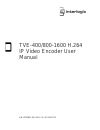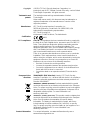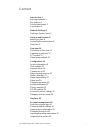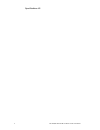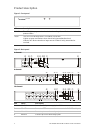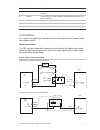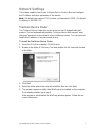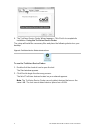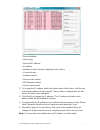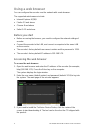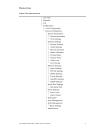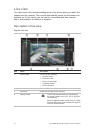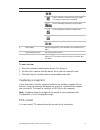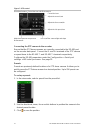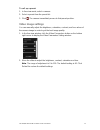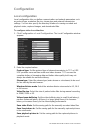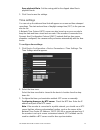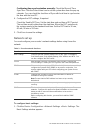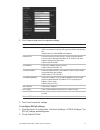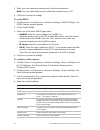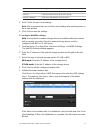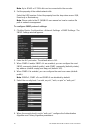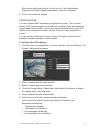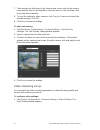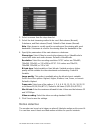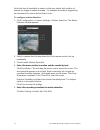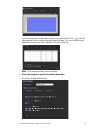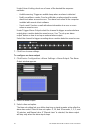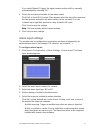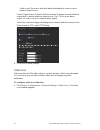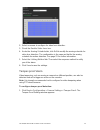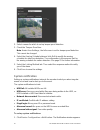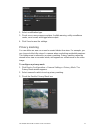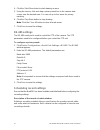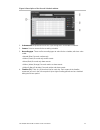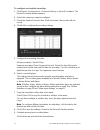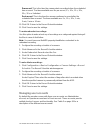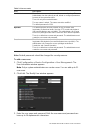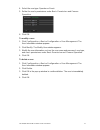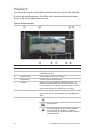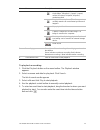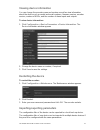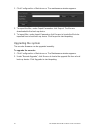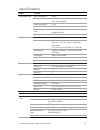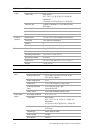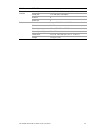- DL manuals
- Interlogix
- DVR
- TVE-1200
- User Manual
Interlogix TVE-1200 User Manual
Summary of TVE-1200
Page 1
Tve-400/800-1600 h.264 ip video encoder user manual p/n 1072585c-en • rev 1.0 • iss 16oct12.
Page 2
Copyright © 2012 utc fire & security americas corporation, inc. Interlogix is part of utc climate controls & security, a unit of united technologies corporation. All rights reserved. Trademarks and patents the interlogix name and logo are trademarks of united technologies. Other trade names used in ...
Page 3: Content
Tve-400/800-1600 h.264 ip video encoder user manual i content introduction 1 package contents 1 key features 1 product description 2 connections 3 network settings 5 truvision device finder 5 using a web browser 8 before you start 8 accessing the web browser 8 menu tree 9 live view 10 description of...
Page 4
Ii tve-400/800-1600 h.264 ip video encoder user manual specifications 43.
Page 5: Introduction
Tve-400/800-1600 h.264 ip video encoder user manual 1 introduction the truvision tve h.264 ip video encoder converts the analog camera streams to compressed ip video streams. These streams are transited to network video recorders (nvr) or video management systems (vms) for remote storage, live- view...
Page 6: Product Description
2 tve-400/800-1600 h.264 ip video encoder user manual product description figure 1: front panel led description power the led lights up green when the device is working. It is not lit when the device is powered down. Tx/rx the led is not lit when there is no network connection. It lights up green an...
Page 7: Connections
Tve-400/800-1600 h.264 ip video encoder user manual 3 item name description 5. Lan connect the 10m/100mbps self-adaptive utp ethernet port to a network. 6. Video in connect up to 16 analog cameras (depending on model) to the bnc connectors. 7. Audio in connect an audio input to the rca connector. 8....
Page 8
4 tve-400/800-1600 h.264 ip video encoder user manual 1. Emerson alarm 2. V output 3. 10 v regulator 4. 4n35 optocoupler 5. Relay output 6. Normal alarm 7. Jqc-3fg 24 v relay the tve encoder supports the open/close relay input as the alarm output mode. The alarm input can be selected to no or nc. Di...
Page 9: Network Settings
Tve-400/800-1600 h.264 ip video encoder user manual 5 network settings this chapter explains how to use truvision device finder to find and configure the ip address and other parameters of the device. Note: the default user name of tve is admin, and password is 1234. The default ip address is 192.16...
Page 10
6 tve-400/800-1600 h.264 ip video encoder user manual 6. The truvision device finder wizard appears. Click finish to complete its installation. Using the truvision device finder the setup will install the necessary files and place the following shortcut on your desktop. Figure 4: truvision device fi...
Page 11
Tve-400/800-1600 h.264 ip video encoder user manual 7 the tool identifies: • device type • device mac address • ip address • number of video channels supported by the device • connection port • software version • device serial number • dsp/firmware version • device subnet mask 3. To change the ip ad...
Page 12: Using A Web Browser
8 tve-400/800-1600 h.264 ip video encoder user manual using a web browser you can configure the encoder over the network with a web browser. The supported web browsers include: • internet explorer 6/7/8/9 • firefox 3.5 and above • chrome 8 and above • safari 5.0.2 and above before you start • before...
Page 13: Menu Tree
Tve-400/800-1600 h.264 ip video encoder user manual 9 menu tree figure 5: encoder menu tree.
Page 14: Live View
10 tve-400/800-1600 h.264 ip video encoder user manual live view live view mode is the normal operating mode of the device where you watch live images from the cameras. The encoder automatically enters into live mode once powered up. On the viewer, you can see the current date and time, camera name,...
Page 15: Capturing A Snapshot
Tve-400/800-1600 h.264 ip video encoder user manual 11 item name description 5. Video function toolbar / click to start/stop live view. Click to capture a snapshot of a video image. The image is saved on the computer. / click to manually start/stop recording video. Click to display the previous came...
Page 16
12 tve-400/800-1600 h.264 ip video encoder user manual figure 7: ptz control directional buttons: control the pan and tilt movement control the lens: adjust the zoom in/out adjust the focus near/far adjust the iris open/close adjust the speed of the pan and tilt movement turn on/off the camera light...
Page 17: Video Image Settings
Tve-400/800-1600 h.264 ip video encoder user manual 13 to call up a preset: 1. In live view mode, select a camera. 2. Select a preset from the preset list. 3. Click . The camera immediately moves to that preset position. Video image settings you can manually adjust the brightness, saturation, contra...
Page 18: Configuration
14 tve-400/800-1600 h.264 ip video encoder user manual configuration local configuration local configuration lets you define communication and network parameters such as protocol type, maximum file size, stream type and network transmission settings. You can also specify the directory locations for ...
Page 19: Time Settings
Tve-400/800-1600 h.264 ip video encoder user manual 15 save playback file to: set the saving path for the clipped video files in playback mode. 3. Click save to save the settings. Time settings you can set up the date and time that will appear on-screen and time stamped recordings. The start and end...
Page 20: Network Set Up
16 tve-400/800-1600 h.264 ip video encoder user manual configuring time synchronization manually: check the manual time sync box. Click the select time icon to set the system time from the pop-up calendar. You can check the checkbox of sync with local time to synchronize the time with the local pc. ...
Page 21
Tve-400/800-1600 h.264 ip video encoder user manual 17 2. Click general and enter the required settings: option description nic type network interface card (nic) is a device used to connect the dvr to a network. Select the nic type used from the drop-down list. Default value is 10/100/1000m self-ada...
Page 22
18 tve-400/800-1600 h.264 ip video encoder user manual 3. Enter your user name and password and confirm the password. Note: the user name and password should be assigned by your isp. 4. Click save to save the settings. To set up ddns: 1. Click the device configuration > network settings > ddns setti...
Page 23
Tve-400/800-1600 h.264 ip video encoder user manual 19 option description choose receiver select an e-mail recipient. Up to three receivers can be selected. Receiver enter the name of the receiver of the e-mail. Receiver’s address enter the e-mail address of the receiver. 5. Click test to the test e...
Page 24
20 tve-400/800-1600 h.264 ip video encoder user manual note: up to 8 nas or ip san disk can be connected to the encoder. 6. Set the property of the added network disk. Select the hdd number. Select its property from the drop-down menu: r/w, read-only or redundancy. Note: please refer to the ip san/n...
Page 25: Camera Set Up
Tve-400/800-1600 h.264 ip video encoder user manual 21 when the security level is set to “no auth, no priv”, the authentication algorithm and privacy algorithm parameters cannot be configured. 6. Click save to save the settings. Camera set up you can configure which information is displayed on-scree...
Page 26: Video Streaming Set Up
22 tve-400/800-1600 h.264 ip video encoder user manual 7. There are two red text boxes in the camera view screen; one for the camera name and the other for the date/time. Using the mouse, click and drag a text box to the desired position. 8. To copy the settings to other cameras, click copy to camer...
Page 27: Motion Detection
Tve-400/800-1600 h.264 ip video encoder user manual 23 2. Select a camera from the drop-down list. 3. Select the dual streaming method to be used: main stream (normal), substream, and main stream (event). Default is main stream (normal). Note: main stream is usually used for recording and live viewi...
Page 28
24 tve-400/800-1600 h.264 ip video encoder user manual select the level of sensitivity to motion so that only objects that could be of interest can trigger a motion recording. For example, recording is triggered by the movement of a person but not that of a cat. To configure motion detection: 1. Cli...
Page 29
Tve-400/800-1600 h.264 ip video encoder user manual 25 select the day of the week when motion can be recorded. Click to set the time periods for the arming schedule during the day. You can schedule up to eight time periods in a day. Default is 24 hours. Click ok . Note: time periods defined cannot o...
Page 30
26 tve-400/800-1600 h.264 ip video encoder user manual under alarm linking check one of more of the desired the response methods: - audible warning: trigger an audible beep when an alarm is detected - notify surveillance center: send a notification or alarm signal to remote alarm host when an event ...
Page 31: Alarm Input Settings
Tve-400/800-1600 h.264 ip video encoder user manual 27 if you select manual trigger , the signal remains active until it is manually acknowledged by selecting “no”. 4. Select the recording schedules for the alarm output. Click edit . In the edit schedule time window select the day of the week and th...
Page 32: Video Loss
28 tve-400/800-1600 h.264 ip video encoder user manual - send e-mail : send an e-mail with alarm information to a user or users when an event occurs. Under trigger alarm output select the channel to trigger an external alarm output when a motion detection event occurs. See “to set up an alarm output...
Page 33: Tamper-Proof Alarm
Tve-400/800-1600 h.264 ip video encoder user manual 29 2. Select a camera to configure for video loss detection. 3. Check the enable video loss box. 4. Under the arming schedule tab, click edit to modify the arming schedule for video loss detection. The configuration is the same as that for the armi...
Page 34: System Notification
30 tve-400/800-1600 h.264 ip video encoder user manual 2. Select camera for which to set up tamper-proof detection. 3. Check the tamper-proof box. Note: under area settings , the full screen is set for tamper-proof detection. This cannot be changed. 4. Select the arming schedule tab and click edit t...
Page 35: Privacy Masking
Tve-400/800-1600 h.264 ip video encoder user manual 31 2. Select a notification type. 3. Check one or more response options: audible warning, notify surveillance center, send e-mail, and trigger alarm output. 4. Click save to save the settings. Privacy masking you can define an area on screen to rem...
Page 36: Rs-485 Settings
32 tve-400/800-1600 h.264 ip video encoder user manual 4. Click the start draw buton to start drawing an area. 5. Using the mouse, click and drag a privacy-mask box in the camera view screen over the desired area. You can set up to four areas for privacy masking. 6. Click the stop draw button to sto...
Page 37
Tve-400/800-1600 h.264 ip video encoder user manual 33 figure 8: description of the record schedule window 1. Schedule time. Represents the 24-hour cycle during which a schedule is selected. 2. Camera. Select a camera for the recording schedule. 3. Recording type. There are five recording types to s...
Page 38
34 tve-400/800-1600 h.264 ip video encoder user manual to configure a scheduled recording: 1. Click device configuration > camera settings > record schedule. The record schedule window appears. 2. Select the camera you want to configure. 3. Check the enable schedule box. If left unchecked, the encod...
Page 39: Managing User Accounts
Tve-400/800-1600 h.264 ip video encoder user manual 35 pre-record: this is the time the camera starts recording before the scheduled time or event. The times available are: no pre-record, 5 s, 10 s, 15 s, 20 s, 25 s, 30 s or unlimited. Post-record: this is the time the camera continues to record aft...
Page 40
36 tve-400/800-1600 h.264 ip video encoder user manual table 2: user accounts user description administrator the administrator account includes full access to all settings. The administrator has the authority to add, delete or configure parameters for many of the system functions. There can only be ...
Page 41
Tve-400/800-1600 h.264 ip video encoder user manual 37 4. Select the user type: operator or guest. 5. Define the user’s permissions under basic permission and camera operation . 6. Click ok . To modify a user: 1. Click configuration > device configuration > user management. The user information wind...
Page 42: Playback
38 tve-400/800-1600 h.264 ip video encoder user manual playback you can easily search and play back recorded videos by camera, date and time. A search will usually produce a list of files, which may extend to several pages. Only one file can be played back at a time. Figure 9: playback window item n...
Page 43
Tve-400/800-1600 h.264 ip video encoder user manual 39 item name description increase playback speed. Options available are: single frame, 1/8 speed, ¼ speed, ½ speed, normal, x2 speed, x4 speed, x8 speed, maximum speed. Play back frame-by-frame. This allows you to carefully examine an event frame-b...
Page 44: Encoder Management
40 tve-400/800-1600 h.264 ip video encoder user manual encoder management searching system logs many events of the encoder, such as operation, alarms and notifications, are logged into the system logs. They can be viewed and exported at any time. Note: connect a nethdd to the encoder before starting...
Page 45: Viewing Device Information
Tve-400/800-1600 h.264 ip video encoder user manual 41 viewing device information you can change the encoder name and number as well as view information about the device such as model and serial numbers, firmware version, encoder version, number of hdds, and the number of alarm inputs and outputs. T...
Page 46: Upgrading The System
42 tve-400/800-1600 h.264 ip video encoder user manual 1. Click configuration > maintenance . The maintenance window appears. 2. To export the files, under export parameters click export . The files are downloaded to the back-up device. 3. To import files, under import parameters click browse to loc...
Page 47: Specifications
Tve-400/800-1600 h.264 ip video encoder user manual 43 specifications model tve-400 video/audio input video compression h.264 analog video input 4-ch, bnc connector (1.0 vp- p, 75 Ω); pal / ntsc adaptive audio compression g.711 audio input 1-ch, rca connector (2 vp- p, 1 kΩ) bi-directional audio inp...
Page 48
44 tve-400/800-1600 h.264 ip video encoder user manual model tve-800 video/audio output recording resolution 4cif / 2cif / cif frame rate main stream: 4cif / 2cif / cif @ 25 fps (p) / 30 fps (n) substream: cif@ 6fps or qcif@25 fps (p) / 30 fps (n) video bit rate 32 kbps to 2048 kbps, or user-defined...
Page 49
Tve-400/800-1600 h.264 ip video encoder user manual 45 model tve-1600 external interface network port 1, rj45 10 m / 100 m adaptive ethernet port serial port 1 rs-485 port, half-duplex alarm in 4 alarm out 1 others protocol support cgi, psia and onvif current max 2a operating temperature -10 to +55 ...
Page 50
46 tve-400/800-1600 h.264 ip video encoder user manual.