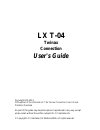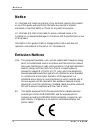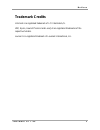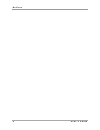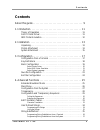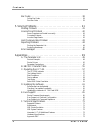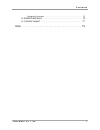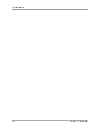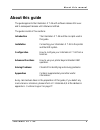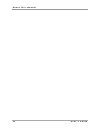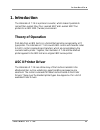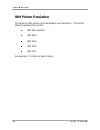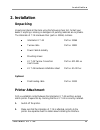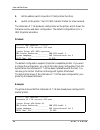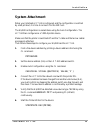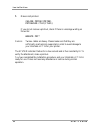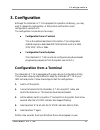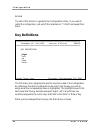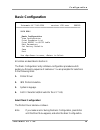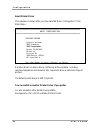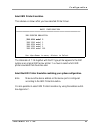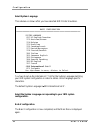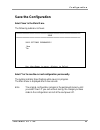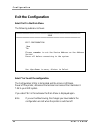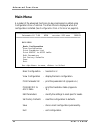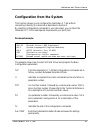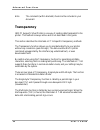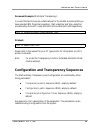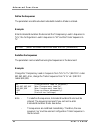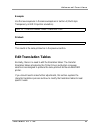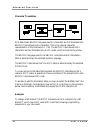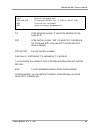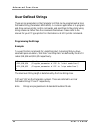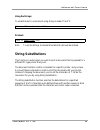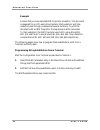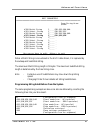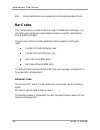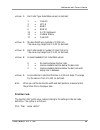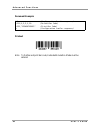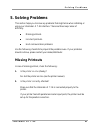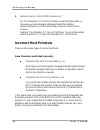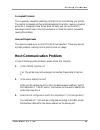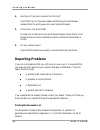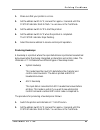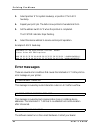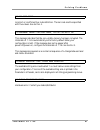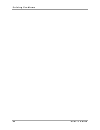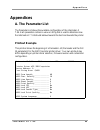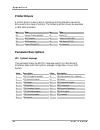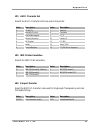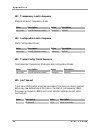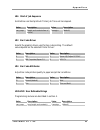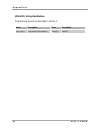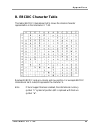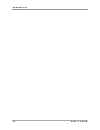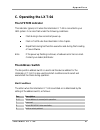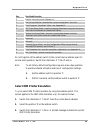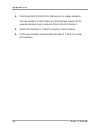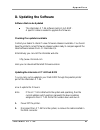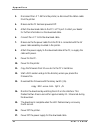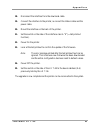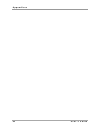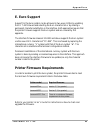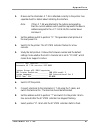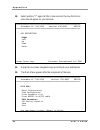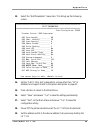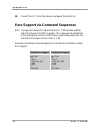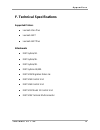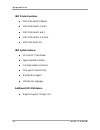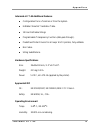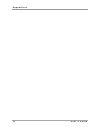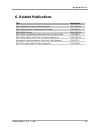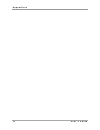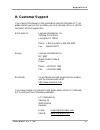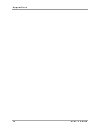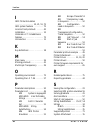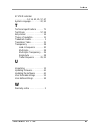Lx t-04 twinax connection user's guide document gm-001-5 fifth edition of the intermate lx t-04 twinax connection user’s guide printed in denmark no part of this guide may be photocopied or reproduced in any way, except where noted, without the written consent of lci intermate a/s. © copyright lci i...
N o t i c e s 2 u s e r ‘ s g u i d e notice lci intermate a/s makes no warranty of any kind with regard to the contents or use of this guide, and specifically disclaims any express or implied warranties on merchant ability or fitness for any particular purpose. Lci intermate a/s shall not be liable...
N o t i c e s i n t e r m a t e l x t - 0 4 3 trademark credits intermate is a registered trademark of lci intermate a/s. Ibm, epson, hewlett packard and laserjet are registered trademarks of the respective holders. Lexmark is a registered trademark of lexmark international, inc..
N o t i c e s 4 u s e r ‘ s g u i d e.
C o n t e n t s i n t e r m a t e l x t - 0 4 5 contents about this guide . . . . . . . . . . . . . . . . . . . . . . . . . . . . . . . . . . . . . . 9 1. Introduction . . . . . . . . . . . . . . . . . . . . . . . . . . . . . . . . . . . . . . 11 theory of operation . . . . . . . . . . . . . . . . ....
C o n t e n t s 6 u s e r ‘ s g u i d e bar codes . . . . . . . . . . . . . . . . . . . . . . . . . . . . . . . . . . . . . . . . . . . . . . 38 define bar codes . . . . . . . . . . . . . . . . . . . . . . . . . . . . . . . . . . . . . . . . . . . . . . . 38 print bar code . . . . . . . . . . . . . ...
C o n t e n t s i n t e r m a t e l x t - 0 4 7 operating environment . . . . . . . . . . . . . . . . . . . . . . . . . . . . . . . . . . . . . . . . . . 73 g. Related publications . . . . . . . . . . . . . . . . . . . . . . . . . . . . . . . . . . . . 75 h. Customer support . . . . . . . . . . . . ...
C o n t e n t s 8 u s e r ‘ s g u i d e.
A b o u t t h i s m a n u a l i n t e r m a t e l x t - 0 4 9 about this guide the guide applies to the intermate lx t-04 with software release k12-xxxx and to subsequent releases until otherwise notified. The guide consists of five sections: introduction the intermate lx t-04 and the concepts used ...
A b o u t t h i s m a n u a l 10 u s e r ‘ s g u i d e.
I n t r o d u c t i o n i n t e r m a t e l x t - 0 4 11 1. Introduction the intermate lx t-04 is a protocol converter, which makes it possible to connect the lexmark 23xx plus, lexmark 4227 and lexmark 4227 plus printers to an ibm 5250 (twinax) environment. Theory of operation print data from an ib...
I n t r o d u c t i o n 12 u s e r ‘ s g u i d e ibm printer emulation the following ibm printers can be emulated by the intermate lx t-04 and the attached lexmark matrix printer: ibm 4214 (default). Ibm 4230. Ibm 5256. Ibm 5224. Ibm 5225. See appendix f for technical specifications..
I n s t a l l a t i o n i n t e r m a t e l x t - 0 4 13 2. Installation unpacking unpack and check all the items using the following check list. Contact your dealer if anything is missing or damaged. All packing materials are recyclable. The intermate lx t-04 hardware pack (part no: 23564) contains...
I n s t a l l a t i o n 14 u s e r ‘ s g u i d e 3. Set the address switch to position '9' (test printout function). 4. Switch on the printer. The system indicator flashes for a few seconds. The intermate lx t-04 produces a test printout on the printer, which shows the firmware revision and basic co...
I n s t a l l a t i o n i n t e r m a t e l x t - 0 4 15 system attachment when your intermate lx t-04 is configured, and the configuration is verified by a test printout, it is time to connect it to the ibm host. The as/400 configuration is easiest done using the auto configuration. The lx t-04 the...
I n s t a l l a t i o n 16 u s e r ‘ s g u i d e 7. Make a test printout: chgjob prtdev(prt08) prtdevadr ctld(ctl01) if you do not receive a printout, check if there is a message waiting on the writer: wrkwtr prt* caution: twinax cables are heavy. Please make sure that they are sufficiently mechanic...
C o n f i g u r a t i o n i n t e r m a t e l x t - 0 4 17 3. Configuration although the intermate lx t-04 is prepared for operation at delivery, you may want to change the configuration. A test printout verifies the current configuration, see section 2. The configuration can be done in two ways: co...
C o n f i g u r a t i o n 18 u s e r ‘ s g u i d e terminal. The rest of this section is a guide to the configuration utility. If you want to restart the configuration, just switch the intermate lx t-04 off and repeat from step 3. Key definitions =====================================================...
C o n f i g u r a t i o n i n t e r m a t e l x t - 0 4 19 basic configuration ============================================================== intermate lx t-04 4214 version: k12-xxxx 960103 ============================================================== main menu _basic configuration view configurati...
C o n f i g u r a t i o n 20 u s e r ‘ s g u i d e select printer driver this submenu is shown after you have selected 'basic configuration' in the main menu. ============================================================== basic configuration ==========================================================...
C o n f i g u r a t i o n i n t e r m a t e l x t - 0 4 21 select ibm printer emulation this submenu is shown after you have selected printer driver. ============================================================== basic configuration ============================================================== ibm ...
C o n f i g u r a t i o n 22 u s e r ‘ s g u i d e select system language this submenu is shown after you have selected ibm printer emulation. ============================================================== basic configuration ============================================================== system lang...
C o n f i g u r a t i o n i n t e r m a t e l x t - 0 4 23 save the configuration select 'save' in the main menu. The following submenu is shown: ============================================================== save ============================================================== save settings permanent...
C o n f i g u r a t i o n 24 u s e r ‘ s g u i d e exit the configuration select 'exit' in the main menu. The following submenu is shown: ============================================================== save ============================================================== edit configuration _yes no plea...
A d v a n c e d f u n c t i o n s i n t e r m a t e l x t - 0 4 25 4. Advanced functions the intermate lx t-04 supports a number of functions beyond standard ibm printer operation. During normal mode of operation, intermate lx t-04, together with your printer, emulates the ibm twinax printer selecte...
A d v a n c e d f u n c t i o n s 26 u s e r ‘ s g u i d e main menu a number of the advanced functions can be programmed or edited using configuration from a terminal. The main menu is displayed when the configuration is started (see configuration from a terminal on page 16). ======================...
A d v a n c e d f u n c t i o n s i n t e r m a t e l x t - 0 4 27 configuration from the system this function allows you to configure the intermate lx t-04 without connecting it directly to a terminal as described in section 3. By inserting configuration commands in your document, you can tailor th...
A d v a n c e d f u n c t i o n s 28 u s e r ‘ s g u i d e note: the comments (within brackets) should not be included in your document. Transparency ibm pc support virtual printer is one way of sending data transparent to the printer. This method is always active and is not described in this guide....
A d v a n c e d f u n c t i o n s i n t e r m a t e l x t - 0 4 29 document example (multi-byte transparency): you want the text to have an underlined part in the middle. Assuming that you have selected ibm proprinter emulation, 'start underline' and 'stop underline' are defined by the ascii codes $...
A d v a n c e d f u n c t i o n s 30 u s e r ‘ s g u i d e define the sequences the parameters are defined when extended emulation mode is entered. Example: enter extended emulation mode and set the transparency lead-in sequence to '%%', the configuration lead-in sequence to '%p' and the trailer seq...
A d v a n c e d f u n c t i o n s i n t e r m a t e l x t - 0 4 31 example: use the new sequences in the same example as in section 4 (multi-byte transparency in ibm proprinter emulation): this is !?&underlined!?& text printout: this is underlined text this results is the same printout as in the pre...
A d v a n c e d f u n c t i o n s 32 u s e r ‘ s g u i d e character translation scs data stream ebcdic language specific characters are first translated into ebcdic international set 5 characters. This is the internal character representation in the intermate lx t-04. The ebcdic international set 5...
A d v a n c e d f u n c t i o n s i n t e r m a t e l x t - 0 4 33 %p (configuration lead-in sequence) =54,5 (select editable set) =203,$4a,$7b (translate ebcdic int. 5 $4a to ascii $7b) =206 (initialize settings) =205 (save settings permanently) % '54' is the parameter number. '5' selects the edita...
A d v a n c e d f u n c t i o n s 34 u s e r ‘ s g u i d e user defined strings there are ten parameters in the parameter list that can be programmed as user definable string (parameters #120-#129). A common application is to program and store various printer control commands, and send them to the p...
A d v a n c e d f u n c t i o n s i n t e r m a t e l x t - 0 4 35 using the strings: to underline text in a document using strings number '0' and '1': this is %z0underlined text%z1 text printout: this is underlined text note: to use the strings, extended emulation mode must be entered. String subst...
A d v a n c e d f u n c t i o n s 36 u s e r ‘ s g u i d e example: assume that you have selected ibm proprinter emulation. The document is prepared for an hp laserjet and contains 'start underline' and 'stop underline' pass-through commands at several locations. To print the document with an ibm pr...
A d v a n c e d f u n c t i o n s i n t e r m a t e l x t - 0 4 37 ============================================================== edit parameters ============================================================== free string area: $1aa0 #150 match string 1_____$1b,$26,$64,$44. #151 subst. String 1_____$...
A d v a n c e d f u n c t i o n s 38 u s e r ‘ s g u i d e note: string substitutions are programmed in extended emulation mode. Bar codes this function gives you easy access to a range of standard bar code types. You can design every single bar code printout to meet your specific requirements, such...
A d v a n c e d f u n c t i o n s i n t e r m a t e l x t - 0 4 39 value 1: bar code type. Selectable values (in decimal): 1 = code 39 3 = upc-a 8 = ean8 9 = ean13 12 = 2 of 5 interleaved 13 = codabar matrix 17 = code 128 value 2: module width as a multiple of 1/120 inch. The value may range from 1 ...
A d v a n c e d f u n c t i o n s 40 u s e r ‘ s g u i d e document example: %p (configuration lead-in sequence) =211,9,2,2,1,10 (define bar code) =212,"123456789012" (print bar code) % (configuration trailer sequence) printout note: to define and print bar code, extended emulation mode must be ente...
S o l v i n g p r o b l e m s i n t e r m a t e l x t - 0 4 41 5. Solving problems this section helps you to solve any problems that might arise when installing or using your intermate lx t-04 interface. There are three major areas of difficulty: missing printouts. Incorrect printouts. Host communic...
S o l v i n g p r o b l e m s 42 u s e r ‘ s g u i d e 3. System printouts: is the system indicator on? No: the intermate lx t-04 is not correctly connected to the system, or the power-up routine has been disturbed. Restart the interface (power-off/power-on). If this doesn't help, see host communica...
S o l v i n g p r o b l e m s i n t e r m a t e l x t - 0 4 43 corrupted printouts this is generally caused by selecting a printer driver not matching your printer. The control commands are then misinterpreted by the printer, causing corrupted printouts. If changing printer driver does not help, you...
S o l v i n g p r o b l e m s 44 u s e r ‘ s g u i d e 4. Has the print job been released from the host? Check that vary on has been made and that the print job has been released from the print queue. Ask your system manager. 5. Is the twinax line terminated? The last unit on the twinax line must be...
S o l v i n g p r o b l e m s i n t e r m a t e l x t - 0 4 45 1. Make sure that your printer is on-line. 2. Set the address switch to '9', and wait for approx. 3 seconds until the system indicator starts to flash. You are now in the test mode. 3. Set the address switch to '8' to start the printout....
S o l v i n g p r o b l e m s 46 u s e r ‘ s g u i d e 3. Select position '4' for system hexdump, or position '3' for ascii hexdump. 4. Repeat your print job. The data is now printed in hexadecimal form. 5. Set the address switch to '9' when the printout is completed. The system indicator stops flas...
S o l v i n g p r o b l e m s i n t e r m a t e l x t - 0 4 47 be-bar code error incorrect or insufficient bar code definition. The bar code must be specified with five values. See section 4. E2-permanent memory checksum error, factory defaults set this message indicates that the non-volatile memory...
S o l v i n g p r o b l e m s 48 u s e r ‘ s g u i d e.
A p p e n d i c e s i n t e r m a t e l x t - 0 4 49 appendices a. The parameter list the parameter list shows the available configuration of the intermate lx t-04. Each parameter contains a value or string that is used to determine how the intermate lx t-04 should behave towards the host and toward...
A p p e n d i c e s 50 u s e r ‘ s g u i d e printer drivers a printer driver is a device driver containing all the parameters required to drive a particular range of printers. The following printer drivers are available in ibm 4214 emulation: no title no title *30 generic printer (default) 34 epson...
A p p e n d i c e s i n t e r m a t e l x t - 0 4 51 #15 ascii character set selects the ascii character set to be used in the printer. Value description value description 0 us ascii 7 spanish 1 swedish/finnish 8 japanese 2 danish/norwegian 9 pc-8 3 german/austrian 10 roman-8 4 uk english 11 pc-850 ...
A p p e n d i c e s 52 u s e r ‘ s g u i d e #41 transparency lead-in sequence starts multi-byte transparency mode. Value description value description (max 8 character codes) * (default) #42 configuration lead-in sequence starts configuration mode. Value description value description (max 8 charact...
A p p e n d i c e s i n t e r m a t e l x t - 0 4 53 #46 start of job sequence sent before next host printout if timer job time-out has elapsed. Value description value description (length and contents free of choice) * (default) #53 bar code driver selects the graphics driver used for bar code prin...
A p p e n d i c e s 54 u s e r ‘ s g u i d e #150-#189 string substitutions programming and use are described in section 4. Value description value description (any length and contents) * (default).
A p p e n d i c e s i n t e r m a t e l x t - 0 4 55 b. Ebcdic character table this table (ebcdic international set 5) shows the internal character representation in the intermate lx t-04. Read each ebcdic code as a column and row position. For example ebcdic international set 5 code $81 represents ...
A p p e n d i c e s 56 u s e r ‘ s g u i d e.
A p p e n d i c e s i n t e r m a t e l x t - 0 4 57 c. Operating the lx t-04 the system indicator this indicator (green) is lit when the intermate lx t-04 is connected to your ibm system. It can also flash under the following conditions: flash during a few seconds at power up. Flash in test mode. D...
A p p e n d i c e s 58 u s e r ‘ s g u i d e device address follow these steps to change the device address: 1. Switch the intermate lx t-04 off. 2. Select a new device address (positions 0-6). 3. Switch the intermate lx t-04 on. A warning for change of device address is printed. 4. Step the address...
A p p e n d i c e s i n t e r m a t e l x t - 0 4 59 pos. Test mode function 0 restart - same as power off/power on. 1 set factory defaults - abandon the current configuration. See note. 2 print character translation table - see appendix b. 3 ascii hex dump mode - trap the outgoing data stream and p...
A p p e n d i c e s 60 u s e r ‘ s g u i d e 4. Press the printer's online/offline key twice to change emulation. The new emulation is confirmed by a printed message. Repeat until the required emulation mode is achieved. Refer to the list in section 1. 5. Switch the intermate lx t-04 off to save the...
A p p e n d i c e s i n t e r m a t e l x t - 0 4 61 d. Updating the software software that can be updated the intermate lx t-04 software held in flash rom. A specific cable is needed to upgrade the firmware. Checking if an update is available contact your dealer to check if a new firmware release i...
A p p e n d i c e s 62 u s e r ‘ s g u i d e 3. Disconnect the lx t-04 from the printer, ie disconnect the ribbon cable from the printer. 4. Make sure the pc has been powered off. 5. Attach the download cable to the pc’s lpt1 port. Contact your dealer for further information on the download cable. 6...
A p p e n d i c e s i n t e r m a t e l x t - 0 4 63 18. Disconnect the interface from the download cable. 19. Connect the interface to the printer, ie connect the ribbon cable and the power cable. 20. Mount the interface on the back of the printer. 21. Set the switch on the side of the interface ca...
A p p e n d i c e s 64 u s e r ‘ s g u i d e.
A p p e n d i c e s i n t e r m a t e l x t - 0 4 65 e. Euro support support for the euro symbol can be achieved in two ways. Either by updating the lx t-04 firmware and selecting the euro character set or by making a permanent character substitution in the interface. Both approaches require that th...
A p p e n d i c e s 66 u s e r ‘ s g u i d e euro support via terminal configuration the euro symbol is contained in the ascii character set “pc-858". This is also the default character set for the firmware release k12-8491. Euro support is disabled by selecting an ascii character set other than “pc...
A p p e n d i c e s i n t e r m a t e l x t - 0 4 67 2. Make sure the intermate lx t-04 is attached correctly to the printer. See separate sheet for details about installing the interface. Note: if the lx t-04 was attached to the system and operating, then the current address switch position represe...
A p p e n d i c e s 68 u s e r ‘ s g u i d e 10. Select position “7" again. Within a few seconds, the key definitions menu should appear on your terminal. ============================================================== intermate lx t-04 4214 version: k12-8491 981130 ==================================...
A p p e n d i c e s i n t e r m a t e l x t - 0 4 69 13. Select the “edit parameters” menu item. This brings up the following screen. ============================================================== edit parameters ============================================================== free string area: $1d99 ...
A p p e n d i c e s 70 u s e r ‘ s g u i d e 20. Connect the lx t-04 to the network and power the printer on. Euro support via command sequences note: this approach does not require that the lx t-04 has been updated with the firmware k12-8491 or greater. This is because the substitution of the inter...
A p p e n d i c e s i n t e r m a t e l x t - 0 4 71 f. Technical specifications supported printers lexmark 23xx plus lexmark 4227 lexmark 4227 plus attachments ibm system/34. Ibm system/36. Ibm system/38. Ibm system as/400. Ibm 5259 migration data link. Ibm 5294 control unit. Ibm 5394 control unit....
A p p e n d i c e s 72 u s e r ‘ s g u i d e ibm printer emulation ibm 4214 model 2(default). Ibm 5256 model 1,2 and 3. Ibm 5224 model 1 and 2. Ibm 5225 model 1,2,3 and 4. Ibm 4230 model 101. Ibm system features scs and fft data stream. Page presentation media. Cut sheet feeder command. Pc/support v...
A p p e n d i c e s i n t e r m a t e l x t - 0 4 73 intermate lx t-04 additional features configuration from a terminal or from the system. Editable character translation table. 10 user definable strings. Programmable transparency function (data pass-through). Predefined printer drivers for all maj...
A p p e n d i c e s 74 u s e r ‘ s g u i d e.
A p p e n d i c e s i n t e r m a t e l x t - 0 4 75 g. Related publications title part number ibm system/36 functions reference guide sa-21-9436-05 ibm as/400 guide to programming for printing sc21-8194-0 ibm as/400 printing gg24-3452-00 ibm as/400 programming: advanced printer function guide sc21-...
A p p e n d i c e s 76 u s e r ‘ s g u i d e.
A p p e n d i c e s i n t e r m a t e l x t - 0 4 77 h. Customer support if you cannot find answers in this guide about using the intermate lx t-04, please contact your point of purchase, your local lexmark office, or call the lexmark technical support line. North america: lexmark international, inc...
A p p e n d i c e s 78 u s e r ‘ s g u i d e.
I n d e x i n t e r m a t e l x t - 0 4 79 index a about this guide . . . . . . . . . . . . . 9 additional ibm 4214 feature . . 72 address switch . . . . . . . . . . . . 57 advanced functions . . . . . . . . . 25 appendices . . . . . . . . . . . . . . . . 49 approvals emc . . . . . . . . . . . . 73 ...
I n d e x 80 u s e r ‘ s g u i d e i ibm printer emulation . . . . . . . . . . . . . . . . . 12, 21, 51, 72 ibm system features . . . . . . . . 72 incorrect host printouts . . . . . . 42 installation . . . . . . . . . . . . . . . . 13 intermate lx t-04 additional features . . . . . . . . . . . . . ....
I n d e x i n t e r m a t e l x t - 0 4 81 system indicator . . . . . . . . . . . 14, 16, 42, 45, 57, 67 system language . . . . . . . . 22, 50 t technical specifications . . . . . . 71 test mode . . . . . . . . . . . . . 57, 58 test printout . . . . . . . . . . . . . . . 14 theory of operation . . ...