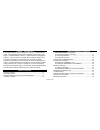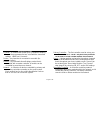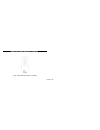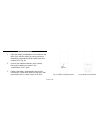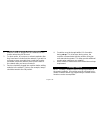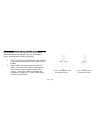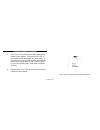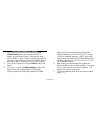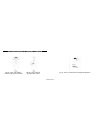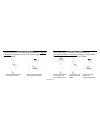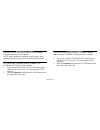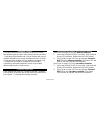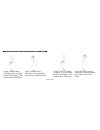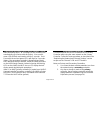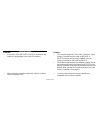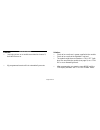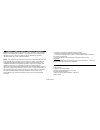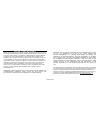Page 1 of 20 158ha11646 ha09 - handy remote controller instructions thank you for purchasing intermatic’s homesettings devices. With these products you can reliably and remotely control lighting and appliances. The outstanding features of the homesettings program include: feedback that will allow yo...
Page 2 of 20 z-wave™ introduction the ha09 handy remote controller is a z-wave™ enabled device and is fully compatible with any home settings network and any z- wave™ enabled network. Z-wave™ enabled devices displaying the z-wave™ logo can also be used with home settings modules and controllers rega...
Page 3 of 20 glossary of terms channel – a channel will control up to 16 modules, allowing them to be programmed to turn on/off with the same time settings. Ha09 has 6 channels. Device – any item that is connected to a module (for example, lamps). Module – any intermatic homesettings product that is...
Page 4 of 20 handy 6-channel remote controller _ fig 1. Ha09 handy remote controller.
Page 5 of 20 installing batteries 1. Open the battery compartment door located on the back of the remote control by pressing down on the battery compartment tab and pulling the door outward. (see fig 2a) 2. Insert 4 aaa alkaline batteries (not included), placing the batteries as shown in the compart...
Page 6 of 20 installation and set-up recommendations 1. Modules should be plugged into or hardwired into the location where they will be used. 2. For best results, do not move or relocate modules after they have been included into the network. If you wish to re-locate or move a module from a particu...
Page 7 of 20 ____________ include modules to a network _________ note: devices should be plugged into modules before adding modules to the network. Devices (for example, lamps) should be turned to the on position. 1. (see fig 3a) while holding the door grips, slide the cover down to reveal the inclu...
Page 8 of 20 creating a network (continued) 3. (see fig 3c) press and release the programming button on the module. If successful, the led on the controller and module will turn solid green. If not successful, the red led will flash and it will be necessary to repeat steps 2 and 3 until the green le...
Page 9 of 20 associating modules to channels 1. (see fig 4a on page 10) on the remote controller, simultaneously press and hold the on and off buttons of the desired channel. Both red and green led’s will flash. (note: the led’s will time out after 10 seconds. If this happens, on and off buttons hav...
Page 10 of 20 associating modules to channels (continued) fig 4a. Press and hold the fig 4b. Press and hold channel on and off buttons the include button fig 4c. Press and release the programming button.
Page 11 of 20 exclude from network (see fig 5a and 5b) follow the same procedure as creating a network except press the delete button instead of the include button. Fig 5a. Press and release fig 5b. Press and release the delete button the programming button exclude from channel (see figures 6a,b,c) ...
Page 12 of 20 remote on, off, dim operation fig 7. Press and release the on/off/dim buttons to turn on or off your device. Press and hold the on/off/dim buttons to dim your device. (see fig 7) on – press and release the on button for the assigned channel. Off – press and release the off button for t...
Page 13 of 20 resetting the controller if needed, you can reset the network and channel settings individually or both together. Note: when resetting a controller, for best results, each module within the system should be individually reset also. Resetting the network and channels this function will ...
Page 14 of 20 additional features the ha09 handy remote controller allows you to create two different types of copies of the primary remote controller: - replicating both network and channel settings will copy all network information and scene information for each channel. - replicating the network ...
Page 15 of 20 replicating the network and channel settings (cont’d) fig 8a. On the primary fig 8b. On the primary controller, press and hold controller, press and release the include button. Then the channel 1 on/dim button. Release when leds flash. Fig 8c. On the secondary fig 8d. On the secondary ...
Page 16 of 20 replicating the network and channel settings (cont’d) after performing steps 1 to 4 on page 14, the controllers will automatically synchronize with each other. If successful, green led will flash and remain solid for 2 seconds. If not successful the red and green led’s will flash for 2...
Page 17 of 20 troubleshooting problem: • every time i try to include or delete modules to my network, i keep getting errors (red led flashes) • after i perform a controller replication, neither controller controls anything at all. Solution: • the controller might be a secondary controller. Only a pr...
Page 18 of 20 troubleshooting problem: • i am trying to turn on a module associated to channel 1, but it will not turn on. • my programmed events will not automatically execute. Solution: • check to be sure there is power supplied to the module. • check to be sure that the lightbulb is not bad. • th...
Page 19 of 20 ___ federal communications commission statement ___ this device complies with part 15 of the fcc rules. Operation of this device is subject to the following two conditions: (1) this device may not cause harmful interference, and (2) this device must accept any interference, including i...
Page 20 of 20 limited 6 year warranty if within six (6) years from the date of purchase, this product fails due to a defect in material or workmanship, intermatic incorporated will repair or replace it, as its sole option, free of charge. This warranty is extended to the original household purchaser...