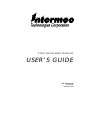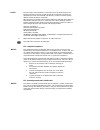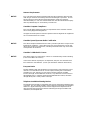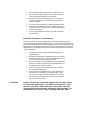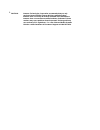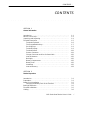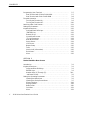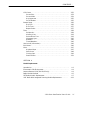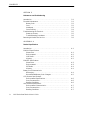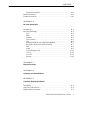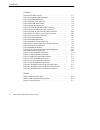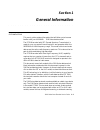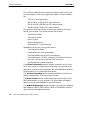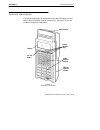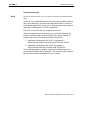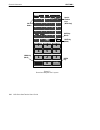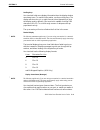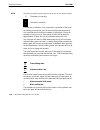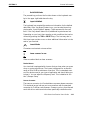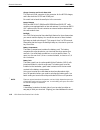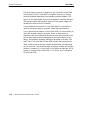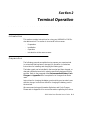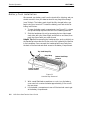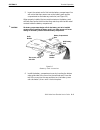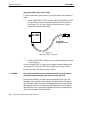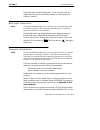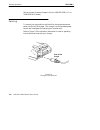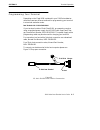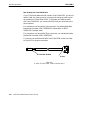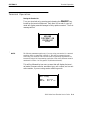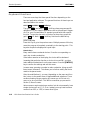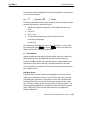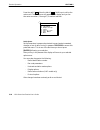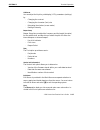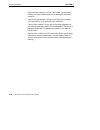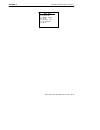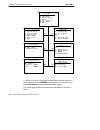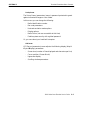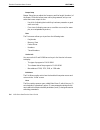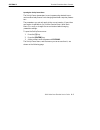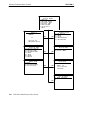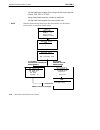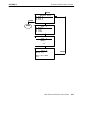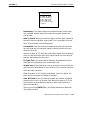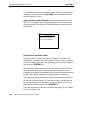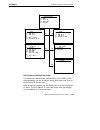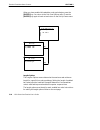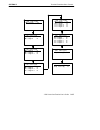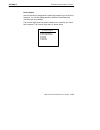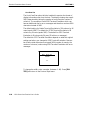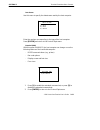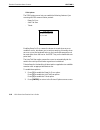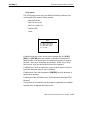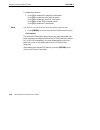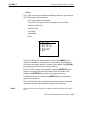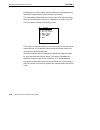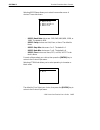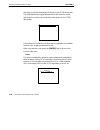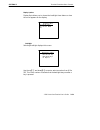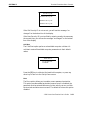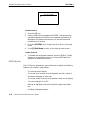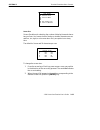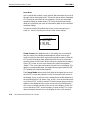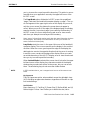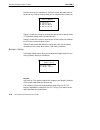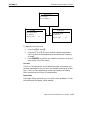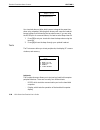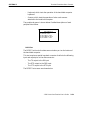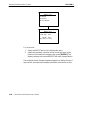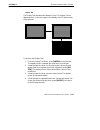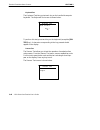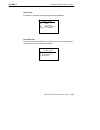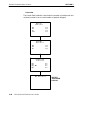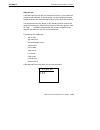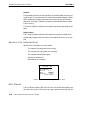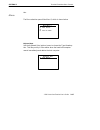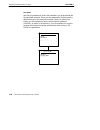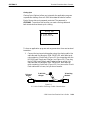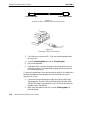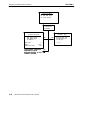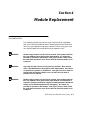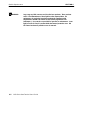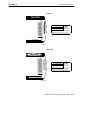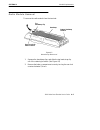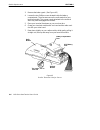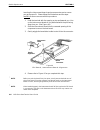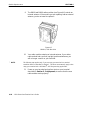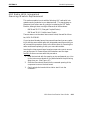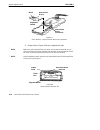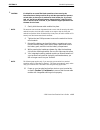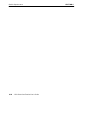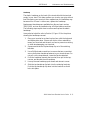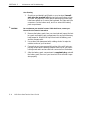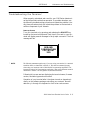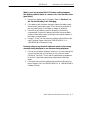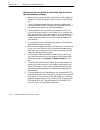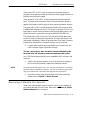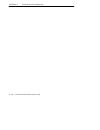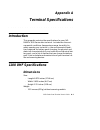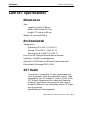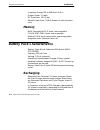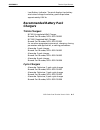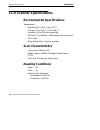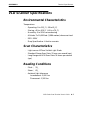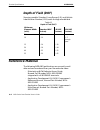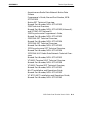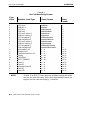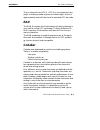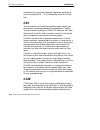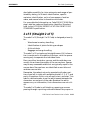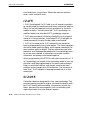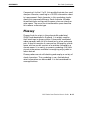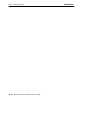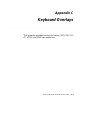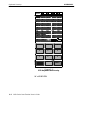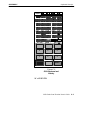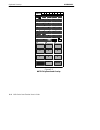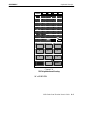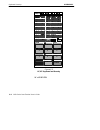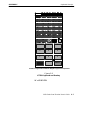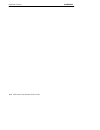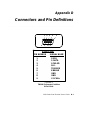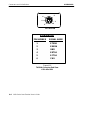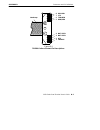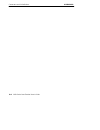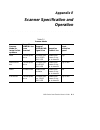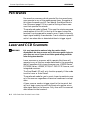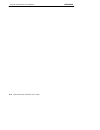- DL manuals
- Intermec
- Touch terminals
- 1100 Series
- User Manual
Intermec 1100 Series User Manual
Summary of 1100 Series
Page 1
1100 series data terminal user’s guide " " " " " " " " " " " " " " " " " " " " " " " " " " " " pn: 961-047-069 revision b september 1998.
Page 2
" notice the information contained herein is proprietary and is provided solely for the purpose of allowing customers to operate and service intermec manufactured equipment and is not to be released, reproduced, or used for any other purpose without written permission of intermec. We welcome your co...
Page 3
Antenna requirements " notice fcc rules section 15.203 and canada’s rss-210 require that this device be oper- ated using an antenna furnished by intermec technologies corporation. The an- tenna coupling on this product has been designed to accept only antennas manufactured by us. Use of an antenna o...
Page 4
S never install telephone wiring during a lightning storm. S never install telephone jacks in wet locations unless the jack is specifically designed for wet locations. S never touch uninsulated telephone wires or terminals unless the telephone line has been disconnected at the network interface. S u...
Page 5
B caution: intermec technologies corporation recommends that you only purchase norand mobile systems division certified modems. Intermec does not certify all modems available in the marketplace. Intermec does not warrant noncertified modems; furthermore, these modems may cause problems from electros...
Page 7: Contents
Contents " 1100 series data terminal user’s guide i contents " " " " " " " " " " " " " " " " " " " " " " " " " " " " section 1 general information introduction 1-1 . . . . . . . . . . . . . . . . . . . . . . . . . . . . . . . . . . . . . . . . . . . . . . . . Who to call for help 1-4 . . . . . . . ....
Page 8
Contents " ii 1100 series data terminal user’s guide programming your terminal 2-7 . . . . . . . . . . . . . . . . . . . . . . . . . . . . . . . . . . Data terminal with 12-volt flash rom 2-7 . . . . . . . . . . . . . . . . . . . . . Data terminal with 5-volt flash rom 2-8 . . . . . . . . . . . . . ...
Page 9
Contents " 1100 series data terminal user’s guide iii lcd parms 3-32 . . . . . . . . . . . . . . . . . . . . . . . . . . . . . . . . . . . . . . . . . . . . . . . . Screen size 3-33 . . . . . . . . . . . . . . . . . . . . . . . . . . . . . . . . . . . . . . . . . . . . . Screen mode 3-34 . . . . . ....
Page 10
Contents " iv 1100 series data terminal user’s guide section 5 maintenance and troubleshooting introduction 5-1 . . . . . . . . . . . . . . . . . . . . . . . . . . . . . . . . . . . . . . . . . . . . . . . . Terminal maintenance 5-1 . . . . . . . . . . . . . . . . . . . . . . . . . . . . . . . . . ....
Page 11
Contents " 1100 series data terminal user’s guide v depth of field (dof) a-8 . . . . . . . . . . . . . . . . . . . . . . . . . . . . . . . . . . . . Reference material a-8 . . . . . . . . . . . . . . . . . . . . . . . . . . . . . . . . . . . . . . . . . . Product accessories a-10 . . . . . . . . . ....
Page 12
Contents " vi 1100 series data terminal user’s guide figures figure 1-1 rt1140 terminal 1-5 . . . . . . . . . . . . . . . . . . . . . . . . . . . . . . . . . . . Figure 1-2 standard keyboard layout 1-8 . . . . . . . . . . . . . . . . . . . . . . . . . . . Figure 2-1 handstrap removal 2-2 . . . . . ....
Page 13: Section 1
1100 series data terminal user’s guide 1-1 section 1 general information " " " " " " " " " " " " " " " " " " " " " " " " " " " " introduction this user’s guide contains information that will allow you to become familiar with your norandr 1100 series data terminal. The rt1100 terminal with sst (sprea...
Page 14
Section 1 general information 1-2 1100 series data terminal user’s guide the 1100 series data terminal consists of modules, some of which can be interchanged to reflect your application needs. The basic modules are: " tm1100 (terminal module) " rm10, rm20, or rm30 (uhf radio modules) " rm40 or rm50 ...
Page 15
Section 1 general information 1100 series data terminal user’s guide 1-3 the maintenance and troubleshooting section contains the care and maintenance instructions that help ensure trouble-free operation. The maintenance part of this section explains how to clean the termi- nal, what steps you take ...
Page 16
Section 1 general information 1-4 1100 series data terminal user’s guide who to call for help for product assistance call your: 1. Norand sales team 2. Norand service center, customer support specialist 3. The 24-hour norand customer response center 1-800-221-9236 u.S. Or 1-800-633-6149 in canada. U...
Page 17
Section 1 general information 1100 series data terminal user’s guide 1-5 terminal description the following descriptions will familiarize you with the name, function, and location of the main terminal components. See figure 1-1 for the location of these key components. Display on/off button alpha nu...
Page 18
Section 1 general information 1-6 1100 series data terminal user’s guide terminal keyboard your terminal keyboard is one of two ways you enter information to send to the host computer. The other way, scanning, will be discussed later in this guide. Your data terminal can operate either in a terminal...
Page 19
Section 1 general information 1100 series data terminal user’s guide 1-7 the programmable keys " note: this section does not apply if you are using your terminal in terminal emulation mode. All the 47 color-coded alphanumeric keys are programmable, meaning they can be defined by your particular appl...
Page 20
Section 1 general information 1-8 1100 series data terminal user’s guide figure 1-2 standard keyboard layout a b c d e f g h i j k l m n o p q r s t u v w x y z sp 7 4 5 6 1 2 3 0 enter 8 9 on/off button special function keys (dark gray) shift key (black) shift key (gold) clear key (black) enter key.
Page 21
Section 1 general information 1100 series data terminal user’s guide 1-9 scrolling keys your terminal holds more display information than the display window can show at once. To read this information, use the scrolling keys. The display will show four, six, or eight lines at a time (depending on how...
Page 22
Section 1 general information 1-10 1100 series data terminal user’s guide " note: the following symbols appear larger than actual size on your terminal display. C the battery is charging. + -- low battery condition. A low battery indication is very important to operation of the termi- nal, letting y...
Page 23
Section 1 general information 1100 series data terminal user’s guide 1-11 " gold shift mode. The pressed key performs the function shown on the keyboard over- lay in the upper right label above the key. X input inhibited. The keyboard has accepted the maximum information for the defined data fields....
Page 24
Section 1 general information 1-12 1100 series data terminal user’s guide charger connector and port for data cable this 6-pin mini-din connector is the connector for the nc100 charger, and is also both the rs-232 and rs-485 port. Be careful not to bend the small pins in the connector. Internal ante...
Page 25
Section 1 general information 1100 series data terminal user’s guide 1-13 nal and the handstrap allows your terminal to rest snugly against your hand. This will provide a more comfortable use of your terminal. After long periods of use, the handstrap will lose its elasticity and need replacing. Refe...
Page 26
Section 1 general information 1-14 1100 series data terminal user’s guide the second type of memory contained in your terminal is flash read only memory (rom). Flash rom is long-term memory for storing terminal emulation applications and operating system software. This type is not for data storage. ...
Page 27: Section 2
1100 series data terminal user’s guide 2-1 section 2 terminal operation " " " " " " " " " " " " " " " " " " " " " " " " " " " " introduction this section contains instructions for using your norand Ò 1100 se- ries data terminal. The section is structured in this manner. " preparation " installation ...
Page 28
Section 2 terminal operation 2-2 1100 series data terminal user’s guide battery pack installation we removed your battery pack from the terminal for shipping, and you should remove it from your data terminal for any long-term storage (over 30 days). The battery pack should be fully charged before yo...
Page 29
Section 2 terminal operation 1100 series data terminal user’s guide 2-3 5. Insert the contact end in first into the battery compartment. You will notice that there are arrows on the battery pack and the compartment to eliminate any confusion (see figure 2-2). When properly installed, the two metal c...
Page 30
Section 2 terminal operation 2-4 1100 series data terminal user’s guide charging the battery pack in the terminal to charge the battery pack while it is in the terminal, do the following steps: 1. Attach a norand nc100t charger (npn 851-018-002) to the 6 pin mini-din connector located on the bottom ...
Page 31
Section 2 terminal operation 1100 series data terminal user’s guide 2-5 during the in-the-terminal charge cycle, if your terminal is on, the display will show you the annunciator symbol for recharging as de- scribed in section 1. Backlight operation " note: the following statement applies only if yo...
Page 32
Section 2 terminal operation 2-6 1100 series data terminal user’s guide 24-hour norand customer support hot-line 1-800-221-9236 (u.S.) or 1-800-633-6149 (canada). Cabling to connect your terminal to a wall outlet for charging and external power use the nc100 charger. This charger is an unregulated p...
Page 33
Section 2 terminal operation 1100 series data terminal user’s guide 2-7 programming your terminal depending on the flash rom contained in your 1100 series data ter- minal there are two different methods for programming your terminal in a terminal emulation mode. Data terminal with 12-volt flash rom ...
Page 34
Section 2 terminal operation 2-8 1100 series data terminal user’s guide data terminal with 5-volt flash rom if your 1100 series data terminal contains 5-volt flash rom, you do not need to (and you cause no harm) use a special charger as with a termi- nal containing a 12-volt flash rom. To program yo...
Page 35
Section 2 terminal operation 1100 series data terminal user’s guide 2-9 terminal operation turning the terminal on turn your terminal on by pressing and releasing the on/off key, located on the terminal keyboard. Each time it is turned on, your ter- minal will display several messages in fairly rapi...
Page 36
Section 2 terminal operation 2-10 1100 series data terminal user’s guide operation of your terminal, depends primarily on the application pro- gram controlling your network. Typical application screens might in- clude: 1. Log on to the system. 2. The password unique to each user. 3. Menu screens, i....
Page 37
Section 2 terminal operation 1100 series data terminal user’s guide 2-11 attaching a bar code scanner your terminal will support a variety of 5-volt bar code scanners. A bar code scanner allows your terminal to read and interpret any of the ac- tive (i.E. Enabled) bar code types. Refer to the sectio...
Page 38
Section 2 terminal operation 2-12 1100 series data terminal user’s guide keyboard functions there are some keys that have special functions depending on the host and application software. The general functions of these keys are described within this section. Gold ( ) and black ( ) shift keys the gol...
Page 39
Section 2 terminal operation 1100 series data terminal user’s guide 2-13 these instances will be detailed in the text that applies to those menus, or in the menu displays. Up [ y ] and down [ b ] arrows these keys are defined by the host computer that the 1100 series data terminal is emulating. Use ...
Page 40
Section 2 terminal operation 2-14 1100 series data terminal user’s guide press the gold [ ] then the black [ ] shift keys to call up the main menu. The main menu will appear on the display, and you can then enter a number (1 through 7) to make a selection. Main menu 1) set-up parms 2) lcd parms 3) b...
Page 41
Section 2 terminal operation 1100 series data terminal user’s guide 2-15 lcd parms you can adjust the liquid crystal display (lcd) parameters (settings) by: " changing the contrast " changing the character (font) size " relocating the window (screen mode) " backlight intensity beeper setup beeper se...
Page 42
Section 2 terminal operation 2-16 1100 series data terminal user’s guide " keyboard opts (options) such as type ahead. Typing ahead allows you to key in data should you be waiting for the host to respond. " save parms (parameters). Allows you to save all the changes you have made to your terminals m...
Page 43: Section 3
1100 series data terminal user’s guide 3-1 section 3 terminal emulation menu screens " " " " " " " " " " " " " " " " " " " " " " " " " " " " introduction the terminal emulation menu screens are provided to support termi- nals running norand r terminal emulation software. This section describes the m...
Page 44
Section 3 terminal emulation menu screens 3-2 1100 series data terminal user’s guide once you make a selection and you remain at that menu screen, the option is highlighted, but you can select additional options. To deselect an enabled option, press the number corresponding to that option. In some c...
Page 45
Section 3 terminal emulation menu screens 1100 series data terminal user’s guide 3-3 main menu 1) set-up parms 2) lcd parms 3) beeper setup 4) tests 5) version info 6) exit menus 7) more.
Page 46
Section 3 terminal emulation menu screens 3-4 1100 series data terminal user’s guide main menu 1) set-up parms 2) lcd parms 3) beeper setup 4) tests 5) version info 6) exit menus 7) more set parameters 1) radio # 2) barcode parms 3) protocol opts 4) display opts 5) radio comm 6) cold start 7) more l...
Page 47
Section 3 terminal emulation menu screens 1100 series data terminal user’s guide 3-5 set-up parms the set-up parms (parameters) menu is password protected to guard against unwanted changes or loss of data. In this menu you can change the following: " radio identification number " bar code parameters...
Page 48
Section 3 terminal emulation menu screens 3-6 1100 series data terminal user’s guide beeper setup beeper setup lets you adjust the frequency and the length (duration) of the buzzer. Different buzzer tones can be programmed, and you can select the buzzer output for the: " key click (indicating that a...
Page 49
Section 3 terminal emulation menu screens 1100 series data terminal user’s guide 3-7 opening the set-up parms menu the set-up parms (parameters) menu is password protected to pre- vent unauthorized persons from changing hand-held computer parame- ters. The parameters you set only apply to the curren...
Page 50
Section 3 terminal emulation menu screens 3-8 1100 series data terminal user’s guide set-up parms 1) radio # 2) barcode parms 3) protocol opts 4) display opts 5) radio comm 6) cold start 7. More radio # enter unit number: xx press a for advanced setup display opts 1) backlight 2) cursor mode scanner...
Page 51
Section 3 terminal emulation menu screens 1100 series data terminal user’s guide 3-9 radio # use the radio # menu to set, view, or change the hand-held computer identification number. This number allows the host computer to identi- fy individual hand-held computers in the radio data network. Each ha...
Page 52
Section 3 terminal emulation menu screens 3-10 1100 series data terminal user’s guide " tell the hand-held computer the host type of each host computer (native, 3270, 5250, or vt220). " assign a hand-held computer number for each host. " tell the hand-held computer the name of each host. " note: sel...
Page 53
Section 3 terminal emulation menu screens 1100 series data terminal user’s guide 3-11 advanced setup 1) host a 2) host b 3) host c host a 1) native 2) 3270 3) 5250 4) vt220 host a (host emulation) unit# xxx enter host name: xxxx (1) enter enter enter done enter enter enter host a enter unit number: ...
Page 54
Section 3 terminal emulation menu screens 3-12 1100 series data terminal user’s guide bar code parms the bar code parms (parameters) menus designate: " if you are using a bar code scanner " scan options " the bar code symbologies to use (the computer can only decode the bar code symbologies you enab...
Page 55
Section 3 terminal emulation menu screens 1100 series data terminal user’s guide 3-13 scan options 1) redundancy 2) mod 10 check 3) concatenate 4) bc type char 5) stream scan 6) scan all flds 7) more redundancy: this option requires two identical scans of a bar code, one right after another, before ...
Page 56
Section 3 terminal emulation menu screens 3-14 1100 series data terminal user’s guide to enable the scan options, press the numeric key(s) corresponding to the options you want, then press [enter]. You can enable more than one scan option at a time. Scan prechar and scan postchar: enter a hexadecima...
Page 57
Section 3 terminal emulation menu screens 1100 series data terminal user’s guide 3-15 upc 1) enabled 2) add-on 2 3) add-on 5 4) 5) sys 0 upce 6) expand e to a scan options 1) upc 2) ean 3) code 39 4) code 128 5) codabar ean 1) enabled 2) add-on 2 3) add-on 5 4) expand 8to13 code 39 1) enabled 2) chk...
Page 58
Section 3 terminal emulation menu screens 3-16 1100 series data terminal user’s guide when you have enabled all needed bar code symbologies, press the [enter] key. You return to the first scan options menu. Press the [enter] key again to back out and return to the set-up parms menu. Plessey 1) enabl...
Page 59
Section 3 terminal emulation menu screens 1100 series data terminal user’s guide 3-17 (bar code type) max length xx (bar code type) max length xx min length xx (bar code type) max length xx min length xx fix length 1 xx (bar code type) max length xx min length xx fix length 1 xx fix length 2 xx (bar...
Page 60
Section 3 terminal emulation menu screens 3-18 1100 series data terminal user’s guide 1. Key in the maximum length (0-99) for the selected bar code, then press [enter]. 2. Key in the minimum length (0-99) for the bar code, then press [enter]. " note: i 2 of 5 only supports fixed lengths 1 and 2. Ent...
Page 61
Section 3 terminal emulation menu screens 1100 series data terminal user’s guide 3-19 protocol options use this selection to designate the hand-held computer type of the host computer. You can also designate which additional commands and command sets are available. The protocol opts menu has seven s...
Page 62
Section 3 terminal emulation menu screens 3-20 1100 series data terminal user’s guide host view size the host view size option tells the hand-held computer the format of display information sent from the host. The display viewing size equals 1920 (determined by taking the number of rows times the nu...
Page 63
Section 3 terminal emulation menu screens 1100 series data terminal user’s guide 3-21 data stream use this menu to specify the data stream used by the host computer. Data stream 1) native 2) 3270 3) 5250 4) vt220 enter the number corresponding to the type of the host computer. Press [enter] and retu...
Page 64
Section 3 terminal emulation menu screens 3-22 1100 series data terminal user’s guide 5250 options the 5250 options menu lets you enable the following features if you are using the 5250 communication protocol: " beep on error " auto tab scan " telnet 5250 options 1) beep on error 2) auto tab scan 3)...
Page 65
Section 3 terminal emulation menu screens 1100 series data terminal user’s guide 3-23 3270 options the 3270 options menu lets you enable the following features if you are using the 3270 communication protocol: " keyboard unlock " auto tab scn (scan) " auto entr (enter) scn " emulate 3210 " telnet 32...
Page 66
Section 3 terminal emulation menu screens 3-24 1100 series data terminal user’s guide to enable these options: 1. Press [1] to enable the keyboard unlock option. Press [2] to enable the auto tab scan option. Press [3] to enable the auto entr scan option. Press [4] to enable 3210 emulation option. Pr...
Page 67
Section 3 terminal emulation menu screens 1100 series data terminal user’s guide 3-25 vt220 the vt220 menu lets you enable the following features if you are using the vt220 communication protocol: " del to bs (delete to backspace) " cr to crlf (carriage return to carriage return line feed) " auto en...
Page 68
Section 3 terminal emulation menu screens 3-26 1100 series data terminal user’s guide enabling the local echo option allows characters to be displayed from hand-held computer memory but not from host memory. The answerback option allows you to input up to a 30 character string, which is then sent ba...
Page 69
Section 3 terminal emulation menu screens 1100 series data terminal user’s guide 3-27 selecting rs232 setup allows you to select from another menu of choices. These choices are: rs232 1) rs232 baud rate 2) rs232 parity 3) rs232 stop bits 4) rs232 data bits 5) rs232 flow " rs232 baud rate choices are...
Page 70
Section 3 terminal emulation menu screens 3-28 1100 series data terminal user’s guide selecting lock mode disables the mode key in the vt220 data stream. The default mode key toggles between block and character modes. Selecting more moves you to select the telnet option for the vt220 data stream. Vt...
Page 71
Section 3 terminal emulation menu screens 1100 series data terminal user’s guide 3-29 display options display opts allows you to choose the backlight timer feature or how the cursor appears on the display. Display opts 1) backlight 2) cursor mode 3) backlight selecting backlight displays this screen...
Page 72
Section 3 terminal emulation menu screens 3-30 1100 series data terminal user’s guide cursor mode the cursor mode menu allows you to select the cursor style. Cursor mode 1) 2) 3) underline 4) block > " press 3, then [enter] to choose underline. This option pro- vides a solid underline character to d...
Page 73
Section 3 terminal emulation menu screens 1100 series data terminal user’s guide 3-31 security id old security id new security id new security id if the old security id is not correct, you will see the message “un- changed” on the bottom line of the display. If the new security id is not verified by...
Page 74
Section 3 terminal emulation menu screens 3-32 1100 series data terminal user’s guide set-up parms 1) menu password 2) enable password 1. Press the [1] key. 2. At the prompt, enter the password 3193693. This becomes the permanent password. With this menu password protection en- abled enter this pass...
Page 75
Section 3 terminal emulation menu screens 1100 series data terminal user’s guide 3-33 lcd parms 1) 2) screen size 3) screen mode 4) 5) 6) key uppercase 7) scroll window screen size screen size allows for selecting the number of display lines and charac- ters per lines. You have a choice of twelve or...
Page 76
Section 3 terminal emulation menu screens 3-34 1100 series data terminal user’s guide screen mode use screen mode to select cursor position and movement as you scroll through data in the display buffer. This buffer stores data in a standard crt format (as sent from the host computer). Since your han...
Page 77
Section 3 terminal emulation menu screens 1100 series data terminal user’s guide 3-35 you try to move the cursor beyond the boundary. This option is recom- mended when your application uses only the upper-left corner of the full crt screen. The page mode option divides the full crt screen into prede...
Page 78
Section 3 terminal emulation menu screens 3-36 1100 series data terminal user’s guide screen size) of cursor movement: how far it moves with each press of the arrow key. Choices 3 and 4 allow you to customize the screen size. Scroll window 1) tab size 2) screen size 3) define width 4) define height ...
Page 79
Section 3 terminal emulation menu screens 1100 series data terminal user’s guide 3-37 key click 1) 2) length 3) frequency length use cursor up and down keys to adjust key click> xx frequency use cursor up and down keys to adjust key click> xx (2) (3) to adjust the key click tone: 1. Press key [2] or...
Page 80
Section 3 terminal emulation menu screens 3-38 1100 series data terminal user’s guide beeper setup 1) beep internal 2) beep head set your terminal does not allow both buzzers to beep at the same time, when using a headset. Selecting both buzzers will cause the head set buzzer to beep first followed ...
Page 81
Section 3 terminal emulation menu screens 1100 series data terminal user’s guide 3-39 " keyboard, which tests the operation of the hand-held computer keyboard. " scanner, which tests the operation of a bar code scanner attached to the hand-held computer. The peripherals menu is shown below. Detailed...
Page 82
Section 3 terminal emulation menu screens 3-40 1100 series data terminal user’s guide rs232 test attach rs232 loopback connector press enter rs232 test results: rts-cts: xxxx tx-rx: xxxx any key to stop to run the test: 1. Select the rs232 test from the peripherals menu. 2. Attach the loop-back conn...
Page 83
Section 3 terminal emulation menu screens 1100 series data terminal user’s guide 3-41 display test the display test activates each element in the lcd display. If a line appears broken, or there are gaps in the display, the lcd panel needs to be replaced. To perform the display test: 1. From the disp...
Page 84
Section 3 terminal emulation menu screens 3-42 1100 series data terminal user’s guide keyboard test the keyboard test lets you test each key on the hand-held computer keyboard. The keyboard test screen is shown below: keyboard test press a key enter to exit key = ’a’ to perform this test, press each...
Page 85
Section 3 terminal emulation menu screens 1100 series data terminal user’s guide 3-43 memory view this menu is reserved for engineering test and evaluation. Memory view f1 - exit f2 - heap f3 - far heap f4 - memory dump address: xxxxxx packet driver test the packet driver tests allow you to test the...
Page 86
Section 3 terminal emulation menu screens 3-44 1100 series data terminal user’s guide packet stats the packet stats (statistics) test shows the number of packets sent and received, number of errors, and number of packets dropped. Receive statistics pkt xxx chr xxx err xxx lost xxx transmit statistic...
Page 87
Section 3 terminal emulation menu screens 1100 series data terminal user’s guide 3-45 histogram opts a norand engineer may ask you to access this menu if your hand-held computer has problems. From this menu you can provide the norand system engineer with vital information about your hand-held comput...
Page 88
Section 3 terminal emulation menu screens 3-46 1100 series data terminal user’s guide numbers the numbers test checks the operation of the hand-held computer mi- croprocessor. During the test, the hand-held computer display is filled with hexadecimal numbers that move across the screen horizontally ...
Page 89
Section 3 terminal emulation menu screens 1100 series data terminal user’s guide 3-47 tion. More the more selection opens main menu 2, which is shown below. Main menu 2 1) keyboard opts 2) save parms 3) 4) session menu keyboard opts use the keyboard opts (options) menu to choose the type-ahead op- t...
Page 90
Section 3 terminal emulation menu screens 3-48 1100 series data terminal user’s guide save parms save parms (parameters) retains the parameters you programmed into the hand-held computer. When you save parameters, they become the default settings for the hand-held computer. When you select save parm...
Page 91
Section 3 terminal emulation menu screens 1100 series data terminal user’s guide 3-49 cloning opts cloning opts (options) allow you to transfer the application program or parameter settings from one 1100 series data terminal to another. Each of three choices is password protected. The password is cr...
Page 92
Section 3 terminal emulation menu screens 3-50 1100 series data terminal user’s guide figure 3-2 5-volt flash cloning cable connection to source terminal to receiving terminal figure 3-3 cloning cable connection 2. Turn the source terminal on. (the one containing application to copy from). 3. Press ...
Page 93
Section 3 terminal emulation menu screens 1100 series data terminal user’s guide 3-51 3. On the source terminal (the one containing the parameters to copy from), press 2 (clone parms). 4. On the receiving terminal, if using the cable that requires the nc1100 power supply and charger, make sure it is...
Page 94
Section 3 terminal emulation menu screens 3-52 1100 series data terminal user’s guide use cursor up and down keys to adjust select session set hot key session menu 1) switch 2) set hot key 3) copy setup (1) (3) use cursor up and down keys to adjust “copy setup” copies pa- rameters of back- ground se...
Page 95: Section 4
1100 series data terminal user’s guide 4-1 section 4 module replacement " " " " " " " " " " " " " " " " " " " " " " " " " " " " introduction this section includes instructions for all radio modules compatible with your 1100 series data terminal. Shown below are the labels that warn you of the danger...
Page 96
Section 4 module replacement 4-2 1100 series data terminal user’s guide warning: long range and vin scanners are class iiia laser products. These products emit a 5.0 milliwatt beam of laser light from the output window. No maintenance is required to keep these products in compliance with department ...
Page 97
Section 4 module replacement 1100 series data terminal user’s guide 4-3 u .S .P at s. 4, 75 8, 71 7; 5, 01 7, 76 5; 5, 04 7, 61 7 47 16 35 4; 48 45 41 9; 49 10 79 4; 49 24 45 2; 49 40 97 4; 50 52 02 0; 50 70 53 6; 39 91 29 9; 50 21 64 2; 50 81 34 3; c an ad a- p at .1 97 7; 19 78 ; 19 85 (n o .1 18 ...
Page 98
Section 4 module replacement 4-4 1100 series data terminal user’s guide electrostatic safe environment take the following steps to provide an electrostatic safe environment for your data terminal. " whenever possible, perform all work on a metal counter top. " because of the sensitive nature of elec...
Page 99
Section 4 module replacement 1100 series data terminal user’s guide 4-5 radio module removal to remove the radio module from the terminal: figure 4-2 handstrap removal top fastener press in on both sides to release handstrap handstrap clip bottom handstrap 1. Squeeze the handstrap clips, and slide t...
Page 100
Section 4 module replacement 4-6 1100 series data terminal user’s guide 3. Remove the battery pack. (see figure 4-3) 4. Loosen the two phillips screws located inside the battery compartment. These screws secure the radio module to your terminal module. The screws remain attached to the terminal afte...
Page 101
Section 4 module replacement 1100 series data terminal user’s guide 4-7 sst radio module replacement these instruction cover replacing: " rm80 radio module with interconnect board " rm90 radio module with standard, long range (lr), or vehicle identification number (vin) integrated scanning the diffe...
Page 102
Section 4 module replacement 4-8 1100 series data terminal user’s guide inserting the interconnect board requires some extra care to ensure you get a proper fit. Please follow the illustrations and the steps carefully to ensure success with this procedure. 1. Hold the terminal with the opening on to...
Page 103
Section 4 module replacement 1100 series data terminal user’s guide 4-9 figure 4-5 interconnect board fit alignment handle b caution: if you remove the interconnect board, be careful! Do not use pliers to grab the black alignment handle. This board fits in very tightly, by design. B caution: to remo...
Page 104
Section 4 module replacement 4-10 1100 series data terminal user’s guide 9. The rm80 and rm90 radio modules (see figure 4-6) contain an internal antenna. If the module you are replacing had an external antenna, you do not need to replace it. Figure 4-6 rm80/90 module 10. Your radio module contains a...
Page 105
Section 4 module replacement 1100 series data terminal user’s guide 4-11 uhf radio with integrated scanning module replacement this section explains how to add the following uhf radio with inte- grated scanning modules to your data terminal. The step by step re- placement instructions are very simil...
Page 106
Section 4 module replacement 4-12 1100 series data terminal user’s guide figure 4-7 cpu board, interconnect board alignment interconnect board connectors alignment handle interconnect board notch 4. Please refer to figure 4-8 as you complete this step. " note: before you push the board firmly into p...
Page 107
Section 4 module replacement 1100 series data terminal user’s guide 4-13 b caution: it is helpful to use a small flat blade screwdriver when removing the interconnect board, being careful to lift up with the same amount of pressure on both sides, to ensure you do not bend or break off the pins. If y...
Page 108
Section 4 module replacement 4-14 1100 series data terminal user’s guide.
Page 109: Section 5
1100 series data terminal user’s guide 5-1 section 5 maintenance and troubleshooting " " " " " " " " " " " " " " " " " " " " " " " " " " " " introduction this section contains the maintenance and troubleshooting proce- dures for your norand Ò 1100 series data terminal. The maintenance procedures inc...
Page 110
Section 5 " maintenance and troubleshooting 5-2 1100 series data terminal user’s guide battery pack the battery pack in the 1100 series data terminal is a rechargeable nickel-cadmium (nicd) type. The display will tell you when it is time to recharge the battery pack. You can charge the battery pack ...
Page 111
Section 5 " maintenance and troubleshooting 1100 series data terminal user’s guide 5-3 handstrap the elastic handstrap on the back of the terminal holds the terminal snugly in your hand. This feature allows you to relax your grip without fear of dropping your terminal. After repeated use, the handst...
Page 112
Section 5 " maintenance and troubleshooting 5-4 1100 series data terminal user’s guide case cleaning 1. Should you accidentally spill liquid on your terminal, immedi- ately turn the terminal off and wipe up the spill using a clean, dry cloth. Be especially careful about removing liquid that may have...
Page 113
Section 5 " maintenance and troubleshooting 1100 series data terminal user’s guide 5-5 troubleshooting the terminal when properly maintained and cared for, your 1100 series data termi- nal should provide trouble-free operation. If a problem develops, use the following troubleshooting procedures to i...
Page 114
Section 5 " maintenance and troubleshooting 5-6 1100 series data terminal user’s guide troubleshooting procedures the following paragraphs present some of the most common trouble symptoms experienced when using a radio data terminal. Each symp- tom is followed by a few troubleshooting steps you can ...
Page 115
Section 5 " maintenance and troubleshooting 1100 series data terminal user’s guide 5-7 when i push my terminal on/off button nothing happens (the display remains blank or comes on for a few seconds, then goes blank). 1. Ensure your battery pack is charged. (refer to section 2, in- the-terminal batte...
Page 116
Section 5 " maintenance and troubleshooting 5-8 1100 series data terminal user’s guide my terminal will not transmit or receive data from the host (ei- ther intermittently or always). 1. Make sure the host and all other components of the network are plugged in, and that the power switch on each is i...
Page 117
Section 5 " maintenance and troubleshooting 1100 series data terminal user’s guide 5-9 if the power led is off, check to make sure the power supply is plugged into an active ac outlet, and that the power supply connector is properly inserted into the base. If the yellow rf led is off, check the ante...
Page 118
Section 5 " maintenance and troubleshooting 5-10 1100 series data terminal user’s guide.
Page 119: Appendix A
1100 series data terminal user’s guide a-1 appendix a terminal specifications " " " " " " " " " " " " " " " " " " " " " " " " " " " " introduction this appendix contains the specifications for your no- rand Ò 1100 series data terminal. Included are the envi- ronmental conditions (temperature range, ...
Page 120: Environmental
Appendix a terminal specifications a-2 1100 series data terminal user’s guide " 18.2 ounces (516 g) with ccd scanning module " 19.2 ounces (544 g) with vld scanning module environmental temperature: " operating: 32 to 122 ° f (0 to 50 ° c) " storing: -22 to 158 ° f (-30 to 70 ° c) " recharging: 41 t...
Page 121: 1100 Sst Specifications
Appendix a terminal specifications 1100 series data terminal user’s guide a-3 1100 sst specifications dimensions size: " length 9 inches (22.86 cm) " width 2.625 inches (6.67 cm) " height 1.75 inches (4.45 cm) weight: 21 ounces (593.34 g) environmental temperature: " operating: 32 to 122 ° f (0 to 5...
Page 122: Memory
Appendix a terminal specifications a-4 1100 series data terminal user’s guide " frequency range: 902 to 928 mhz2.4 ghz " output power: 1.0 watt " rf data rate: 19.2 k bps " rated process gain: 17db (inherent in each transmis- sion) memory " ram: nonvolatile 512 k bytes, user accessible " flash rom: ...
Page 123: Recommended Battery Pack
Appendix a terminal specifications 1100 series data terminal user’s guide a-5 " low battery indicator: terminal displays low battery alert when voltage from battery pack drops below approximately 6.9v dc. Recommended battery pack chargers trickle chargers " nc100 unregulated wall charger norand part...
Page 124: Ccd Scanner Specifications
Appendix a terminal specifications a-6 1100 series data terminal user’s guide ccd scanner specifications environmental specifications temperature: " operating: 32 to 113_f (0 to 45_c) " storing: -22 to +140_f (-30 to +60_c) " humidity: 10 to 90% noncondensing " altitude: to 10,000 feet (3,084 meters...
Page 125: Vld Scanner Specifications
Appendix a terminal specifications 1100 series data terminal user’s guide a-7 vld scanner specifications environmental characteristics temperature: " operating: 0 to 113_f (-18 to 45_c) " storing: -40 to +158_f (-40 to +70_c) " humidity: 5 to 95% noncondensing " altitude: to 10,000 feet (3,084 meter...
Page 126: Depth Of Field (Dof)
Appendix a terminal specifications a-8 1100 series data terminal user’s guide depth of field (dof) scanning models: standard, long range (lr), and vehicle identification number (vin) scans through windshields table a-1 depth of field (dof) minimum element width (mils) standard dof (inches) lr dof (i...
Page 127
Appendix a terminal specifications 1100 series data terminal user’s guide a-9 " asynchronous radio data network native data stream programmer’s guide, norand part number, npn: 977-047-010 " native sst technical overview, norand part number, npn: 977-047-035 " 5250 technical overview, norand part num...
Page 128: Product Accessories
Appendix a terminal specifications a-10 1100 series data terminal user’s guide product accessories " carrying case for tethered scanning terminals, norand part number, npn: 825-051-001 " terminal belt clip kit, norand part number, npn: 203-312-001 " environmental case - there are several options to ...
Page 129: Appendix B
1100 series data terminal user’s guide b-1 appendix b bar code symbologies " " " " " " " " " " " " " " " " " " " " " " " " " " " " introduction this appendix contains a brief explanation of each bar code symbology that your 1100 series data terminal decodes. This section explains some of the general...
Page 130
Appendix b bar code symbologies b-2 1100 series data terminal user’s guide table b-1 bar code data string formats type code data bar code type **data format *data length 0 upc short nddddddc 8 1 ean short fndddddc 8 2 upc long nddddddddddc 12 3 ean long fnddddddddddc 13 4 upc short add-on 2 nddddddc...
Page 131: Bar Code Symbology
Appendix b bar code symbologies 1100 series data terminal user’s guide b-3 **bar code data definitions: " a = add-on code digits " c = check digits " d = bar code digits " f = ean flag 1 characters " n = number system digits " s = start and stop digits bar code symbology the 1100 series data termina...
Page 132: Upc
Appendix b bar code symbologies b-4 1100 series data terminal user’s guide " upc (universal product code) with or without add- ons " ean (european article numbering code) with or without add-ons " codabar " c11 (code 11) " c39 (code 39) " c93 (code 93) " c128 (code 128) " 2 of 5 (straight 2 of 5) " ...
Page 133: Ean
Appendix b bar code symbologies 1100 series data terminal user’s guide b-5 this is referred to as upc-e. Upc-e is six characters long (eight including number system and check digit), which is approximately one-half the size of a standard upc bar code. Ean the ean (european article numbering code) sy...
Page 134: C11 (Code 11)
Appendix b bar code symbologies b-6 1100 series data terminal user’s guide since codabar is variable length, discrete, and self-check- ing, it is a versatile symbology. The width of space between characters is not critical and may vary significantly within the same symbol. The character set consists...
Page 135: Concatenation
Appendix b bar code symbologies 1100 series data terminal user’s guide b-7 programming for this symbology can be for any length that the application requires. The application program for the rt1100 handles symbology that is at least 1 character but no more than 32 characters in length. When programm...
Page 136: C93
Appendix b bar code symbologies b-8 1100 series data terminal user’s guide characters) by using two character sequences made up of one of the symbols ($, ., %, /) followed by one of the 26 let- ters. C93 the introduction of code 93 provided a higher density al- phanumeric symbology designed to suppl...
Page 137
Appendix b bar code symbologies 1100 series data terminal user’s guide b-9 the fundamental requirement called for a symbology capa- ble of being printed by existing data processing printers (primarily dot-matrix printers) that produce daily, work-in- progress, job, and product traceability documents...
Page 138
Appendix b bar code symbologies b-10 1100 series data terminal user’s guide flexiblity, to cost effectively handle the diversity of distribu- tion in global markets. The ucc/ean-128 container labeling specification calls for a func1 to immediately follow the bar code’s start character. Func1 also fo...
Page 139
Appendix b bar code symbologies 1100 series data terminal user’s guide b-11 dard adds versatility for inter-enterprise exchanges of per- ishability dating, lot & batch identification, specific container identification, units of use measure, location codes, and several other information attributes. F...
Page 140: I 2 Of 5
Appendix b bar code symbologies b-12 1100 series data terminal user’s guide tio of wide bars to total bars. When the scanner spots an error, a non-read will occur. I 2 of 5 i 2 of 5 (interleaved 2 of 5 code) is an all numeric symbolo- gy, widely used for warehouse and heavy industrial applica- tions...
Page 141: Plessey
Appendix b bar code symbologies 1100 series data terminal user’s guide b-13 comparing it to the i 2 of 5, this would eliminate four mod- ules per character, resulting in a 28-33% information densi- ty improvement. Each character in this symbology imple- ments this improved efficiency. Each character...
Page 142
Appendix b bar code symbologies b-14 1100 series data terminal user’s guide.
Page 143: Appendix C
1100 series data terminal user’s guide c-1 appendix c keyboard overlays " " " " " " " " " " " " " " " " " " " " " " " " " " " " this appendix provides overlays for native, 3270, 7527, pc/ at, vt220, and 5250 host emulations..
Page 144
Appendix c keyboard overlays c-2 1100 series data terminal user’s guide a b c d e f g h i j k l m n o p q r s t u v w x y z sp 7 4 5 6 1 2 3 0 enter 8 9 on/off w w w w shift f1 @ f2 -- f3 + f4 ( f5 $ f6 ) f7 # f8 * f9 % f10 / f11 & f12 ; f13 . F14 : f15 ? F16 f17 f18 f19 f20 f21 f22 = f23 f24 home !...
Page 145
Appendix c keyboard overlays 1100 series data terminal user’s guide c-3 a b c d e f g h i j k l m n o p q r s t u v w x y z sp 7 4 5 6 1 2 3 0 enter 8 9 on/off w w w w shift f1 @ f2 -- f3 + f4 ( f5 $ f6 ) f7 # f8 * f9 % f10 / f11 & f12 ; f13 . F14 : f15 ? F16 _ f17 { f18 } f19 ’ f20 ” f21 \ f22 = f2...
Page 146
Appendix c keyboard overlays c-4 1100 series data terminal user’s guide a b c d e f g h i j k l m n o p q r s t u v w x y z sp 7 4 5 6 1 2 3 0 enter 8 9 on/off f1 f2 f3 f4 f5 f6 f7 f8 f9 del clr menu @ ! + [ $ ] # * % / & ; , : ? = -- ” yes f0 n o figure c-3 native keyboard and overlay.
Page 147
Appendix c keyboard overlays 1100 series data terminal user’s guide c-5 a b c d e f g h i j k l m n o p q r s t u v w x y z sp 7 4 5 6 1 2 3 0 enter 8 9 on/off shift f1 @ f2 -- f3 + f4 ( f5 $ f6 ) f7 # f8 * f9 % f1 / f11 & f12 ; f13 , f14 : f15 ? F16 f17 f18 f19 f20 f21 f22 = f23 f24 fill home ! Del...
Page 149
Appendix c keyboard overlays 1100 series data terminal user’s guide c-7 a b c d e f g h i j k l m n o p q r s t u v w x y z sp 7 4 5 6 1 2 3 0 enter 8 9 on/off w w w w shift pf1 @ pf2 -- pf3 + pf4 ( f6 $ f7 # f8 * f9 % f10 / f11 & f12 ; f13 . F14 : f15 ? F16 _ f17 { f18 } f19 ’ f20 ” . \ ^ = ! ‘ > m...
Page 150
Appendix c keyboard overlays c-8 1100 series data terminal user’s guide.
Page 151: Appendix D
1100 series data terminal user’s guide d-1 appendix d connectors and pin definitions " " " " " " " " " " " " " " " " " " " " " " " " " " " " 9-pin d-sub 9-pin d-sub pin number signal name 1 ssos 2 3 4 5 6 7 8 9 s data scnled n.U. Trigger enable gnd gnd v scan+ figure d-1 tm1100 connector end view 9-...
Page 152
Appendix d connectors and pin definitions d-2 1100 series data terminal user’s guide 6-pin mini-din 6 4 1 3 5 6-pin mini-din pin number signal name 1 2 3 4 5 6 etxda erxda gnd ertsa ectsa chg 2 figure d-2 tm1100 connector end view 6-pin mini-din.
Page 153
Appendix d connectors and pin definitions 1100 series data terminal user’s guide d-3 8 7 6 5 4 3 2 1 ground cts txd/485b rxd/485a not used not used rts charge handstrap figure d-3 tm1100 surface contact pin descriptions.
Page 154
Appendix d connectors and pin definitions d-4 1100 series data terminal user’s guide.
Page 155: Appendix E
1100 series data terminal user’s guide e-1 appendix e scanner specification and operation " " " " " " " " " " " " " " " " " " " " " " " " " " " " table e-1 scanner modes scanner mode se- lected in set- up menu usage of power line from terminal usage of good read signal line operation enable line cou...
Page 156: Pen Wands
Appendix e scanner specification and operation e-2 1100 series data terminal user’s guide pen wands pen wands or scanners which operate like true wand scan- ners operate in any of the modes except laser. Examples of this type of scanner are hp pen wands. See wand emula- tion scanners (page e-3) for ...
Page 157: Wand Emulation Scanners
Appendix e scanner specification and operation 1100 series data terminal user’s guide e-3 count collection speed is set to high when the trigger sig- nal is detected in any of the modes. Wand emulation scanners scanners which appear to be wand emulation devices will operate only in wand or wand emul...
Page 158
Appendix e scanner specification and operation e-4 1100 series data terminal user’s guide.