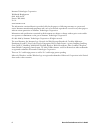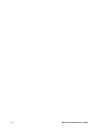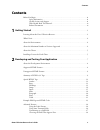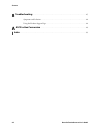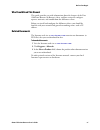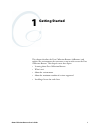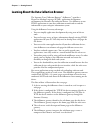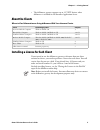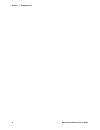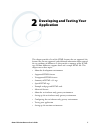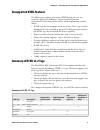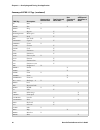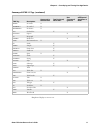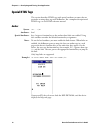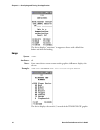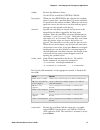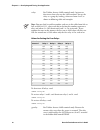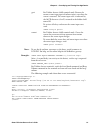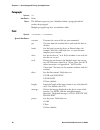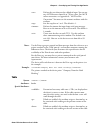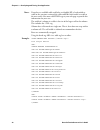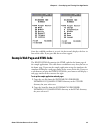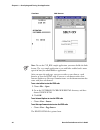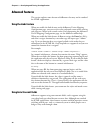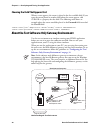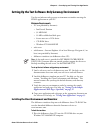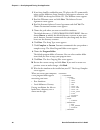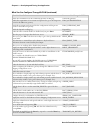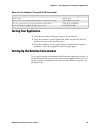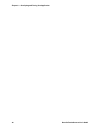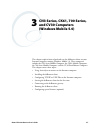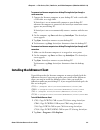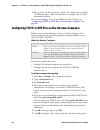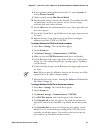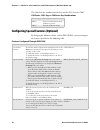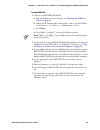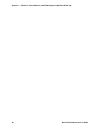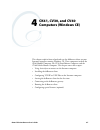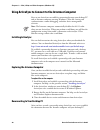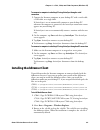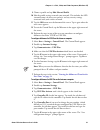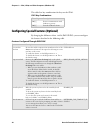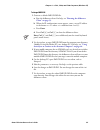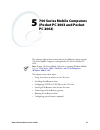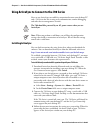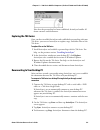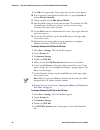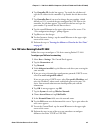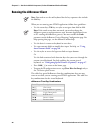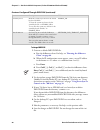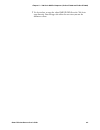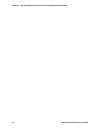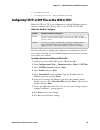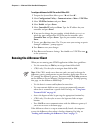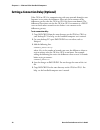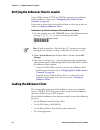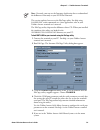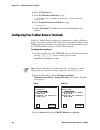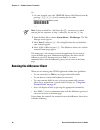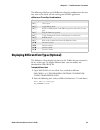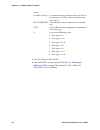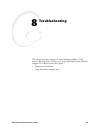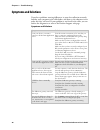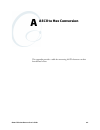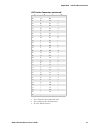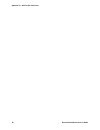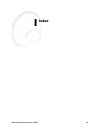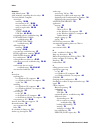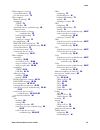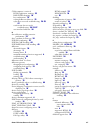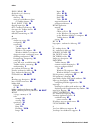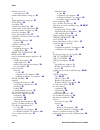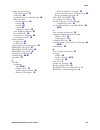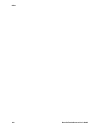- DL manuals
- Intermec
- Software
- 5020
- User Manual
Intermec 5020 User Manual - Transmitting On A Full Field
Chapter 2 — Developing and Testing Your Application
Data Collection Browser User’s Guide
27
Scan-ahead and type-ahead are always available. While the device is waiting
for a new screen, all scanned and keyed data is buffered. When the device
receives a new screen with input fields, it applies the buffered data to the
new screen. If an auto-transmit field is filled in before the end of the screen
is reached, the screen is transmitted, and the remainder of the scan-ahead or
type-ahead data waits for the next screen.
If the device receives a new screen that has no input fields, the device
assumes that the screen is an error message. All scan-ahead data and type-
ahead data are discarded.
Type-ahead can include the arrow keys and any of the alphanumeric keys,
but it cannot include action keys such as a function key or the Enter key.
You can disable scan-ahead by:
• using type-ahead.
or
• changing IMDCB.INI on the device so that SCANAHEAD equals 0.
Transmitting on a Full Field
The following procedure explains how to transmit the content of a full field
without pressing Enter. For example, in a field with a Yes or No question,
the data is transmitted when you press Y or N.
To transmit on a full field
1
Copy from your device. For help, see the user’s manual for your device.
2
In IMDCB.INI, add TRANSMIT_ON_FULL.
3
Save the changes to IMDCB.INI. Do not change the name of the .ini
file.
4
Load IMDCB.INI on your device. For help, see the user’s manual for
your device.
5
In your HTML application, add TRANSMIT to the field tag that you
want to have transmit when full.
6
Load and run your application.
Note: Screens with input fields have no way to ensure that the scan-ahead
data or type-ahead data is put in the correct field. The receiving application
must validate the data.
Summary of 5020
Page 1
Data collection browser ™ client user's guide.
Page 2
Ii data collection browser user’s guide intermec technologies corporation worldwide headquarters 6001 36th ave.W. Everett, wa 98203 u.S.A. Www.Intermec.Com the information contained herein is provided solely for the purpose of allowing customers to operate and service intermec-manufactured equipment...
Page 3
Data collection browser user’s guide iii document change record version date description of change 002 10/1999 updated to include new features. 003 06/2001 updated to support dcbrowser releases 2.0 and 2.1. Also added a chapter on using the client on the 700, and added information about the print ta...
Page 4
Iv data collection browser user’s guide.
Page 5: Contents
Contents data collection browser user’s guide v contents before you begin . . . . . . . . . . . . . . . . . . . . . . . . . . . . . . . . . . . . . . . . . . . . . . . . . . . . . . . . . Ix safety information . . . . . . . . . . . . . . . . . . . . . . . . . . . . . . . . . . . . . . . . . . . . . ...
Page 6
Contents vi data collection browser user’s guide about the test software-only gateway environment . . . . . . . . . . . . . . . . . . . . . . . . . . . . 28 setting up the test software-only gateway environment. . . . . . . . . . . . . . . . . . . . . . . . . 29 installing the client environment and...
Page 7
Contents data collection browser user’s guide vii configuring special features (optional) . . . . . . . . . . . . . . . . . . . . . . . . . . . . . . . . . . . . . . 54 5 700 series mobile computers (pocket pc 2003 and pocket pc 2002) . . . 57 using activesync to connect to the 700 series . . . . . ...
Page 8
Contents viii data collection browser user’s guide 8 troubleshooting . . . . . . . . . . . . . . . . . . . . . . . . . . . . . . . . . . . . . . . . . . . . . . . . . . . . . . . . . . . 85 symptoms and solutions . . . . . . . . . . . . . . . . . . . . . . . . . . . . . . . . . . . . . . . . . . . ....
Page 9: Before You Begin
Before you begin data collection browser user’s guide ix before you begin this section provides you with safety information, technical support information, and sources for additional product information. Safety information your safety is extremely important. Read and follow all cautions in this docu...
Page 10
Before you begin x data collection browser user’s guide telephone support these services are available from intermec. Outside the u.S.A. And canada, contact your local intermec representative. To search for your local representative, from the intermec web site, click about us > contact us. Service l...
Page 11: Who Should Read This Manual
Before you begin data collection browser user’s guide xi who should read this manual this guide provides you with information about the features of the data collection browser (dcbrowser) client, and how to install, configure, operate, maintain, and troubleshoot the dcbrowser client. Before you inst...
Page 12
Before you begin xii data collection browser user’s guide.
Page 13: Getting Started
Data collection browser user’s guide 1 1 getting started this chapter describes the data collection browser (dcbrowser) and explains the environments that you must set up in order to run the data collection browser. This chapter covers these topics: • learning about data collection browser • what’s ...
Page 14
Chapter 1 — getting started 2 data collection browser user’s guide learning about the data collection browser the intermec data collection browser™ (dcbrowser™) provides a hypertext markup language (html) application development environment for intermec data collection devices. Use dcbrowser to run ...
Page 15
Chapter 1 — getting started data collection browser user’s guide 3 dcbrowser: this diagram shows the logical data flow for tcp/ip devices and for udp plus or wtp devices. 6 information from the device is sent to the dcbrowser gateway, which takes the compressed data format, converts it to http, and ...
Page 16: What’S New?
Chapter 1 — getting started 4 data collection browser user’s guide what’s new? This user’s guide has been updated to include: • support for the cn3 mobile computer. • support for the ck61 mobile computer. • support for the cv30 fixed mount computer. About the environments you should understand the f...
Page 17: About The Clients
Chapter 1 — getting started data collection browser user’s guide 5 • the dcbrowser gateway supports up to 127 wtp devices when dcbrowser is installed on the intermec application server. About the clients installing a license for each client if you intend to use the dcbrowser gateway with more than o...
Page 18
Chapter 1 — getting started 6 data collection browser user’s guide.
Page 19: Developing and Testing Your
Data collection browser user’s guide 7 2 developing and testing your application this chapter provides a list of the html features that are supported, the features that are not supported, and additional information about some of the tag attributes of dcbrowser. It also provides a summary of the html...
Page 20: Supported Html Features
Chapter 2 — developing and testing your application 8 data collection browser user’s guide about the development environment dcbrowser provides a runtime environment for data collection devices. For more information about the development environment, see chapter 1, “getting started.” supported html ...
Page 21: Unsupported Html Features
Chapter 2 — developing and testing your application data collection browser user’s guide 9 unsupported html features the following list explains some of the html features that are not currently supported by dcbrowser. Contact your local intermec representative to determine which features will be imp...
Page 22
Chapter 2 — developing and testing your application 10 data collection browser user’s guide bold x base x beep x big text x block quote x body x line break x caption x center x citation x code x definition x definition x directory list x division x definition list x definition term x emphasized x* e...
Page 23
Chapter 2 — developing and testing your application data collection browser user’s guide 11 *emphasized displays as inverse text. No break x no embed x no frames x ordered list x option x paragraph x parameters x preformatted text x strike x sample x form select x small text x span x strike x strong...
Page 24: Special Html Tags
Chapter 2 — developing and testing your application 12 data collection browser user’s guide special html tags this section describes html tags with special attributes or notes that are particular to using these tags with dcbrowser. For a complete description of html tags, see an html reference manua...
Page 25: Beep
Chapter 2 — developing and testing your application data collection browser user’s guide 13 beep syntax: attributes: notes: to set the beep volume and frequency, see the user’s manual for your device. Example: the device beeps three times. Headings syntax: notes: heading. Blank line before the headi...
Page 26: Image
Chapter 2 — developing and testing your application 14 data collection browser user’s guide the device displays “containers” in uppercase letters with a blank line before and after the heading. Image syntax: attributes: alt notes: since some device screens cannot render graphics, dcbrowser displays ...
Page 27: Input
Chapter 2 — developing and testing your application data collection browser user’s guide 15 input syntax: attributes: hidden int password reset submit text name value size maxlength special attributes: notes: use the value attribute to set a default value for the input field that is specified by the...
Page 28: Meta
Chapter 2 — developing and testing your application 16 data collection browser user’s guide the input field cannot extend beyond the right edge of the device’s screen. Dcbrowser does not support viewporting. The maxlength attribute supports scrolling fields. You can set maxlength to any number, but ...
Page 29
Chapter 2 — developing and testing your application data collection browser user’s guide 17 for a list of valid commands, see the appropriate manual, as listed in the next table. Reboot restarts the dcbrowser client. On the ck30, installs the dcbck30.Cab file. Http-equiv= when you enter refresh as t...
Page 30
Chapter 2 — developing and testing your application 18 data collection browser user’s guide to deactivate all relays, send: to activate relays 1 and 2, and deactivate relays 3 and 4, send: to activate all relays, send: relay= for trakker antares 248x terminals only. Activates or deactivates four rel...
Page 31
Chapter 2 — developing and testing your application data collection browser user’s guide 19 notes: to use the id attribute, you must set the show_userid parameter in dcb.Ini. For help, see the online help for the dcbrowser gateway. Examples: after a 3-second delay (no activity on the device), testli...
Page 32: Paragraph
Chapter 2 — developing and testing your application 20 data collection browser user’s guide paragraph syntax: attributes: none. Notes: the dcbrowser gateway puts a blank line before a paragraph and left justifies the paragraph. Multiple paragraph tags have no cumulative effect. Print syntax: … speci...
Page 33: Table
Chapter 2 — developing and testing your application data collection browser user’s guide 21 notes: use the print tag to pass control and data messages from the web server to a printer attached to the com port of a an intermec computer running the dcbrowser client. Check with your intermec sales repr...
Page 34
Chapter 2 — developing and testing your application 22 data collection browser user’s guide notes: if you have a scrollable table and links are disabled, f5 is hard-coded to scroll to the previous section of the table and f6 is hard-coded to scroll to the next screen. You must add html tags to your ...
Page 35
Chapter 2 — developing and testing your application data collection browser user’s guide 23 since the scrollable attribute is set to 6, the device only displays the first six lines of the table. If you press f6 , the next lines appear. Example web page and html code the rfsign.Htm file contains the ...
Page 36
Chapter 2 — developing and testing your application 24 data collection browser user’s guide after you open the web page, you can use either a text editor or a web browser to view the html code. If you use a web browser other than internet explorer or netscape communicator, see the documentation that...
Page 37
Chapter 2 — developing and testing your application data collection browser user’s guide 25 rfsign.Htm.
Page 38: Advanced Features
Chapter 2 — developing and testing your application 26 data collection browser user’s guide advanced features this section explains some features of dcbrowser that may not be standard for html applications. Using the links feature when you enable the links feature on the dcbrowser device mapping con...
Page 39: Transmitting On A Full Field
Chapter 2 — developing and testing your application data collection browser user’s guide 27 scan-ahead and type-ahead are always available. While the device is waiting for a new screen, all scanned and keyed data is buffered. When the device receives a new screen with input fields, it applies the bu...
Page 40
Chapter 2 — developing and testing your application 28 data collection browser user’s guide choosing the field that appears first when a screen appears, the cursor is placed in the first available field. If you want the cursor placed in another field when the screen appears, add cursor as a property...
Page 41
Chapter 2 — developing and testing your application data collection browser user’s guide 29 setting up the test software-only gateway environment use the test/software-only gateway environment to simulate running the html application on your pc. Minimum requirements • pc (not provided by intermec) •...
Page 42
Chapter 2 — developing and testing your application 30 data collection browser user’s guide 2 if you have autoplay enabled for your cd player, the cd automatically opens and the dcbrowser setup launcher screen appears; otherwise, run setup.Exe on the top level of the cd. The welcome screen appears. ...
Page 43
Chapter 2 — developing and testing your application data collection browser user’s guide 31 running multiple copies of the simulator (optional) if you want to run a loopback test with many end devices or have the simulator connect to a dcbrowser gateway that is not on the same pc as the simulator, y...
Page 44
Chapter 2 — developing and testing your application 32 data collection browser user’s guide configuring the test/software-only gateway environment test your application and web pages the same way that you set up the sample application and web pages. To run your application 1 copy your .Exe files to ...
Page 45
Chapter 2 — developing and testing your application data collection browser user’s guide 33 2 in the address line or the go to line: • if you are browsing from the same computer that hosts the intermec gateway, type http://127.0.0.1:4050 and press enter. • if you are not browsing from the same compu...
Page 46
Chapter 2 — developing and testing your application 34 data collection browser user’s guide enable data accumulation in the commonlogformat scrolling log. Commonlogformat disable the requirement of a user name and password to get to the diagnostic screen for the dcbrowser gateway. Diag_authorization...
Page 47: Testing Your Application
Chapter 2 — developing and testing your application data collection browser user’s guide 35 testing your application 1 verify that the correct home page appears for each device. 2 using the simulator, run the application. Make sure that the data the web server returns is the data you expect. 3 using...
Page 48
Chapter 2 — developing and testing your application 36 data collection browser user’s guide.
Page 49: And Cv30 Computers
Data collection browser user’s guide 37 3 cn3 series, ck61, 700 series, and cv30 computers (windows mobile 5.0) this chapter explains how to load and run the dcbrowser client on your intermec computer running windows mobile 5.0. These computers include the cn3 series mobile computer, the ck61 mobile...
Page 50: Installing Activesync
Chapter 3 — cn3 series, ck61, 700 series, and cv30 computers (windows mobile 5.0) 38 data collection browser user’s guide using activesync to connect to the intermec computer you can use activesync to establish a connection between your desktop pc and an intermec computer running windows mobile 5.0 ...
Page 51
Chapter 3 — cn3 series, ck61, 700 series, and cv30 computers (windows mobile 5.0) data collection browser user’s guide 39 to reconnect an intermec computer to a desktop pc using activesync through a serial connection 1 connect the intermec computer to your desktop pc with a serial cable, a usb cable...
Page 52
Chapter 3 — cn3 series, ck61, 700 series, and cv30 computers (windows mobile 5.0) 40 data collection browser user’s guide 3 browse to the .Cab file and tap the .Cab file. The .Cab file starts installing the dcbrowser client. When the installation is complete, the .Cab file is automatically deleted. ...
Page 53
Chapter 3 — cn3 series, ck61, 700 series, and cv30 computers (windows mobile 5.0) data collection browser user’s guide 41 8 if your network is configured for wireless 802.11, tap the system tab and tap wireless network. 9 choose a profile and tap edit selected profile. 10 edit the profile settings t...
Page 54
Chapter 3 — cn3 series, ck61, 700 series, and cv30 computers (windows mobile 5.0) 42 data collection browser user’s guide 7 tap the x button in the upper right corner of the screen. The “save configuration changes?” prompt appears. 8 tap yes to save the changes. 9 to close intermec settings, tap the...
Page 55: Running The Dcbrowser Client
Chapter 3 — cn3 series, ck61, 700 series, and cv30 computers (windows mobile 5.0) data collection browser user’s guide 43 to start the dcbrowser client on your intermec computer • select start > programs > dcbrowser. Running the dcbrowser client when you are running your html application, follow the...
Page 56
Chapter 3 — cn3 series, ck61, 700 series, and cv30 computers (windows mobile 5.0) 44 data collection browser user’s guide this table lists key combinations for keys on the cn3 series or ck61. Configuring special features (optional) by changing the dcbrowser client .Ini file (imdcb.Ini), you can conf...
Page 57
Chapter 3 — cn3 series, ck61, 700 series, and cv30 computers (windows mobile 5.0) data collection browser user’s guide 45 to change imdcb.Ini 1 generate a default imdcb.Ini file: a run the dcbrowser client. For help, see “running the dcbrowser client” on page 43 . B when the ip configuration screen ...
Page 58
Chapter 3 — cn3 series, ck61, 700 series, and cv30 computers (windows mobile 5.0) 46 data collection browser user’s guide.
Page 59: Ck61, Cv30, and Cv60
Data collection browser user’s guide 47 4 ck61, cv30, and cv60 computers (windows ce) this chapter explains how to load and run the dcbrowser client on your intermec computer running windows ce. These computers include the ck61 mobile computer, the cv30 fixed mount computer, and the cv60 vehicle mou...
Page 60: Installing Activesync
Chapter 4 — ck61, cv30, and cv60 computers (windows ce) 48 data collection browser user’s guide using activesync to connect to the intermec computer you can use activesync to establish a connection between your desktop pc and an intermec computer running windows ce for file viewing and synchronizati...
Page 61
Chapter 4 — ck61, cv30, and cv60 computers (windows ce) data collection browser user’s guide 49 to reconnect a computer to a desktop pc using activesync through a serial connection 1 connect the intermec computer to your desktop pc with a serial cable, a usb cable, or a single dock. If activesync is...
Page 62
Chapter 4 — ck61, cv30, and cv60 computers (windows ce) 50 data collection browser user’s guide you can now configure and start the dcbrowser client. For help, see “configuring tcp/ip or udp plus on the intermec computer” on page 50 . Configuring tcp/ip or udp plus on the intermec computer before yo...
Page 63
Chapter 4 — ck61, cv30, and cv60 computers (windows ce) data collection browser user’s guide 51 9 choose a profile and tap edit selected profile. 10 edit the profile settings to match your network. This includes the ssid (network name) of your access point(s) and any security settings associated wit...
Page 64
Chapter 4 — ck61, cv30, and cv60 computers (windows ce) 52 data collection browser user’s guide 8 tap yes to save the changes. 9 to close intermec settings, tap the x button in the upper right corner of the screen. 10 perform the steps in “starting the dcbrowser client for the first time” in the nex...
Page 65: Running The Dcbrowser Client
Chapter 4 — ck61, cv30, and cv60 computers (windows ce) data collection browser user’s guide 53 to start the dcbrowser client on your intermec computer • select start > programs > dcbrowser. Running the dcbrowser client when you are running your html application, follow these guidelines: • use the c...
Page 66
Chapter 4 — ck61, cv30, and cv60 computers (windows ce) 54 data collection browser user’s guide this table lists key combinations for keys on the ck61. Configuring special features (optional) by changing the dcbrowser client .Ini file (imdcb.Ini), you can configure the features described in the foll...
Page 67
Chapter 4 — ck61, cv30, and cv60 computers (windows ce) data collection browser user’s guide 55 to change imdcb.Ini 1 generate a default imdcb.Ini file: a run the dcbrowser client. For help, see “running the dcbrowser client” on page 53 . B when the ip configuration screen appears, enter a server ip...
Page 68
Chapter 4 — ck61, cv30, and cv60 computers (windows ce) 56 data collection browser user’s guide.
Page 69: 700 Series Mobile Computers
Data collection browser user’s guide 57 5 700 series mobile computers (pocket pc 2003 and pocket pc 2002) this chapter explains how to load and run the dcbrowser client on your 700 series mobile computer running pocket pc 2003 or pocket pc 2002. This chapter covers these topics: • using activesync t...
Page 70: Installing Activesync
Chapter 5 — 700 series mobile computers (pocket pc 2003 and pocket pc 2002) 58 data collection browser user’s guide using activesync to connect to the 700 series you can use activesync to establish a connection between your desktop pc and a 700 series for file viewing and synchronization, remote deb...
Page 71: Exploring The 700 Series
Chapter 5 — 700 series mobile computers (pocket pc 2003 and pocket pc 2002) data collection browser user’s guide 59 now that the partnership has been established, activesync handles all future connects and disconnects. Exploring the 700 series once you have installed activesync and established a par...
Page 72
Chapter 5 — 700 series mobile computers (pocket pc 2003 and pocket pc 2002) 60 data collection browser user’s guide to reconnect a 700 series to a desktop pc using activesync through an rf connection 1 make sure the 700 series is in range of an access point. On the 700 series, tap start and then tap...
Page 73
Chapter 5 — 700 series mobile computers (pocket pc 2003 and pocket pc 2002) data collection browser user’s guide 61 configuring tcp/ip or udp plus on the 700 series before you can run the dcbrowser client, you need to configure your 700 series for networking and then configure dcbrowser to use eithe...
Page 74
Chapter 5 — 700 series mobile computers (pocket pc 2003 and pocket pc 2002) 62 data collection browser user’s guide 9 tap ok in the upper right. Tap it again when the next screen appears. 10 if your network is configured for wireless 802.11, tap the system tab and tap wireless network. 11 choose a p...
Page 75
Chapter 5 — 700 series mobile computers (pocket pc 2003 and pocket pc 2002) data collection browser user’s guide 63 6 tap controller ip. An edit box appears. Tap inside the edit box and type the ip address for the controller. Tap outside the edit box to close it. 7 tap controller port if you need to...
Page 76
Chapter 5 — 700 series mobile computers (pocket pc 2003 and pocket pc 2002) 64 data collection browser user’s guide to configure dcbrowser for tcp/ip on the 700 series 1 select start > settings. The control panel appears. 2 tap the system tab. 3 tap intermec settings. 4 double-tap udp plus. 5 make s...
Page 77
Chapter 5 — 700 series mobile computers (pocket pc 2003 and pocket pc 2002) data collection browser user’s guide 65 starting the dcbrowser client for the first time 1 select start > programs > dcbrowser. A splash screen appears showing the dcbrowser title and version number. 2 to set the ip address ...
Page 78: Running The Dcbrowser Client
Chapter 5 — 700 series mobile computers (pocket pc 2003 and pocket pc 2002) 66 data collection browser user’s guide running the dcbrowser client when you are running your html application, follow these guidelines: • use the cursor keys, tab key, or stylus to navigate from field to field. • use the d...
Page 79
Chapter 5 — 700 series mobile computers (pocket pc 2003 and pocket pc 2002) data collection browser user’s guide 67 this table lists key combinations for keys on the 700 series. Configuring special features (optional) by changing the dcbrowser client .Ini file (imdcb.Ini), you can configure the feat...
Page 80
Chapter 5 — 700 series mobile computers (pocket pc 2003 and pocket pc 2002) 68 data collection browser user’s guide to change imdcb.Ini 1 generate a default imdcb.Ini file: a run the dcbrowser client. For help, see “running the dcbrowser client” on page 66 . B when the ip configuration screen appear...
Page 81
Chapter 5 — 700 series mobile computers (pocket pc 2003 and pocket pc 2002) data collection browser user’s guide 69 7 use activesync to copy the edited imdcb.Ini file to the 700 series root directory. Your changes take effect the next time you run the dcbrowser client..
Page 82
Chapter 5 — 700 series mobile computers (pocket pc 2003 and pocket pc 2002) 70 data collection browser user’s guide.
Page 83: Ck30 and Ck31 Handheld
Data collection browser user’s guide 71 6 ck30 and ck31 handheld computers this chapter explains how to determine if the dcbrowser client is loaded on your ck30 or ck31 handheld computer and how to load and run the dcbrowser client. This chapter covers these topics: • verifying the dcbrowser client ...
Page 84
Chapter 6 — ck30 and ck31 handheld computers 72 data collection browser user’s guide verifying the dcbrowser client is loaded if your ck30 or ck31 came preloaded with the dcbrowser client, go to “configuring tcp/ip or udp plus on the ck30 or ck31” on page 73 . If you want to update the dcbrowser cli...
Page 85
Chapter 6 — ck30 and ck31 handheld computers data collection browser user’s guide 73 • \windows\startup • \ck_ffs\persistent copy\windows\startup configuring tcp/ip or udp plus on the ck30 or ck31 before the ck30 or ck31 can communicate with the dcbrowser gateway, you must configure the ck30 or ck31...
Page 86: Running The Dcbrowser Client
Chapter 6 — ck30 and ck31 handheld computers 74 data collection browser user’s guide to configure dcbrowser for udp plus on the ck30 or ck31 1 to open the system main menu, press c and then b. 2 select configuration utility > communications > more > udp plus. 3 select udp plus activate and press ent...
Page 87
Chapter 6 — ck30 and ck31 handheld computers data collection browser user’s guide 75 the following table lists special dcbrowser client key combinations that you may want to use while you are running your html application. Setting up to print through the com port (optional) you can change a registry...
Page 88
Chapter 6 — ck30 and ck31 handheld computers 76 data collection browser user’s guide setting a connection delay (optional) if the ck30 or ck31 is communicating with your network through a non- intermec access point, the dcbrowser client may fail to connect to the dcbrowser gateway after the ck30 or ...
Page 89: Trakker Antares Terminals
Data collection browser user’s guide 77 7 trakker antares terminals this chapter explains how to determine if the dcbrowser client is loaded on your trakker antares tcp/ip or udp plus terminal, and how to load and run the dcbrowser client. This chapter covers these topics: • verifying that the dcbro...
Page 90: Loading The Dcbrowser Client
Chapter 7 — trakker antares terminals 78 data collection browser user’s guide verifying the dcbrowser client is loaded if your trakker antares tcp/ip or udp plus terminals came preloaded with the dcbrowser client, go to “configuring your trakker antares terminals” on page 80 . If you want to update ...
Page 91
Chapter 7 — trakker antares terminals data collection browser user’s guide 79 this section explains how to use the filecopy utility. For help using loader.Exe , reader commands, or a host application, refer to your trakker antares terminal user’s manual. The filecopy utility ships on the dcbrowser c...
Page 92
Chapter 7 — trakker antares terminals 80 data collection browser user’s guide 6 select the filecopy tab. 7 in the pc filename and path box, type: c:\programfiles\intermec\dcbrowser\client\trakker\ dcbt24.Bin 8 in the terminal filename and path box, type: c:dcbt24.Bin 9 choose download. The dcbrowser...
Page 93
Chapter 7 — trakker antares terminals data collection browser user’s guide 81 4 set the host ip address field or the controller ip address field to the dcbrowser gateway ip address. 5 set the terminal ip address field to the ip address of the terminal and press ;. The communications menu appears. 6 ...
Page 94: Running The Dcbrowser Client
Chapter 7 — trakker antares terminals 82 data collection browser user’s guide or, 1 on your terminal, access the trakker antares 2400 menu system by pressing ) y 2 4 8 or by scanning this bar code: trakker antares 2400 menu system *..-.* *..-.* 2 from the main menu, choose system menu > file manager...
Page 95
Chapter 7 — trakker antares terminals data collection browser user’s guide 83 the following table lists special dcbrowser client key combinations that you may want to use while you are running your html application. Displaying different font types (optional) the dcbrowser client displays the fonts o...
Page 96
Chapter 7 — trakker antares terminals 84 data collection browser user’s guide where: 3 save the changes to imdcb.Ini . 4 load imdcb.Ini on your terminal. For help, see “loading the dcbrowser client” on page 78 and replace dcbt24.Bin with imdcb.Ini in the instructions. #set font to fonttype is a comm...
Page 97: Troubleshooting
Data collection browser user’s guide 85 8 troubleshooting this chapter describes solutions to some common problems. It also explains the diagnostics and how you can get help from intermec product support. This chapter covers these topics: • symptoms and solutions • using the product support page.
Page 98: Symptoms and Solutions
Chapter 8 — troubleshooting 86 data collection browser user’s guide symptoms and solutions if you have problems running dcbrowser in your data collection network, look for your symptom in the table below, and then try the solutions in the order that they are listed. If your problem is not listed in ...
Page 99
Chapter 8 — troubleshooting data collection browser user’s guide 87 you start the dcbrowser client for the device and “thin client for dcbrowser” is replaced by an error message. Verify that the web page is configured for the device. Verify that the intermec application server is configured properly...
Page 100
Chapter 8 — troubleshooting 88 data collection browser user’s guide using the product support page the product support page provides many ways to get help: • internet resources for linking to the product support home page for all intermec products • telephone numbers for contacting product support t...
Page 101: Ascii to Hex Conversion
Data collection browser user’s guide 89 a ascii to hex conversion this appendix provides a table for converting ascii characters to their hexadecimal values..
Page 102
Appendix a — ascii to hex conversion 90 data collection browser user’s guide ascii to hex conversion hex 1 ascii 2 hex 1 ascii 2 00 nul 20 sp 3 01 soh 21 ! 02 stx 22 " 03 etx 23 # 04 eot 24 $ 05 enq 25 % 06 ack 26 & 07 bel 27 ' 08 bs 28 ( 09 ht 29 ) 0a lf 2a * 0b vt 2b + 0c ff 2c , 0d cr 2d - 0e so ...
Page 103
Appendix a — ascii to hex conversion data collection browser user’s guide 91 1 this column lists the hexadecimal value. 2 this column lists the ascii character. 3 sp is the space character. 40 @ 60 ` 41 a 61 a 42 b 62 b 43 c 63 c 44 d 64 d 45 e 65 e 46 f 66 f 47 g 67 g 48 h 68 h 49 i 69 i 4a j 6a j ...
Page 104
Appendix a — ascii to hex conversion 92 data collection browser user’s guide.
Page 105: Index
Data collection browser user’s guide 93 i index.
Page 106
Index 94 data collection browser user’s guide numerics 2400 menu system, 78 248x terminal, controlling the four relays, 18 700 series mobile computer activesync installing, 38 , 58 reconnecting to pc, 38 , 59 using to connect to pc, 38 , 58 using to explore files, 38 , 59 configuring tcp/ip, 41 , 62...
Page 107
Index data collection browser user’s guide 95 ck30 computer (continued) system main menu, 72 test and service mode, 72 ck31 computer bluetooth printing, 75 configuring tcp/ip, 73 udp plus, 74 continually reboots, troubleshooting, 86 dcbrowser client fails to connect to gateway, troubleshooting, 76 l...
Page 108
Index 96 data collection browser user’s guide client, trakker antares (continued) running, 82 starting, 81 verifying it is loaded, 78 troubleshooting, 86 udp plus, continually reboots, troubleshooting, 86 understanding, 2 verifying it is loaded ck30 or ck31, 72 trakker antares, 78 windows ce compute...
Page 109
Index data collection browser user’s guide 97 cv60 computer (continued) html application, running, 53 imdcb.Ini, changing, 54 key combinations, 53 starting dcbrowser client on, 52 stylus does not work, troubleshooting, 26 , 53 , 87 touch screen does not work, troubleshooting, 26 , 53 , 87 user inter...
Page 110
Index 98 data collection browser user’s guide field_wrap, 34 file directory. See directory. Filecopy utility directory, 79 using to load dcbrowser client on trakker antares, 79 flag_input_type, 34 flagging input type, 34 flow=, attribute for print tag, 20 font types for trakker antares, 83 fonts, su...
Page 111
Index data collection browser user’s guide 99 k key combinations, 54 700, 44 , 54 , 67 ck30 or ck31, 75 ck61, 44 , 53 cn3, 44 , 53 trakker antares, 83 key= attribute for anchor tag, 12 attribute for input tag, 15 key_flag, 34 keyboard data, adding flag, 34 l launching client on ck30 or ck31, 72 leng...
Page 112
Index 100 data collection browser user’s guide running (continued) your application, 32 runtime environment, setting up, 35 s sample application, setting up, 31 scan_flag, 34 scan-ahead, 27 scanned data, adding flag, 34 scanner input, screen transmitted, 35 scanonly, attribute for input tag, 15 scre...
Page 113
Index data collection browser user’s guide 101 trakker antares terminal 2400 menu system, 78 configuring, 80 continually reboots, troubleshooting, 86 dcbrowser client downloading new, 16 loading, 78 running, 82 starting, 81 verifying it is loaded, 78 fonts, displaying different, 83 key combinations,...
Page 114
Index 102 data collection browser user’s guide.
Page 116
Data collection browser™ client user's guide *070011-008* p/n 070011-008 worldwide headquarters 6001 36th avenue west everett, washington 98203 u.S.A. Tel 425.348.2600 fax 425.355.9551 www.Intermec.Com.