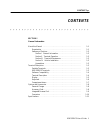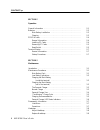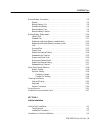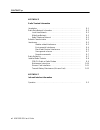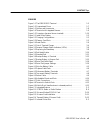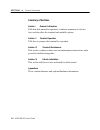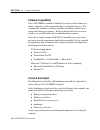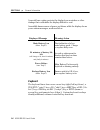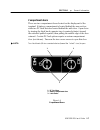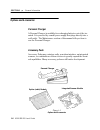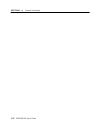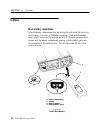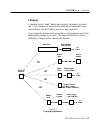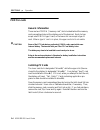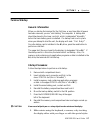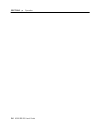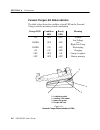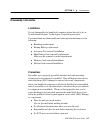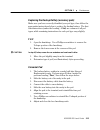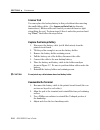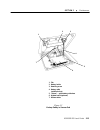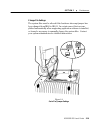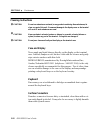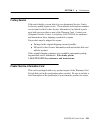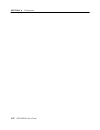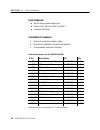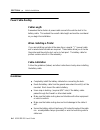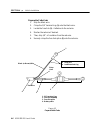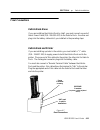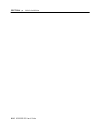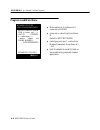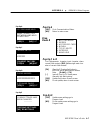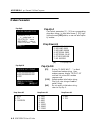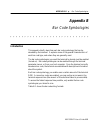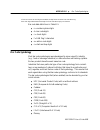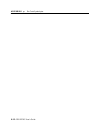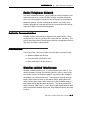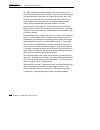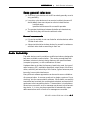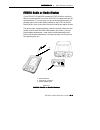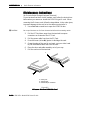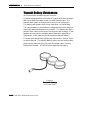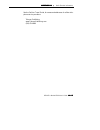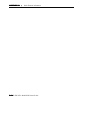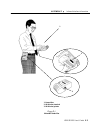- DL manuals
- Intermec
- Software
- 6300 SERIES
- User Manual
Intermec 6300 SERIES User Manual - Secure The Power Cable
SECTION 4
Vehicle Installation
6300 SERIES User’s Guide 4-9
Secure the Power Cable
Secure the battery cable every 18 inches with adjustable cable clamps.
Work from the battery, toward the mounting area for the dock. Remove the
paper backing from a clamp and stick the clamp in place while drilling a
pilot hole with a #26 drill bit. Use #6 sheet-metal screws to permanently
hold clamps in place.
#6 Sheet-metal
Screw Goes Here
#8
x
5/8 Screw (w/washer)
Goes Here
Use large clamp to secure
optional filter assembly
Figure 4-5
Secure Cable
Fasten Ground Cable
The power cable connector has a ground strap (or wire) that must be fas-
tened to vehicle sheet-metal to ensure proper cable shielding. Follow the
steps below to fasten this ground strap:
1.
Drill a small hole where you intend to fasten the ground strap.
2.
Use a punch to dimple and enlarge the hole.
(Do not make hole too big for the screw.)
3.
Scrape a small circle of paint from around the hole.
4.
Use a #8 X 5/8” screw and flat washer to secure the strap.
Summary of 6300 SERIES
Page 1
User’s guide p/n 961-028-083 revision a may 1996 6300 series hand-held computer p/n 961-028-083 revision a *961028083.
Page 2
" notice this publication contains information proprietary to intermec technologies corporation. It is being supplied to you with the express understanding that the information contained herein is for the benefit of the contracting party only, and may not be copied, distributed, or displayed to thir...
Page 3
Fcc computer compliance " notice this equipment meets class b digital device limits per part 15 of fcc rules. These limits protect against interference in a residential area. It emits, uses, and can radiate radio frequency energy. If you do not install and use the equipment according to its instruct...
Page 4
Telephone installation warning notices the following notices apply to equipment that may be connected to telephone lines or systems. For your personal safety, and to protect this equipment from potential electrical or physical damage, do not connect equipment to telephone lines or data communication...
Page 5: Contents
Contents " 6300 series user’s guide i contents " " " " " " " " " " " " " " " " " " " " " " " " " " " " section 1 general information about this manual 1-1 . . . . . . . . . . . . . . . . . . . . . . . . . . . . . . . . . . . . . . . . . . Organization 1-1 . . . . . . . . . . . . . . . . . . . . . . ...
Page 6
Contents " ii 6300 series user’s guide section 2 operation general information 2-1 . . . . . . . . . . . . . . . . . . . . . . . . . . . . . . . . . . . . . . . . . Batteries 2-2 . . . . . . . . . . . . . . . . . . . . . . . . . . . . . . . . . . . . . . . . . . . . . . . . . . Main battery installa...
Page 7
Contents " 6300 series user’s guide iii backup battery information 3-9 . . . . . . . . . . . . . . . . . . . . . . . . . . . . . . . . . . . General 3-9 . . . . . . . . . . . . . . . . . . . . . . . . . . . . . . . . . . . . . . . . . . . . . . . Backup battery life 3-9 . . . . . . . . . . . . . . ....
Page 8
Contents " iv 6300 series user’s guide power cable routing 4-4 . . . . . . . . . . . . . . . . . . . . . . . . . . . . . . . . . . . . . . . . Cable length 4-4 . . . . . . . . . . . . . . . . . . . . . . . . . . . . . . . . . . . . . . . . . . . When installing a printer 4-4 . . . . . . . . . . . . ...
Page 9
Contents " 6300 series user’s guide v communication status a-9 . . . . . . . . . . . . . . . . . . . . . . . . . . . . . . . . . . . . . . . Pop-up a a 9 . . . . . . . . . . . . . . . . . . . . . . . . . . . . . . . . . . . . . . . . . . . . . Comm settings menu a-9 . . . . . . . . . . . . . . . . ....
Page 10
Contents " vi 6300 series user’s guide appendix d radio terminal information introduction d-1 . . . . . . . . . . . . . . . . . . . . . . . . . . . . . . . . . . . . . . . . . . . . . . . Radio data network information d-2 . . . . . . . . . . . . . . . . . . . . . . . . . . . . . . . Local area netw...
Page 11
Contents " 6300 series user’s guide vii figures figure 1-1 the 6300 series terminal 1-5 . . . . . . . . . . . . . . . . . . . . . . . . . . Figure 1-2 compartment doors 1-7 . . . . . . . . . . . . . . . . . . . . . . . . . . . . . . . . Figure 1-3 options and accessories 1-8 . . . . . . . . . . . . ...
Page 12
Contents " viii 6300 series user’s guide.
Page 13: Section 1
Section 1 general information 6300 series user’s guide 1-1 section 1 general information about this manual organization this manual is divided into four sections plus appendixes. Sections i, ii, and iii are for the endĆuser, and section iv is intended for the veĆ hicle installation technician. The m...
Page 14: Summary Of Sections
Section 1 general information 1-2 6300 series user’s guide summary of sections section i general information tells how this manual is organized, contains a summary of each secĆ tion, and describes the terminal and available options. Section ii terminal operation tells how to prepare the terminal for...
Page 15: Terminal Description
Section 1 general information 6300 series user’s guide 1-3 terminal description portable terminals handĆheld computers (also called portable terminals," or simply terĆ minals") are used by mobile workers to quickly and accurately capture information, print reports, dispatch competitive analysis, a...
Page 16: Software Compatibility
Section 1 general information 1-4 6300 series user’s guide software compatibility each 6300 series terminal is loaded at the factory with software for battery charging, and for communicating to peripheral devices. The terminal also contains a software interface for display control when using windows...
Page 17: Display
Section 1 general information 6300 series user’s guide 1-5 1. Battery compartment door 2. Pc card door 3. Display 4. Pod (on bottom) 5. Handstrap (on bottom) 6. Surface connector (on bottom) 7. 4-way cursor key 8. 28-pin connector 9. Keypad 10. Suspend/resume switch 1 2 3 4,5,6 9 7 10 figure 1Ć1 the...
Page 18: Keyboard
Section 1 general information 1-6 6300 series user’s guide a special lens coating protects the display from scratches or other damage that could make the display difficult to read. An audible buzzer warns of power problems, while the display shows power status messages, as shown below. Displayed mes...
Page 19: Compartment Doors
Section 1 general information 6300 series user’s guide 1-7 compartment doors there are two compartment doors located on the displayĆend of the terminal. A battery compartment is located behind the narrow door, while two pc card slots are located behind the wide door. Open doors by turning the latch ...
Page 20: Options And Accessories
Section 1 general information 1-8 6300 series user’s guide options and accessories personal charger a personal charger is available for recharging batteries out of the terĆ minal. It is powered by a small power supply that plugs directly into a wall outlet. The maintenance section of this manual tel...
Page 21: Integrated Scanner Pod
Section 1 general information 6300 series user’s guide 1-9 integrated scanner pod a removable pod on the bottom of the terminal provides a handĆhold for the terminal. The standard pod is easily removed when installing upgrades (an accessory pod) or when replacing the backup battery. When a terminal ...
Page 22: Connectors
Section 1 general information 1-10 6300 series user’s guide connectors surface connectors on the back of the terminal make contact with the mating connector in docking devices. A microĆminiature 28Ćpin connector on the bottom of the standard terĆ minal connects to peripheral communication and chargi...
Page 23
Section 1 general information 6300 series user’s guide 1-11 6300 series specifications physical size 8.75" x 5.5" x 2.0" (lwh) weight 32 oz. (without battery) environmental operating temp. -4 to +122 ° f storage temp. -22 to +158 ° f humidity 5 to 95% nonĆcondensing electrical power sources 1400 mah...
Page 24
Section 1 general information 1-12 6300 series user’s guide.
Page 25: Section 2
Section 2 operation 6300 series user’s guide 2-1 section 2 operation general information the 6300 series hand-held computer is shipped with dos and a basic input-output system (“bios” firmware) installed at the factory. You must do the following before using the terminal for the first time: caution:...
Page 26: Batteries
Section 2 operation 2-2 6300 series user’s guide batteries main battery installation open the battery compartment door by turning the latch knob 1/4-turn coun- terclockwise. Use a coin or flatblade screwdriver. Then, with the battery pack contacts facing into the terminal and with the flat and curve...
Page 27: Charging
Section 2 operation 6300 series user’s guide 2-3 charging a depleted (but not “dead”) battery pack normally recharges in 4 hours or less. If you intend to use the terminal by itself and not connected to a pe- ripheral device, charge the battery before you begin operation. If you operate the terminal...
Page 28: Pcmcia Cards
Section 2 operation 2-4 6300 series user’s guide pcmcia cards general information there are two pcmcia (“memory card”) slots located behind the memory card compartment door at the display-end of the terminal. Each slot can accept one pcmcia type ii card, or the lower slot can accept a type iii card....
Page 29: Removing Pc Cards
Section 2 operation 6300 series user’s guide 2-5 1. Card ejector (lower slot) 2. Upper/lower card slots 3. Backup battery switch 4. Card ejector (upper slot) 1 2 4 3 figure 2-3 memory card slots removing pc cards each slot has a card ejector device which you can reach by removing the memory card com...
Page 30
Section 2 operation 2-6 6300 series user’s guide 1. Ballpoint pen 2. Access to reset switch 3. Backup battery switch 1 2 3 figure 2-4 reset switch.
Page 31: Terminal Startup
Section 2 operation 6300 series user’s guide 2-7 terminal startup general information when you startup the terminal for the first time, or any time after all power has been removed, you are “cold starting” the computer. A startup disk should be placed in the lower card slot, which is designated “dri...
Page 32
Section 2 operation 2-8 6300 series user’s guide.
Page 33: Section 3
Section 3 maintenance 6300 series user’s guide 3-1 section 3 maintenance introduction this section contains maintenance procedures for the 6300 series handĆheld computer. Terminal startup procedures, such as installing the main battery pack, are described in section two (terminal operaĆ tion) and wi...
Page 34: Low Battery Indications
Section 3 maintenance 3-2 6300 series user’s guide low battery indications the display will tell you when the main battery pack becomes low. Often, there will be several (graduated) warnings such as main batt low " and an indication, such as 30 minutes remaining" (changing to 20 minutes, then 10 m...
Page 35: The Personal Charger
Section 3 maintenance 6300 series user’s guide 3-3 caution: if you charge the main battery pack outside of the terminal, be sure to install a fresh battery pack in the terminal or insert the terminal in a powered dock. Either of these actions will conserve the backup battery. Caution: do not use una...
Page 36: Personal Charger Use
Section 3 maintenance 3-4 6300 series user’s guide 1 2 1. Battery pack 2. Contact-end of battery pack 3. Battery holder 4. Charger base 5. Hood (of battery holder) 1 4 3 2 5 figure 3Ć1 out-of-terminal charge personal charger use 1. Lower the battery pack into the hood of the battery holder, as shown...
Page 37: Charging Recommendations
Section 3 maintenance 6300 series user’s guide 3-5 “conditioning” charge cycl e with the battery pack inserted in the charger, press the condition button on the personal charger to begin a modified conditioning" charge cycle on the battery pack. This cycle discharges the battery pack, then recharge...
Page 38
Section 3 maintenance 3-6 6300 series user’s guide personal charger led status indicators the table below shows the condition of each led on the personal charger, and the meaning of each combination. Charge led condition led ready led meaning on off off normal blink off off low voltage (or) high/low...
Page 39: Disassembly Information
Section 3 maintenance 6300 series user’s guide 3-7 disassembly information limitations do not disassemble the handĆheld computer unless directed to do so by authorized intermec technologies corporation personnel. Users must limit any disassembly and subsequent maintenance to the following: handstrap...
Page 40: Handstrap
Section 3 maintenance 3-8 6300 series user’s guide handstrap adjust handstrap you can adjust the handstrap by grasping the terminal firmly at the base of the pod. Loosen the free end of the adjustable closure, pull the strap snugly against your hand, then refasten the loose end. Replace handstrap if...
Page 41: Backup Battery Information
Section 3 maintenance 6300 series user’s guide 3-9 backup battery information general although the backup battery is installed at the factory, it is disabled by a small slide switch located behind the pcmcia compartment door. Open the door and move the slide switch to the on (marked 1") posiĆ tion ...
Page 42: Backup Battery Replacement
Section 3 maintenance 3-10 6300 series user’s guide backup battery replacement identify pod identify your pod type and read through all of these instructions before replacing the backup battery. The standard pod covers the opening in the bottom of the unit and provides a place for you to grasp the u...
Page 43: Standard Pod
Section 3 maintenance 6300 series user’s guide 3-11 standard pod remove the pod to access the backup battery. Do not disconnect any cables unless absolutely necessary: if you must, suspend unit operation and remove the main battery pack first. Removing the main battery pack will cause all data and a...
Page 44
Section 3 maintenance 3-12 6300 series user’s guide replacing the backup battery (standard pod) remove the standard pod from the terminal and follow the instructions below to replace the backup battery: 1. Remove the retaining screw on the battery holder. 2. Remove the battery holder, and lift the b...
Page 45: First
Section 3 maintenance 6300 series user’s guide 3-13 replacing the backup battery (accessory pods) make sure you have correctly identified your pod type, then follow the appropriate instructions below to replace the backup battery. The first four instructions (under the heading : first) are common to...
Page 46: Scanner Pod
Section 3 maintenance 3-14 6300 series user’s guide scanner pod you can replace the backup battery in this pod without disconnecting the small ribbon cables. (see scanner and serial pods for alternate instructions.) ribbon cables will break if you stretch them too tight when tilting the pod. Perform...
Page 47
Section 3 maintenance 6300 series user’s guide 3-15 2 1. Tab 2. Battery holder 3. Retaining screw 4. Battery cable (red/black wires) 5. “recess” – guide battery cable here 6. Modem board (optional) 7. Ribbon cables 3 7 4 1 6 figure 3Ć7 backup battery in scanner pod 5.
Page 48: Scanner and Serial Pods
Section 3 maintenance 3-16 6300 series user’s guide caution: in the following procedures, a static-safe work station is required to prevent damage to sensitive components. Scanner and serial pods with care, you can tilt the pod away from the terminal to replace the backup battery as described in the...
Page 49: Disconnect Modem Board
Section 3 maintenance 6300 series user’s guide 3-17 perform steps #1 thru 4 under the previous heading first," then folĆ low the steps below. It is not necessary to remove the modem board when replacing the backup battery in the serial pod. Caution: in step #2, below, excess force or extension can ...
Page 50: Default Setting
Section 3 maintenance 3-18 6300 series user’s guide serial pod interrupt selection default setting the serial pod serves as a com5Ćtype port to adapt a variety of posĆ sible peripheral devices to your computer through a 9Ćpin, dĆsubminiaĆ ture serial cable. In most cases, both the hardware and softw...
Page 51
Section 3 maintenance 6300 series user’s guide 3-19 change file settings the system files must be altered if the hardware interrupt jumper has been changed from irq5 to irq11. In certain cases, this is accomĆ plished automatically when supporting application software is installed, or it may be neces...
Page 52: Cleaning Instructions
Section 3 maintenance 3-20 6300 series user’s guide cleaning instructions caution: do not use abrasives or solvents (or any product containing these substances) to clean any part of the unit. Permanent damage to the display cover or the terminal will occur if such substances are used. Caution: never...
Page 53: Factory Service
Section 3 maintenance 6300 series user’s guide 3-21 factory service if the unit is faulty, you can ship it to your designated service center for factoryĆquality repair service. Their address and telephone number can be found on the product service information card which is packĆ aged with every prod...
Page 54
Section 3 maintenance 3-22 6300 series user’s guide.
Page 55: Section 4
Section 4 vehicle installation 6300 series user’s guide 4-1 section 4 vehicle installation vehicle dock installation the vehicle dock and associated electrical wiring should be installed under the supervision of properly trained and qualified personnel. Follow these installation instructions closely...
Page 56: Tools Required
Section 4 vehicle installation 4-2 6300 series user’s guide tools required wire crimping and stripping tool electric drill, drill bits (3/16” and 9/16”) common hand tools installation procedures 1. Electrical installation (battery cable) 2. Mechanical installation (terminal, peripherals) 3. Final as...
Page 57
Section 4 vehicle installation 6300 series user’s guide 4-3 introduction to vehicle installation the vehicle installation kit allows you to wire the vehicle dock in a delivery vehicle. Optional cables are available to mount the dock and a printer nearby in the same vehicle. When the installation is ...
Page 58: Power Cable Routing
Section 4 vehicle installation 4-4 6300 series user’s guide power cable routing cable length remember that a shorter dc power cable connects the vehicle dock to the battery cable. This extends the overall cable length and must be considered as you begin the installation. When installing a printer if...
Page 59: Battery Cable Connections
Section 4 vehicle installation 6300 series user’s guide 4-5 battery cable connections battery cable completion you must cut the cable to length, cut off a portion of the outer cable jacket and strip the individual wire ends of the cable. (note: you may end up shortening, and restripping, the red wir...
Page 60
Section 4 vehicle installation 4-6 6300 series user’s guide prepare the cable ends 1. Strip the black wire. 2. Crimp the 3/8” terminal ring (1) onto the black wire. 3. Locate the fuse link (2) : it attaches to the red wire. 4. Shorten the red wire if desired. 5. Then, strip 1/4” of insulation from t...
Page 61
Section 4 vehicle installation 6300 series user’s guide 4-7 connection to side-mounted terminals 1. Remove both battery terminal screws from the vehicle battery. 2. Screw a 3/8” nut ( 2 ) as far as it will go onto a 3/8” x 1-1/2” bolt (1) furnished in kit. 3. Slip a 3/8” washer (6) onto the bolt. 4....
Page 62
Section 4 vehicle installation 4-8 6300 series user’s guide connection to top-mounted terminals 1. Remove the bolts from the vehicle battery terminals. 2. Replace the bolts removed in step #1 with 3/8” x 1-1/2” bolts (5) and nuts (1) furnished in the installation kit. Tighten nuts securely. 3. Slip ...
Page 63: Secure The Power Cable
Section 4 vehicle installation 6300 series user’s guide 4-9 secure the power cable secure the battery cable every 18 inches with adjustable cable clamps. Work from the battery, toward the mounting area for the dock. Remove the paper backing from a clamp and stick the clamp in place while drilling a ...
Page 64: Mechanical Installation
Section 4 vehicle installation 4-10 6300 series user’s guide mechanical installation be sure to allow clearance for the combined terminal, dock and mounting assembly before proceeding. The terminal protrudes above the dock, requir- ing vertical clearance. Additional clearance is required for inserti...
Page 65: Final Connections
Section 4 vehicle installation 6300 series user’s guide 4-11 final connections vehicle dock alone if you are installing the vehicle dock by itself, you must connect one end of the dc power cable (p/n: 206-951-001) to the vehicle dock: the other end plugs into the battery cable which you installed in...
Page 66
Section 4 vehicle installation 4-12 6300 series user’s guide 1. Model 6300 series hand-held computer 2. Dock 3. Pen holder 4. Key lock 5. Latching lever 1 2 4 5 3 figure 4-8 terminal in vehicle dock.
Page 67
Section 4 vehicle installation 6300 series user’s guide 4-13 figure 4-9 vehicle dock (handle shown in released position).
Page 68
Section 4 vehicle installation 4-14 6300 series user’s guide.
Page 69: Appendix A
Appendix a norand utilities program 6300 series user’s guide a-1 appendix a norand utilities program introduction the norand utilities program provides the basic functions required to prepare the 6300 series hand-held computer for use. When you enter the norand utilities program, an active keyboard ...
Page 70
Appendix a norand utilities program a-2 6300 series user’s guide copyright (c) 1994 norand corporation all rights reserved pop-up a 1. Modem type x--mdm type----x 2. Protocol x-pr-x 3. Bps rate x-sp-x 4. Data format 9x9 5. Auto answer xyx drop down a1 1. Norand nm2400a 2. Norand 9600 3. Norand 9600a...
Page 71: Main Screens
Appendix a norand utilities program 6300 series user’s guide a-3 fields that require you to supply information are represented by combina- tions of the characters, x, y, and 9. “x” implies alphanumeric input, “9” implies numeric input, and “z” indicates an optional character in conjunc- tion with ei...
Page 72: Drop Down Lists
Appendix a norand utilities program a-4 6300 series user’s guide drop down lists drop-down lists are used under main screen and pop-up menus to further define requests for information. The arrow keys move the highlight on the drop down list; [yes] selects the highlighted option, or the number of an ...
Page 73
Appendix a norand utilities program 6300 series user’s guide a-5 norand utilities language selection 1. English 2. 3. 4. 5. 6. 7. 8. 9. 0. [ no ] quit select the appropriate language by pressing the number associated with your choice, or press [no] to quit and go to the main menu..
Page 74: Program Load/main Menu
Appendix a norand utilities program a-6 6300 series user’s guide program load/main menu menu options 4–5 visible only if comm set = modem comm set = value from drop down b default = npcp network mdm type, prot, bps, f = value from modem parameters, drop down a1 – a4 unit id defaults to serial id fie...
Page 75: Drop
Appendix a norand utilities program 6300 series user’s guide a-7 make connection between hand held computers [yes]ok [no]quit drop down b 1. Npcp network 2. Modem 3. Accessory card 4. Novell 5. Tcp/ip bootp 6. Intersvr 7. Hand held [yes] go to communications status. [no] return to main screen. Pop-u...
Page 76: Modem Parameters
Appendix a norand utilities program a-8 6300 series user’s guide modem parameters drop down a4 1. 8n1 2. 7e1 modem parameters [no]quit drop down a1 1. Norand nm2400a 2. Norand 9600 3. Norand 9600a 4. Internal 9600 5. Internal 14.4k 6. Other modem 7. No modem user selects parameters [1] – [4] from co...
Page 77: Communication Status
Appendix a norand utilities program 6300 series user’s guide a-9 communication status [yes] stop [no]resume norand utilities communications comm settings = program load, comm set field. If comm set = modem, then program load, mdm type appended to comm settings. Mdm type, prot, bps, f = program load,...
Page 78: Advanced Utilities Menu
Appendix a norand utilities program a-10 6300 series user’s guide advanced utilities menu [#] pop-up 2 [no] return to advanced utilities menu norand utilities advanced utilities 1. Set date/time 2. 3. 4. Format ram card 5. [no]quit pop-up a option [4] appears only if format.Com found in path. [1] po...
Page 79: Appendix B
Appendix b bar code symbologies 6300 series user’s guide b-1 appendix b bar code symbologies introduction this appendix briefly describes each bar code symbology that can be decoded by the terminal. It explains some of the general characteristics of each bar code type, and where they are generally u...
Page 80
Appendix b bar code symbologies b-2 6300 series user’s guide ÁÁÁÁÁÁÁÁÁÁÁÁÁÁÁÁÁÁÁÁÁÁÁÁÁÁÁ ÁÁÁÁÁÁÁÁÁÁÁÁÁÁÁÁÁÁÁÁÁÁÁÁÁÁÁ ÁÁÁÁÁÁÁÁÁÁÁÁÁÁÁÁÁÁÁÁÁÁÁÁÁÁÁ ÁÁÁÁÁÁÁÁÁÁÁÁÁÁÁÁÁÁÁÁÁÁÁÁÁÁÁ table b-1 bar code data string formats ÁÁÁÁ ÁÁÁÁ type code ÁÁÁÁÁÁÁÁÁÁ ÁÁÁÁÁÁÁÁÁÁ data bar code type ÁÁÁÁÁÁÁÁÁÁ ÁÁÁÁÁÁÁÁÁÁ **dat...
Page 81: Bar Code Symbology
Appendix b bar code symbologies 6300 series user’s guide b-3 if mod 10 or mod 11 check digits are enabled, the digit falls at the end of a bar code data string. Each check digit enabled extends the length of the bar code data string by one character. Bar code data definitions in table b-1: n = numbe...
Page 82: Upc
Appendix b bar code symbologies b-4 6300 series user’s guide the following paragraphs briefly describe each of these symbologies. Upc the upc (universal product code) symbology is used in grocery and retail industries. It identifies both the product and its producer. The upc symbol is 12 characters ...
Page 83: C11 (Code 11)
Appendix b bar code symbologies 6300 series user’s guide b-5 codabar is a discrete, self-checking code with each character represented by a stand-alone group of four bars and three spaces. Four different start or stop characters are defined and designated a, b, c, and d. These characters are constru...
Page 84: Extended Code 39
Appendix b bar code symbologies b-6 6300 series user’s guide programming for this symbology can be for any length that the application requires. The application program for the terminal handles symbology that is at least 1 character but no more than 32 characters in length. When programming the term...
Page 85: C128
Appendix b bar code symbologies 6300 series user’s guide b-7 with the code 39 character set. An additional single module termination bar after the stop character concludes the final space. Code 93 is a variable length, continuous code that is not self-checking. Bar and space widths may be one, two, ...
Page 86
Appendix b bar code symbologies b-8 6300 series user’s guide dimension of nine mils must be maintained (0.010 inch minimum nominal ± 0.001 inch tolerance). Ucc/ean-128 shipping container labeling is a versatile tool that can be used to ease movement of products and information. The shipping contain-...
Page 87: 2 of 5 (Straight 2 of 5)
Appendix b bar code symbologies 6300 series user’s guide b-9 ean standards. Most ucc/ean standards are designed primarily for iden- tification of products. Several industries expressed the need to standardize more than product iden- tification. The ucc/ean code 128 application identifier standard ad...
Page 88: I 2 of 5
Appendix b bar code symbologies b-10 6300 series user’s guide i 2 of 5 i 2 of 5 (interleaved 2 of 5 code) is an all numeric symbology, widely used for warehouse and heavy industrial applications. It is often used in the auto- mobile industry. You can place the i 2 of 5 code on smaller labels than st...
Page 89
Appendix b bar code symbologies 6300 series user’s guide b-11 pulse width modulated codes represent each bit of information by a bar and space pair. A zero bit consists of a narrow bar followed by a wide space, while a one bit consists of a wide bar followed by a narrow space. It is mainly a numeric...
Page 90
Appendix b bar code symbologies b-12 6300 series user’s guide.
Page 91: Appendix C
Appendix c integrated scanner information 6300 series user’s guide c-1 appendix c integrated scanner information introduction the 6300 series computer may have a laser scanner integrated into a pod on the bottom of the unit. These are decoded-type scanners, available in either standard or long-range...
Page 92
Appendix c integrated scanner information c-2 6300 series user’s guide 1. Scanner window 2. Scan (activate) buttons 1 2 figure c-1 integrated scanner.
Page 93: Diiiix
A a a ap p p pp p p pe ee en n n nd d d diiiix x x x d d d d " radio terminal information pen*key r model 6300 user’s guide d d d d----1 1 1 1 a a a ap p p pp p p pe e e en n n nd d d diiiix x x x d d d d radio terminal information " " " " " " " " " " " " " " " " " " " " " " " " " " " " iiiin n n nt...
Page 94
A a a ap p p pp p p pe ee en n n nd d d diiiix x x x d d d d " radio terminal information d d d d----2 2 2 2 pen*key r model 6300 user’s guide r r r ra a a ad d d diiiio o o o d d d da a a atttta a a a n n n ne e e ettttw w w wo o o orrrrk k k k iiiin n n nffffo o o orrrrm m m ma a a attttiiiio o o ...
Page 95
A a a ap p p pp p p pe ee en n n nd d d diiiix x x x d d d d " radio terminal information pen*key r model 6300 user’s guide d d d d----3 3 3 3 r r r ra a a ad d d diiiio o o o/ / / /tttte e e elllle e e ep p p ph h h ho o o on n n ne e e e n n n ne e e ettttw w w wo o o orrrrk k k k in a radio/telep...
Page 96
A a a ap p p pp p p pe ee en n n nd d d diiiix x x x d d d d " radio terminal information d d d d----4 4 4 4 pen*key r model 6300 user’s guide e ee en n n nv v v viiiirrrro o o on n n nm m m me e e en n n ntttta a a allll iiiin n n ntttte e e errrrffffe e e errrre e e en n n ncccce e e e if you’ve d...
Page 97
A a a ap p p pp p p pe ee en n n nd d d diiiix x x x d d d d " radio terminal information pen*key r model 6300 user’s guide d d d d----5 5 5 5 m m m ma a a an n n n----m m m ma a a ad d d de e e e e ee elllle e e eccccttttrrrriiiicccca a a allll iiiin n n ntttte e e errrrffffe e e errrre e e en n n ...
Page 98
A a a ap p p pp p p pe ee en n n nd d d diiiix x x x d d d d " radio terminal information d d d d----6 6 6 6 pen*key r model 6300 user’s guide rf (radio frequency) terminals typically have a very low duty cycle (less than 5% of the time) and are mobile. Such terminals are designed to operate with ea...
Page 99
A a a ap p p pp p p pe ee en n n nd d d diiiix x x x d d d d " radio terminal information pen*key r model 6300 user’s guide d d d d----7 7 7 7 s s s so o o om m m me e e e g g g ge e e en n n ne e e errrra a a allll rrrru u u ulllle e e essss a a a arrrre e e e:::: " short duty cycle devices such as...
Page 100
A a a ap p p pp p p pe ee en n n nd d d diiiix x x x d d d d " radio terminal information d d d d----8 8 8 8 pen*key r model 6300 user’s guide both local area and wide area networks may employ several base ra- dios in different locations. In many of these systems the hardware and software work toget...
Page 101
A a a ap p p pp p p pe ee en n n nd d d diiiix x x x d d d d " radio terminal information pen*key r model 6300 user’s guide d d d d----9 9 9 9 p p p pc c c cm m m mc c c ciiiia a a a r r r ra a a ad d d diiiio o o o o o o orrrr r r r ra a a ad d d diiiio o o o m m m mo o o od d d de e e em m m m if ...
Page 102
A a a ap p p pp p p pe ee en n n nd d d diiiix x x x d d d d " radio terminal information d d d d----1 1 1 10 0 0 0 pen*key r model 6300 user’s guide m m m ma a a aiiiin n n ntttte e e en n n na a a an n n ncccce e e e iiiin n n nssssttttrrrru u u uccccttttiiiio o o on n n nssss (for ericsson radio-...
Page 103
A a a ap p p pp p p pe ee en n n nd d d diiiix x x x d d d d " radio terminal information pen*key r model 6300 user’s guide d d d d----1 1 1 11 1 1 1 e ee errrriiiiccccsssssssso o o on n n n c c c ca a a arrrrd d d d iiiin n n nsssstttta a a alllllllla a a attttiiiio o o on n n n follow the steps be...
Page 104
A a a ap p p pp p p pe ee en n n nd d d diiiix x x x d d d d " radio terminal information d d d d----1 1 1 12 2 2 2 pen*key r model 6300 user’s guide ttttrrrra a a an n n nssssm m m miiiitttt b b b ba a a atttttttte e e errrry y y y m m m ma a a aiiiin n n ntttte e e en n n na a a an n n ncccce e e ...
Page 105
A a a ap p p pp p p pe ee en n n nd d d diiiix x x x d d d d " radio terminal information pen*key r model 6300 user’s guide d d d d----1 1 1 13 3 3 3 see the cellular travel guide, for names and addresses of cellular tele- phone service providers: telecom publishing www.Telecompublishing.Com (360)-7...
Page 106
A a a ap p p pp p p pe ee en n n nd d d diiiix x x x d d d d " radio terminal information d d d d----1 1 1 14 4 4 4 pen*key r model 6300 user’s guide.
Page 107: Appendix E
Appendix e infrared interface information 6300 series user’s guide e-1 appendix e infrared interface information introduction an infrared(ir) interface (also called an ir link") option allows the 6300 series terminal to communicate with compatible irĆequipped peripheral devices. The ir interface is...
Page 108: Operation
Appendix e infrared interface information e-2 6300 series user’s guide operation illustrations on the following page show (1) normal use of these irĆ equipped devices, and (2) the location of the infrared window on each. These windows must be kept clean to ensure proper operation. Mount the printer ...
Page 109
Appendix e infrared interface information 6300 series user’s guide e-3 1 2 3 1. Normal use 2. Ir window, terminal 3. Ir window, printer figure eĆ1 infrared printer use.
Page 110
Appendix e infrared interface information e-4 6300 series user’s guide.