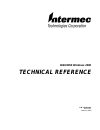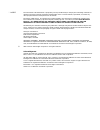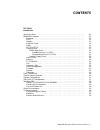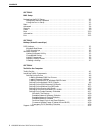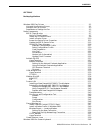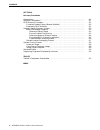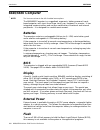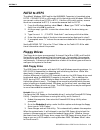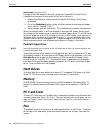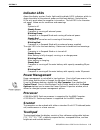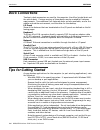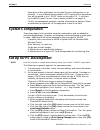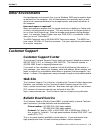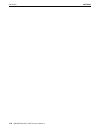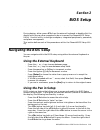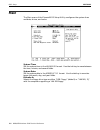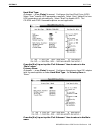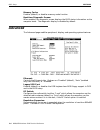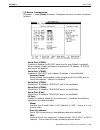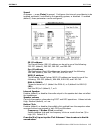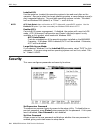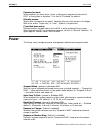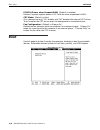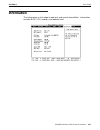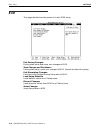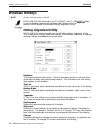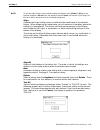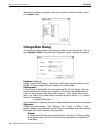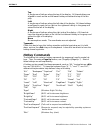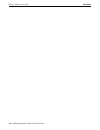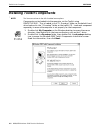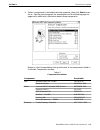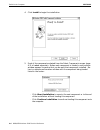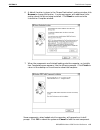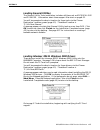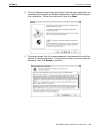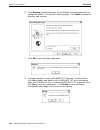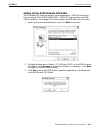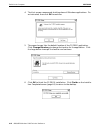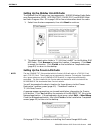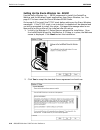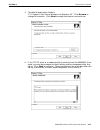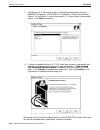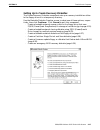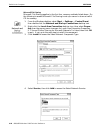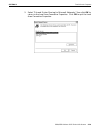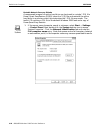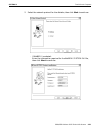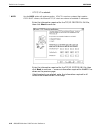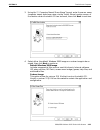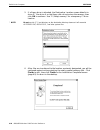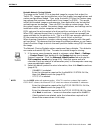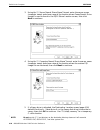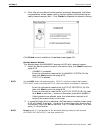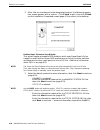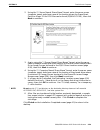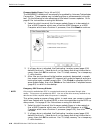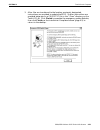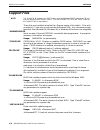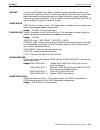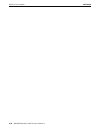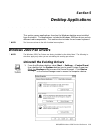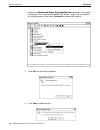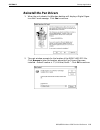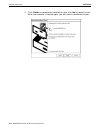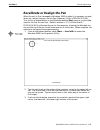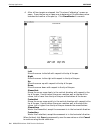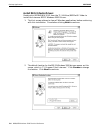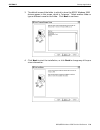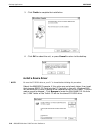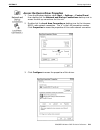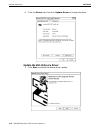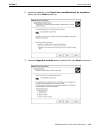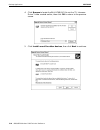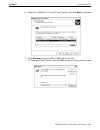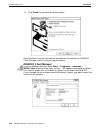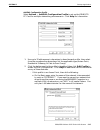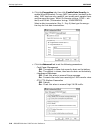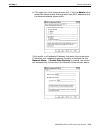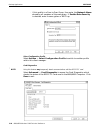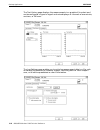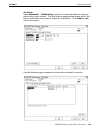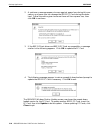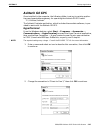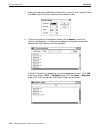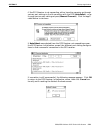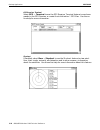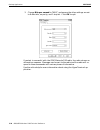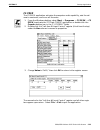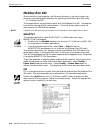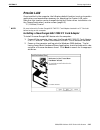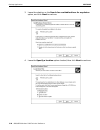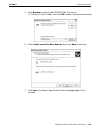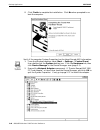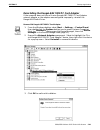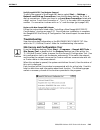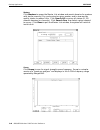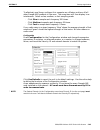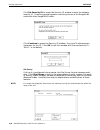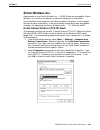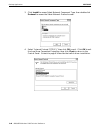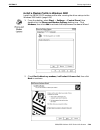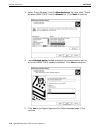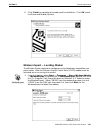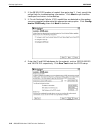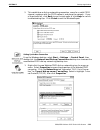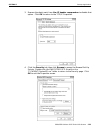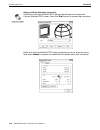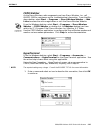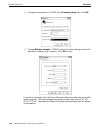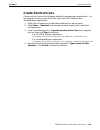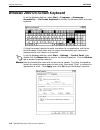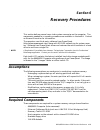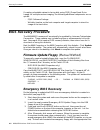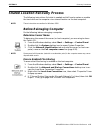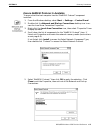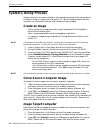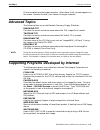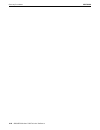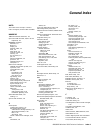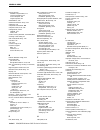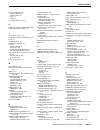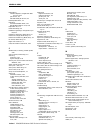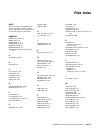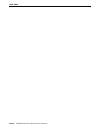- DL manuals
- Intermec
- PDA
- 6640
- Technical Reference
Intermec 6640 Technical Reference
Summary of 6640
Page 1
6640/6650 windows 2000 technical reference " " " " " " " " " " " " " " " " " " " " " p/n 978-054-011 revision a february 2001.
Page 2
" notice the information contained herein is proprietary and is provided solely for the purpose of allowing customers to operate and service intermec manufactured equipment and is not to be released, reproduced, or used for any other purpose without written permission of intermec. Disclaimer of warr...
Page 3: Contents
6640/6650 windows 2000 technical reference i contents " " " " " " " " " " " " " " " " " " " " section 1 introduction about this book 1-1 . . . . . . . . . . . . . . . . . . . . . . . . . . . . . . . . . . . . . . . . . . . . . . . . . . . . . . . . . . 6640/6650 computer 1-2 . . . . . . . . . . . . ...
Page 4
Contents ii 6640/6650 windows 2000 technical reference section 2 bios setup navigating the bios setup 2-1 . . . . . . . . . . . . . . . . . . . . . . . . . . . . . . . . . . . . . . . . . . . . . . . . Using the external keyboard 2-1 . . . . . . . . . . . . . . . . . . . . . . . . . . . . . . . . . ...
Page 5
Contents 6640/6650 windows 2000 technical reference iii section 5 desktop applications windows 2000 pen drivers 5-1 . . . . . . . . . . . . . . . . . . . . . . . . . . . . . . . . . . . . . . . . . . . . . . . . Uninstall the existing drivers 5-1 . . . . . . . . . . . . . . . . . . . . . . . . . . ....
Page 6
Contents iv 6640/6650 windows 2000 technical reference section 6 recovery procedures assumptions 6-1 . . . . . . . . . . . . . . . . . . . . . . . . . . . . . . . . . . . . . . . . . . . . . . . . . . . . . . . . . . . . . Required components 6-1 . . . . . . . . . . . . . . . . . . . . . . . . . . ....
Page 7: Section 1
6640/6650 windows 2000 technical reference 1-1 section 1 introduction " " " " " " " " " " " " " " " " " " " " the material presented in this publication provides technical reference for the 6640 and 6650 computers and is intended for experienced application program- mers and information systems engi...
Page 8: 6640/6650 Computer
Section 1 introduction 1-2 6640/6650 windows 2000 technical reference 6640/6650 computer " note: tool icons are shown to the left of related menu options. The 6640/6650 computer is a ruggedized, ergonomic, battery-powered, touch- based computer, with input from finger touch, pen, keyboard, or scanne...
Page 9: Fat32 To Ntfs
Section 1 introduction 6640/6650 windows 2000 technical reference 1-3 fat32 to ntfs the default windows 2000 load for the 6640/6650 computer is formatted using fat32. Convert.Exe is a microsoft utility that ships with windows 2000 and can convert a drive from fat32 to ntfs. Use this utility with cau...
Page 10: Hard Drives
Section 1 introduction 1-4 6640/6650 windows 2000 technical reference nonbootable (drive b: in dos) configure the usb floppy as drive b: using the phoenixbios setup utility. Complete instructions on using this utility are in section 2. 1. Reboot the computer, then enter the phoenixbios setup utility...
Page 11: Indicator Leds
Section 1 introduction 6640/6650 windows 2000 technical reference 1-5 indicator leds above the display are two 2-color light emitting diode (led) indicators which in- dicate the status of the external power and the main battery. Note that the leds only work when the computer is turned on. The left l...
Page 12: Dock Connections
Section 1 introduction 1-6 6640/6650 windows 2000 technical reference dock connections two basic dock accessories are used for the computer: the office (single) dock and the vehicle dock. Custom versions of these docks may be created for customer requirements. Two additional full-featured docks are ...
Page 13: System Configuration
Section 1 introduction 6640/6650 windows 2000 technical reference 1-7 " some parts of this publication can be useful for your configuration or ap- plication. If any of these files are needed, a pdf version of this documenta- tion will be placed in the “\docs” folder on the toolkit cd. If not there, ...
Page 14: Windows 2000
Section 1 introduction 1-8 6640/6650 windows 2000 technical reference windows 2000 one of the major benefits of the open-system approach is that you can acquire development equipment and software from many different vendors, including intermec technologies corporation. This provides you with greater...
Page 15: Other Environments
Section 1 introduction 6640/6650 windows 2000 technical reference 1-9 other environments any development environment that runs on windows 2000 may be used to devel- op software for the computer. Not all development environments work as well and are not recommended due to the storage capacity and spe...
Page 16
Section 1 introduction 1-10 6640/6650 windows 2000 technical reference.
Page 17: Section 2
6640/6650 windows 2000 technical reference 2-1 section 2 bios setup " " " " " " " " " " " " " " " " " " " " during bootup, either press from the external keyboard or double-click the display with the pen when prompted to do so to access the phoenixbios setup utility. Use this utility to configure ad...
Page 18: Main
Section 2 bios setup 2-2 6640/6650 windows 2000 technical reference main the main menu of the phoenixbios setup utility configures the system time and date, drives, and cache. System time: set the system time in the hh:mm:ss format. Use the tab key to move between the hour, minute, and second fields...
Page 19
Section 2 bios setup 6640/6650 windows 2000 technical reference 2-3 hard disk type: (submenu — press [enter] to access.) configures the hard disk drive (hdd). Select “user” to enter hdd parameters manually select “auto” (default) to have hdd parameters set automatically. Select “none” to disable hdd...
Page 20: Advanced
Section 2 bios setup 2-4 6640/6650 windows 2000 technical reference memory cache: enables (default) or disables memory cache function. Boot-time diagnostic screen: when enabled, the diagnostic screen displays the bios status information as the computer boots. The diagnostic display is disabled by de...
Page 21
Section 2 bios setup 6640/6650 windows 2000 technical reference 2-5 i/o device configuration: (submenu — press [enter] to access) configures the serial, infrared, and paral- lel ports. Serial port (com1): enables or disables the rs-232c serial port for use (default is enabled). When enabled, the por...
Page 22
Section 2 bios setup 2-6 6640/6650 windows 2000 technical reference dma channel (active if mode is set to irda): sets the direct memory access (dma) channel for the fast ir of the in- frared port. Values include: dma 0, dma 1, or dma 3 (default). Dma allows for a device to transfer large amounts of ...
Page 23
Section 2 bios setup 6640/6650 windows 2000 technical reference 2-7 sound: (submenu — press [enter] to access.) configures the internal sound device to be enabled, automatic, controlled by the operating system, or disabled. If enabled (default), these parameters can be configured: sb i/o address: th...
Page 24: Security
Section 2 bios setup 2-8 6640/6650 windows 2000 technical reference installed o/s: use the space bar to select the operating system to be used most often on the computer. Be sure to select the correct operating system, or some features may dis- play unexpected behavior. The available operating syste...
Page 25: Power
Section 2 bios setup 6640/6650 windows 2000 technical reference 2-9 password on boot: when enabled, you must enter a user or supervisor password at the end of post or the system is disabled. This field is “disabled” by default. Diskette access: (applicable if passwords are used.) specifies who can h...
Page 26: Boot
Section 2 bios setup 2-10 6640/6650 windows 2000 technical reference pcmcia power when suspend ram: (default is enabled) defines if system supplies power to pc card slot when suspended to ram. Crt mode: (default is auto) (for intermec use only) “on” enables and “off” disables the external crt driver...
Page 27: Information
Section 2 bios setup 6640/6650 windows 2000 technical reference 2-11 information the information on this page is read-only and cannot be modified. Information includes bios, cpu, memory, and battery level..
Page 28: Exit
Section 2 bios setup 2-12 6640/6650 windows 2000 technical reference exit this page dictates how the system is to exit bios setup. Exit saving changes: exits system setup and saves your changes to bios. Save changes and shutdown: exits system setup, saves your changes to bios, then shuts down the sy...
Page 29: Section 3
6640/6650 windows 2000 technical reference 3-1 section 3 hotkeys (virtual screen keys) " " " " " " " " " " " " " " " " " " " " " note: use a dos boot disk to access dos. Windows 2000 does not “boot to dos.” hotkeys (or virtual screen keys) are functional in both dos and windows. Keys arranged across...
Page 30: Windows Hotkeys
Section 3 hotkeys (virtual screen keys) 3-2 6640/6650 windows 2000 technical reference windows hotkeys " note: desktop icons are shown to the left. Keyalign.Exe can be found in the “c:\winnt” and “c:\peninst” folders. From the windows desktop (of a default load), double-click the keyalign shortcut i...
Page 31
Section 3 hotkeys (virtual screen keys) 6640/6650 windows 2000 technical reference 3-3 " note: to quit the align hotkey screen without setting coordinates, press [enter] or [esc] on the external keyboard. Do not touch the display to press cancel (via the pen or your finger) as this touch will be ass...
Page 32: Change/new Dialog
Section 3 hotkeys (virtual screen keys) 3-4 6640/6650 windows 2000 technical reference when done, another box appears with all the hotkeys tested and their results. Click done to quit. Change/new dialog the following dialog creates a new hotkey or edits an existing hotkey. Click ei- ther change or n...
Page 33: Hotkey Commands
Section 3 hotkeys (virtual screen keys) 6640/6650 windows 2000 technical reference 3-5 top a single row of hotkeys along the top of the display. All these hotkeys are aligned to reach as low as the lowest hotkey and extend to top of the dis- play. Left a single row of hotkeys along the left side of ...
Page 34: Registry Hotkey Values
Section 3 hotkeys (virtual screen keys) 3-6 6640/6650 windows 2000 technical reference registry hotkey values the following values are in the registry for the hotkeys: registry entries: hklm\system\currentcontrolset\services\vxd\6640pen hotkeysenabled reg_binary(byte) 0-disabled, 1-enabled typematic...
Page 35: Creating A Hotkey
Section 3 hotkeys (virtual screen keys) 6640/6650 windows 2000 technical reference 3-7 creating a hotkey below is an example of how to create a new hotkey. For this demonstration, you will create an “edit” hotkey that acts like typing an “edit” command in a dos box, then pressing the [enter] key on ...
Page 36
Section 3 hotkeys (virtual screen keys) 3-8 6640/6650 windows 2000 technical reference.
Page 37: Section 4
6640/6650 windows 2000 technical reference 4-1 section 4 toolkit for the computer " " " " " " " " " " " " " " " " " " " " this section deals with how software, drivers, and tools are created, supported, and packaged for the 6640/6650 computer. The file complement in the toolkit for the computer diff...
Page 38
Section 4 toolkit for the computer 4-2 6640/6650 windows 2000 technical reference installing toolkit components " note: tool icons are shown to the left of related menu options. Components can be loaded into the computer via the toolkit using drvsetup.Exe. This is loaded in the “c:\drvsetup” folder ...
Page 39
Section 4 toolkit for the computer 6640/6650 windows 2000 technical reference 4-3 3. Select a component to be loaded onto the computer, then click next to con- tinue. See the next paragraph for executables and the following page for pages with additional information about these components. Below is ...
Page 40
Section 4 toolkit for the computer 4-4 6640/6650 windows 2000 technical reference 4. Click install to begin the installation. 5. Each of the components selected from the select components screen (page 4-3) is loaded separately. Before each component is loaded, a confirmation window appears to ensure...
Page 41
Section 4 toolkit for the computer 6640/6650 windows 2000 technical reference 4-5 6. A default location is given in the choose destination location window, click browse to change the location. A note may appear with additional infor- mation about the driver being installed. Click next to continue to...
Page 42: Setting Up The Driver
Section 4 toolkit for the computer 4-6 6640/6650 windows 2000 technical reference setting up the driver some of the drivers may have additional setup instructions. You will need to re- boot the computer after completing these driver loads, to have these components work on the computer. Go to the pag...
Page 43
Section 4 toolkit for the computer 6640/6650 windows 2000 technical reference 4-7 loading general utilities the general utility tools installation includes utilities such as microcal.Exe and piix4.Exe. Information about these support files start on page4-32. You will be prompted to select a location...
Page 44
Section 4 toolkit for the computer 4-8 6640/6650 windows 2000 technical reference setting up the ashtech g8 gps radio the ashtech g8 gps setup contains two components: ashtech modem (the modem installation) and g8 reference documentation (630181_rev_b.Pdf). See page 5-27 to learn about the ashtech g...
Page 45
Section 4 toolkit for the computer 6640/6650 windows 2000 technical reference 4-9 4. The first welcome screen from the ashtech evaluate setup application rec- ommends shutting down all windows applications, before continuing with this installation. Follow the instructions, then click next. 5. The se...
Page 46
Section 4 toolkit for the computer 4-10 6640/6650 windows 2000 technical reference 6. Click browse to set the directory for the ashtech evaluate application to change the default “c:\evaluate” directory given. Click next to accept the directory and continue. 7. Click ok to quit the setup application...
Page 47
Section 4 toolkit for the computer 6640/6650 windows 2000 technical reference 4-11 setting up the gsm motorola d10 radio the gs motorola d10 setup contains three components: gsm d10 reference documentation (d10_book040799.Pdf), gsm d10 program files, and gsm audio capability. Go to page 5-33 to lear...
Page 48
Section 4 toolkit for the computer 4-12 6640/6650 windows 2000 technical reference 4. The first screen recommends shutting down all windows applications. Do as instructed, then click ok to continue. 5. The second screen lists the default location of the cs peek application. Click change directory to...
Page 49
Section 4 toolkit for the computer 6640/6650 windows 2000 technical reference 4-13 setting up the mobitex rim 902 radio the mobitex rim 902 setup has two components: rim902 mobitex radio refer- ence documentation (902m_integrator’s_guide.Pdf) and rim902 mobi- tex radio program files. Go to page 5-36...
Page 50
Section 4 toolkit for the computer 4-14 6640/6650 windows 2000 technical reference setting up the sierra wireless inc. Sb300 use the sierra wireless inc. — sb300 component to install the pocketplus watcher and the wireless expert applications from sierra wireless, inc. See page 5-57 to learn about t...
Page 51
Section 4 toolkit for the computer 6640/6650 windows 2000 technical reference 4-15 3. The default destination folder is “c:\program files\sierra wireless inc\watcher 4.2.” click browse to change this location. Click next to accept the location and continue. 4. If the tcp/ip stack or a modem profile ...
Page 52
Section 4 toolkit for the computer 4-16 6640/6650 windows 2000 technical reference 5. The watcher 4–2 setup will install the following components onto the 6640/6650 computer: cdpd watch, csc watcher, toolkit, and wireless expert. Go to section 5, starting on page 5-57, to learn about these compo- ne...
Page 53
Section 4 toolkit for the computer 6640/6650 windows 2000 technical reference 4-17 setting up to create recovery diskettes the create recovery diskettes component sets up a recovery installation either to the floppy drive or to a temporary directory. Use the bootable diskette creation screen to sele...
Page 54
Section 4 toolkit for the computer 4-18 6640/6650 windows 2000 technical reference microsoft file sharing microsoft file sharing applies to the first four recovery methods listed above. Do the following to enable microsoft file sharing to set up a server to share a toolkit cd for recovery. 1. From t...
Page 55
Section 4 toolkit for the computer 6640/6650 windows 2000 technical reference 4-19 5. Select “file and printer sharing for microsoft networks,” then click ok to return to the local area connection properties. Click ok to quit the local area connection properties..
Page 56
Section 4 toolkit for the computer 4-20 6640/6650 windows 2000 technical reference bootable network recovery diskette a compressed image of an entire hard drive can be stored in a single *.Pqi file. Power quest easyrestore (pqer) takes the *.Pqi file and restores the entire hard drive to a previous ...
Page 57
Section 4 toolkit for the computer 6640/6650 windows 2000 technical reference 4-21 2. Select the network protocol for the diskette, then click next to continue. " if netbeui is selected: enter the information required for the netbeui system.Ini file, then click next to continue..
Page 58
Section 4 toolkit for the computer 4-22 6640/6650 windows 2000 technical reference " if tcp/ip is selected: " note: use the dhcp option with extreme caution. If dhcp is used on a network that contains cisco dhcp servers, the microsoft tcp/ip stack can exhaust all available ip addresses. Enter the in...
Page 59
Section 4 toolkit for the computer 6640/6650 windows 2000 technical reference 4-23 3. Using the “\\computer name\share name” format, enter the server name (computer name) and share name, via the toolkit share location screen, of the location where the toolkit cd can be found, then click next to cont...
Page 60
Section 4 toolkit for the computer 4-24 6640/6650 windows 2000 technical reference 5. If a floppy drive is attached, the destination location screen defaults to drive a:. Use drive a: or the floppy disk drive to store the recovery, then click ok to continue. Use “c:\temp\recovery” for a temporary c:...
Page 61
Section 4 toolkit for the computer 6640/6650 windows 2000 technical reference 4-25 bootable network cloning diskette the image on the toolkit cd is a standard image for anyone that orders the toolkit cd. Images may be installed on units that already have applications and custom configurations loaded...
Page 62
Section 4 toolkit for the computer 4-26 6640/6650 windows 2000 technical reference 3. Using the “\\server name\share name” format, enter the server name (computer name) and share name of the location where powerquest’s drive image pro can be found in the pqdi share location screen, then click next t...
Page 63
Section 4 toolkit for the computer 6640/6650 windows 2000 technical reference 4-27 6. After files are transferred to the location previously designated, the follow- ing completion screen appears with a caution against write-protecting the newly created recovery disk. Click finish to complete the net...
Page 64
Section 4 toolkit for the computer 4-28 6640/6650 windows 2000 technical reference 3. After files are transferred to the designated location, the following comple- tion screen appears with a caution. Click finish to quit, then click finish on the installation completed screen (page 4-5) to return to...
Page 65
Section 4 toolkit for the computer 6640/6650 windows 2000 technical reference 4-29 2. Using the “\\server name\share name” format, enter the server name (computer name) and share name of the location where the powerquest partition magic 5.0 for dos files can be found (pqmagic.Exe), then click next t...
Page 66
Section 4 toolkit for the computer 4-30 6640/6650 windows 2000 technical reference firmware update floppy (flashes h8 and bios) the 6640/6650 firmware will occasionally be updated by intermec technologies corporation. These updates may include bug fixes or enhancements to the sys- tem. Do the follow...
Page 67
Section 4 toolkit for the computer 6640/6650 windows 2000 technical reference 4-31 3. After files are transferred to the location previously designated, instructions are provided to update the bios. Similar instructions are provided below and in a crisis.Txt file in the “\docs” directory on the tool...
Page 68: Support Files
Section 4 toolkit for the computer 4-32 6640/6650 windows 2000 technical reference support files " note: the toolkit cd #2 contains the “\i386” folders from the windows 2000 professional cd and from the windows 2000 service pack 1. See the readme.Txt file in the “\docs” folder on the toolkit cd #1 f...
Page 69
Section 4 toolkit for the computer 6640/6650 windows 2000 technical reference 4-33 * mt.Bat found in the “general\pen” folder. Adjusts firmware settings, verifies if the touch panel is working in dos, finalizes the display (done at factory, should not need to be redone), synchronizes pen and finger ...
Page 70
Section 4 toolkit for the computer 4-34 6640/6650 windows 2000 technical reference.
Page 71: Section 5
6640/6650 windows 2000 technical reference 5-1 section 5 desktop applications " " " " " " " " " " " " " " " " " " " " this section covers applications found on the windows desktop once installed from the toolkit. The applications include the windows 2000 pen driver and six different radio components...
Page 72
Section 5 desktop applications 5-2 6640/6650 windows 2000 technical reference 2. Expand the mouse and other pointing devices component, then select to highlight the “intermec 6640/6650 pen” device. Right-click this device for a pop-up menu, then select uninstall to remove this device. 3. Click ok to...
Page 73: Reinstall The Pen Drivers
Section 5 desktop applications 6640/6650 windows 2000 technical reference 5-3 reinstall the pen drivers 1. When the unit reboots, the windows desktop will display a digital signa- ture not found message. Click yes to continue. 2. The next window prompts for the location of the mouclass.Sys file. Cli...
Page 74
Section 5 desktop applications 5-4 6640/6650 windows 2000 technical reference 3. Click finish to complete the installation, then click yes to reboot the unit. When the computer is started again, you will need to recalibrate the pen..
Page 75
Section 5 desktop applications 6640/6650 windows 2000 technical reference 5-5 recalibrate or realign the pen when the unit is first reimaged to windows 2000 or when it is necessary to recal- ibrate (or realign) the pen, use the pen alignment utility (pencal2k.Exe). This utility is located either on ...
Page 76
Section 5 desktop applications 5-6 6640/6650 windows 2000 technical reference 4. After all four targets are tapped, the “fine-tune calibration” screen ap- pears. Press the pen on an open area to determine if the windows cursor matches the location of the pen tip. Click recalibrate if no match. Left ...
Page 77: Radio Components
Section 5 desktop applications 6640/6650 windows 2000 technical reference 5-7 radio components this section summarizes six different radios and components offered: " 802.11 client monitor (page 5-7) " ashtech g8 gps (page 5-27) " gsm motorola d10 (page 5-33) " mobitex rim 902 (page 5-36) " proxim la...
Page 78
Section 5 desktop applications 5-8 6640/6650 windows 2000 technical reference install 802.11 radio drivers double-click 80211win2k.Exe from the “c:\utilities\80211w2k” folder to install the intermec 802.11 windows 2000 drivers. 1. The first screen advises to close all windows applications before con...
Page 79
Section 5 desktop applications 6640/6650 windows 2000 technical reference 5-9 3. The default name of the folder in which to store the 802.11 windows 2000 drivers appear in this screen, which is “intermec.” select another folder or type a different name for the folder. Click next to continue. 4. Clic...
Page 80
Section 5 desktop applications 5-10 6640/6650 windows 2000 technical reference 5. Click finish to complete the installation. 6. Click ok to reboot the unit, or press cancel to return to the desktop. Install a device driver " note: be sure the cd rom drive on your pc is shared before initiating this ...
Page 81
Section 5 desktop applications 6640/6650 windows 2000 technical reference 5-11 access the device driver properties 1. From the windows desktop, select start " settings " control panel, then double-click the network and dial-up connections desktop icon to access the dial-up connections for this unit....
Page 82
Section 5 desktop applications 5-12 6640/6650 windows 2000 technical reference 4. Click the driver tab, then click update driver to change the driver. Update the 802.11 device driver 1. Click next to initiate the device driver update..
Page 83
Section 5 desktop applications 6640/6650 windows 2000 technical reference 5-13 2. Leave the selection on the search for a suitable driver for my device option, and click next to continue. 3. Leave the specify a location option checked, then click next to continue..
Page 84
Section 5 desktop applications 5-14 6640/6650 windows 2000 technical reference 4. Click browse to locate the wlluc48.Inf file via the “c:\intermec driver” folder created earlier, then click ok to return to the previous screen. 5. Click install one of the other devices, then click next to continue..
Page 85
Section 5 desktop applications 6640/6650 windows 2000 technical reference 5-15 6. Select the “orinoco pc card (5 volt)” option, then click next to continue. 7. Click browse to locate the wlluc48.Sys file via the “c:\intermec driver” folder, then click ok to return to the previous screen..
Page 86
Section 5 desktop applications 5-16 6640/6650 windows 2000 technical reference 8. Click finish to complete the driver update. Once installed, there are two features available on the desktop: an orinoco client manager and a firmware upgrade feature. Orinoco client manager from the windows desktop, se...
Page 87
Section 5 desktop applications 6640/6650 windows 2000 technical reference 5-17 add/edit configuration profile select actions " add/edit configuration profile to set up the orinoco pc card for multiple networking environments. Click help for information. 1. Use up to 32 alphanumeric characters to des...
Page 88
Section 5 desktop applications 5-18 6640/6650 windows 2000 technical reference b. Click the encryption tab, then click enable data security to enable wired equivalent privacy (wep) encryption (uncheck to dis- able). Wep keys are only needed if your access point expects them, and there are two types:...
Page 89
Section 5 desktop applications 6640/6650 windows 2000 technical reference 5-19 d. This page is for lan administrators only. Click the admin tab to access the administrator settings which sets mac addresses and the distance between access points. " if this profile is a residential gateway, then enter...
Page 90
Section 5 desktop applications 5-20 6640/6650 windows 2000 technical reference " if this profile is a peer-to-peer group, then enter the network name shared by all members of the workgroup. If enable data security is checked, enter the encryption or wep key. Select configuration profile select actio...
Page 91
Section 5 desktop applications 6640/6650 windows 2000 technical reference 5-21 to check the card status, click test card now. The card test results appear in the card diagnostics, like the following. Click advice for online help if any of the results are questionable. Click generate report to store ...
Page 92
Section 5 desktop applications 5-22 6640/6650 windows 2000 technical reference the test history page displays the measurements in a graphical line chart and can be configured to types of signal and noise displays at intervals of one minute, one hour, or 24 hours. The log settings page enables you to...
Page 93
Section 5 desktop applications 6640/6650 windows 2000 technical reference 5-23 site monitor select advanced " site monitor to monitor the optimal positions of access points within your network. The site monitor page provides access point infor- mation and allows you to reset or freeze the informatio...
Page 94
Section 5 desktop applications 5-24 6640/6650 windows 2000 technical reference use the log settings page to write log measurement data to a file. Use the ap names page to create names for the access points displayed in the site monitor for easier identification as opposed to reading mac addresses of...
Page 95
Section 5 desktop applications 6640/6650 windows 2000 technical reference 5-25 version info (information) select help " version info to access the version information. This provides information about the variant and version numbers regarding the application program, driver, firmware, and hardware. C...
Page 96
Section 5 desktop applications 5-26 6640/6650 windows 2000 technical reference 2. A cautionary message appears to warn against power loss during this pro- cedure, as a power loss can damage the 802.11 pc card during the down- load. Follow the advice given to ensure there will be no power loss, then ...
Page 97: Ashtech G8 Gps
Section 5 desktop applications 6640/6650 windows 2000 technical reference 5-27 ashtech g8 gps once installed in the computer, the following folder is set up to contain applica- tions and executables necessary for operating the ashtech g8 gps radio: “c:\utilities\ashtech” the ashtech evaluate applica...
Page 98
Section 5 desktop applications 5-28 6640/6650 windows 2000 technical reference 3. Change bits per second to “4800,” ensure the other settings are set to 8 data bits, no parity, and 1 stop bit. Click ok to return to the hyperterminal application. If contact is successful with the ashtech g8 gps radio...
Page 99
Section 5 desktop applications 6640/6650 windows 2000 technical reference 5-29 using the ashtech evaluate application from the windows desktop, select start " programs " ashtech evaluate " ashtech evaluate to activate the ashtech evaluate application. 1. The ashtech evaluate startup menu is set to a...
Page 100
Section 5 desktop applications 5-30 6640/6650 windows 2000 technical reference 3. Adjust the settings to 4800 baud, 8 data bits, no parity, and 1 stop bit, then click ok to return to the connection parameters screen. 4. From the connection parameters screen, click connect to start the receiver initi...
Page 101
Section 5 desktop applications 6640/6650 windows 2000 technical reference 5-31 if the gps receiver is not responding, either have the computer go through various port settings to find a connection with the gps (autoselect), or go through various port settings at pace (manual connect). Click the appl...
Page 102
Section 5 desktop applications 5-32 6640/6650 windows 2000 technical reference gps receiver terminal select gps " terminal to use the gps receiver terminal feature to send com- mands to the gps receiver or create the initialization *.Gps files. Use the on- line help for more information. Skychart if...
Page 103: Gsm Motorola D10
Section 5 desktop applications 6640/6650 windows 2000 technical reference 5-33 gsm motorola d10 once installed in the computer, the following directory is set up to contain ap- plications and executables necessary for operating the gsm motorola d10 radio: “c:\utilities\gsm” hyperterminal from the wi...
Page 104
Section 5 desktop applications 5-34 6640/6650 windows 2000 technical reference 3. Change bits per second to “9600,” and ensure the other settings are set to 8 data bits, no parity, and 1 stop bit. Click ok to quit. If contact is successful with the gsm motorola d10 radio, the radio returns an affirm...
Page 105
Section 5 desktop applications 6640/6650 windows 2000 technical reference 5-35 cs peek the cs peek application activates the computer audio capability, sets the vol- ume to maximum, and turns off the mute. 1. From the windows desktop, select start " programs " cs peek " cs peek to activate the “cs p...
Page 106: Mobitex Rim 902
Section 5 desktop applications 5-36 6640/6650 windows 2000 technical reference mobitex rim 902 once installed in the computer, the following directory is set up to contain ap- plications and executables necessary for operating the mobitex rim 902 radio: “c:\utilities\rim902” three applications are p...
Page 107: Proxim Lan
Section 5 desktop applications 6640/6650 windows 2000 technical reference 5-37 proxim lan once installed in the computer, the following default location is set up to contain applications and executables necessary for operating the proxim lan radio. Note that this location can be changed during the p...
Page 108
Section 5 desktop applications 5-38 6640/6650 windows 2000 technical reference 3. Leave the selection on the search for a suitable driver for my device option, and click next to continue. 4. Leave the specify a location option checked, then click next to continue..
Page 109
Section 5 desktop applications 6640/6650 windows 2000 technical reference 5-39 5. Click browse to locate the netproxim.Inf file via the “c:\utilities\proxim” folder, then click ok to return to the previous screen. 6. Click install one of the other devices, then click next to continue. 7. Click yes o...
Page 110
Section 5 desktop applications 5-40 6640/6650 windows 2000 technical reference 8. Click finish to complete the installation. Click no when prompted to re- boot the computer. Verify if the computer system properties has the latest rangelan2 information: 1. From the windows desktop, select start " set...
Page 111
Section 5 desktop applications 6640/6650 windows 2000 technical reference 5-41 reinstalling the rangelan2 7400 pc card adapter if the computer does not have a proxim rangelan2 7400 pc card adapter network adapter or the adapter was configured improperly, reinstall the rangelan2 radio driver. Remove ...
Page 112
Section 5 desktop applications 5-42 6640/6650 windows 2000 technical reference 4. A prompt to restart the computer to finish removing the proxim rangelan2 network adapter appears. Click no to return to the desktop. 5. Remove the following files from the “c:\winnt” folder, if present: " “c:\winnt\sys...
Page 113
Section 5 desktop applications 6640/6650 windows 2000 technical reference 5-43 verify rangelan2 pc card adapter removal to verify the removal of the rangelan2 device, select start " settings " network and dial-up connections, from the windows desktop, for a list of dial-up connections. Make sure the...
Page 114
Section 5 desktop applications 5-44 6640/6650 windows 2000 technical reference masters click masters to access the master list window and search domains for masters with similar security ids; synchronize to a given master; and to view and do quality checks to master links. Click search all to survey...
Page 115
Section 5 desktop applications 6640/6650 windows 2000 technical reference 5-45 to effectively use snoop, configure this computer as a master and turn off all other rangelan2 products in the area. The snoop bars will then display true interference. Select a slow, medium, or fast sampling mode. " clic...
Page 116
Section 5 desktop applications 5-46 6640/6650 windows 2000 technical reference click set security id to access the security id window to enter the network security id. A warning prompt appears cautioning the use of the rangelan2 radio with other rangelan2 radios. Click continue to access the securit...
Page 117: Sierra Wireless Inc.
Section 5 desktop applications 6640/6650 windows 2000 technical reference 5-47 sierra wireless inc. Applications for the sierra wireless inc. — sb300 radio are provided by sierra wireless, inc. And are included as an optional component in the toolkit. Once installed in the computer, the following de...
Page 118
Section 5 desktop applications 5-48 6640/6650 windows 2000 technical reference 3. Click install to access select network component type, then double-click protocol to access the select network protocol screen. 4. Select “internet protocol (tcp/ip),” then click ok to quit. Click ok to exit the local ...
Page 119
Section 5 desktop applications 6640/6650 windows 2000 technical reference 5-49 install a modem profile in windows 2000 install the sb30x cdpd modem profile after running the driver setup via the windows 2000 toolkit (page 4-14). 1. From the desktop, select start " settings " control panel, then doub...
Page 120
Section 5 desktop applications 5-50 6640/6650 windows 2000 technical reference 3. Select “sierra wireless” from the manufacturers list, then select “sierra wireless sb30x cdpd” from the models list. Click next to continue. 4. Leave selected ports checked and select the communications port to which t...
Page 121
Section 5 desktop applications 6640/6650 windows 2000 technical reference 5-51 6. Click finish to complete the modem profile installation. Click ok to exit the phone and modem options. Wireless expert — locating modem the wireless expert application configures and troubleshoots compatible com- puter...
Page 122
Section 5 desktop applications 5-52 6640/6650 windows 2000 technical reference 2. If the sb30x cdpd modem is located, then go to step 3. If not, consult the online help for troubleshooting information. Click next to quit the wire- lessexpert and return to the desktop. 3. If circuit-switched cellular...
Page 123
Section 5 desktop applications 6640/6650 windows 2000 technical reference 5-53 5. This establishes a dial-up networking connection, scans for a valid cdpd channel, registers with the cdpd network, and pings the network. If any of these tests fail, click back to run the test again or click help for o...
Page 124
Section 5 desktop applications 5-54 6640/6650 windows 2000 technical reference 2. Select use the following ip address, then enter the ip address assigned by your network provider or the ip address that the cdpd emulator ex- pects, such as 192.100.100.023. Select use the following dns server addresse...
Page 125
Section 5 desktop applications 6640/6650 windows 2000 technical reference 5-55 3. Remove the check mark from use ip header compression to disable that option. Click ok to return to the tcp/ip properties. 4. Click the security tab, then click browse to access the browse dial-up scripts. Double-click ...
Page 126
Section 5 desktop applications 5-56 6640/6650 windows 2000 technical reference starting a dial-up networking connection double-click the new watchercdpd dialup networking icon to access the connect watchercdpd screen, then click dial to start a networking connection. Right-click the new watchercdpd ...
Page 127
Section 5 desktop applications 6640/6650 windows 2000 technical reference 5-57 cdpd watcher as the sierra wireless radio components are from sierra wireless, inc., call 604-231-1100 for assistance and for troubleshooting information. From the win- dows desktop, select start " programs " sierra wirel...
Page 128
Section 5 desktop applications 5-58 6640/6650 windows 2000 technical reference 2. Change the connection to “com4” using connect using, then click ok. 3. Change bits per second to “19200,” ensure the other settings are set to 8 data bits, no parity, and 1 stop bit. Click ok to quit. If contact is suc...
Page 129: Create Shortcut Icons
Section 5 desktop applications 6640/6650 windows 2000 technical reference 5-59 create shortcut icons create shortcut icons on the windows desktop from these radio applications. For this example, shortcut icons will be set up for the cdpd watcher and wirelessexpert applications. 1. Right-click anywhe...
Page 130
Section 5 desktop applications 5-60 6640/6650 windows 2000 technical reference windows 2000 on-screen keyboard from the windows desktop, select start " programs " accessories " accessibility " on-screen keyboard to activate the windows 2000 on-screen keyboard. If using the screen keyboard to enter c...
Page 131: Section 6
6640/6650 windows 2000 technical reference 6-1 section 6 recovery procedures " " " " " " " " " " " " " " " " " " " " this section defines several ways to do system recoveries on the computer. The components needed for a recovery procedure are available in the toolkit. Contact an account executive fo...
Page 132: Bios Recovery Procedure
Section 6 recovery procedures 6-2 6640/6650 windows 2000 technical reference if creating a bootable network cloning disk using pqdi (powerquest drive image) for multiple custom imaging, the following additional components are re- quired: " pqdi software package " writable location on the host comput...
Page 133: Before Reimaging Computer
Section 6 recovery procedures 6640/6650 windows 2000 technical reference 6-3 shared location recovery process the following instructions list what is needed and tell how to restore or update the hard drive on the computer via a shared location on the host computer. " note: these instructions are wri...
Page 134
Section 6 recovery procedures 6-4 6640/6650 windows 2000 technical reference determine name of shared location determine the name of the shared location of the toolkit cd-rom via the host computer. 1. Access windows explorer, then right-click the cd-rom drive to access the pop-up menu. 2. Select sha...
Page 135
Section 6 recovery procedures 6640/6650 windows 2000 technical reference 6-5 ensure netbeui protocol is available to ensure that the host computer has the “netbeui protocol” component installed: 1. From the windows desktop, select start " settings " control panel. 2. Double-click the network and dia...
Page 136
Section 6 recovery procedures 6-6 6640/6650 windows 2000 technical reference create network recovery media create one of the following proper network recovery media via the bootable dis- kette creation window (page 4-17). Bootable network recovery diskette performs the standard hard drive recovery u...
Page 137
Section 6 recovery procedures 6640/6650 windows 2000 technical reference 6-7 shared location reimaging process to reimage the computer: 1. Make the ethernet connection between the mobile computer and the host computer using the hub and ethernet cables. 2. Adjust the computer bios settings to ensure ...
Page 138: System Cloning Process
Section 6 recovery procedures 6-8 6640/6650 windows 2000 technical reference system cloning process system cloning is the same method as the reimaging process with one exception. Instead of using an image from the toolkit cd, use an image created from the computer via the custom settings and softwar...
Page 139: Advanced Topics
Section 6 recovery procedures 6640/6650 windows 2000 technical reference 6-9 files are copied onto the target computer. When done, the a: prompt appears on the screen. Remove the disk, then reboot the target computer. Advanced topics the following files are on the network recovery floppy diskettes: ...
Page 140
Section 6 recovery procedures 6-10 6640/6650 windows 2000 technical reference.
Page 141: General Index
6640/6650 windows 2000 technical reference index-1 general index " " " " " " " " " " " " " " " " " " " " note: this index covers all topics. Those in italics are figures, those in bold are tables. Numbers 10baset ethernet connection, 1-6 6-pin mini-din connector, ps/2 or pc at keyboards, 1-6 6640/66...
Page 142
General index index-2 6640/6650 windows 2000 technical reference cloning process hardware requirements, 6-2 recovery procedure, 6-8 source computer, 6-8 target computer, 6-8 cmos editor, 4-32 cmos maintenance utility, 4-33 com ports, 1-6 component executables, 4-3 computer name, 4-20, 4-25 configura...
Page 143
General index 6640/6650 windows 2000 technical reference index-3 ir port, bios setup, 2-5 base i/o address, 2-5 dma channel, 2-6 irq, 2-5 mode, 2-5 irq, bios setup, sound, 2-7 k keyboard, external, navigating bios, 2-1 keyboard connector – dock, 1-6 l lan infrastructure, 5-17 large disk access mode,...
Page 144
General index index-4 6640/6650 windows 2000 technical reference reinstalling network adapters, rangelan2 7400 pc card, 5-41 pen drivers, 5-1 windows 2000 pen drivers, 5-1 related publications, 1-1 removing files from winnt folder, 5-42 rangelan2 7400 pc card, 5-41 replication kit, 6-1 reserved hotk...
Page 145: Files Index
6640/6650 windows 2000 technical reference index-5 files index " " " " " " " " " " " " " " " " " " " " note: this index section is provided to assist you in locating descriptions for device drivers, applications, utilities, batch files, or other files within this publication. Numbers 630181_rev_b.Pd...
Page 146
Files index index-6 6640/6650 windows 2000 technical reference.