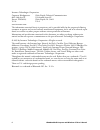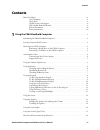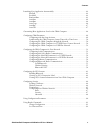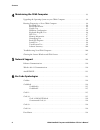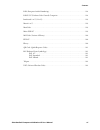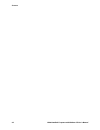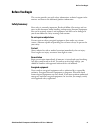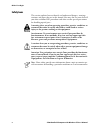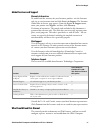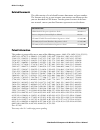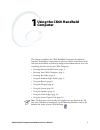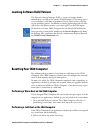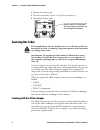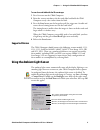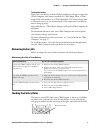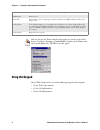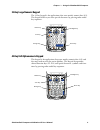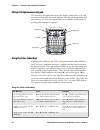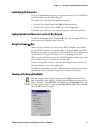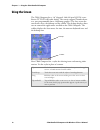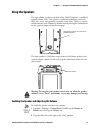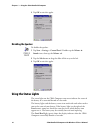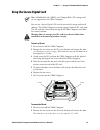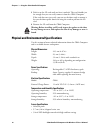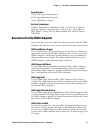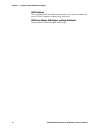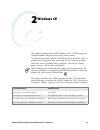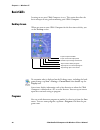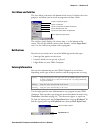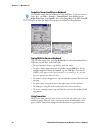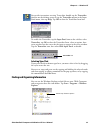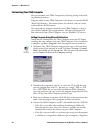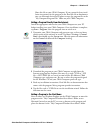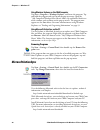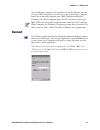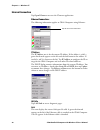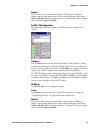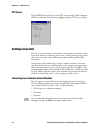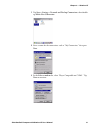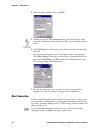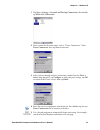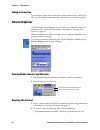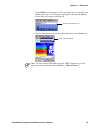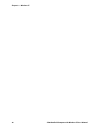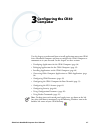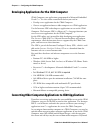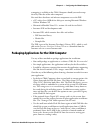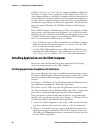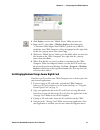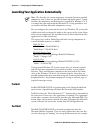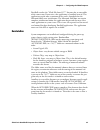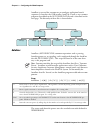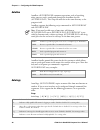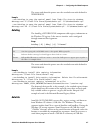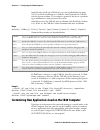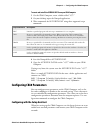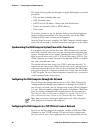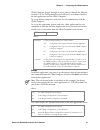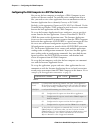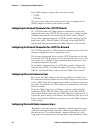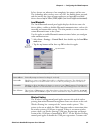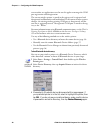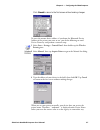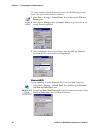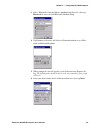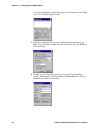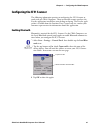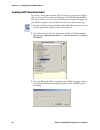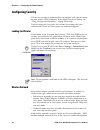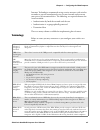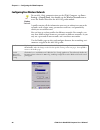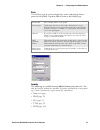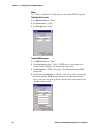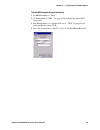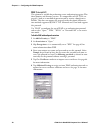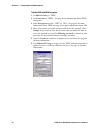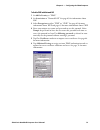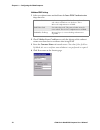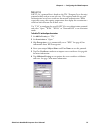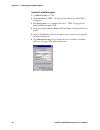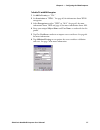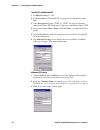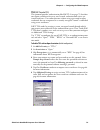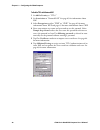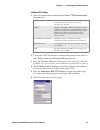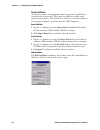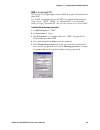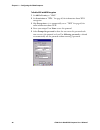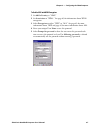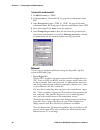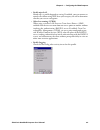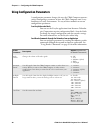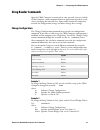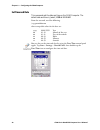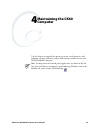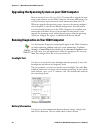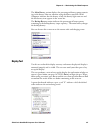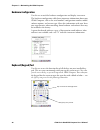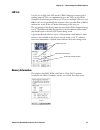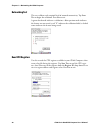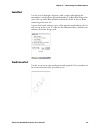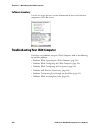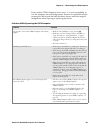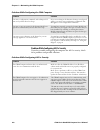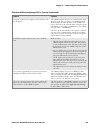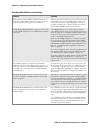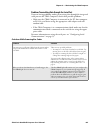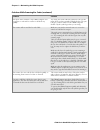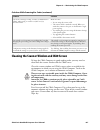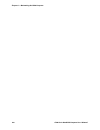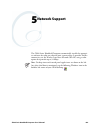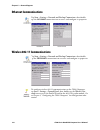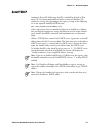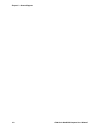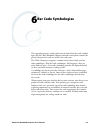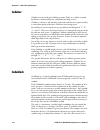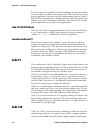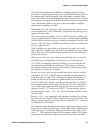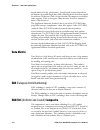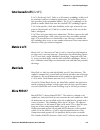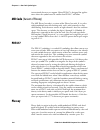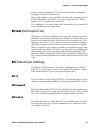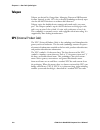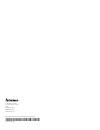- DL manuals
- Intermec
- PDA
- CK60
- User Manual
Intermec CK60 User Manual
Summary of CK60
Page 1
Ck60 series mobile computer user’s manual i ck60 handheld computer with windows ce user's manual.
Page 2
Ii ck60 handheld computer with windows ce user’s manual intermec technologies corporation corporate headquarters cedar rapids technical communications 6001 36th ave.W. 550 second street se everett, wa 98203 cedar rapids, ia 52401 u.S.A. U.S.A. Www.Intermec.Com the information contained herein is pro...
Page 3: Contents
Contents ck60 handheld computer with windows ce user’s manual iii contents before you begin . . . . . . . . . . . . . . . . . . . . . . . . . . . . . . . . . . . . . . . . . . . . . . . . . . . . . . . . . Ix safety summary . . . . . . . . . . . . . . . . . . . . . . . . . . . . . . . . . . . . . . ...
Page 4
Contents iv ck60 handheld computer with windows ce user’s manual accessories for the ck60 computer . . . . . . . . . . . . . . . . . . . . . . . . . . . . . . . . . . . . . . . . . 17 2 windows ce . . . . . . . . . . . . . . . . . . . . . . . . . . . . . . . . . . . . . . . . . . . . . . . . . . . ....
Page 5
Contents ck60 handheld computer with windows ce user’s manual v launching your application automatically . . . . . . . . . . . . . . . . . . . . . . . . . . . . . . . . . . . . 42 preshell . . . . . . . . . . . . . . . . . . . . . . . . . . . . . . . . . . . . . . . . . . . . . . . . . . . . . . . ....
Page 6
Contents vi ck60 handheld computer with windows ce user’s manual 4 maintaining the ck60 computer . . . . . . . . . . . . . . . . . . . . . . . . . . . . . . . . . . . . . . . . . . 93 upgrading the operating system on your ck60 computer . . . . . . . . . . . . . . . . . . . . . . . 94 running diagno...
Page 7
Contents ck60 handheld computer with windows ce user’s manual vii ean (european article numbering) . . . . . . . . . . . . . . . . . . . . . . . . . . . . . . . . . . . . . . . . 118 ean/ucc (uniform code council) composite . . . . . . . . . . . . . . . . . . . . . . . . . . . . . . 118 interleaved ...
Page 8
Contents viii ck60 handheld computer with windows ce user’s manual.
Page 9: Before You Begin
Before you begin ck60 handheld computer with windows ce user’s manual ix before you begin this section provides you with safety information, technical support infor- mation, and sources for additional product information. Safety summary your safety is extremely important. Read and follow all warning...
Page 10: Safety Icons
Before you begin x ck60 handheld computer with windows ce user’s manual safety icons this section explains how to identify and understand dangers, warnings, cautions, and notes that are in this manual. You may also see icons that tell you when to follow esd procedures and when to take special precau...
Page 11: Global Services and Support
Before you begin ck60 handheld computer with windows ce user’s manual xi global services and support warranty information to understand the warranty for your intermec product, visit the intermec web site at www.Intermec.Com and click service & support. The intermec global sales & service page appear...
Page 12: Related Documents
Before you begin xii ck60 handheld computer with windows ce user’s manual related documents this table contains a list of related intermec documents and part numbers. The intermec web site at www.Intermec.Com contains our documents that you can download in pdf format. To order printed versions of th...
Page 13: Using The Ck60 Handheld
Ck60 handheld computer with windows ce user’s manual 1 1 using the ck60 handheld computer this chapter introduces the ck60 handheld computer, developed by intermec technologies corporation to enhance wireless connectivity needs and contains hardware and software configuration information to assist y...
Page 14
Chapter 1 — using the ck60 handheld computer 2 ck60 handheld computer with windows ce user’s manual introducing the ck60 handheld computer the intermec ck60 handheld computer is an ergonomically designed handheld computer built on the microsoftr windowsr ce operating sys- tem. It is a lightweight, e...
Page 15: Resetting Your Ck60 Computer
Chapter 1 — using the ck60 handheld computer ck60 handheld computer with windows ce user’s manual 3 learning software build versions the persistent storage manager (psm) is an area of storage which is embedded in a section of the system’s flash memory. This storage area is not erased when a cold-boo...
Page 16: Scanning Bar Codes
Chapter 1 — using the ck60 handheld computer 4 ck60 handheld computer with windows ce user’s manual 2 remove the battery pack. 3 press the reset button (shown in the following illustration). 4 reinstall the battery pack. Scanning bar codes use the scanner to scan and enter bar code data. The type of...
Page 17: Supported Devices
Chapter 1 — using the ck60 handheld computer ck60 handheld computer with windows ce user’s manual 5 to scan a bar code label with the 2d area imager 1 press i to turn on the ck60 computer. 2 point the scanner window at the bar code label and hold the ck60 computer steady a few inches from the label....
Page 18: Using The Battery
Chapter 1 — using the ck60 handheld computer 6 ck60 handheld computer with windows ce user’s manual using the battery the ck60 computer uses a 17.3 watt-hour, 7.2v, replaceable lithium- ion (liion) battery. You must fully charge the main battery before you can use the ck60 computer. When you change ...
Page 19: Maximizing Battery Life
Chapter 1 — using the ck60 handheld computer ck60 handheld computer with windows ce user’s manual 7 to charge the battery either insert the battery into the ck60 quad battery charger or place the ck60 computer with battery installed in a ck60 single dock, a ck60 single dock with modem, or a ck60 mul...
Page 20: Using The Keypad
Chapter 1 — using the ck60 handheld computer 8 ck60 handheld computer with windows ce user’s manual using the keypad your ck60 computer has one of the following keypad overlay options: • 32-key dsd large numeric • 45-key full alphanumeric • 58-key full alphanumeric steady green battery is more than ...
Page 21: 32-Key Large Numeric Keypad
Chapter 1 — using the ck60 handheld computer ck60 handheld computer with windows ce user’s manual 9 32-key large numeric keypad the 32-key keypad is for applications that enter mainly numeri data (0-9). This keypad also lets you enter special characters by pressing color-coded key sequences. 45-key ...
Page 22: Using The Color-Coded Keys
Chapter 1 — using the ck60 handheld computer 10 ck60 handheld computer with windows ce user’s manual 58-key full alphanumeric keypad this keypad is for applications that enter mainly numeric data (0-9) and that may need to enter the entire alphabet. This keypad also provides shift function keys (f1-...
Page 23: Capitalizing All Characters
Chapter 1 — using the ck60 handheld computer ck60 handheld computer with windows ce user’s manual 11 capitalizing all characters to type all alphanumeric characters as uppercase letters, you can enable the caps lock feature on the ck60 keypad. To enable caps lock, press the applicable sequence: • on...
Page 24: Using The Screen
Chapter 1 — using the ck60 handheld computer 12 ck60 handheld computer with windows ce user’s manual using the screen the ck60 computer has a 3.8” diagonal, 240x320 pixel (qvga) trans- flective tft-lcd 64k color display. The screens support unicode charac- ters, user-programmable fonts, and bitmap g...
Page 25: Using The Speakers
Chapter 1 — using the ck60 handheld computer ck60 handheld computer with windows ce user’s manual 13 using the speakers the high-volume speaker on the back of the ck60 computer, is capable of variable volume levels. This speaker is capable of reproducing voice and wav files, and is used primarily to...
Page 26: Disabling The Speaker
Chapter 1 — using the ck60 handheld computer 14 ck60 handheld computer with windows ce user’s manual 3 tap ok to exit this applet. Disabling the speaker 2 tap the soft button to drag the slider all the way to the left. 3 tap ok to exit this applet. Using the status lights the status lights on the ck...
Page 27
Chapter 1 — using the ck60 handheld computer ck60 handheld computer with windows ce user’s manual 15 using the secure digital card you can use a secure digital (sd) card to increase file storage and install software. The ck60 computer currently supports sandisk sd cards only. The sd card slot is loc...
Page 28
Chapter 1 — using the ck60 handheld computer 16 ck60 handheld computer with windows ce user’s manual 3 push in on the sd card until you hear it unlatch. The card should eject far enough that you can easily remove it from the ck60 computer. If the card does not eject easily, you can use the door catc...
Page 29
Chapter 1 — using the ck60 handheld computer ck60 handheld computer with windows ce user’s manual 17 keypad options 32-key dsd large numeric keypad 45-key large alphanumeric keypad 58-key alphanumeric keypad bar code symbologies codabar, codablock a, codablock f, code 11, code 2 of 5, code 39, code ...
Page 30
Chapter 1 — using the ck60 handheld computer 18 ck60 handheld computer with windows ce user’s manual ck60 handstrap the removable and adjustable handstrap make it easy for you to hold and use the ck60 computer without tiring your hand. Ck60 power adapter, usb adapter, and snap-on adapters provides p...
Page 31: Windows Ce
Ck60 handheld computer with windows ce user’s manual 19 2 windows ce this chapter introduces microsoftr windowsr ce 5.0. While using your ck60 handheld computer, keep this key point in mind: tap start on the task bar, located at the bottom, left corner of the screen, to quickly move to programs, fil...
Page 32: Basic Skills
Chapter 2 — windows ce 20 ck60 handheld computer with windows ce user’s manual basic skills learning to use your ck60 computer is easy. This section describes the basic concepts of using and customizing your ck60 computer. Desktop screen when you turn on your ck60 computer for the first time each da...
Page 33: Start Menu and Task Bar
Chapter 2 — windows ce ck60 handheld computer with windows ce user’s manual 21 start menu and task bar the start menu is located at the bottom of the screen. It displays the active program, and allows you to switch to programs and close screens. The task bar, which displays the current time, is at t...
Page 34
Chapter 2 — windows ce 22 ck60 handheld computer with windows ce user’s manual large keys versus small keys on keyboard typing with the onscreen keyboard tap the stylus input icon, then tap keyboard. On the soft keyboard that is displayed, tap the keys with your stylus. • to type lowercase letters, ...
Page 35
Chapter 2 — windows ce ck60 handheld computer with windows ce user’s manual 23 to enable the transcriber, tap the input panel icon on the task bar, select transcriber, tap ok to close the transcriber intro, select an option, then write anywhere on the screen for the input to appear in the active win...
Page 36
Chapter 2 — windows ce 24 ck60 handheld computer with windows ce user’s manual customizing your ck60 computer you can customize your ck60 computer by adjusting settings and install- ing additional software. Programs added to your ck60 computer at the factory are stored in rom (read only memory). You...
Page 37
Chapter 2 — windows ce ck60 handheld computer with windows ce user’s manual 25 move this file to your ck60 computer. If you cannot find any instal- lation instructions for the program in the read me file or documenta- tion, use microsoft activesync explore to copy the program file to the “my compute...
Page 38: Microsoft Activesync
Chapter 2 — windows ce 26 ck60 handheld computer with windows ce user’s manual using windows explorer on the ck60 computer tap start > programs > windows explorer, and locate the program. Tap and hold the program and tap cut on the pop-up menu. Open the “\my computer\windows\start menu” folder, tap ...
Page 39: Iconnect
Chapter 2 — windows ce ck60 handheld computer with windows ce user’s manual 27 after installation is complete, the activesync setup wizard helps you con- nect your ck60 computer to your pc or set up a partnership so you can browse for or move data between your ck60 computer and your pc. Disconnect t...
Page 40: Internet Connection
Chapter 2 — windows ce 28 ck60 handheld computer with windows ce user’s manual internet connection tap open iconnect to access the iconnect application. Ethernet connections the following information applies to ck60 computers using ethernet: ip address the ip address row is for the current ip addres...
Page 41
Chapter 2 — windows ce ck60 handheld computer with windows ce user’s manual 29 adapter this row lists the current network adapter. To change to a different adapter, tap the drop-down arrow, select a different adapter, then check adapter enabled below the drop-down list. To unload the current adapter...
Page 42: Iftp Server
Chapter 2 — windows ce 30 ck60 handheld computer with windows ce user’s manual iftp server tap the iftp server tab to set up the ftp server on the ck60 computer. Check or uncheck either option, tap apply to change ftp server settings. Getting connected you can set up connections to the internet and ...
Page 43
Chapter 2 — windows ce ck60 handheld computer with windows ce user’s manual 31 1 tap start > settings > network and dial-up connections, then double- tap make new connection. 2 enter a name for the connection, such as “my connection,” then press next. 3 in the select a modem list, select “hayes comp...
Page 44: Direct Connection
Chapter 2 — windows ce 32 ck60 handheld computer with windows ce user’s manual 4 enter the phone number, then tap finish. 6 tap dial properties, then specify your current location from the drop- down list. Specify your current phone type. If your phone type is pulse dialing, select pulse dialing. If...
Page 45
Chapter 2 — windows ce ck60 handheld computer with windows ce user’s manual 33 1 tap start > settings > network and dial-up connections, then double- tap make new connection. 2 enter a name for the connection, such as “direct connection.” select direct connection, then tap next to continue. 3 select...
Page 46: Ending A Connection
Chapter 2 — windows ce 34 ck60 handheld computer with windows ce user’s manual ending a connection to disconnect, either detach your device when connected via cable or cra- dle, or switch off the connection when connected via a wireless network. Internet explorer use microsoft internet explorer to v...
Page 47
Chapter 2 — windows ce ck60 handheld computer with windows ce user’s manual 35 • in the address bar that appears at the top of the screen, enter the web address you want to visit using the input panel, then tap the [enter] key on the panel to go to that web site. • tap the drop-down arrow to select ...
Page 48
Chapter 2 — windows ce 36 ck60 handheld computer with windows ce user’s manual.
Page 49: Configuring The Ck60
Ck60 series handheld computer user’s manual 37 3 configuring the ck60 computer use this chapter to understand how to install applications onto your ck60 series handheld computer and how to configure the ck60 computer to communicate in your network. In this chapter are these sections: • developing ap...
Page 50
Chapter 3 — configuring the ck60 computer 38 ck60 series handheld computer user’s manual developing applications for the ck60 computer ck60 computers run applications programmed in microsoft embedded visual c++. Use this section to understand what you need to: • develop a new application for the ck6...
Page 51
Chapter 3 — configuring the ck60 computer ck60 series handheld computer user’s manual 39 remapping is available on the ck60 computer should you need to map these keys like that of the other computer. You need these hardware and software components to use the psk: • a pc with at least 1mb of free dis...
Page 52
Chapter 3 — configuring the ck60 computer 40 ck60 series handheld computer user’s manual cab files (short form of “cabinet” files) are compressed folders as defined by microsoft. A “cabinet” file is a single file, usually suffixed with .Cab, that stores compressed files in a file library. A compress...
Page 53
Chapter 3 — configuring the ck60 computer ck60 series handheld computer user’s manual 41 5 within the “mobile device” folder, go to the folder where you want the files located on the ck60 computer, do a right-click for a pop-up menu, then select paste. 6 when all of the files are pasted, perform a w...
Page 54: Preshell
Chapter 3 — configuring the ck60 computer 42 ck60 series handheld computer user’s manual launching your application automatically you can configure the various media used in the windows ce system with a folder name and can change the media in the registry of the system. Many of the startup component...
Page 55: Runautorun
Chapter 3 — configuring the ck60 computer ck60 series handheld computer user’s manual 43 postshell searches the “\flash file store\2577” directory for an executable of the same name. If one exists, that application is launched instead. This application can do what a customer desires and is launched ...
Page 56: Autoexec
Chapter 3 — configuring the ck60 computer 44 ck60 series handheld computer user’s manual autorun is reserved for customer use to configure application launch sequences. It launches the cab installer, autocab, as well as any customer programs that added to the autouser.Dat file and is described on th...
Page 57
Chapter 3 — configuring the ck60 computer ck60 series handheld computer user’s manual 45 keywords that autoexec supports are: examples of keyword usage are as follows: ; allow message pop up if an error occurs. Quiet 0 ; log any debug output to a trace file. Logging 1 ; perform a setevent on the eve...
Page 58: Autorun
Chapter 3 — configuring the ck60 computer 46 ck60 series handheld computer user’s manual autorun autorun (autorun.Exe) automates operations such as launching other processes and is configured through the autorun data file (autorun.Dat). This script file must be in the same directory as the program i...
Page 59: Autoreg
Chapter 3 — configuring the ck60 computer ck60 series handheld computer user’s manual 47 the return code from the process uses the standard error codes defined in winerror.H. Example: ; use autocopy to copy the control panel from flash file store to windows. Autocopy.Exe -s"\flash file store\system\...
Page 60
Chapter 3 — configuring the ck60 computer 48 ck60 series handheld computer user’s manual autocab only installs the cab file if it was not installed before by auto- cab. To track the installation of a cab file, autocab marks the cab file with the system attribute. This attribute is ignored if the dev...
Page 61: Configuring Ck60 Parameters
Chapter 3 — configuring the ck60 computer ck60 series handheld computer user’s manual 49 to create and install the autorun.Dat file on your ck60 computer 1 on the ck60 computer, create a folder called “2577.” 2 on your desktop, open the notepad application. 3 write commands for autorun.Dat using the...
Page 62
Chapter 3 — configuring the ck60 computer 50 ck60 series handheld computer user’s manual the setup assistant guides you through setting the following basic network parameters: • date and time (including time zone) • ssid (network name) • dhcp server or ip address, subnet mask, and default router • p...
Page 63
Chapter 3 — configuring the ck60 computer ck60 series handheld computer user’s manual 51 ck60 computer directly through an access point or through the ethernet network. Use the tmf protocol to send and receive transactions between the host application and the ck60 computer. To set up the host comput...
Page 64
Chapter 3 — configuring the ck60 computer 52 ck60 series handheld computer user’s manual configuring the ck60 computer in a udp plus network you can use the host computer to configure a ck60 computer in your wireless or ethernet network. To send and receive configuration data or files, you need to w...
Page 65
Chapter 3 — configuring the ck60 computer ck60 series handheld computer user’s manual 53 configuring the ck60 computer for your network the ck60 computer is a versatile handheld computer that you can add to your wired or wireless data collection network. You can connect your ck60 computer to your ne...
Page 66
Chapter 3 — configuring the ck60 computer 54 ck60 series handheld computer user’s manual your ck60 computer supports these network protocols: • tcp/ip • udp plus the next sections explain the parameters you need to configure for the ck60 computer to work in your wireless network. Configuring the net...
Page 67
Chapter 3 — configuring the ck60 computer ck60 series handheld computer user’s manual 55 its key features are robustness, low complexity, low power, and low cost. The technology offers wireless access to lans, the mobile phone network, and the internet for a host of home appliances and portable hand...
Page 68
Chapter 3 — configuring the ck60 computer 56 ck60 series handheld computer user’s manual ware or other test applications can also use this applet to manage the com port registration and deregistration. The current wireless printer is stored in the registry and is registered and deregistered on bluet...
Page 69
Chapter 3 — configuring the ck60 computer ck60 series handheld computer user’s manual 57 click cancel to return to the first screen without making changes. To enter the remote device address, if you know the bluetooth device address of the printer you want to use, you do the following to avoid devic...
Page 70
Chapter 3 — configuring the ck60 computer 58 ck60 series handheld computer user’s manual to choose from previously discovered printers, do the following to select from a list of previously discovered printers: 3 select to highlight the printer of choice, then tap ok. Tap cancel to return to the firs...
Page 71
Chapter 3 — configuring the ck60 computer ck60 series handheld computer user’s manual 59 3 select “bluetooth” from the select a modem drop-down list, then tap bluetooth to access the add bluetooth modem dialog. 4 tap discover to discover and link to a bluetooth modem or to a blue- tooth-enabled mobi...
Page 72
Chapter 3 — configuring the ck60 computer 60 ck60 series handheld computer user’s manual on successful bonding, notification appears at the bottom of the dialog, such as in the following illustration. 7 tap exit to complete the discovery and bonding of your device, tap next, enter the phone number f...
Page 73: Configuring The Sf51 Scanner
Chapter 3 — configuring the ck60 computer ck60 series handheld computer user’s manual 61 configuring the sf51 scanner the following information pertains to configuring the sf51 scanner to work with you ck60 computer. These instructions assume you have the easyset application installed on your deskto...
Page 74
Chapter 3 — configuring the ck60 computer 62 ck60 series handheld computer user’s manual creating an sf51 connection label to initiate a connection from the sf51 scanner, use your easyset applica- tion to create an sf51 connection label with the ck60 bluetooth address. The device address is listed i...
Page 75
Chapter 3 — configuring the ck60 computer ck60 series handheld computer user’s manual 63 4 the connection label for the sf51 scanner appears to the right in the easyset application, similar to the following. Scan the label once, then confirm the blue light on end of the sf51 scanner starts blinking,...
Page 76: Configuring Security
Chapter 3 — configuring the ck60 computer 64 ck60 series handheld computer user’s manual configuring security use the next sections to understand how to configure each type of security on your wireless ck60 computer. If you choose not to use security, see “using configuration parameters” on page 90 ...
Page 77: Terminology
Chapter 3 — configuring the ck60 computer ck60 series handheld computer user’s manual 65 intermec technologies recommends using security measures with wireless networks to prevent unauthorized access to your network and to ensure your privacy of transmitted data. The following are required elements ...
Page 78
Chapter 3 — configuring the ck60 computer 66 ck60 series handheld computer user’s manual configuring your wireless network a profile contains all the information necessary to authenticate you to the network, such as login name, password or certificate, and protocols by which you are authenticated. Y...
Page 79
Chapter 3 — configuring the ck60 computer ck60 series handheld computer user’s manual 67 basic use the basic page to set the network type, name, and manage battery power for this profile. Tap ok or ok to return to the profiles page. Security the following are available from the 8021x security drop-d...
Page 80
Chapter 3 — configuring the ck60 computer 68 ck60 series handheld computer user’s manual none use “none” to disable 802.11b/g security and enable wep encryption. To disable 802.1x security 1 set 8021x security as “none.” 2 set association to “open.” 3 set encryption to “none.” to enable wep encrypti...
Page 81
Chapter 3 — configuring the ck60 computer ck60 series handheld computer user’s manual 69 to enable wpa encryption using a preshared key 1 set 8021x security as “none.” 2 set association to “wpa.” see page 65 for information about wpa encryption. 3 skip encryption as it is automatically set to “tkip....
Page 82
Chapter 3 — configuring the ck60 computer 70 ck60 series handheld computer user’s manual peap (protected eap) this protocol is suitable for performing secure authentication against win- dows domains and directory services. It is comparable to eap-ttls (see page 65), both in its method of operation a...
Page 83
Chapter 3 — configuring the ck60 computer ck60 series handheld computer user’s manual 71 to enable peap with wpa encryption 1 set 8021x security as “peap.” 2 set association to “wpa.” see page 65 for information about wpa encryption. 3 skip encryption as it is automatically set to “tkip.” see page 6...
Page 84
Chapter 3 — configuring the ck60 computer 72 ck60 series handheld computer user’s manual to enable peap with wpa2 encryption 1 set 8021x security as “peap.” 2 set association to “wpa2.” see page 65 for information about wpa2 encryption. 3 select encryption to either “tkip” or “aes.” see page 65 for ...
Page 85
Chapter 3 — configuring the ck60 computer ck60 series handheld computer user’s manual 73 to enable peap with network eap 1 set 8021x security as “peap.” 2 set association to “network eap.” see page 65 for information about eap. 3 select encryption to either “wep” or “ckip.” see page 65 for more info...
Page 86
Chapter 3 — configuring the ck60 computer 74 ck60 series handheld computer user’s manual additional peap settings 1 select an authentication method from the inner peap authentication drop-down list. 2 check validate server certificate to verify the identity of the authenti- cation server based on it...
Page 87
Chapter 3 — configuring the ck60 computer ck60 series handheld computer user’s manual 75 tls (eap-tls) eap-tls is a protocol that is based on the tls (transport layer security) protocol widely used to secure web sites. This requires both the user and authentication server have certificates for mutua...
Page 88
Chapter 3 — configuring the ck60 computer 76 ck60 series handheld computer user’s manual to enable tls with wpa encryption 1 set 8021x security as “tls.” 2 set association to “wpa.” see page 65 for information about wpa encryption. 3 skip encryption as it is automatically set to “tkip.” see page 65 ...
Page 89
Chapter 3 — configuring the ck60 computer ck60 series handheld computer user’s manual 77 to enable tls with wpa2 encryption 1 set 8021x security as “tls.” 2 set association to “wpa2.” see page 65 for information about wpa2 encryption. 3 select encryption to either “tkip” or “aes.” see page 65 for mo...
Page 90
Chapter 3 — configuring the ck60 computer 78 ck60 series handheld computer user’s manual to enable tls with network eap 1 set 8021x security as “tls.” 2 set association to “network eap.” see page 65 for information about eap. 3 select encryption to either “wep” or “ckip.” see page 65 for more inform...
Page 91
Chapter 3 — configuring the ck60 computer ck60 series handheld computer user’s manual 79 ttls (eap-tunneled tls) this protocol provides authentication like eap-tls (see page 75) but does not require certificates for every user. Instead, authentication servers are issued certificates. User authentica...
Page 92
Chapter 3 — configuring the ck60 computer 80 ck60 series handheld computer user’s manual to enable ttls with wpa encryption 1 set 8021x security as “ttls.” 2 set association to “wpa.” see page 65 for information about wpa encryption. 3 skip encryption as it is automatically set to “tkip.” see page 6...
Page 93
Chapter 3 — configuring the ck60 computer ck60 series handheld computer user’s manual 81 to enable ttls with wpa2 encryption 1 set 8021x security as “ttls.” 2 set association to “wpa2.” see page 65 for information about wpa2 encryption. 3 select encryption to either “tkip” or “aes.” see page 65 for ...
Page 94
Chapter 3 — configuring the ck60 computer 82 ck60 series handheld computer user’s manual to enable ttls with network eap 1 set 8021x security as “ttls.” 2 set association to “network eap.” see page 65 for information about eap. 3 select encryption to either “wep” or “ckip.” see page 65 for more info...
Page 95
Chapter 3 — configuring the ck60 computer ck60 series handheld computer user’s manual 83 additional ttls settings 1 select an authentication method from the inner ttls authentication drop-down list. 2 if you select “eap” for the inner authentication protocol, then select an inner eap protocol from t...
Page 96
Chapter 3 — configuring the ck60 computer 84 ck60 series handheld computer user’s manual to get certificates certificates are pieces of cryptographic data that guarantee a public key is associated with a private key. They contain a public key and the entity name that owns the key. Each certificate i...
Page 97
Chapter 3 — configuring the ck60 computer ck60 series handheld computer user’s manual 85 leap (cisco lightweight eap) leap is the cisco lightweight version of eap. See page 65 for information about eap. Use “leap” to configure the use of leap as an authentication protocol, select “open,” “wpa,” “wpa...
Page 98
Chapter 3 — configuring the ck60 computer 86 ck60 series handheld computer user’s manual to enable leap with wpa encryption 1 set 8021x security as “leap.” 2 set association to “wpa.” see page 65 for information about wpa encryption. 3 skip encryption as it is automatically set to “tkip.” see page 6...
Page 99
Chapter 3 — configuring the ck60 computer ck60 series handheld computer user’s manual 87 to enable leap with wpa2 encryption 1 set 8021x security as “leap.” 2 set association to “wpa2.” see page 65 for information about wpa2 encryption. 3 select encryption to either “tkip” or “aes.” see page 65 for ...
Page 100
Chapter 3 — configuring the ck60 computer 88 ck60 series handheld computer user’s manual to enable leap with network eap 1 set 8021x security as “peap.” 2 set association to “network eap.” see page 65 for information about eap. 3 select encryption to either “wep” or “ckip.” see page 65 for more info...
Page 101
Chapter 3 — configuring the ck60 computer ck60 series handheld computer user’s manual 89 • enable mixed cell: mixed cell is a profile-dependent setting. If enabled, you can connect to mixed cell without using wep, then you can query the cell to determine whether you can use encryption. • allow fast ...
Page 102
Chapter 3 — configuring the ck60 computer 90 ck60 series handheld computer user’s manual using configuration parameters a configuration parameter changes the way the ck60 computer operates, such as configuring a parameter to have the ck60 computer emit a very loud beep in a noisy environment. Use an...
Page 103: Using Reader Commands
Chapter 3 — configuring the ck60 computer ck60 series handheld computer user’s manual 91 using reader commands after the ck60 computer is connected to your network, you can send the ck60 computer a reader command from an application to perform a task, such as changing the time and date. Some reader ...
Page 104: Set Time and Date
Chapter 3 — configuring the ck60 computer 92 ck60 series handheld computer user’s manual set time and date this command sets the date and time on the ck60 computer. The default date and time is june 1, 1999 at 12:00 am. From the network, send the following: /+ yyyymmddhhmmss where acceptable values ...
Page 105: Maintaining The Ck60
Ck60 series handheld computer user’s manual 93 4 maintaining the ck60 computer use this chapter to upgrade the operating system, run diagnostics, solve problems you may encounter, and perform routine maintenance on your ck60 handheld computer: note: desktop icons and control panel applet icons are s...
Page 106: Frontlight Test
Chapter 4 — maintaining the ck60 computer 94 ck60 series handheld computer user’s manual upgrading the operating system on your ck60 computer you can use the intermec recovery tools cd to reinstall or upgrade the oper- ating system software on the ck60 computer. For more information, con- tact your ...
Page 107: Display Test
Chapter 4 — maintaining the ck60 computer ck60 series handheld computer user’s manual 95 the main battery section displays the percentage of battery power remain- ing in the battery. You can continue using the battery until the ck60 computer indicates that the battery is low; the battery light turns...
Page 108: Hardware Configuration
Chapter 4 — maintaining the ck60 computer 96 ck60 series handheld computer user’s manual hardware configuration use this test to read the hardware configuration and display it onscreen. The hardware configuration table shows important information about your ck60 computer, such as the serial number, ...
Page 109: Led Test
Chapter 4 — maintaining the ck60 computer ck60 series handheld computer user’s manual 97 led test use this test to light each led on the ck60 computer to ensure each is working properly. This test continuously turns the leds on the ck60 computer on until you press esc to exit. There are multiple led...
Page 110: Networking Test
Chapter 4 — maintaining the ck60 computer 98 ck60 series handheld computer user’s manual networking test this test validates each required level of network connectivity. Tap start test to begin the validation. Press esc to exit. A green check mark indicates a validation; a blue question mark indicat...
Page 111: Sound Test
Chapter 4 — maintaining the ck60 computer ck60 series handheld computer user’s manual 99 sound test use this to cycle through a frequency table, record audio through the microphone, and play back the recorded audio. Tap start test to begin the series, then tap either pass or fail to confirm the resu...
Page 112: Software Inventory
Chapter 4 — maintaining the ck60 computer 100 ck60 series handheld computer user’s manual software inventory use this test to get the latest version information of your critical software components. Press esc to exit. Troubleshooting your ck60 computer if you have any problems using the ck60 compute...
Page 113
Chapter 4 — maintaining the ck60 computer ck60 series handheld computer user’s manual 101 if you send the ck60 computer in for service, it is your responsibility to save the computer data and configuration. Intermec is responsible only for ensuring that the keypad and other hardware features match t...
Page 114
Chapter 4 — maintaining the ck60 computer 102 ck60 series handheld computer user’s manual problems while configuring 802.1x security if you have trouble configuring the computer for 802.1x security, check these problems and possible solutions. Problems while configuring the ck60 computer problem sol...
Page 115
Chapter 4 — maintaining the ck60 computer ck60 series handheld computer user’s manual 103 a network connection icon appears in the status bar, but then disappears. The ck60 computer may not be communicating with the access point that you want it to communicate with. Make sure that the network name o...
Page 116
Chapter 4 — maintaining the ck60 computer 104 ck60 series handheld computer user’s manual problems with wireless connectivity problem solution when you turn on the ck60 computer after it was sus- pended for a while (10-15 minutes or longer), it can no longer send or receive messages over the network...
Page 117
Chapter 4 — maintaining the ck60 computer ck60 series handheld computer user’s manual 105 problems transmitting data through the serial port if you are having problems sending or receiving data through the integrated serial port on the ck60 computer, check these possible problems: • make sure the ck...
Page 118
Chapter 4 — maintaining the ck60 computer 106 ck60 series handheld computer user’s manual the input device attached to the ck60 computer does not appear to work well or read bar code labels very quickly. Try setting the scanner model command to the specific input device you have attached. Check the ...
Page 119
Chapter 4 — maintaining the ck60 computer ck60 series handheld computer user’s manual 107 cleaning the scanner window and ck60 screen to keep the ck60 computer in good working order, you may need to clean both the scanner window and the ck60 screen. Clean the scanner window and ck60 screen as often ...
Page 120
Chapter 4 — maintaining the ck60 computer 108 ck60 series handheld computer user’s manual.
Page 121: Network Support
Ck60 series handheld computer user’s manual 109 5 network support the ck60 series handheld computer automatically installs the appropri- ate software for radio use when the unit is powered on. It provides wireless connectivity via the wireless local area network (wlan) using a radio option that prov...
Page 122: Ethernet Communications
Chapter 5 — network support 110 ck60 series handheld computer user’s manual ethernet communications wireless 802.11 communications tap start > settings > network and dial-up connections, then double- tap the lan90001 connection icon to access and configure its properties. Tap start > settings > netw...
Page 123: Autoip/dhcp
Chapter 5 — network support ck60 series handheld computer user’s manual 111 autoip/dhcp automatic private ip addressing (autoip) is enabled by default in win- dows ce. To remain compatible with other versions of windows ce, enable this setting. You can configure the registry settings in the followin...
Page 124
Chapter 5 — network support 112 ck60 series handheld computer user’s manual.
Page 125: Bar Code Symbologies
Ck60 series handheld computer user’s manual 113 6 bar code symbologies this appendix contains a brief explanation of some of the bar code symbol- ogies that the ck60 handheld computer decodes and explains some of the general characteristics and uses of these bar code types. The ck60 computer recogni...
Page 126: Codabar
Chapter 6 — bar code symbologies 114 ck60 series handheld computer user’s manual codabar codabar was for retail price-labeling systems. Today it is widely accepted by libraries, medical industries, and photo finishing services. Codabar is a discrete, self-checking code with each character represente...
Page 127: Codablock A
Chapter 6 — bar code symbologies ck60 series handheld computer user’s manual 115 codablock a enables or disables decoding of codablock a symbology. Codablock a is a 2d bar code that is an extension of code 39. Codablock f the current version is codablock f which is basically a stack of code 128 symb...
Page 128: Code 39 Full Ascii Mode
Chapter 6 — bar code symbologies 116 ck60 series handheld computer user’s manual bar code readers can respond to uniform symbology specification symbols in non-standard ways for particular applications. These methods are not for general applications, because of the extra programming required. Code 3...
Page 129
Chapter 6 — bar code symbologies ck60 series handheld computer user’s manual 117 the fundamental requirement called for a symbology capable of being printed by existing data processing printers (primarily dot-matrix printers) that produce daily, work-in-progress, job, and product traceability docu- ...
Page 130: Data Matrix
Chapter 6 — bar code symbologies 118 ck60 series handheld computer user’s manual length indicated in the specification). Actual length variance depends on the number of variable-length data fields. Allowing for 60 characters should be sufficient. Within the code 128 specification, the computer can l...
Page 131: Matrix 2 Of 5
Chapter 6 — bar code symbologies ck60 series handheld computer user’s manual 119 interleaved 2 of 5 (i 2 of 5) i 2 of 5 (interleaved 2 of 5 code) is an all-numeric symbology, widely used for warehouse and heavy industrial applications. Its use has been particu- larly prevalent in the automobile indu...
Page 132: Pdf417
Chapter 6 — bar code symbologies 120 ck60 series handheld computer user’s manual international character set support. Micro pdf417 is designed for applica- tions where the symbol must be smaller than pdf417 will allow. Msi code (variant of plessey) the msi plessey bar code is a variant of the plesse...
Page 133: Rss 14
Chapter 6 — bar code symbologies ck60 series handheld computer user’s manual 121 mainly a numeric symbology (0-9) with six extra characters available for assigning any symbol or letter desired. Plessey codes employ a variety of check characters and a polynomial–based cyclic redundancy check (crc). F...
Page 134: Telepen
Chapter 6 — bar code symbologies 122 ck60 series handheld computer user’s manual telepen telepen was devised by george sims, managing director of sb electronic systems limited, in early 1972, this is the only symbology to directly repre- sent the full ascii character set without shift characters. Te...
Page 136
Corporate headquarters 6001 36th avenue west everett, washington 98203 u.S.A. Tel 425.348.2600 fax 425.355.9551 www.Intermec.Com ck60 handheld computer with windows ce 5.0 user's manual *961-054-037a* p/n 961-054-037a.