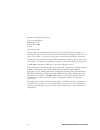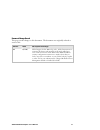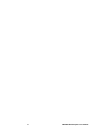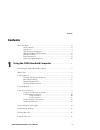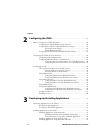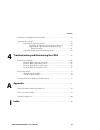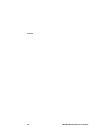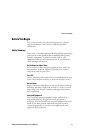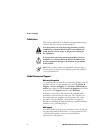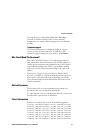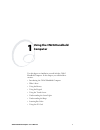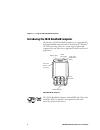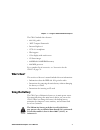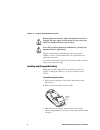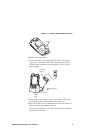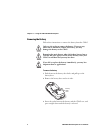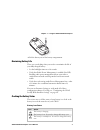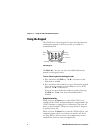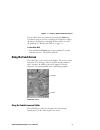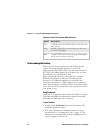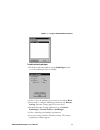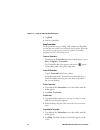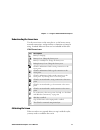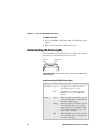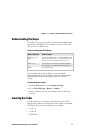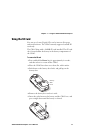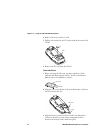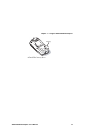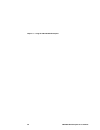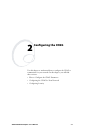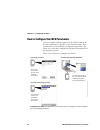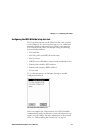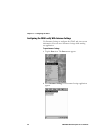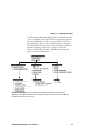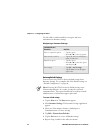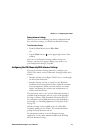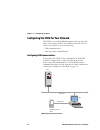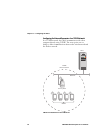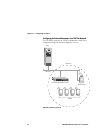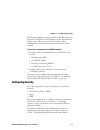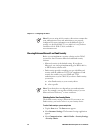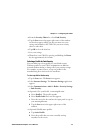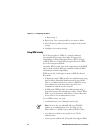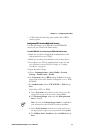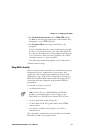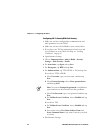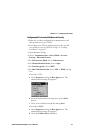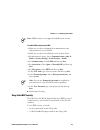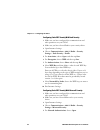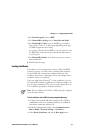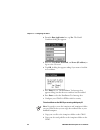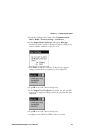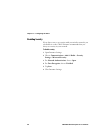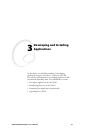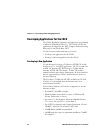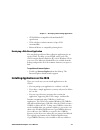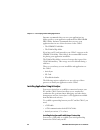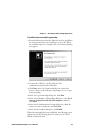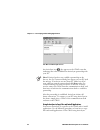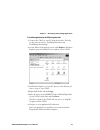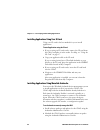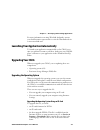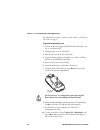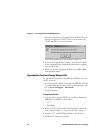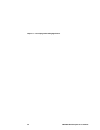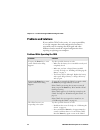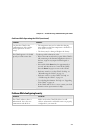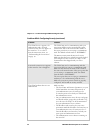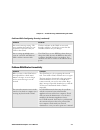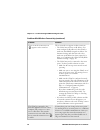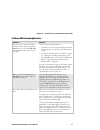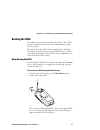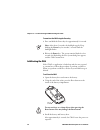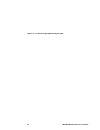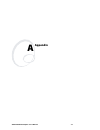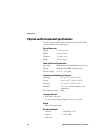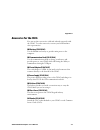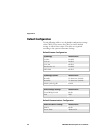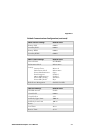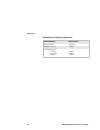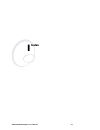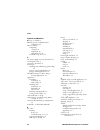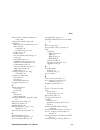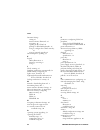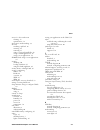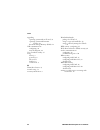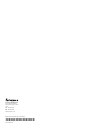- DL manuals
- Intermec
- Handhelds
- CN2G
- User Manual
Intermec CN2G User Manual
Summary of CN2G
Page 1
Cn2g handheld computer user's manual.
Page 2
Ii cn2g handheld computer user’s manual intermec technologies corporation corporate headquarters 6001 36th ave. W. Everett, wa 98203 u.S.A. Www.Intermec.Com the information contained herein is proprietary and is provided solely for the purpose of allowing customers to operate and service intermec-ma...
Page 3
Cn2g handheld computer user’s manual iii document change record this page records changes to this document. The document was originally released as version -001. Version date description of change 002 03/2005 added support for the 802.11b/g radio. Added instructions for removing the battery and inse...
Page 4
Iv cn2g handheld computer user’s manual.
Page 5: Contents
Contents cn2g handheld computer user’s manual v contents before you begin.......................................................................................................Ix safety summary ..........................................................................................Ix safety icons ...
Page 6
Contents vi cn2g handheld computer user’s manual configuring the cn2g ................................................................................... 21 how to configure the cn2g parameters................................................................ 22 configuring the cn2g with the setup ass...
Page 7
Contents cn2g handheld computer user’s manual vii launching your application automatically ............................................................. 59 upgrading your cn2g........................................................................................... 59 upgrading the operating system...
Page 8
Contents viii cn2g handheld computer user’s manual.
Page 9: Before You Begin
Before you begin cn2g handheld computer user’s manual ix before you begin this section provides you with safety information, technical support information, and sources for additional product information. Safety summary your safety is extremely important. Read and follow all warnings and cautions in ...
Page 10
Before you begin x cn2g handheld computer user’s manual safety icons this section explains how to identify and understand warnings, cautions, and notes that are in this document. A warning alerts you of an operating procedure, practice, condition, or statement that must be strictly observed to avoid...
Page 11
Before you begin cn2g handheld computer user’s manual xi visit the intermec technical knowledge base (knowledge central) at intermec.Custhelp.Com to review technical information or to request technical support for your intermec product. Telephone support you can find information on intermec telephon...
Page 12
Before you begin xii cn2g handheld computer user’s manual 5,530,619; 6,234,395; 5,567,925; 6,244,512; 5,568,645; 6,330,975; 5,592,512; 6,431,451; 5,598,007, 6,497,368; 5,617,343; 6,538,413. There may be other u.S. And foreign patents pending. Other copyright information microsoft, windows, and the w...
Page 13: Using The Cn2G Handheld
Cn2g handheld computer user’s manual 1 using the cn2g handheld computer use this chapter to familiarize yourself with the cn2g handheld computer. In this chapter you will find these sections: • introducing the cn2g handheld computer • what’s new? • using the battery • using the keypad • using the to...
Page 14
Chapter 1 — using the cn2g handheld computer 2 cn2g handheld computer user’s manual introducing the cn2g handheld computer the intermec cn2g handheld computer is an ergonomically- designed handheld computer built on the microsoft ® windows ® ce .Net operating system. It is a semi-rugged, lightweight...
Page 15: What’S New?
Chapter 1 — using the cn2g handheld computer cn2g handheld computer user’s manual 3 the cn2g includes these features: • 802.11b/g radio • .Net compact framework • internet explorer 6 • ccx v1.0 compliance • ipv6 support • color display with touch screen • 1d linear imager • 64mb flash/128mb ram memo...
Page 16
Chapter 1 — using the cn2g handheld computer 4 cn2g handheld computer user’s manual removing the main battery when the backup battery low or critically low icon appears on the status bar may cause your cn2g to cold boot and you may lose data. If you fail to replace the battery immediately, you may l...
Page 17
Chapter 1 — using the cn2g handheld computer cn2g handheld computer user’s manual 5 battery 4 replace the battery door. 5 connect the ac power supply (p/n 074246) to the power connector on the back of the cn2 communications dock (p/n 074248), and then connect the power cord to the ac power supply. A...
Page 18
Chapter 1 — using the cn2g handheld computer 6 cn2g handheld computer user’s manual removing the battery follow these instructions to remove the battery from the cn2g. Only use the stylus to remove the battery. If you use any other tool or method to remove the battery, you may damage the battery or ...
Page 19
Chapter 1 — using the cn2g handheld computer cn2g handheld computer user’s manual 7 4 lift the battery out of the battery compartment. Maximizing battery life there are several things that you can do to maximize the life of your fully charged battery. • set the backlight timeout to 10 seconds. • ver...
Page 20: Using The Keypad
Chapter 1 — using the cn2g handheld computer 8 cn2g handheld computer user’s manual using the keypad the cn2g has a 10-key keypad. You enter all of the characters and functions printed on the keys just like you would on a standard keyboard. Shift key enter key arrow keys (4) power key scan button en...
Page 21: Using The Touch Screen
Chapter 1 — using the cn2g handheld computer cn2g handheld computer user’s manual 9 if your cn2g does not resume after pressing the power key, your battery may be too low to supply power. Replace or charge the battery. If replacing or charging the battery does not solve the problem, see “booting the...
Page 22
Chapter 1 — using the cn2g handheld computer 10 cn2g handheld computer user’s manual functions you can perform with the stylus action description tap touch the screen once with the stylus to open items and select options. Drag hold the stylus on the screen and drag across the screen to select text a...
Page 23
Chapter 1 — using the cn2g handheld computer cn2g handheld computer user’s manual 11 to enable or disable symbologies 1 from the scandemo window, tap the symbologies button to see the symbologies that are enabled. 2 select or clear the symbologies you want to use and tap back. 3 if you want to confi...
Page 24
Chapter 1 — using the cn2g handheld computer 12 cn2g handheld computer user’s manual 7 tap back. 8 scan bar code labels. Using transcriber in a program that accepts writing, such as microsoft wordpad, you can use your stylus to write directly on the screen. Write the way you do on paper (print or cu...
Page 25
Chapter 1 — using the cn2g handheld computer cn2g handheld computer user’s manual 13 understanding the screen icons use the screen icons on the status bar to see the battery status, network connections, and special keys or functions you may be using. Standard microsoft icons are not included in this...
Page 26
Chapter 1 — using the cn2g handheld computer 14 cn2g handheld computer user’s manual to calibrate the screen 1 press and hold b, and then press u. The calibration screen appears. 2 follow the instructions to calibrate the screen. Understanding the status lights the status lights on the cn2g turn on ...
Page 27: Understanding The Beeps
Chapter 1 — using the cn2g handheld computer cn2g handheld computer user’s manual 15 understanding the beeps the cn2g uses beeps to provide you with audio feedback when it performs some functions. For example, you hear a beep each time you scan a valid bar code. Understanding the cn2g beeps beep seq...
Page 28
Chapter 1 — using the cn2g handheld computer 16 cn2g handheld computer user’s manual use intermec settings to enable and disable symbologies. For help understanding how to use intermec settings, see “configuring the cn2g locally with intermec settings” on page 24. To scan a bar code label with the c...
Page 29: Using The Sd Card
Chapter 1 — using the cn2g handheld computer cn2g handheld computer user’s manual 17 using the sd card you can use a secure digital (sd) card to increase file storage and install software. The cn2g currently supports sandisk sd cards only. The cn2g ships with a 256mb sd card installed. The sd card s...
Page 30
Chapter 1 — using the cn2g handheld computer 18 cn2g handheld computer user’s manual 6 remove the battery and set it aside. 7 pull the tab attached to the sd card toward the bottom of the cn2g. Rd tab 8 remove the sd card from the cn2g. To insert the sd card 1 before inserting the sd card, you must ...
Page 31
Chapter 1 — using the cn2g handheld computer cn2g handheld computer user’s manual 19 battery 4 install the battery door..
Page 32
Chapter 1 — using the cn2g handheld computer 20 cn2g handheld computer user’s manual.
Page 33: Configuring The Cn2G
Cn2g handheld computer user’s manual 21 configuring the cn2g use this chapter to understand how to configure the cn2g to communicate in your network. In this chapter, you will find these sections: • how to configure the cn2g parameters • configuring the cn2g for your network • configuring security 2.
Page 34
Chapter 2 — configuring the cn2g 22 cn2g handheld computer user’s manual how to configure the cn2g parameters you can configure many parameters on the cn2g, such as the bar code symbologies it decodes or the network settings. These characteristics are controlled by configuration parameters. The valu...
Page 35
Chapter 2 — configuring the cn2g cn2g handheld computer user’s manual 23 configuring the cn2g with the setup assistant the setup assistant runs on the cn2g the first time you turn on the computer. Use the setup assistant to set or enable basic network parameters and connect your cn2g to the network....
Page 36
Chapter 2 — configuring the cn2g 24 cn2g handheld computer user’s manual configuring the cn2g locally with intermec settings use intermec settings to configure the cn2g and view system information. You can access intermec settings while running any application. To open intermec settings 1 tap the st...
Page 37
Chapter 2 — configuring the cn2g cn2g handheld computer user’s manual 25 use the following diagram to help find the commands you need to use to configure your cn2g. These screens do not represent the exact information you will see on your cn2g. They have been modified to show you how the information...
Page 38
Chapter 2 — configuring the cn2g 26 cn2g handheld computer user’s manual use this table to understand how to navigate and enter information in intermec settings. Navigating in intermec settings to perform this function: do this: select or expand an option • tap the option. • press u or d to select a...
Page 39
Chapter 2 — configuring the cn2g cn2g handheld computer user’s manual 27 exiting intermec settings when you are done modifying your device configuration and have saved your settings, you should exit intermec settings. To exit intermec settings • from the main menu, choose file > exit. Or, • tap the ...
Page 40
Chapter 2 — configuring the cn2g 28 cn2g handheld computer user’s manual configuring the cn2g for your network the cn2g is a versatile handheld computer that you can easily add to your wired or wireless data collection network. You can connect your cn2g to your network using: • usb communications • ...
Page 41
Chapter 2 — configuring the cn2g cn2g handheld computer user’s manual 29 to use usb communications with your cn2g 1 connect the communications dock to the usb port of the other device using an appropriate usb cable. 2 make sure that your usb device is configured for usb communications. 3 insert the ...
Page 42
Chapter 2 — configuring the cn2g 30 cn2g handheld computer user’s manual configuring the network parameters for a tcp/ip network in a tcp/ip network, the cn2g communicates with a host computer directly using tcp/ip. The access point acts as a bridge to allow communications between the wired network ...
Page 43
Chapter 2 — configuring the cn2g cn2g handheld computer user’s manual 31 to use wireless communications in a tcp/ip network 1 configure these network parameters on each cn2g in the network: • infrastructure mode (set to infrastructure by default) • network name (ssid) • host ip address • ip settings...
Page 44
Chapter 2 — configuring the cn2g 32 cn2g handheld computer user’s manual configuring the network parameters for a udp plus network in a udp plus network, the cn2g communicates with a host computer through the intermec application server. Ethernet udp plus access point host intermec application serve...
Page 45: Configuring Security
Chapter 2 — configuring the cn2g cn2g handheld computer user’s manual 33 the intermec application server translates udp plus packets on the wireless network into tcp/ip packets on the wired network and vice versa. The access point acts as a bridge to allow communications between the wired network an...
Page 46
Chapter 2 — configuring the cn2g 34 cn2g handheld computer user’s manual note: if you are using 802.1x security, this section assumes that your authentication server and authenticators are properly configured. For more information on the different types of security, see the mobilelan™ secure 802.1x ...
Page 47
Chapter 2 — configuring the cn2g cn2g handheld computer user’s manual 35 4 from the security choice list, select funk security. 5 tap the save icon in the upper right corner of the window. An alert box appears telling you that you must save your settings and warm boot the cn2g for your new security ...
Page 48
Chapter 2 — configuring the cn2g 36 cn2g handheld computer user’s manual c repeat step 4. 6 repeat step 5 for as many profiles as you want to define. 7 select the active profile you want to configure with security settings. 8 configure your security settings. Using wpa security wi-fi protected acces...
Page 49
Chapter 2 — configuring the cn2g cn2g handheld computer user’s manual 37 • a cn2g with the 802.11b/g radio and the 802.1x/wpa security option. Configuring wpa security with funk security use these procedures to set wpa-802.1x and wpa-psk security on your cn2g with funk security. To enable wpa-802.1x...
Page 50
Chapter 2 — configuring the cn2g 38 cn2g handheld computer user’s manual note: you must have the date on the cn2g set correctly when you enable validate server certificate. If you choose tls: a for validate server certificate, choose enabled and tap save. B you must enter a user name and subject nam...
Page 51
Chapter 2 — configuring the cn2g cn2g handheld computer user’s manual 39 configuring wpa security with microsoft security use these procedures to set wpa-802.1x and wpa-psk security on your cn2g with microsoft security. These procedures assume that microsoft is selected as your security choice. To e...
Page 52
Chapter 2 — configuring the cn2g 40 cn2g handheld computer user’s manual if you choose peap: a tap properties and tap the run app button. The authentication settings box appears. B tap the validate server check box. C tap enter. After the radio starts to authenticate, the network password dialog box...
Page 53
Chapter 2 — configuring the cn2g cn2g handheld computer user’s manual 41 6 for network authentication, choose wpa-psk and tap the save icon in the upper right corner of the window. Data encryption is set to tkip by default. 7 for pre-shared key, enter the pre-shared key or the passphrase. The pre-sh...
Page 54
Chapter 2 — configuring the cn2g 42 cn2g handheld computer user’s manual configuring 802.1x security with funk security 1 make sure you have configured the communications and radio parameters on your cn2g. 2 make sure you have selected funk as your security choice. 3 if you plan to use tls for authe...
Page 55
Chapter 2 — configuring the cn2g cn2g handheld computer user’s manual 43 configuring 802.1x security with microsoft security 1 make sure you have configured the communications and radio parameters on your cn2g. 2 if you plan to use tls for authentication, load a user and root certificate on your cn2...
Page 56
Chapter 2 — configuring the cn2g 44 cn2g handheld computer user’s manual c press enter. Once the radio starts to authenticate, the network password dialog box appears: d enter a user name and password and select the save password check box. E (optional) in the domain field, enter the domain. F press...
Page 57
Chapter 2 — configuring the cn2g cn2g handheld computer user’s manual 45 note: leap security is not supported with microsoft security. To enable leap security on your cn2g 1 make sure you have configured the communications and radio parameters on your cn2g. 2 make sure you have selected funk as your...
Page 58
Chapter 2 — configuring the cn2g 46 cn2g handheld computer user’s manual configuring static wep security with funk security 1 make sure you have configured the communications and radio parameters on your cn2g. 2 make sure you have selected funk as your security choice. 3 open intermec settings. 4 ch...
Page 59
Chapter 2 — configuring the cn2g cn2g handheld computer user’s manual 47 6 for data encryption, choose wep. 7 for network key setting, choose enter key and index. 8 for network key value, enter an ascii key or a hex key that is either 5 bytes or 13 bytes long depending on the type of wep encryption ...
Page 60
Chapter 2 — configuring the cn2g 48 cn2g handheld computer user’s manual 4 from the run application box, tap yes. The enroll certificates dialog box appears. 5 enter the user name, password, and server (ip address) to log in to the ca server. 6 tap ok. A dialog box appears asking if you want to load...
Page 61
Chapter 2 — configuring the cn2g cn2g handheld computer user’s manual 49 3 from the configuration utility, select communications > 802.11 radio > security settings > certificates. 4 select import root certificates and tap the run app button to load the .Cer file. A dialog box appears asking if you w...
Page 62
Chapter 2 — configuring the cn2g 50 cn2g handheld computer user’s manual disabling security if you choose not to use security with your wireless network, you can disable it on the cn2g. Intermec recommends that you always set security in your network. To disable security 1 open intermec settings. 2 ...
Page 63: Developing and Installing
Cn2g handheld computer user’s manual 51 developing and installing applications in this chapter you will find guidelines for developing applications using the developer’s toolkits for ait-iii. You will also find information on installing applications and automatically launching them. You will find th...
Page 64
Chapter 3 — developing and installing applications 52 cn2g handheld computer user’s manual developing applications for the cn2g the cn2g handheld computers run applications programmed in microsoft embedded visual c++. The cn2g can also run applications developed for the .Net compact framework using ...
Page 65
Chapter 3 — developing and installing applications cn2g handheld computer user’s manual 53 • cd-rom drive compatible with multimedia pc specification • vga or higher-resolution monitor (super vga recommended) • microsoft mouse or compatible pointing device developing a web-based application you can ...
Page 66
Chapter 3 — developing and installing applications 54 cn2g handheld computer user’s manual intermec recommends that you store your applications in a folder specific to your application underneath the \program files folder. Intermec recommends that you store your application data in one of these loca...
Page 67
Chapter 3 — developing and installing applications cn2g handheld computer user’s manual 55 to install activesync and establish a partnership 1 download activesync from the microsoft web site and follow the onscreen instructions for installing it on your pc. When the installation process is complete,...
Page 68
Chapter 3 — developing and installing applications 56 cn2g handheld computer user’s manual the microsoft activesync screen an activesync icon ( ) also appears on the cn2g status bar indicating that it has established an activesync partnership with your pc. Note: if activesync does not establish a pa...
Page 69
Chapter 3 — developing and installing applications cn2g handheld computer user’s manual 57 to install an application on the cn2g using activesync 1 connect the cn2g to your pc using activesync. For help, see the previous section, “installing activesync and establishing a partnership.” 2 on the micro...
Page 70
Chapter 3 — developing and installing applications 58 cn2g handheld computer user’s manual installing applications using your sd card using your sd card is the best method for you to install applications. To install applications using the sd card 1 if you are using an sd card reader, remove the sd c...
Page 71: Upgrading Your Cn2G
Chapter 3 — developing and installing applications cn2g handheld computer user’s manual 59 for more information on using wavelink avalanche, contact your local intermec representative or visit the wavelink web site at www.Wavelink.Com. Launching your application automatically to launch your applicat...
Page 72
Chapter 3 — developing and installing applications 60 cn2g handheld computer user’s manual for information on how to remove the sd card, see “using the sd card” on page 17. To upgrade the operating system 1 download the latest upgrade zip file from the intermec web site to your desktop pc. 2 unzip t...
Page 73
Chapter 3 — developing and installing applications cn2g handheld computer user’s manual 61 the “need reboot” message appears and cold boot is selected. 11 press enter. The cn2g cold boots and the refreshing file system status box appears. 12 if the confirm file replace dialog box appears, tap yes to...
Page 74
Chapter 3 — developing and installing applications 62 cn2g handheld computer user’s manual intermec settings begins the upgrade process. When the next message box appears on the pc screen, you can remove the cn2g and place it in a powered dock. The cn2g updates the system and then cold boots. 5 if y...
Page 75
Chapter 3 — developing and installing applications cn2g handheld computer user’s manual 63 5 cold boot your cn2g. For help, see “cold booting the cn2g” on page 74. A dialog box appears telling you that it is updating the psm. When this process is complete, the cn2g cold boots again and installs the ...
Page 76
Chapter 3 — developing and installing applications 64 cn2g handheld computer user’s manual.
Page 77: Troubleshooting and
Cn2g handheld computer user’s manual 65 troubleshooting and maintaining the cn2g use this chapter to solve problems you may encounter while using the cn2g. You will also find information on booting the computer and routine maintenance. This chapter consists of the following sections: • problems whil...
Page 78: Problems and Solutions
Chapter 4 — troubleshooting and maintaining the cn2g 66 cn2g handheld computer user’s manual problems and solutions if you send the cn2g in for service, it is your responsibility to save the computer data and configuration. Intermec is responsible only for ensuring that the keypad and other hardware...
Page 79
Chapter 4 — troubleshooting and maintaining the cn2g cn2g handheld computer user’s manual 67 problems while operating the cn2g (continued) problem solution you place the cn2g in the communications dock, and the battery light turns on and is orange. • the temperature may not be within the charging ra...
Page 80
Chapter 4 — troubleshooting and maintaining the cn2g 68 cn2g handheld computer user’s manual problems while configuring security (continued) problem solution the cn2g does not appear to be authenticating and a network connection icon does not appear on the status bar. To see a list of network connec...
Page 81
Chapter 4 — troubleshooting and maintaining the cn2g cn2g handheld computer user’s manual 69 problems while configuring security (continued) problem solution you receive a message saying, “the server certificate has expired or your system date is incorrect” after you cold boot the cn2g. The date and...
Page 82
Chapter 4 — troubleshooting and maintaining the cn2g 70 cn2g handheld computer user’s manual problems with wireless connectivity (continued) problem solution the no network connection icon ( ) appears on the status bar. The no network icon appears in three situations: • the cn2g may not have an ip a...
Page 83
Chapter 4 — troubleshooting and maintaining the cn2g cn2g handheld computer user’s manual 71 problems while scanning bar codes problem solution you cannot see a red beam of light from the scanner when you press the scan button or one of the side scan buttons and aim the scanner at a bar code label. ...
Page 84
Chapter 4 — troubleshooting and maintaining the cn2g 72 cn2g handheld computer user’s manual problems while scanning bar codes (continued) problem solution the scanner will not read the bar code label (continued). Make sure the bar code symbology you are scanning is enabled. Use intermec settings to...
Page 85: Booting The Cn2G
Chapter 4 — troubleshooting and maintaining the cn2g cn2g handheld computer user’s manual 73 booting the cn2g you seldom need to warm or cold boot the cn2g. The cn2g uses the configuration currently saved in flash memory during the boot process. You need to boot the cn2g when an application is locke...
Page 86
Chapter 4 — troubleshooting and maintaining the cn2g 74 cn2g handheld computer user’s manual to warm boot the cn2g using the power key 1 press and hold the power key for approximately 10 seconds. Note: after about 5 seconds, the backlight toggles. Keep holding the power key for another 5 seconds unt...
Page 87
Chapter 4 — troubleshooting and maintaining the cn2g cn2g handheld computer user’s manual 75 note: date and time settings are not saved through a cold boot. You will need to reset the time and date. Cleaning the scanner window and cn2g screen to keep the computer in good working order, you may need ...
Page 88
Chapter 4 — troubleshooting and maintaining the cn2g 76 cn2g handheld computer user’s manual.
Page 89: Appendix
Cn2g handheld computer user’s manual 77 appendix a.
Page 90
Appendix a 78 cn2g handheld computer user’s manual physical and environmental specifications use this section to find technical information about the cn2g and its available features and options. Physical dimensions length: 14.7 cm (5.8 in) width: 8.6 cm (3.4 in) thickness: 3.5 cm (1.4 in) weight: 37...
Page 91: Accessories For The Cn2G
Appendix a cn2g handheld computer user’s manual 79 accessories for the cn2g you can use these accessories (sold and ordered separately) with the cn2g. To order accessories, contact your local intermec sales representative. Cn2 battery (p/n 074201) use the lithium-ion battery to provide main power to...
Page 92: Default Configuration
Appendix a 80 cn2g handheld computer user’s manual default configuration use the following tables to see the default configuration settings of the cn2g. If you restore the cn2g to factory default settings, it will use these values. The tables are organized according to the options in intermec settin...
Page 93
Appendix a cn2g handheld computer user’s manual 81 default communications configuration (continued) name servers settings default value primary dns 0.0.0.0 secondary dns 0.0.0.0 primary wins 0.0.0.0 secondary wins 0.0.0.0 802.11 radio settings default value network name intermec infrastructure mode ...
Page 94
Appendix a 82 cn2g handheld computer user’s manual default device settings configuration device settings default value beeper volume very high backlight timeout 1 minute power management user idle system idle suspend 3 minute 4 minute 5 minute.
Page 95: Index
Cn2g handheld computer user’s manual 83 index i.
Page 96
Index 84 cn2g handheld computer user’s manual symbols and numbers b key, see shift ke y 802.11b/g radio communications, configuring, 29 802.1x security configuring overview, 41 with funk, 42 with microsoft, 43 troubleshooting, 67 to 69 a ac power supply, accessory described, 79 accessing f3 to f5, 8...
Page 97
Index cn2g handheld computer user’s manual 85 communications, default configuration settings, 80 configuration, default settings, 80 configuring 802.11b/g radio communications, 29 802.1x security configuring, 41 troubleshooting, 67 to 69 leap security, 44 parameters, 22 remotely with intermec settin...
Page 98
Index 86 cn2g handheld computer user’s manual intermec settings exiting, 27 menu structure, illustrated, 25 navigating, 26 opening on the cn2g, 24 package for wavelink avalanche, 27 using to configure the cn2g remotely, 27 using to remotely upgrade, 61 internet explorer, opening, 53 k keypad 10-key ...
Page 99
Index cn2g handheld computer user’s manual 87 screen, see also touch screen cleaning, 75 specifications, 78 screen icons, understanding, 13 sd card attaching a pull-tab, 18 inserting, 18 removing, 17 using to copy and install files, 58 using to install applications, 58 using to store applications, 5...
Page 100
Index 88 cn2g handheld computer user’s manual upgrading operating system with an sd card, 59 operating system with intermec settings, 61 persistent storage memory (psm), 62 usb communications configuring, 28 network diagram, 28 user certificates utility, 47 using battery, 3 power key, 8 sd card, 17 ...
Page 102
Corporate headquarters 6001 36th avenue west everett, washington 98203 u.S.A. Tel 425.348.2600 fax 425.355.9551 www.Intermec.Com cn2g handheld computer user's manual *074751-002* p/n 074751-002.