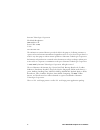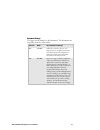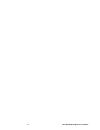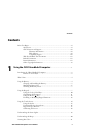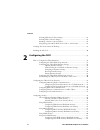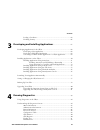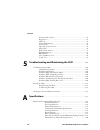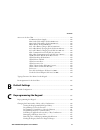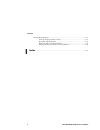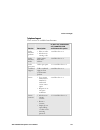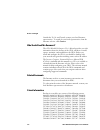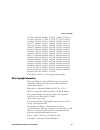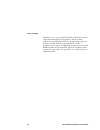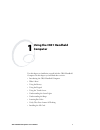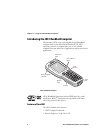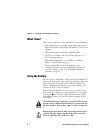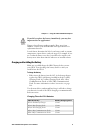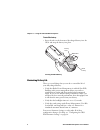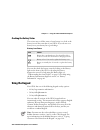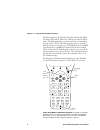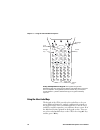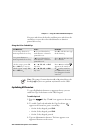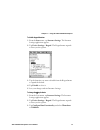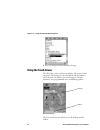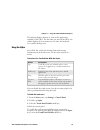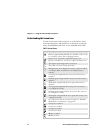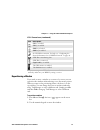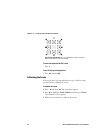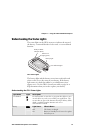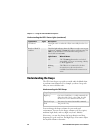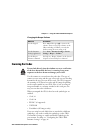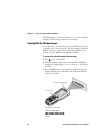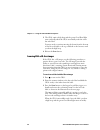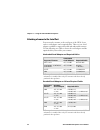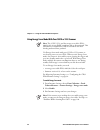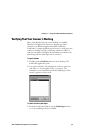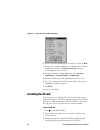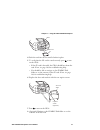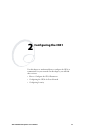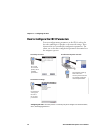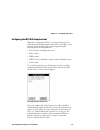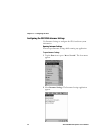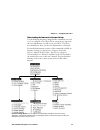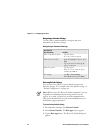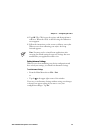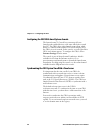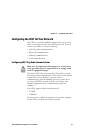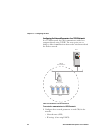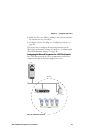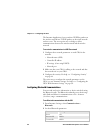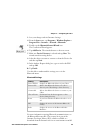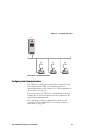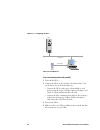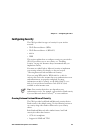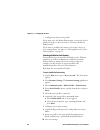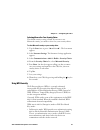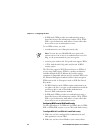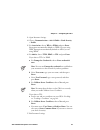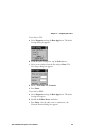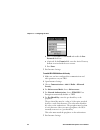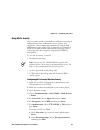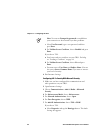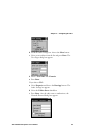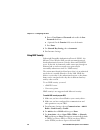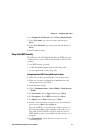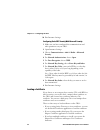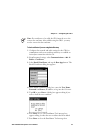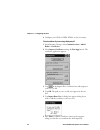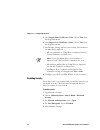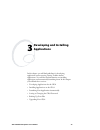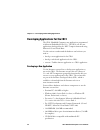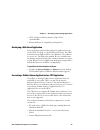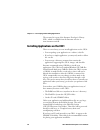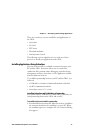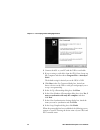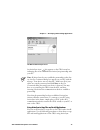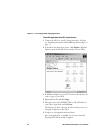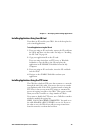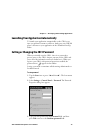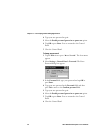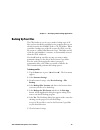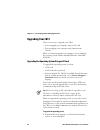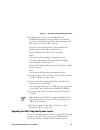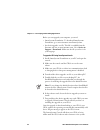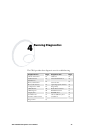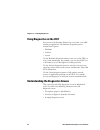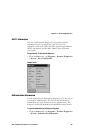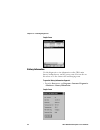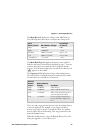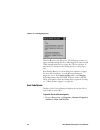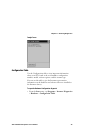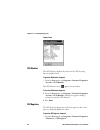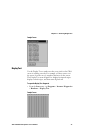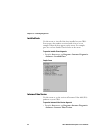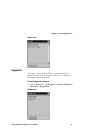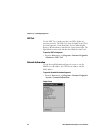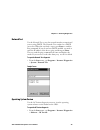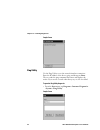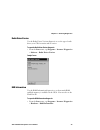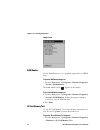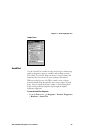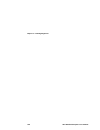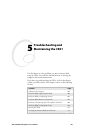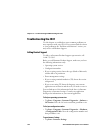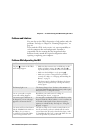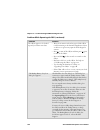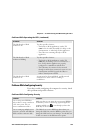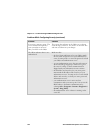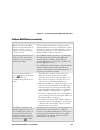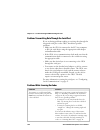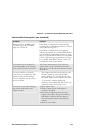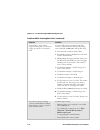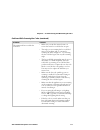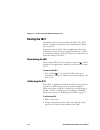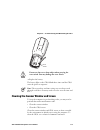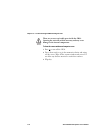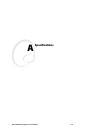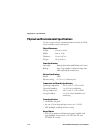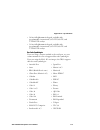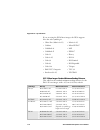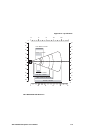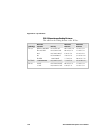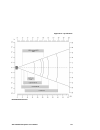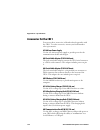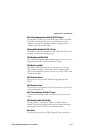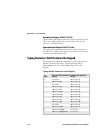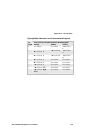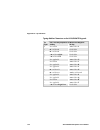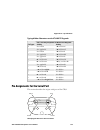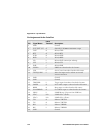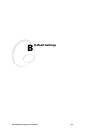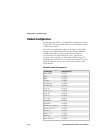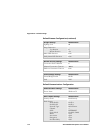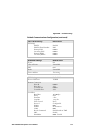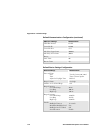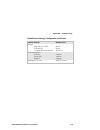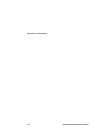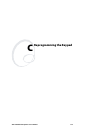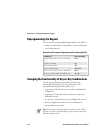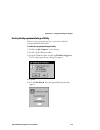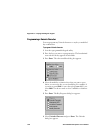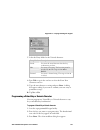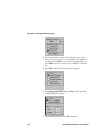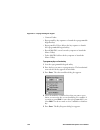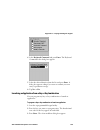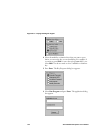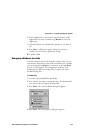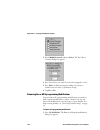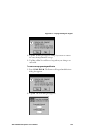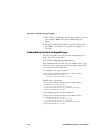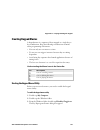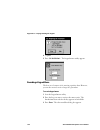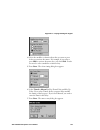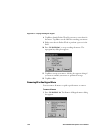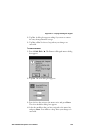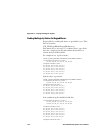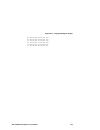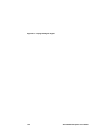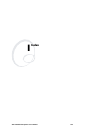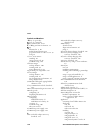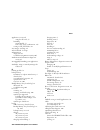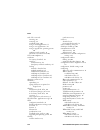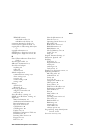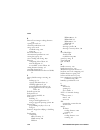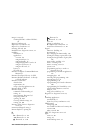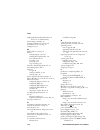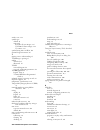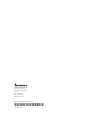- DL manuals
- Intermec
- Software
- Oracle-Ready CK31
- User Manual
Intermec Oracle-Ready CK31 User Manual
Summary of Oracle-Ready CK31
Page 1
Ck31 handheld computer user’s manual.
Page 2
Ii ck31 handheld computer user’s manual intermec technologies corporation worldwide headquarters 6001 36th ave. W. Everett, wa 98203 u.S.A. Www.Intermec.Com the information contained herein is provided solely for the purpose of allowing customers to operate and service intermec-manufactured equipmen...
Page 3
Ck31 handheld computer user’s manual iii document change this page records changes to this document. The document was originally released as version 001. Version date description of change 002 10/2005 added new scanner options, new keypad options, updated information on funk security and configurati...
Page 4
Iv ck31 handheld computer user’s manual.
Page 5: Contents
Contents ck31 handheld computer user’s manual v contents before you begin.......................................................................................................Xi safety icons .................................................................................................Xi global s...
Page 6
Contents vi ck31 handheld computer user’s manual scanning with the 1d linear imager........................................................ 22 scanning with a 2d area imager .............................................................. 24 attaching a scanner to the serial port.........................
Page 7
Contents ck31 handheld computer user’s manual vii loading a certificate ................................................................................. 62 disabling security ..................................................................................... 66 developing and installing applicati...
Page 8
Contents viii ck31 handheld computer user’s manual intermec value version ............................................................................. 92 keypad test .............................................................................................. 93 led test .............................
Page 9
Contents ck31 handheld computer user’s manual ix accessories for the ck31 ....................................................................................... 122 851-082-xxx power supply ....................................................... 122 aa2 serial cable adapter (p/n 236-069-xxx) .........
Page 10
Contents x ck31 handheld computer user’s manual creating keypad macros........................................................................................ 151 starting the keypad macro utility........................................................... 151 recording a keypad macro ..................
Page 11: Before You Begin
Before you begin ck31 handheld computer user’s manual xi before you begin this section provides you with safety information, technical support information, and sources for additional product information. Safety icons this section explains how to identify and understand warnings, cautions, and notes ...
Page 12
Before you begin xii ck31 handheld computer user’s manual global services and support warranty information to understand the warranty for your intermec product, visit the intermec web site at www.Intermec.Com and click service & support > service & support. The intermec global sales & service page a...
Page 13
Before you begin ck31 handheld computer user’s manual xiii telephone support these services are available from intermec. Service description in the u.S.A. And canada call 1-800-755-5505 and choose this option order intermec products • place an order. • ask about an existing order. 1 and then choose ...
Page 14
Before you begin xiv ck31 handheld computer user’s manual outside the u.S.A. And canada, contact your local intermec representative. To search for your local representative, from the intermec web site, click contact. Who should read this document? The ck31 handheld computer user’s manual provides yo...
Page 15
Before you begin ck31 handheld computer user’s manual xv 5671436, 5672860, 5684290, 5719678, 5729003, 5742041, 5761219, 5764798, 5777308, 5777309, 5777310, 5786583, 5793604, 5798509, 5798513, 5804805, 5805807, 5811776, 5811777, 5818027, 5821523, 5828052, 5831819, 5834753, 5834749, 5837987, 5841121, ...
Page 16
Before you begin xvi ck31 handheld computer user’s manual permission to use, copy, modify, distribute and sell this software and its documentation for any purpose is hereby granted without fee, provided that the above copyright notice appear in all copies and that both that copyright notice and this...
Page 17: Using The Ck31 Handheld
Ck31 handheld computer user’s manual 1 using the ck31 handheld computer use this chapter to familiarize yourself with the ck31 handheld computer. In this chapter you will find these sections: • introducing the ck31 handheld computer • what’s new? • using the battery • using the keypad • using the to...
Page 18
Chapter 1 — using the ck31 handheld computer 2 ck31 handheld computer user’s manual introducing the ck31 handheld computer the intermec ck31 is an ergonomically designed handheld computer built on the microsoft ® windows ® ce .Net operating system. It is a lightweight, easy-to-use, reliable computer...
Page 19
Chapter 1 — using the ck31 handheld computer ck31 handheld computer user’s manual 3 • ibrowse • ccx v2.0 compliance • color display with touch screen • 64mb ram/64mb flash memory • 400 mhz processor these options are available for the ck31: • 802.11b/g radio • bluetooth radio • ev10 linear imager or...
Page 20: What’S New?
Chapter 1 — using the ck31 handheld computer 4 ck31 handheld computer user’s manual what’s new? This revision of the user’s manual includes this new information: • this manual supports operating system build 4.00.Xx.Xxxx or higher and intermec value add (iva) build iva_4.03.Xx.Xxxx or higher. • this...
Page 21
Chapter 1 — using the ck31 handheld computer ck31 handheld computer user’s manual 5 if you fail to replace the battery immediately, you may lose important data or applications. Dispose of used battery packs promptly. Keep away from children. Contact your local intermec sales representative for repla...
Page 22
Chapter 1 — using the ck31 handheld computer 6 ck31 handheld computer user’s manual to install the battery • insert the tabs on the bottom of the charged battery into the ck31 and snap the battery into place. Battery l atch a b1g battery inserting the ab1g battery maximizing battery life there are s...
Page 23: Using The Keypad
Chapter 1 — using the ck31 handheld computer ck31 handheld computer user’s manual 7 checking the battery status the easiest way to tell the status of your battery is to look at the battery icon in the status bar of your ck31. If you do not see a battery icon, your battery has a good charge. Battery ...
Page 24
Chapter 1 — using the ck31 handheld computer 8 ck31 handheld computer user’s manual the ck31 supports te 2000 vt100/220/320/340 and ansi, te 2000 5250, and te 2000 3270. When you order the ck31 with a te 2000 application, you must order the corresponding keypad overlay. Use the te 2000 keypad overla...
Page 25
Chapter 1 — using the ck31 handheld computer ck31 handheld computer user’s manual 9 home del f7 f8 f9 f6 f5 f4 f1 f2 f3 space f10 ins caps alt ? “ ‘ + / \ ¦ . Prog { } * [ ] power key esc key green key backlight key orange key 50-key full alphanumeric keypad: this keypad is designed for applications...
Page 26
Chapter 1 — using the ck31 handheld computer 10 ck31 handheld computer user’s manual 7 8 9 1 2 0 . 3 4 5 6 f1 f2 f3 f4 a b c d e f g h i j k l m n o p q r s t u v w y esc i/o alt tab scan button orange key green key backlight key power key 52-key full alphanumeric keypad: this keypad is designed for...
Page 27
Chapter 1 — using the ck31 handheld computer ck31 handheld computer user’s manual 11 you press and release the first key and then press and release the second key to access the color-coded character or function printed above a key. Using the color-coded keys you want to: press: example use an orange...
Page 28
Chapter 1 — using the ck31 handheld computer 12 ck31 handheld computer user’s manual to disable caps lock • press the orange b key and then press either shift or a (depending on your keypad). The caps lock icon disappears from the status bar. Using the power (i) key when you press the i key to turn ...
Page 29
Chapter 1 — using the ck31 handheld computer ck31 handheld computer user’s manual 13 to disable keypad functions 1 from the start menu, tap intermec settings. The intermec settings application appears. 2 tap device settings > keypad. The keypad menu expands to show you the options. 3 tap the functio...
Page 30: Using The Touch Screen
Chapter 1 — using the ck31 handheld computer 14 ck31 handheld computer user’s manual 4 save your changes and exit intermec settings. Using the touch screen the ck31 has a color touch screen display. The screen is 240 x 320 pixels. The desktop is 240 x 300 pixels and the taskbar is 240 x 20 pixels. I...
Page 31
Chapter 1 — using the ck31 handheld computer ck31 handheld computer user’s manual 15 the desktop displays shortcuts to some of the applications installed on the ck31. The first time you turn on the ck31, the taskbar displays the start menu icon, the time, the keyboard icon, and the desktop icon. Usi...
Page 32
Chapter 1 — using the ck31 handheld computer 16 ck31 handheld computer user’s manual understanding the screen icons use the screen icons on the status bar to see the battery status, network connections, and special keys or functions you may be using. Standard microsoft icons are not included in this...
Page 33
Chapter 1 — using the ck31 handheld computer ck31 handheld computer user’s manual 17 ck31 screen icons (continued) icon description ctl key is locked. Ctl key is enabled. Shift key is locked. Shift key is enabled. No udp plus connection. For help, see “configuring the network parameters for a udp pl...
Page 34
Chapter 1 — using the ck31 handheld computer 18 ck31 handheld computer user’s manual repositioning a window: press the appropriate number key for the direction you want to move the window. To center the window in the ck31 screen • press 5. To turn off the repositioning feature • press alt and then e...
Page 35
Chapter 1 — using the ck31 handheld computer ck31 handheld computer user’s manual 19 understanding the status lights the status lights on the ck31 turn on to indicate the status of the battery, a successful decode of a bar code, or a user-defined function. User-defined lights ready-to-work indicator...
Page 36: Understanding The Beeps
Chapter 1 — using the ck31 handheld computer 20 ck31 handheld computer user’s manual understanding the ck31 status lights (continued) light name light description good read this light comes on when the ck31 successfully decodes a bar code. This blue light indicates when the ck31 is ready to use in y...
Page 37: Scanning Bar Codes
Chapter 1 — using the ck31 handheld computer ck31 handheld computer user’s manual 21 changing the beeper volume method procedure use the keypad. Press c and then press eto increase the volume. There are five beep volumes on the ck31 including off. When you reach the loudest setting, the next setting...
Page 38
Chapter 1 — using the ck31 handheld computer 22 ck31 handheld computer user’s manual the following two sections describe how to scan a bar code label with the 1d linear imager and the 2d area imager. Scanning with the 1d linear imager if the ck31 has a 1d linear imager, use the following procedure t...
Page 39
Chapter 1 — using the ck31 handheld computer ck31 handheld computer user’s manual 23 when the ck31 successfully reads a bar code label, you hear a high beep and the green good read light turns on briefly. 4 release the scan button. To scan a pdf417 or micro pdf417 bar code with the 1d linear imager ...
Page 40
Chapter 1 — using the ck31 handheld computer 24 ck31 handheld computer user’s manual 5 the ck31 emits a high beep and the green good read light turns on briefly when the ck31 successfully reads the entire bar code label. You may need to continue moving the beam from the bottom of the bar code label ...
Page 41
Chapter 1 — using the ck31 handheld computer ck31 handheld computer user’s manual 25 good read light scan button scanning: using the 2d imager to scan a bar code label. 4 release the scan button or the trigger. If you have problems scanning a bar code with the 2d imager, try following some of these ...
Page 42
Chapter 1 — using the ck31 handheld computer 26 ck31 handheld computer user’s manual attaching a scanner to the serial port you can attach a scanner to the serial port of the ck31 if you order a serial adapter and a required cable. There are two serial adapters available to support decoded and undec...
Page 43
Chapter 1 — using the ck31 handheld computer ck31 handheld computer user’s manual 27 to attach a scanner to the serial port 1 connect a scanner to the db9 connector on the serial adapter or cable. 2 hook the serial adapter into the battery on the ck31 and then snap it into place, or connect the aa2 ...
Page 44
Chapter 1 — using the ck31 handheld computer 28 ck31 handheld computer user’s manual using energy saver mode with your 1551e or 1553 scanner note: the 1551e, 1553, and the energy saver cable (p/n 3- 606032-03) are not rohs compliant and are discontinued. This information is included here only for cu...
Page 45
Chapter 1 — using the ck31 handheld computer ck31 handheld computer user’s manual 29 verifying that your scanner is working most of the default shortcuts on the desktop are standard windows ce applications. However, intermec provides a shortcut to an additional application called scandemo. Scandemo ...
Page 46: Installing The Sd Card
Chapter 1 — using the ck31 handheld computer 30 ck31 handheld computer user’s manual 2 select or clear the symbologies you want to use and tap back. 3 if you want to enable symbologies not shown on the scanner symbologies window, tap intermec settings. Intermec settings appears on your screen. 4 fro...
Page 47
Chapter 1 — using the ck31 handheld computer ck31 handheld computer user’s manual 31 ck31 sd card 4 push the card into the slot until it latches in place. 5 to verify that the sd card is seated correctly, press i to turn on the ck31. • if the sd card is bootable, the ck31 should boot from the card. ...
Page 48
Chapter 1 — using the ck31 handheld computer 32 ck31 handheld computer user’s manual to remove the sd card 1 press i to turn off the ck31. 2 remove the two screws on the sd card slot door and remove the door. 3 push in on the sd card until you hear it unlatch. The card should eject far enough to eas...
Page 49: Configuring The Ck31
Ck31 handheld computer user’s manual 33 configuring the ck31 use this chapter to understand how to configure the ck31 to communicate in your network. In this chapter, you will find these sections: • how to configure the ck31 parameters • configuring the ck31 for your network • configuring security 2.
Page 50
Chapter 2 — configuring the ck31 34 ck31 handheld computer user’s manual how to configure the ck31 parameters you can configure many parameters on the ck31, such as the bar code symbologies it decodes or the network settings. These characteristics are controlled by configuration parameters. The valu...
Page 51
Chapter 2 — configuring the ck31 ck31 handheld computer user’s manual 35 configuring the ck31 with setup assistant when first setting up the ck31, use setup assistant to set or enable basic network parameters and connect your ck31 to the network. Setup assistant guides you through setting the follow...
Page 52
Chapter 2 — configuring the ck31 36 ck31 handheld computer user’s manual configuring the ck31 with intermec settings use intermec settings to configure the ck31 and view system information. Opening intermec settings you can open intermec settings while running any application. To open intermec setti...
Page 53
Chapter 2 — configuring the ck31 ck31 handheld computer user’s manual 37 understanding the commands in intermec settings use the following diagram to help find the commands you need to use to configure your ck31s. These screens do not represent the exact information you will see on your ck31. They h...
Page 54
Chapter 2 — configuring the ck31 38 ck31 handheld computer user’s manual navigating in intermec settings use this table to understand how to navigate and enter information in intermec settings. Navigating in intermec settings to perform this function do this select or expand an option • tap the opti...
Page 55
Chapter 2 — configuring the ck31 ck31 handheld computer user’s manual 39 4 tap ok. The ck31 erases the registry and then performs a cold boot. When the ck31 is done booting, the calibration screen appears. 5 follow the instructions on the screen to calibrate your stylus. When you are done calibratin...
Page 56
Chapter 2 — configuring the ck31 40 ck31 handheld computer user’s manual configuring the ck31 with smartsystems console the smartsystems™ console lets you manage all your smartsystems-enabled devices at the same time from a central host pc. The ck31 ships with a smartsystems client, which means it i...
Page 57
Chapter 2 — configuring the ck31 ck31 handheld computer user’s manual 41 configuring the ck31 for your network the ck31 is a versatile handheld computer that you can easily add to your wired or wireless data collection network. You can connect your ck31 to your network using: • 802.11b/g radio commu...
Page 58
Chapter 2 — configuring the ck31 42 ck31 handheld computer user’s manual configuring the network parameters for a tcp/ip network in a tcp/ip network, the ck31 communicates with a host computer directly using tcp/ip. The access point acts as a bridge to allow communications between the wired network ...
Page 59
Chapter 2 — configuring the ck31 ck31 handheld computer user’s manual 43 2 make sure that your ck31 is talking to the network and that the network can see your ck31. 3 configure security. For help, see “configuring security” on page 49. The easiest way to configure the network parameters on the ck31...
Page 60
Chapter 2 — configuring the ck31 44 ck31 handheld computer user’s manual the intermec application server translates udp plus packets on the wireless network into tcp/ip packets on the wired network and vice versa. The access point acts as a bridge to allow communications between the wired network an...
Page 61
Chapter 2 — configuring the ck31 ck31 handheld computer user’s manual 45 3 save your changes and exit intermec settings. 4 from the start menu, tap programs > windows explorer > program files > intermec > network > bluetooth. 5 double-tap the bluetoothscannerwizard icon. The connection wizard appear...
Page 62
Chapter 2 — configuring the ck31 46 ck31 handheld computer user’s manual configuring ethernet communications on older ck31s note: the ethernet option is no longer available on the ck31. The information in this section is useful only if you already have an installed base of older ck31s with the ether...
Page 63
Chapter 2 — configuring the ck31 ck31 handheld computer user’s manual 47 ethernet ck31 host ck31 ck31 older ck31s in an ethernet network configuring serial communications the ck31 has a serial port to transfer data to and receive data from another device via rs-232 communications. For a technical de...
Page 64
Chapter 2 — configuring the ck31 48 ck31 handheld computer user’s manual pc ethernet serial cable ck31 host ck31 in a serial network to use serial communications with your ck31 1 turn off the ck31. 2 connect the ck31 to the serial port of another device. You can do this in one of the following ways:...
Page 65: Configuring Security
Chapter 2 — configuring the ck31 ck31 handheld computer user’s manual 49 configuring security the ck31 provides four types of security for your wireless network: • wi-fi protected access (wpa) • wi-fi protected access 2 (wpa2™) • 802.1x • wep this section explains how to configure security on your w...
Page 66
Chapter 2 — configuring the ck31 50 ck31 handheld computer user’s manual • configuration of up to four profiles if you want to use the default funk security, you need to select a profile. For help, see the next section, “selecting a profile for funk security.” if you want to use microsoft security, ...
Page 67
Chapter 2 — configuring the ck31 ck31 handheld computer user’s manual 51 selecting microsoft as your security choice the default security setting is funk. If you want to use microsoft security, you need to select it as your security choice. To select microsoft security as your security choice 1 tap ...
Page 68
Chapter 2 — configuring the ck31 52 ck31 handheld computer user’s manual • in psk mode, wpa provides user authentication using a shared key between the authenticator and the ck31. Wpa- psk is a good solution for small offices or home offices that do not want to use an authentication server. To use w...
Page 69
Chapter 2 — configuring the ck31 ck31 handheld computer user’s manual 53 3 open intermec settings. 4 choose communications > 802.11 radio > funk security > profile. 5 for association, choose wpa or wpa2 and press enter. Encryption automatically defaults to tkip if you are using wpa. Encryption autom...
Page 70
Chapter 2 — configuring the ck31 54 ck31 handheld computer user’s manual to enable wpa-psk or wpa2-psk with funk security 1 make sure you have configured the communications and radio parameters on your ck31. 2 make sure you have selected funk as your security choice. 3 open intermec settings. 4 choo...
Page 71
Chapter 2 — configuring the ck31 ck31 handheld computer user’s manual 55 if you choose tls: a select properties and tap the run app button. The auth. Settings dialog box appears. B from the auth. Settings box, tap the select button. C select your certificate from the list and press enter. The user l...
Page 72
Chapter 2 — configuring the ck31 56 ck31 handheld computer user’s manual d enter a user name and password and enable the save password check box. E (optional) in the domain field, enter the active directory domain associated with the user account. F press enter. 7 exit intermec settings. To enable w...
Page 73
Chapter 2 — configuring the ck31 ck31 handheld computer user’s manual 57 using 802.1x security 802.1x security provides centralized user authentication using an authentication server, authenticators (access points), and supplicants. These components communicate using an eap authentication type, such...
Page 74
Chapter 2 — configuring the ck31 58 ck31 handheld computer user’s manual note: you can use prompt for password to troubleshoot your connection to the network if you have problems. C select user password, type a user password, and then press enter. D for validate server certificate, choose enabled an...
Page 75
Chapter 2 — configuring the ck31 ck31 handheld computer user’s manual 59 b from the auth. Settings box, choose the select button. C select your certificate from the list and press enter. The user logon dialog box appears. D enter a user name and a domain. E press enter. If you choose peap: a select ...
Page 76
Chapter 2 — configuring the ck31 60 ck31 handheld computer user’s manual d enter a user name and password and enable the save password check box. E (optional) in the domain field, enter the domain. F press enter. 8 for network key setting, choose automatic. 9 exit intermec settings. Using leap secur...
Page 77
Chapter 2 — configuring the ck31 ck31 handheld computer user’s manual 61 6 for prompt for credentials, choose enter credentials now. 7 select user name, type your user name, and then press enter. 8 select user password, type a user password, and then press enter. 9 exit intermec settings. Using stat...
Page 78
Chapter 2 — configuring the ck31 62 ck31 handheld computer user’s manual 10 exit intermec settings. Configuring static wep security with microsoft security 1 make sure you have configured the communications and radio parameters on your ck31. 2 open intermec settings. 3 choose communications > 802.11...
Page 79
Chapter 2 — configuring the ck31 ck31 handheld computer user’s manual 63 note: for certificates to be valid, the ck31 must be set to the correct date and time. After cold booting the ck31, you may need to correct the date and time. To load certificates if you are using active directory 1 configure t...
Page 80
Chapter 2 — configuring the ck31 64 ck31 handheld computer user’s manual 8 configure your ck31 for wpa, wpa2, or 802.1x security. To load certificates if you are using a third-party ca 1 from intermec settings, select communications > 802.11 radio > certificates. 2 select import certificates and tap...
Page 81
Chapter 2 — configuring the ck31 ck31 handheld computer user’s manual 65 7 tap ok or press enter to close the success message box. 8 tap next to thecertificate path text box and navigate to your user .Cer file. 9 tap ok. The path to your .Cer file now appears in the text box. 10 tap next to thekey p...
Page 82
Chapter 2 — configuring the ck31 66 ck31 handheld computer user’s manual 5 select import root certificates = false. Choose true from the drop-down menu. 6 select import user certificates = false. Choose true from the drop-down menu. 7 exit intermec settings and save your settings. The certificates a...
Page 83: Developing and Installing
Ck31 handheld computer user’s manual 67 developing and installing applications in this chapter you will find guidelines for developing applications and converting existing trakker antares applications. You will also find information on installing applications and automatically launching them. In thi...
Page 84
Chapter 3 — developing and installing applications 68 ck31 handheld computer user’s manual developing applications for the ck31 the ck31 handheld computers run applications programmed in microsoft embedded visual c++. The ck31 can also run applications developed for the .Net compact framework using ...
Page 85
Chapter 3 — developing and installing applications ck31 handheld computer user’s manual 69 • vga or higher-resolution monitor (super vga recommended) • microsoft mouse or compatible pointing device developing a web-based application you can develop web-based data collection applications for use on t...
Page 86
Chapter 3 — developing and installing applications 70 ck31 handheld computer user’s manual the resource kit is part of the intermec developer’s library (idl), which is available from the intermec web site at www.Intermec.Com/idl. Installing applications on the ck31 there are several ways you can ins...
Page 87
Chapter 3 — developing and installing applications ck31 handheld computer user’s manual 71 there are several ways you can install files and applications on the ck31: • activesync • sd card • ftp server • wavelink avalanche • smartsystems console the following sections explain how to use each one of ...
Page 88
Chapter 3 — developing and installing applications 72 ck31 handheld computer user’s manual 2 connect the ad1 to your pc with the usb or serial cable. 3 if you are using a serial cable, from the ck31 start screen tap my computer and then choose program files > activesync serial. The default setting f...
Page 89
Chapter 3 — developing and installing applications ck31 handheld computer user’s manual 73 the microsoft activesync screen an activesync icon ( ) also appears on the ck31 status bar indicating that it has established an activesync partnership with your pc. Note: if activesync does not establish a pa...
Page 90
Chapter 3 — developing and installing applications 74 ck31 handheld computer user’s manual to install an application on the ck31 using activesync 1 connect the ck31 to your pc using activesync. For help, see “installing activesync and establishing a partnership” on page 71. 2 in the microsoft active...
Page 91
Chapter 3 — developing and installing applications ck31 handheld computer user’s manual 75 installing applications using your sd card if you have an sd card for your ck31, this is the best place for you to install applications. To install applications using the sd card 1 if you are using an sd card ...
Page 92
Chapter 3 — developing and installing applications 76 ck31 handheld computer user’s manual installing applications using wavelink avalanche you can use the wavelink avalanche device management system to install applications on all of your wireless ck31s. The ck31 ships with the avalanche enabler alr...
Page 93
Chapter 3 — developing and installing applications ck31 handheld computer user’s manual 77 launching your application automatically to launch your application automatically on the ck31 every time you perform a warm or cold boot, make sure your cab file places a shortcut to your application in the \w...
Page 94
Chapter 3 — developing and installing applications 78 ck31 handheld computer user’s manual 4 type your new password in again. 5 select the enable password protection at power-on option. 6 tap ok or press enter. You are returned to the control panel. 7 close the control panel. To change your password...
Page 95: Backing Up Your Files
Chapter 3 — developing and installing applications ck31 handheld computer user’s manual 79 backing up your files the ck31 makes it easy for you to make a backup copy of all files you have installed or modified on the computer that are not already located in the sdmmc disk or ck_ffs folders. When you...
Page 96: Upgrading Your Ck31
Chapter 3 — developing and installing applications 80 ck31 handheld computer user’s manual upgrading your ck31 there are two ways to upgrade your ck31: • you can upgrade your computer using an sd card. • you can upgrade your computer using smartsystems console. When you remotely upgrade your compute...
Page 97
Chapter 3 — developing and installing applications ck31 handheld computer user’s manual 81 2 double-click the .Exe file on your desktop pc. An installshield application starts and walks you through the process of extracting the upgrade files. You can designate the folder where you want the files to ...
Page 98
Chapter 3 — developing and installing applications 82 ck31 handheld computer user’s manual before you can upgrade your computer, you need: • smartsystems foundation. To download smartsystems foundation, go to www.Intermec.Com/smartsystems. • the device upgrade .Exe file. This file is available from ...
Page 99: Running Diagnostics
Ck31 handheld computer user’s manual 83 running diagnostics the ck31 provides these diagnostic tests for troubleshooting. Diagnostic test page diagnostic test page 802.11 information 85 led test 94 authentication information 85 network information 94 battery information 86 network test 95 boot code ...
Page 100
Chapter 4 — running diagnostics 84 ck31 handheld computer user’s manual using diagnostics on the ck31 you can access the intermec diagnostics at any time, even while running an application. The intermec diagnostics menu contains these options: • hardware • software • system use the hardware diagnost...
Page 101
Chapter 4 — running diagnostics ck31 handheld computer user’s manual 85 802.11 information the 802.11 information diagnostic tool provides detailed information about your 802.11b/g radio. You can view information such as the ssid, the radio signal strength indicator (rssi), the channel, and the mac ...
Page 102
Chapter 4 — running diagnostics 86 ck31 handheld computer user’s manual sample screen battery information use this diagnostic to view information on the ck31 main battery, backup battery, and ac power status. You can also use this screen to see the current volts and charging status. To open the batt...
Page 103
Chapter 4 — running diagnostics ck31 handheld computer user’s manual 87 the main bat field displays the voltage of the ab1g battery. The following table shows how to interpret the voltage levels. Main battery status main battery voltage percentage of battery high 8500 mv 100% high > 8000 mv > 75% me...
Page 104
Chapter 4 — running diagnostics 88 ck31 handheld computer user’s manual click the x to close the dialog box. The dialog box continues to appear until the backup battery is fully charged. You must install a fully charged main battery or place the ck31 in a charger. It takes about 15 minutes for the b...
Page 105
Chapter 4 — running diagnostics ck31 handheld computer user’s manual 89 sample screen configuration table use the configuration table to view important information about your ck31 such as the serial number, configuration number, model, software options, and the scanner type. You can use this table t...
Page 106
Chapter 4 — running diagnostics 90 ck31 handheld computer user’s manual sample screen cpu monitor the cpu monitor displays the activity of the cpu by using bars in a graphical icon. To open the cpu monitor diagnostic • from the start menu, tap programs > intermec diagnostics > system > cpu monitor. ...
Page 107
Chapter 4 — running diagnostics ck31 handheld computer user’s manual 91 sample screen display test use the display test to make sure that every pixel on the ck31 screen is working correctly. For example, you may want to test the screen if you do not see complete characters on the screen. The display...
Page 108
Chapter 4 — running diagnostics 92 ck31 handheld computer user’s manual installed fonts use this screen to view all of the fonts installed on your ck31. You can press the number associated with a font to see an example of how the font appears on the screen. For example, press 1 to see how lucida con...
Page 109
Chapter 4 — running diagnostics ck31 handheld computer user’s manual 93 sample screen keypad test a developer can use the keypad test to quickly find the hex value for any key on the keypad. You can also test to make sure the keypad is operating correctly. To open the keypad test diagnostic • from t...
Page 110
Chapter 4 — running diagnostics 94 ck31 handheld computer user’s manual led test use the led test to make sure that your leds (lights) are operating correctly. The led test turns the lights on the ck31 on in this sequence: good read light, the user-defined lights, ready-to-work indicator, and then t...
Page 111
Chapter 4 — running diagnostics ck31 handheld computer user’s manual 95 network test use the network test to test the network interface connection if you are using dhcp. The network test searches for a dhcp server first. When the test finds a server, press enter to send the ping command. If you do n...
Page 112
Chapter 4 — running diagnostics 96 ck31 handheld computer user’s manual sample screen ping utility use the ping utility to test the network interface connection. Enter the ip address of the host to ping and then press enter. The test sends the ping command four times and displays the results. If you...
Page 113
Chapter 4 — running diagnostics ck31 handheld computer user’s manual 97 radio driver version use the radio driver version diagnostic to see the type of radio driver your ck31 contains and its version. To open the radio driver version diagnostic • from the start menu, tap programs > intermec diagnost...
Page 114
Chapter 4 — running diagnostics 98 ck31 handheld computer user’s manual sample screen ram monitor use the ram monitor to see a graphical representation of ram usage. To open the ram monitor diagnostic • from the start menu, tap programs > intermec diagnostics > system > ram monitor. The ram monitor ...
Page 115
Chapter 4 — running diagnostics ck31 handheld computer user’s manual 99 sample screen sound test use the sound test to make sure the entire beeper volume range and beep frequency range are available and working correctly. The sound test can also help you choose a beeper volume and frequency that you...
Page 116
Chapter 4 — running diagnostics 100 ck31 handheld computer user’s manual.
Page 117: Troubleshooting and
Ck31 handheld computer user’s manual 101 troubleshooting and maintaining the ck31 use this chapter to solve problems you may encounter while using the ck31. You will also find information on booting the computer and routine maintenance. If you have any problems using the ck31, look in this chapter t...
Page 118: Troubleshooting The Ck31
Chapter 5 — troubleshooting and maintaining the ck31 102 ck31 handheld computer user’s manual troubleshooting the ck31 use this chapter to troubleshoot some common problems you may experience with your ck31. If you cannot find the answer to your problem in the “problems and solutions” section, you m...
Page 119
Chapter 5 — troubleshooting and maintaining the ck31 ck31 handheld computer user’s manual 103 problems and solutions you can also use the ck31 diagnostics to help analyze and solve problems. For help, see chapter 4, “running diagnostics,” on page 83. If you send the ck31 in for service, it is your r...
Page 120
Chapter 5 — troubleshooting and maintaining the ck31 104 ck31 handheld computer user’s manual problems while operating the ck31 (continued) problem solution the ck31 appears to be locked up and you cannot enter data. • wait at least 10 seconds and try again. If the ck31 is still connecting to the in...
Page 121
Chapter 5 — troubleshooting and maintaining the ck31 ck31 handheld computer user’s manual 105 problems while operating the ck31 (continued) problem solution the blue ready-to-work indicator is off. Try these possible solutions: • the ready-to-work application (such as te 2000) has not loaded success...
Page 122
Chapter 5 — troubleshooting and maintaining the ck31 106 ck31 handheld computer user’s manual problems while configuring security (continued) problem solution you receive a message saying “the server certificate has expired or your system date is incorrect” after you cold boot the ck31. The correct ...
Page 123
Chapter 5 — troubleshooting and maintaining the ck31 ck31 handheld computer user’s manual 107 problems with wireless connectivity problem solution when you turn on the ck31 after it was suspended for 10-15 minutes or longer, it can no longer send or receive messages over the network. The host may ha...
Page 124
Chapter 5 — troubleshooting and maintaining the ck31 108 ck31 handheld computer user’s manual problems transmitting data through the serial port if you are having problems sending or receiving data through the integrated serial port on the ck31, check these possible problems: • make sure the ck31 is...
Page 125
Chapter 5 — troubleshooting and maintaining the ck31 ck31 handheld computer user’s manual 109 problems while scanning bar codes (continued) problem solution when you release the scan button or handle trigger, the good read light does not turn off. If the ck31 is configured for continuous/edge trigge...
Page 126
Chapter 5 — troubleshooting and maintaining the ck31 110 ck31 handheld computer user’s manual problems while scanning bar codes (continued) problem solution your 1551e or 1553 scanner stopped working after you activated energy saver mode or connected a cable. You can enable energy saver mode only if...
Page 127
Chapter 5 — troubleshooting and maintaining the ck31 ck31 handheld computer user’s manual 111 problems while scanning bar codes (continued) problem solution the scanner will not read the bar code label. • make sure you aim the scanner beam so it crosses the entire bar code label in one pass. • the a...
Page 128: Booting The Ck31
Chapter 5 — troubleshooting and maintaining the ck31 112 ck31 handheld computer user’s manual booting the ck31 you seldom need to warm or cold boot the ck31. The ck31 uses the configuration currently saved in flash memory during the boot process. You need to boot the ck31 when an application is lock...
Page 129
Chapter 5 — troubleshooting and maintaining the ck31 ck31 handheld computer user’s manual 113 reset switch do not use force or a sharp object when pressing the reset switch. You may damage the reset switch. 3 replace the battery. The battery light on the ck31 blinks three times and the ck31 starts t...
Page 130
Chapter 5 — troubleshooting and maintaining the ck31 114 ck31 handheld computer user’s manual there are no user-serviceable parts inside the ck31. Opening the unit will void the warranty and may cause damage to the internal components. To clean the scanner window and computer screen 1 press ito turn...
Page 131: Specifications
Ck31 handheld computer user’s manual 115 specifications a.
Page 132
Appendix a — specifications 116 ck31 handheld computer user’s manual physical and environmental specifications use this section to locate technical information about the ck31 and its available features and options. Physical dimensions length: 23.4 cm (9.22 in) width: 9 cm (3.54 in) thickness: 5.3 cm...
Page 133
Appendix a — specifications ck31 handheld computer user’s manual 117 • 50-key full alphanumeric keypad, available with programmable, international, 3270 te/5250 te, and vt/ansi te overlays • 52-key full alphanumeric keypad, available with programmable, international, 3270 te/5250 te, and vt/ansi te ...
Page 134
Appendix a — specifications 118 ck31 handheld computer user’s manual if you are using the ev10 linear imager, the ck31 supports these bar code symbologies: • china post (matrix 2 of 5) • matrix 2 of 5 • codabar • micro pdf417 • codablock a • msi • codablock f • pdf417 • code 11 • plessey • code 2 of...
Page 135
Appendix a — specifications ck31 handheld computer user’s manual 119 8" 4" 6" 2" 0" 2" 4" in 6" 8" 10" 10" cm 10 5 0 5 10 15 20 20 15 25 25 0 50 40 30 20 10 0" 16" 12" 8" 4" 0.125mm / 5mils 0.25 mm / 10 mils 0.5 mm / 20 mils data matrix 7.5 mils 100% contrast upc ean pdf417 6.6 mils ea11 minimum rea...
Page 136
Appendix a — specifications 120 ck31 handheld computer user’s manual ev10 1d linear imager reading distances this table lists the reading distance on the 1d line. Symbology bar code contents density minimum distance maximum distance code 39 reso 0.100 mm 0.1 mm/4 mil 10.8 cm/4.3 in 14 cm/5.5 in r 0....
Page 137
Appendix a — specifications ck31 handheld computer user’s manual 121 ev10 minimum distances.
Page 138: Accessories For The Ck31
Appendix a — specifications 122 ck31 handheld computer user’s manual accessories for the ck31 you can use these accessories (sold and ordered separately) with the ck31. To order accessories, contact your local intermec sales representative. 851-082-xxx power supply use the 851-082-xxx power supply t...
Page 139
Appendix a — specifications ck31 handheld computer user’s manual 123 ad2 4-bay communications dock (p/n 225-710-xxx) use the ad2 to hold up to four ck31s with a battery installed. The ad2 dock charges the batteries, provides power to the computer, provides one ethernet connector, and provides a seri...
Page 140
Appendix a — specifications 124 ck31 handheld computer user’s manual decoded serial adapter (p/n 225-715-001) the decoded serial adapter converts the 26-pin serial port on the ck31 into a db9 (9-pin) male serial connector that you can connect to a decoded scanner. Undecoded serial adapter (p/n 225-7...
Page 141
Appendix a — specifications ck31 handheld computer user’s manual 125 typing hidden characters on the international keypads press this key sequence on one of the keypads: to type: 42-key 50-key 52-key $ not hidden not hidden c and then 6 { b and then a c and then s c and then 9 } b and then b c and t...
Page 142
Appendix a — specifications 126 ck31 handheld computer user’s manual typing hidden characters on the 3270/5250 te keypads press this key sequence on one of the keypads: to type: 42-key 52-key $ not hidden c and then 6 b and then _ not hidden > b and then ` not hidden ] c and then alpha not hidden [ ...
Page 143
Appendix a — specifications ck31 handheld computer user’s manual 127 typing hidden characters on the vt/ansi te keypads press this key sequence on one of the keypads: to type: 42-key 52-key $ not hidden c and then 6 ` not applicable c and then g ! Not hidden c and then i « not applicable c and then ...
Page 144
Appendix a — specifications 128 ck31 handheld computer user’s manual pin assignments for the serial port pin signal name i/o to terminal description 1 gnd ground 2 vcc_ext (5v) o external 5v @ 500 ma maximum output 3 txd o rs-232 txd 4 rts o rs-232 rts 5 dtr o rs-232 dtr 6 rxd i rs-232 rxd 7 cd i rs...
Page 145: Default Settings
Ck31 handheld computer user’s manual 129 default settings b.
Page 146: Default Configuration
Appendix b — default settings 130 ck31 handheld computer user’s manual default configuration use the following tables to see the default configuration settings of the ck31. If you restore the ck31 to factory default settings, it will use these values. The tables are organized according to the option...
Page 147
Appendix b — default settings ck31 handheld computer user’s manual 131 default scanner configuration (continued) symbology default value msi disabled pdf417 enabled planet disabled plessey disabled postnet disabled qr code disabled rss 14 disabled rss limited disabled rss expanded disabled telepen d...
Page 148
Appendix b — default settings 132 ck31 handheld computer user’s manual default scanner configuration (continued) imager settings default value lighting goal 60 image dimension top position bottom position 0 479 aimer led duration 0 ms sticky aimer led duration 0 ms decode security settings default v...
Page 149
Appendix b — default settings ck31 handheld computer user’s manual 133 default communications configuration (continued) 802.11 radio settings default value ip settings dhcp dhcp client identifier primary dns secondary dns primary wins secondary wins enabled null 0.0.0.0 0.0.0.0 0.0.0.0 0.0.0.0 bluet...
Page 150
Appendix b — default settings 134 ck31 handheld computer user’s manual default communications configuration (continued) udp plus settings default value udp plus activate disable controller ip 0.0.0.0 controller port 5555 ack delay upper limit 5000 ms ack delay lower limit 300 ms retries 7 send timer...
Page 151
Appendix b — default settings ck31 handheld computer user’s manual 135 default device settings configuration (continued) device settings default value keypad adjust beeper volume task manager configure boot functionality enable enable warm boot power management user idle system idle suspend 1 minute...
Page 152
Appendix b — default settings 136 ck31 handheld computer user’s manual.
Page 153: Reprogramming The Keypad
Ck31 handheld computer user’s manual 137 reprogramming the keypad c.
Page 154: Reprogramming The Keypad
Appendix c — reprogramming the keypad 138 ck31 handheld computer user’s manual reprogramming the keypad you can use the reprogrammable keypad utility of the ck31 to: • change the functionality of keypad keys or key combinations. • create keypad macros. Navigating through the reprogrammable keypad ut...
Page 155
Appendix c — reprogramming the keypad ck31 handheld computer user’s manual 139 starting the reprogrammable keypad utility before you can reprogram any key, you need to enable the reprogrammable keypad utility. To enable the reprogrammable keypad utility 1 double-tap my computer on the desktop. 2 dou...
Page 156
Appendix c — reprogramming the keypad 140 ck31 handheld computer user’s manual programming a unicode character you can program any unicode character to any key or modified key combination. To program a unicode character 1 start the reprogrammable keypad utility. 2 press the key you want to reprogram...
Page 157
Appendix c — reprogramming the keypad ck31 handheld computer user’s manual 141 7 select the entry mode for the unicode character. Entry mode description literal you enter the actual character that the key combination produces. Hex you enter a hex string. The hex string must be preceded by 0x. The ra...
Page 158
Appendix c — reprogramming the keypad 142 ck31 handheld computer user’s manual 4 select the modifier or function keys that you want to press before you access the key you are modifying. For example, if you want to press shift to access the reprogrammed key, you select shift. You do not need to selec...
Page 159
Appendix c — reprogramming the keypad ck31 handheld computer user’s manual 143 entry mode description hex you enter a hex string. The hex string must be preceded by 0x. The range is from 0x0 to 0xffff. Decimal you enter a decimal string. The range is from 0 to 65535. 8 press tab or tap in the text b...
Page 160
Appendix c — reprogramming the keypad 144 ck31 handheld computer user’s manual • contrast darker • reprogram key (key sequence to launch the reprogrammable keypad utility) • reprogram key delete (deletes the key sequence to launch the reprogrammable keypad utility) • record macro (record a new key s...
Page 161
Appendix c — reprogramming the keypad ck31 handheld computer user’s manual 145 6 select keyboard command and press enter. The keyboard command select dialog box appears. 7 select the desired function from the list and press enter. A dialog box appears asking if you want to commit your new entry to p...
Page 162
Appendix c — reprogramming the keypad 146 ck31 handheld computer user’s manual 4 select the modifier or function keys that you want to press before you access the key you are modifying. For example, if you want to press shift to access the reprogrammed key, you select shift. You do not need to selec...
Page 163
Appendix c — reprogramming the keypad ck31 handheld computer user’s manual 147 7 in the application to run text box, type the location of the application you want to launch or tap browse to locate the application. 8 (optional) enter any command line parameters you want to use. 9 press enter. A dialo...
Page 164
Appendix c — reprogramming the keypad 148 ck31 handheld computer user’s manual 5 select modify scancode and press enter. The press key to translate dialog box appears. 6 press the new key you want the scan code remapped to twice. 7 press enter. A dialog box appears asking if you want to commit your ...
Page 165
Appendix c — reprogramming the keypad ck31 handheld computer user’s manual 149 2 tap yes. A dialog box appears asking if you want to remove the entry from permanent storage. 3 tap yes or no. You will hear a beep when your changes are successful. To remove one reprogramming modification 1 press ctl a...
Page 166
Appendix c — reprogramming the keypad 150 ck31 handheld computer user’s manual 3 press the key containing the modification you want to remove twice and press enter. The select modifiers dialog box appears. 4 select the modifiers that you have assigned to the key and press enter. You will hear a beep...
Page 167: Creating Keypad Macros
Appendix c — reprogramming the keypad ck31 handheld computer user’s manual 151 creating keypad macros a keypad macro is a sequence of keys mapped to a single key or key combination. Keep the following considerations in mind when programming with macros: • you can only use one macro at a time. • do n...
Page 168
Appendix c — reprogramming the keypad 152 ck31 handheld computer user’s manual 4 tap yes. 5 press ctl alt shift b. The keypad macro utility appears. Recording a keypad macro the best use of a macro is for entering repetitive data. However, you can also record a series of steps in a procedure. To rec...
Page 169
Appendix c — reprogramming the keypad ck31 handheld computer user’s manual 153 4 select the modifier or function keys that you want to press before you activate the macro. For example, if you want to press shift to activate the macro key, you select shift. You do not need to select a modifier or fun...
Page 170
Appendix c — reprogramming the keypad 154 ck31 handheld computer user’s manual 8 tap yes to launch pocket word if you want to enter data for the macro. Tap no to use the shell for recording your macro. 9 either enter data in pocket word or perform a process in the shell. 10 press ctl alt shift b to ...
Page 171
Appendix c — reprogramming the keypad ck31 handheld computer user’s manual 155 2 tap yes. A dialog box appears asking if you want to remove the entry from permanent storage. 3 tap yes or no. You hear a beep when your changes are successful. To remove one macro 1 press ctl alt shift c. The remove all...
Page 172
Appendix c — reprogramming the keypad 156 ck31 handheld computer user’s manual finding the registry entries for keypad macros registry files for each keypad macro are provided for you. These files are located at: \ck_ffs\keypadmods\keypadmodxxxx.Reg each macro has its own entry. To combine entries, ...
Page 173
Appendix c — reprogramming the keypad ck31 handheld computer user’s manual 157 0a,00,00,00,00,00,00,00,\ 0a,f0,00,00,a0,00,00,00,\ 11,00,00,00,19,00,00,00,\ 11,f0,00,00,6c,00,00,00,\ 19,00,00,00,19,00,00,00,\ 19,f0,00,00,6b,00,00,00
Page 174
Appendix c — reprogramming the keypad 158 ck31 handheld computer user’s manual.
Page 175: Index
Ck31 handheld computer user’s manual 159 index i.
Page 176
Index 160 ck31 handheld computer user’s manual symbols and numbers c key. See green key b key. See orange key e key, illustrated, 8, 9, 10 m or n key performs no function, 11 i key illustrated, 8, 9, 10 modify keypad function, 12 program to warm or cold boot, 12, 13 using, 12 1551 or 1553 scanner at...
Page 177
Index ck31 handheld computer user’s manual 161 application (continued) using the sd card, 75 launching automatically, 77 from a key or key combination, 145 storing in ck_ffs folder, 70 area imager, scanning, 24 audio feedback. See beeps authentication diagnostics, 85 troubleshooting 802.1x security,...
Page 178
Index 162 ck31 handheld computer user’s manual card, sd (continued) inserting, 30 removing, 32 troubleshooting, 103 using to install applications, 75 using to store applications, 70 using to upgrade the operating system, 80 verifying seated correctly, 31 will not boot from sd card, 103 ccx v2.0 comp...
Page 179
Index ck31 handheld computer user’s manual 163 wpa-psk security with funk security, 54 with microsoft security, 56 contacting intermec by phone, xiii contrast, cannot adjust on ck31, 11 copying files to ck31 using activesync, 73 copyright information, xv cpu monitor, diagnostics screen, 90 cpu regis...
Page 180
Index 164 ck31 handheld computer user’s manual e ea11 2d area imager reading distances, 118 ejecting sd card, 32 electrical specifications, 116 energy saver mode troubleshooting, 110 using, 28 enroll certificates, 63 environmental specifications, 116 erasing the registry, 38 errors, finding and solv...
Page 181
Index ck31 handheld computer user’s manual 165 imager (continued) scanning pdf417 or micro pdf417, 23 import certificates, 64 import root certificates, 65 import user certificates, 65 inserting, sd card, 30 installed fonts, diagnostics screen, 92 installing activesync, 71 applications overview, 70 u...
Page 182
Index 166 ck31 handheld computer user’s manual lightweight extensible authentication protocol. See leap security linear imager, scanning, 22 loading certificates for security, 62 lockdown mode, entering, 77 locking a key, 11 m mac address, viewing, 94 macros creating keypad, 138, 151 enabling the ke...
Page 183
Index ck31 handheld computer user’s manual 167 programming the ck31, 68 protected extensible authentication protocol (peap), described, 57 protective boot accessory, 123 case accessory, 123 psk. See antares migration resource kit r radio communications, configuring, 41 configuring 802.11b/g, 41 conn...
Page 184
Index 168 ck31 handheld computer user’s manual sd card (continued) inserting, 30 removing, 32 troubleshooting, 103 using to install applications, 75 using to store applications, 70 verifying seated correctly, 31 will not boot from sd card, 103 sd card memory test, diagnostics screen, 98 sdmmc disk f...
Page 185
Index ck31 handheld computer user’s manual 169 switch, reset, 112 symbologies default, 21 supported by ea11 2d area imager, 117 by ev10 1d linear imager, 118 by scanner, 117 synchronizing time on ck31, 40 system diagnostics menu, 84 t tapping screen, understanding, 15 task manager, opening, 17 taskb...
Page 186
Index 170 ck31 handheld computer user’s manual unlocking a key, 11 upgrading the operating system overview, 80 using an sd card, 80 using smartsystems console, 81 uppercase letters, typing, 11 using battery, 4 caps lock, 11 diagnostics, 84 green key, 11 i key, 12 keypad, 7–12 orange key, 11 te 2000 ...
Page 188
Worldwide headquarters 6001 36th avenue west everett, washington 98203 u.S.A. Tel 425.348.2600 fax 425.355.9551 www.Intermec.Com ck31 handheld computer user’s manual *075207-003* p/n 075207-003.