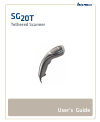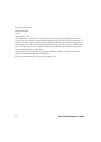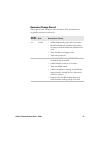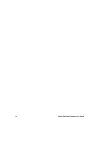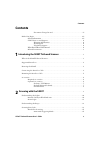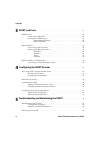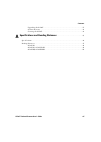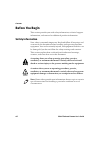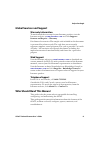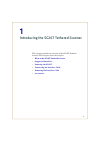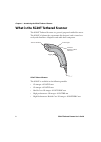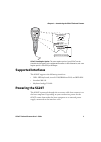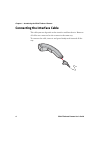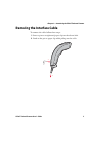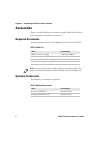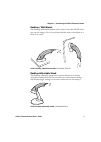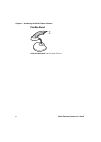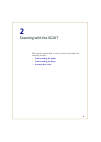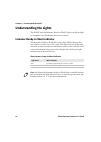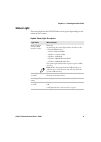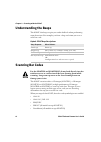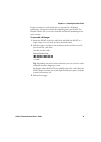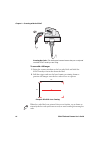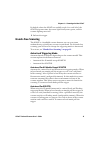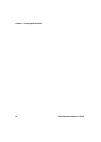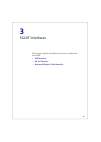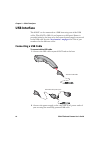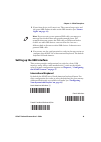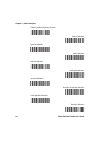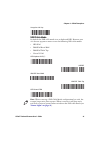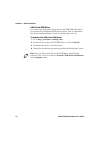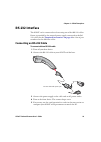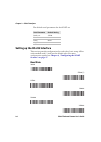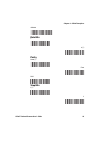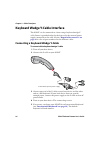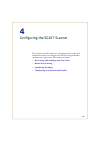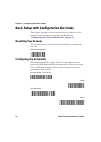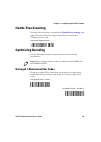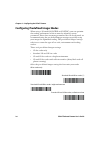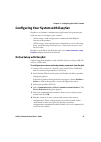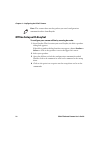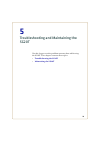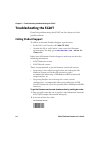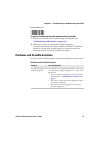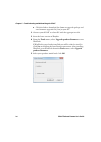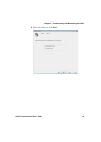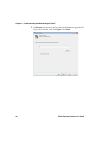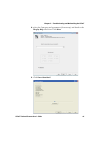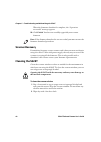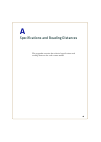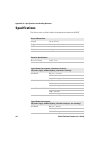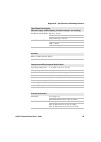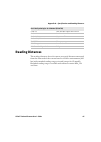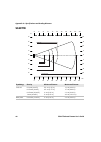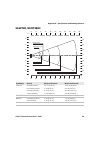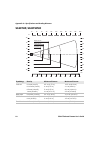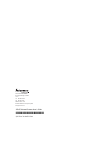Summary of SG20T1D
Page 1
Sg20t tethered scanner user’s guide.
Page 2
Ii sg20t tethered scanner user’s guide intermec by honeywell 6001 36th ave.W. Everett, wa 98203 u.S.A. Www.Intermec.Com the information contained herein is provided solely for the purpose of allowing customers to operate and service intermec-manufactured equipment and is not to be released, reproduc...
Page 3: Document Change Record
Sg20t tethered scanner user’s guide iii document change record this page records changes to this document. The document was originally released as version 01. Version number date description of change 03 5/2014 • added honeywell patent info and name. • modified firmware download procedure - no longe...
Page 4
Iv sg20t tethered scanner user’s guide.
Page 5: Contents
Contents sg20t tethered scanner user’s guide v contents document change record. . . . . . . . . . . . . . . . . . . . . . . . . . . . . . . . . . . . . . . . iii before you begin. . . . . . . . . . . . . . . . . . . . . . . . . . . . . . . . . . . . . . . . .Â...
Page 6: Sg20T Interfaces
Contents vi sg20t tethered scanner user’s guide 3 sg20t interfaces . . . . . . . . . . . . . . . . . . . . . . . . . . . . . . . . . . . . . . . . . . . . . . . . . . . . . . . 17 usb interface. . . . . . . . . . . . . . . . . . . . . . . . . . . . . . . . . . . . . . . . . . . . . . . . . . . . . ....
Page 7
Contents sg20t tethered scanner user’s guide vii upgrading the sg20t . . . . . . . . . . . . . . . . . . . . . . . . . . . . . . . . . . . . . . . . . . . . . . . . . . . . 37 scanner recovery . . . . . . . . . . . . . . . . . . . . . . . . . . . . . . . . . . . . . . . . . . . . . . . . . . . . . ....
Page 8: Before You Begin
Contents viii sg20t tethered scanner user’s guide before you begin this section provides you with safety information, technical support information, and sources for additional product information. Safety information your safety is extremely important. Read and follow all warnings and cautions in thi...
Page 9: Global Services and Support
Before you begin sg20t tethered scanner user’s guide ix global services and support warranty information to understand the warranty for your intermec product, visit the intermec web site at www.Intermec.Com and click support > returns and repairs > warranty. Disclaimer of warranties: the sample code...
Page 10: Related Documents
Before you begin x sg20t tethered scanner user’s guide related documents the intermec web site at www.Intermec.Com contains our documents (as pdf files) that you can download for free. To download documents 1 visit the intermec web site at www.Intermec.Com . 2 click the products tab. 3 using the pro...
Page 11
1 1 introducing the sg20t tethered scanner this chapter provides an overview of the sg20t tethered scanner. This chapter covers these topics: • what is the sg20t tethered scanner • supported interfaces • powering the sg20t • connecting the interface cable • removing the interface cable • accessories.
Page 12
Chapter 1 — introducing the sg20t tethered scanner 2 sg20t tethered scanner user’s guide what is the sg20t tethered scanner the sg20t tethered scanner is a general purpose handheld scanner. The sg20t is lightweight, ergonomically designed, and it interfaces easily with intermec computers and other h...
Page 13: Supported Interfaces
Chapter 1 — introducing the sg20t tethered scanner sg20t tethered scanner user’s guide 3 sg20t scan engine option: the scan engine option of your sg20t can be found in the first part of the configuration number. In this illustration, the scan engine option is sg20t1d for 1d imager. Supported interfa...
Page 14
Chapter 1 — introducing the sg20t tethered scanner 4 sg20t tethered scanner user’s guide connecting the interface cable the cable you use depends on the interface and host device. However all cables are connected to the scanner in the same way. To connect the cable, insert it and press firmly until ...
Page 15: Removing The Interface Cable
Chapter 1 — introducing the sg20t tethered scanner sg20t tethered scanner user’s guide 5 removing the interface cable to remove the cable follow these steps: 1 insert a pin or straightened paper clip into the release hole. 2 push on the pin or paper clip while pulling out the cable. 1 2.
Page 16: Accessories
Chapter 1 — introducing the sg20t tethered scanner 6 sg20t tethered scanner user’s guide accessories there are several different accessories available. Here you will find a list of required and optional accessories. Required accessories you will need one or more of the following cables for your sg20...
Page 17: Desktop / Wall Mount
Chapter 1 — introducing the sg20t tethered scanner sg20t tethered scanner user’s guide 7 desktop / wall mount the desktop/wall mount holder can be used to store the sg20t when you are not using it. You can attach the holder with screws either to a desk or to a wall. Sg20t desktop / wall mount holder...
Page 18: Flexible Stand
Chapter 1 — introducing the sg20t tethered scanner 8 sg20t tethered scanner user’s guide flexible stand sg20 flexible stand: p/n flexstand-sg20-xx.
Page 19
9 2 scanning with the sg20t this chapter explains how to scan bar codes and includes the following sections: • understanding the lights • understanding the beeps • scanning bar codes.
Page 20: Understanding The Lights
Chapter 2 — scanning with the sg20t 10 sg20t tethered scanner user’s guide understanding the lights the sg20t uses the intermec ready-to-work™ light and status light to communicate information about your scanner. Intermec ready-to-work indicator the intermec-ready-to-work indicator™ (blue led) indic...
Page 21: Status Light
Chapter 2 — scanning with the sg20t sg20t tethered scanner user’s guide 11 status light the status light on the sg20t flashes red or green depending on the status of the scanner. Default status light description light state what it means series of green flashes (usb interface only) power-up at power...
Page 22: Understanding The Beeps
Chapter 2 — scanning with the sg20t 12 sg20t tethered scanner user’s guide understanding the beeps the sg20t also beeps to give you audio feedback when performing some functions. For example, you hear a beep each time you scan a valid bar code. Scanning bar codes the sg20t contains either a 1d image...
Page 23
Chapter 2 — scanning with the sg20t sg20t tethered scanner user’s guide 13 if you are using bar code labels that are encoded in a different symbology, you need to enable the symbology on your sg20t. Use easyset version 5.6.5.1 or later to enable and disable symbologies for your scanner. To scan with...
Page 24
Chapter 2 — scanning with the sg20t 14 sg20t tethered scanner user’s guide scanning bar codes: the aiming and scanner beams that you see depend on which sg20t model you are using. To scan with a 2d imager 1 point the scanner window at the bar code label and hold the sg20t steady a few inches from th...
Page 25: Hands-Free Scanning
Chapter 2 — scanning with the sg20t sg20t tethered scanner user’s guide 15 by default, when the sg20t successfully reads a bar code label, the sg20t beeps one time, the status light briefly turns green, and the scanner lighting turns off. 3 release the trigger. Hands-free scanning the sg20t is a han...
Page 26
Chapter 2 — scanning with the sg20t 16 sg20t tethered scanner user’s guide.
Page 27
17 3 sg20t interfaces this chapter explains the different interfaces available with the sg20t: • usb interface • rs-232 interface • keyboard wedge y-cable interface.
Page 28: Usb Interface
Chapter 3 — sg20t interfaces 18 sg20t tethered scanner user’s guide usb interface the sg20t can be connected to a usb host using one of the usb cables. The sg20t is usb 2.0 and operates at full speed. Power is provided either by the host or by the external power supply connected to the usb cable. Se...
Page 29: Setting Up The Usb Interface
Chapter 3 — sg20t interfaces sg20t tethered scanner user’s guide 19 3 if your host device is off, turn it on. The scanner beeps twice and the green led flashes to indicate the usb interface (see “status light” on page 11 ). 4 if necessary, use the configuration bar codes in the next section to confi...
Page 30
Chapter 3 — sg20t interfaces 20 sg20t tethered scanner user’s guide french canadian windows xp/2000 german windows spanish windows italian windows swedish windows uk english windows japanese windows brazilian portuguese windows czech republic windows slovakian windows.
Page 31: Usb Cable Mode
Chapter 3 — sg20t interfaces sg20t tethered scanner user’s guide 21 hungarian 101-key usb cable mode by default the usb cable mode is set to keyboard hid. However you can also set up your scanner to use the following usb cable modes: • hid pos • ibm pos hand held • ibm pos table top • virtual com us...
Page 32: Usb Virtual Com Driver
Chapter 3 — sg20t interfaces 22 sg20t tethered scanner user’s guide usb virtual com driver for a first time setup when using the virtual com usb cable mode you will need to download and install the driver. You can download the driver from knowledge central on the intermec web site. To download the u...
Page 33: Rs-232 Interface
Chapter 3 — sg20t interfaces sg20t tethered scanner user’s guide 23 rs-232 interface the sg20t can be connected to a host using one of the rs-232 cables. Power is provided by the external power supply connected to the rs- 232 cable. See the “required accessories” on page 6 for a list of part numbers...
Page 34: Baud Rate
Chapter 3 — sg20t interfaces 24 sg20t tethered scanner user’s guide the default serial parameters for the sg20t are: setting up the rs-232 interface this section provides configuration bar codes for a basic setup. All bar codes marked with (*) indicate the default value. For more configuration optio...
Page 35: Data Bits
Chapter 3 — sg20t interfaces sg20t tethered scanner user’s guide 25 460800 data bits 7 8 (*) parity none (*) even odd stop bits 1 (*) 2.
Page 36
Chapter 3 — sg20t interfaces 26 sg20t tethered scanner user’s guide keyboard wedge y-cable interface the sg20t can be connected to a host using a keyboard wedge y- cable. Power is provided either by the host or by the external power supply connected to the cable. See the “required accessories” on pa...
Page 37
27 4 configuring the sg20t scanner this chapter provides some basic configuration bar codes and information on how to configure the sg20t using the easyset configuration application. This chapter includes: • basic setup with configuration bar codes • hands-free scanning • optimizing decoding • confi...
Page 38: Resetting Your Scanner
Chapter 4 — configuring the sg20t scanner 28 sg20t tethered scanner user’s guide basic setup with configuration bar codes this chapter provides you with configuration bar codes for a basic setup. For more configuration options, use easyset (see “configuring your system with easyset” on page 31 ). Re...
Page 39: Hands-Free Scanning
Chapter 4 — configuring the sg20t scanner sg20t tethered scanner user’s guide 29 hands-free scanning for hands-free scanning as explained in “hands-free scanning” on page 15 activate autostand triggering mode by scanning this configuration bar code: autostand triggering mode optimizing decoding use ...
Page 40
Chapter 4 — configuring the sg20t scanner 30 sg20t tethered scanner user’s guide configuring predefined imager modes when using a 2d model (sg20thp or sg20thc), you can optimize the reading performance of the scanner by adjusting certain parameters. Since there are many parameters that can be adjust...
Page 41: Online Setup With Easyset
Chapter 4 — configuring the sg20t scanner sg20t tethered scanner user’s guide 31 configuring your system with easyset easyset is an intermec configuration application that provides you with two ways to configure your scanner. • online setup—send configuration commands from easyset directly to the pr...
Page 42: Offline Setup With Easyset
Chapter 4 — configuring the sg20t scanner 32 sg20t tethered scanner user’s guide offline setup with easyset to configure your scanner offline by scanning bar codes 1 start easyset. The first time you start easyset, the select product dialog box appears. If the select product dialog box does not appe...
Page 43
33 5 troubleshooting and maintaining the sg20t use this chapter to solve problems you may have while using the sg20t. This chapter contains these topics: • troubleshooting the sg20t • maintaining the sg20t.
Page 44: Troubleshooting The Sg20T
Chapter 5 — troubleshooting and maintaining the sg20t 34 sg20t tethered scanner user’s guide troubleshooting the sg20t if you have problems using the sg20t, use this chapter to find a possible solution. Calling product support to talk to an intermec product support representative: • in the u.S.A. An...
Page 45
Chapter 5 — troubleshooting and maintaining the sg20t sg20t tethered scanner user’s guide 35 get decode version to get the firmware version and decode version in easyset 1 follow the procedure for an online setup with easyset (see “online setup with easyset” on page 31 ). 2 when the scanner is conne...
Page 46
Chapter 5 — troubleshooting and maintaining the sg20t 36 sg20t tethered scanner user’s guide you pull the trigger, the red scanning beam turns on, but you cannot successfully scan a bar code. Try these possible solutions: • make sure that the sg20t is configured for the symbology you are scanning. •...
Page 47: Maintaining The Sg20T
Chapter 5 — troubleshooting and maintaining the sg20t sg20t tethered scanner user’s guide 37 maintaining the sg20t to keep your sg20t in good working order, you may need to upgrade the sg20t firmware and clean the scanner window. Upgrading the sg20t you may need to upgrade the sg20t firmware if ther...
Page 48
Chapter 5 — troubleshooting and maintaining the sg20t 38 sg20t tethered scanner user’s guide e click the link to download the firmware upgrade package and save firmware upgrade file (.Bin) to your pc. 2 connect your sg20t to a host pc with the appropriate cable. 3 start the latest version of easyset...
Page 49
Chapter 5 — troubleshooting and maintaining the sg20t sg20t tethered scanner user’s guide 39 6 select the cable and click next..
Page 50
Chapter 5 — troubleshooting and maintaining the sg20t 40 sg20t tethered scanner user’s guide 7 use browse to browse to the location of the firmware upgrade file (.Bin), select the file, and click open. Click next..
Page 51
Chapter 5 — troubleshooting and maintaining the sg20t sg20t tethered scanner user’s guide 41 8 select the com port and parameters (if necessary) and deselect the display help check box. Click next. 9 click start download..
Page 52: Scanner Recovery
Chapter 5 — troubleshooting and maintaining the sg20t 42 sg20t tethered scanner user’s guide when the firmware download is complete, the “operation successful” message appears. 10 click finish. You have successfully upgraded your scanner firmware. Scanner recovery if something happens to your scanne...
Page 53
43 a specifications and reading distances this appendix contains the technical specifications and reading distances for each scanner model..
Page 54: Specifications
Appendix a — specifications and reading distances 44 sg20t tethered scanner user’s guide specifications use this section to find technical information about the sg20t physical dimensions length 20 cm (7.9 in) height 6.5 cm (2.6 in) width 6.1 cm (2.4 in) weight 125 g (4.4 oz) electrical specification...
Page 55
Appendix a — specifications and reading distances sg20t tethered scanner user’s guide 45 sg20t2d, sg20t2dhc rs-232 = 50 ma usb = 70 ma keyboard wedge = 50 ma sg20thp, sg20thphc rs-232 = 50 ma usb = 70 ma keyboard wedge = 50 ma interfaces rs-232, usb, keyboard wedge temperature and environmental spec...
Page 56
Appendix a — specifications and reading distances 46 sg20t tethered scanner user’s guide sg20thp, sg20thphc scan angles: 34.4° horizontal, 22.2° vertical framing angles: 30° horizontal, 20° vertical min. X dimension 1d: 4 mils (0.1 mm) min. X dimension 2d: 6.6 mils (0.17 mm) bar code symbologies for...
Page 57: Reading Distances
Appendix a — specifications and reading distances sg20t tethered scanner user’s guide 47 reading distances the reading distances for each scanner are typical distances measured from the front end of the scanner bezel in an office environment (200 lux) with extended reading range activated (except fo...
Page 58: Sg20T1D
Appendix a — specifications and reading distances 48 sg20t tethered scanner user’s guide sg20t1d symbology density minimum distance maximum distance code 39 0.1 mm (4 mils) 0.15 mm (6 mils) 0.25 mm (10 mils) 1 mm (40 mils) 5.5 cm (2.17 in) 4.5 cm (1.77 in) 3 cm (1.18 in) 8 cm (3.15 in) 11 cm (4.33 i...
Page 59: Sg20T2D, Sg20T2Dhc
Appendix a — specifications and reading distances sg20t tethered scanner user’s guide 49 sg20t2d, sg20t2dhc symbology density minimum distance maximum distance code 39 0.1 mm (4 mils) 0.125 mm (5 mils) 0.5 mm (20 mils) 1 mm (40 mils) 3.5 cm (1.38 in) 2 cm (0.79 in) 4 cm (1.57 in) 11 cm (4.33 in) 15....
Page 60: Sg20Thp, Sg20Thphc
Appendix a — specifications and reading distances 50 sg20t tethered scanner user’s guide sg20thp, sg20thphc symbology density minimum distance maximum distance code 39 0.1 mm (4 mils) 0.125 mm (5 mils) 0.5 mm (20 mils) 1 mm (40 mils) 4.5 cm (1.77 in) 4 cm (1.57 in) 5 cm (1.97 in) 12 cm (4.72 in) 16....
Page 62
6001 36th avenue west everett, washington 98203 u.S.A. Tel 425.348.2600 fax 425.355.9551 www.Intermec.Com © 2013-2014 intermec by honeywell all rights reserved. Sg20t tethered scanner user’s guide *doc-sg20t-ug03* p/n doc-sg20t-ug03.