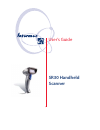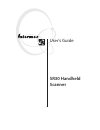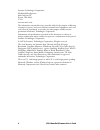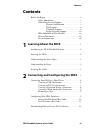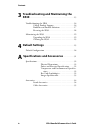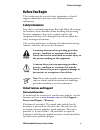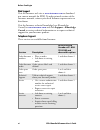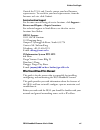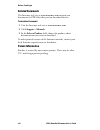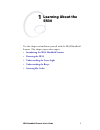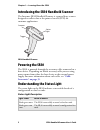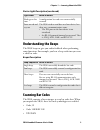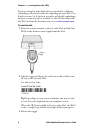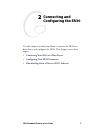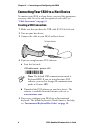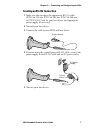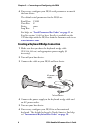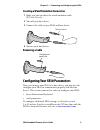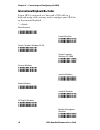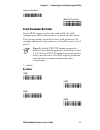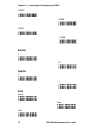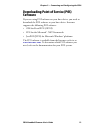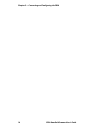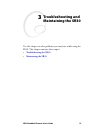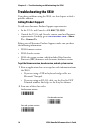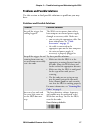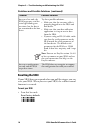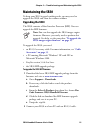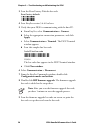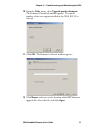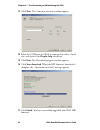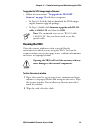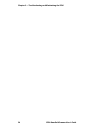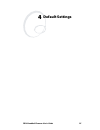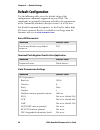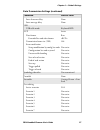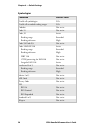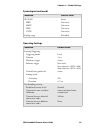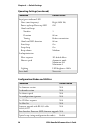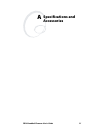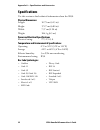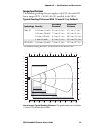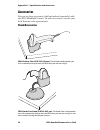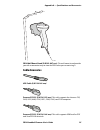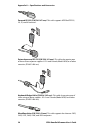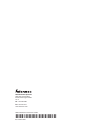- DL manuals
- Intermec
- Scanner
- SR30
- User Manual
Intermec SR30 User Manual
Summary of SR30
Page 1
Sr30 handheld scanner user’s guide.
Page 3: Sr30 Handheld
Sr30 handheld scanner user’s guide.
Page 4
Ii sr30 handheld scanner user’s guide intermec technologies corporation worldwide headquarters 6001 36th ave.W. Everett, wa 98203 u.S.A. Www.Intermec.Com the information contained herein is provided solely for the purpose of allowing customers to operate and service intermec-manufactured equipment a...
Page 5: Contents
Contents sr30 handheld scanner user’s guide iii contents before you begin. . . . . . . . . . . . . . . . . . . . . . . . . . . . . . . . . . V safety information . . . . . . . . . . . . . . . . . . . . . . . . . V global services and support . . . . . . . . . . . . . . . . . . V warranty information...
Page 6: Sr30
Contents iv sr30 handheld scanner user’s guide 3 troubleshooting and maintaining the sr30 . . . . . . . . . . . . . . . . . . . . . . . . . . . . . . . . . . . . . . . . . . 15 troubleshooting the sr30 . . . . . . . . . . . . . . . . . . . . . . . . . 16 calling product support . . . . . . . . . . ....
Page 7: Before You Begin
Before you begin sr30 handheld scanner user’s guide v before you begin this section provides you with safety information, technical support information, and sources for additional product information. Safety information your safety is extremely important. Read and follow all warnings and cautions in...
Page 8: Web Support
Before you begin vi sr30 handheld scanner user’s guide web support visit the intermec web site at www.Intermec.Com to download our current manuals (in pdf). To order printed versions of the intermec manuals, contact your local intermec representative or distributor. Visit the intermec technical know...
Page 9: Service Location Support
Before you begin sr30 handheld scanner user’s guide vii outside the u.S.A. And canada, contact your local intermec representative. To search for your local representative, from the intermec web site, click contact. Service location support for the most current listing of service locations, click sup...
Page 10: Related Documents
Before you begin viii sr30 handheld scanner user’s guide related documents the intermec web site at www.Intermec.Com contains our documents (as pdf files) that you can download for free. To download documents 1 visit the intermec web site at www.Intermec.Com . 2 click support > manuals. 3 in the sel...
Page 11: Learning About The
Sr30 handheld scanner user’s guide 1 1 learning about the sr30 use this chapter to familiarize yourself with the sr30 handheld scanner. This chapter covers these topics: • introducing the sr30 handheld scanner • powering the sr30 • understanding the status light • understanding the beeps • scanning ...
Page 12: Powering The Sr30
Chapter 1 — learning about the sr30 2 sr30 handheld scanner user’s guide introducing the sr30 handheld scanner the intermec sr30 handheld scanner is a general duty scanner designed to collect data at the point of service (pos) for customer applications. Sr30 handheld scanner powering the sr30 the sr...
Page 13: Understanding The Beeps
Chapter 1 — learning about the sr30 sr30 handheld scanner user’s guide 3 understanding the beeps the sr30 beeps to give you audio feedback when performing some functions. For example, you hear a beep each time you scan a valid bar code. Scanning bar codes the sr30 contains a linear imager to scan ba...
Page 14
Chapter 1 — learning about the sr30 4 sr30 handheld scanner user’s guide if you are using bar code labels that are encoded in a different symbology, you need to enable the symbology on your sr30. Use easyset version 5.4.4.0 or later to enable and disable symbologies for your scanner. Easyset is avai...
Page 15: Connecting and
Sr30 handheld scanner user’s guide 5 2 connecting and configuring the sr30 use this chapter to understand how to connect the sr30 to a host device and configure the sr30. This chapter covers these topics: • connecting your sr30 to a host device • configuring your sr30 parameters • downloading point ...
Page 16: Creating A Usb Connection
Chapter 2 — connecting and configuring the sr30 6 sr30 handheld scanner user’s guide connecting your sr30 to a host device to connect your sr30 to a host device, you need the appropriate accessory cable. For a list and description of each cable, see “cable accessories” on page 35 . Creating a usb co...
Page 17
Chapter 2 — connecting and configuring the sr30 sr30 handheld scanner user’s guide 7 creating an rs-232 connection 1 make sure that you have the appropriate rs-232 cable (p/n 236-159-xxx, p/n 236-161-xxx, p/n 236-166-xxx, or p/n 236-167-xxx) for your host device and appropriate power supply (if nece...
Page 18
Chapter 2 — connecting and configuring the sr30 8 sr30 handheld scanner user’s guide 6 if necessary, configure your sr30 serial parameters to match the host device. The default serial parameters for the sr30 are: baud rate: 19200 data bits: 8 parity: none stop bits: 1 for help, see “serial parameter...
Page 19: Removing A Cable
Chapter 2 — connecting and configuring the sr30 sr30 handheld scanner user’s guide 9 creating a wand emulation connection 1 make sure that you have the wand emulation cable ( p/n 236-163-xxx) . 2 turn off your host device. 3 connect the cable to your sr30 and host device. 4 turn on your host device....
Page 20
Chapter 2 — connecting and configuring the sr30 10 sr30 handheld scanner user’s guide international keyboard bar codes if your sr30 is connected to a host with a usb cable or a keyboard wedge cable, you may need to configure your sr30 for an international keyboard. * = default north america* french ...
Page 21: Serial Parameter Bar Codes
Chapter 2 — connecting and configuring the sr30 sr30 handheld scanner user’s guide 11 japanese windows ibm/ncr terminals serial parameter bar codes if your sr30 is connected to a host with an rs-232 cable, configure your sr30 serial parameters to match the host device. This section contains bar code...
Page 22: Data Bits
Chapter 2 — connecting and configuring the sr30 12 sr30 handheld scanner user’s guide 19200* 38400 57600 115200 data bits 7 8* stop bits 1* 2 parity none* even odd.
Page 23: Software
Chapter 2 — connecting and configuring the sr30 sr30 handheld scanner user’s guide 13 downloading point of service (pos) software if you are using pos software on your host device, you need to download the pos software to your host device. Intermec supports the following pos software: • ole for reta...
Page 24
Chapter 2 — connecting and configuring the sr30 14 sr30 handheld scanner user’s guide.
Page 25: Troubleshooting and
Sr30 handheld scanner user’s guide 15 3 troubleshooting and maintaining the sr30 use this chapter to solve problems you may have while using the sr30. This chapter contains these topics: • troubleshooting the sr30 • maintaining the sr30
Page 26: Troubleshooting The Sr30
Chapter 3 — troubleshooting and maintaining the sr30 16 sr30 handheld scanner user’s guide troubleshooting the sr30 if you have problems using the sr30, use this chapter to find a possible solution. Calling product support to talk to an intermec product support representative: • in the u.S.A. And ca...
Page 27
Chapter 3 — troubleshooting and maintaining the sr30 sr30 handheld scanner user’s guide 17 problems and possible solutions use this section to find possible solutions to problems you may have. Problems and possible solutions problem possible solution you pull the trigger, but nothing happens. The sr...
Page 28: Resetting The Sr30
Chapter 3 — troubleshooting and maintaining the sr30 18 sr30 handheld scanner user’s guide resetting the sr30 if your sr30 does not respond when you pull the trigger, you can reset your sr30. When you reset your sr30, the scanner control firmware is restarted. To reset your sr30 • scan this bar code...
Page 29: Maintaining The Sr30
Chapter 3 — troubleshooting and maintaining the sr30 sr30 handheld scanner user’s guide 19 maintaining the sr30 to keep your sr30 in good working order, you may need to upgrade the sr30 and clean the scanner window. Upgrading the sr30 the sr30 contains a host interface processor (hip). You can upgra...
Page 30
Chapter 3 — troubleshooting and maintaining the sr30 20 sr30 handheld scanner user’s guide 3 scan the reset factory defaults bar code: reset factory defaults 4 start easyset version 5.4.4.0 or later. 5 verify that your sr30 is communicating with the host pc. A from easyset, select communication > co...
Page 31
Chapter 3 — troubleshooting and maintaining the sr30 sr30 handheld scanner user’s guide 21 10 from the tools menu, select upgrade product firmware. The firmware download window appears. The model number of the scan engine installed in the sr30 (ev12) is selected. 11 click ok. The firmware selection ...
Page 32
Chapter 3 — troubleshooting and maintaining the sr30 22 sr30 handheld scanner user’s guide 13 click next. The com port selection window appears. 14 select the com port the sr30 is connected to, select a baud rate, and deselect the display help check box. 15 click next. The download progress window a...
Page 33: Cleaning The Sr30
Chapter 3 — troubleshooting and maintaining the sr30 sr30 handheld scanner user’s guide 23 to upgrade the sr30 imager engine firmware • follow the instructions “to upgrade the sr30 hip firmware” on page 19 with these exceptions: • in step 1d, click the link to download the sr30 imager engine firmwar...
Page 34
Chapter 3 — troubleshooting and maintaining the sr30 24 sr30 handheld scanner user’s guide.
Page 35: Default Settings
Sr30 handheld scanner user’s guide 25 4 default settings.
Page 36: Default Configuration
Chapter 4 — default settings 26 sr30 handheld scanner user’s guide default configuration use the following tables to see the default values of the configuration commands supported on your sr30. The commands are grouped by function and reflect the organization of the commands window in easyset versio...
Page 37
Chapter 4 — default settings sr30 handheld scanner user’s guide 27 inter-character delay none inter-message delay none usb usb cable mode keyboard hid iscp active data format raw extended bar code data format transmission frame size (tfs) 128 event notification setup modification by config bar code ...
Page 38
Chapter 4 — default settings 28 sr30 handheld scanner user’s guide symbologies command default value disable all symbologies n/a disable all extended reading ranges n/a codabar not active code 11 not active code 39 active reading range extended reading tolerance high code 93/code 93i not active code...
Page 39
Chapter 4 — default settings sr30 handheld scanner user’s guide 29 upc/ean active isbn not active ismn not active issn not active gtin not active reading range extended operating settings command default value scanning/triggering triggering modes level timeout 2 sec hardware trigger active software ...
Page 40
Chapter 4 — default settings 30 sr30 handheld scanner user’s guide beeps/green indicator led note (tone frequency) high (2090 hz) power-up beeps/power-up led off good read beeps number 1 duration 80 ms timing before transmission good read led duration 80 ms error beep on setup beep on beep volume me...
Page 41: Specifications and
Sr30 handheld scanner user’s guide 31 a specifications and accessories.
Page 42: Specifications
Appendix a — specifications and accessories 32 sr30 handheld scanner user’s guide specifications use this section to find technical information about the sr30. Physical dimensions length: 10.79 cm (4.25 in) height: 17.27 cm (6.80 in) width: 7.37 cm (2.90 in) weight: 184.3 g (6.5 oz) power and electr...
Page 43: Imager Specifications
Appendix a — specifications and accessories sr30 handheld scanner user’s guide 33 imager specifications the following reading distances apply to the ev12 decoded 1d linear imager (p/n 3-103013-00-51) installed in the sr30. Linear imager typical reading distances: this graphic does not include the 1....
Page 44: Accessories
Appendix a — specifications and accessories 34 sr30 handheld scanner user’s guide accessories you can use these accessories (sold and ordered separately) with the sr30 handheld scanner. To order accessories, contact your local intermec sales representative. Stand accessories sr30 desktop stand (p/n ...
Page 45: Cable Accessories
Appendix a — specifications and accessories sr30 handheld scanner user’s guide 35 sr30 wall mount stand (p/n 203-847-xxx): the wall mount stand provides you with a convenient way to store the sr30 when you are not using it. Cable accessories usb cable (p/n 236-164-xxx) powered rs-232 (p/n 236-159-xx...
Page 46
Appendix a — specifications and accessories 36 sr30 handheld scanner user’s guide powered rs-232 (p/n 236-167-xxx): this cable supports ncr realpos 20, 30, 70, and 80 terminals. External powered rs-232 (p/n 236-161-xxx): this cable also requires one of these universal power supplies: u.S.A. And cana...
Page 48
Worldwide headquarters 6001 36th avenue west everett, washington 98203 u.S.A. Tel 425.348.2600 fax 425.355.9551 www.Intermec.Com sr30 handheld scanner user’s guide *934-017-001* p/n 934-017-001.