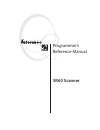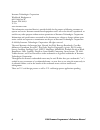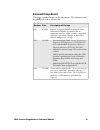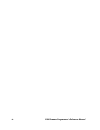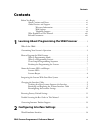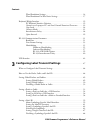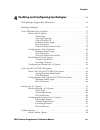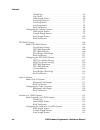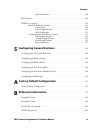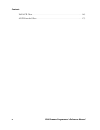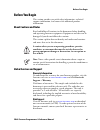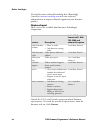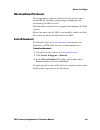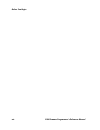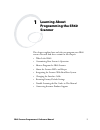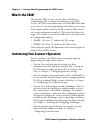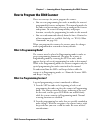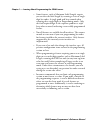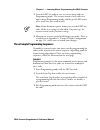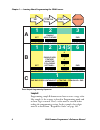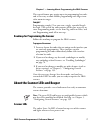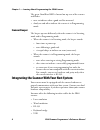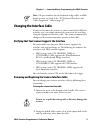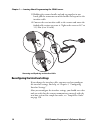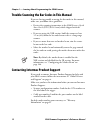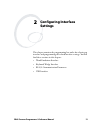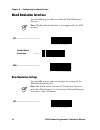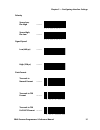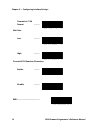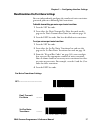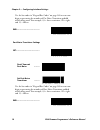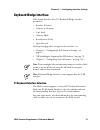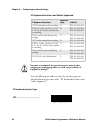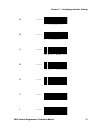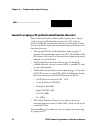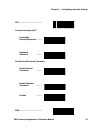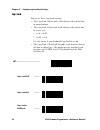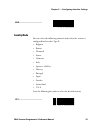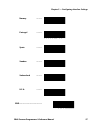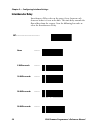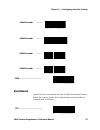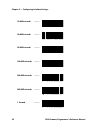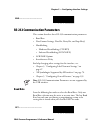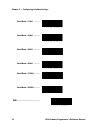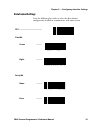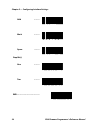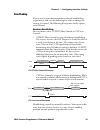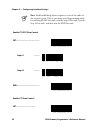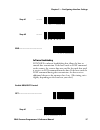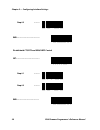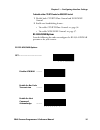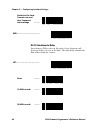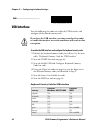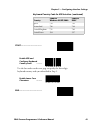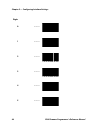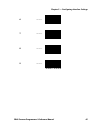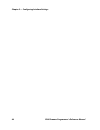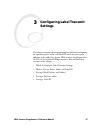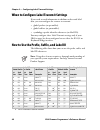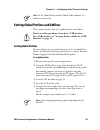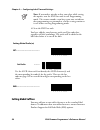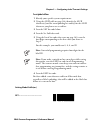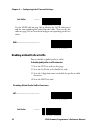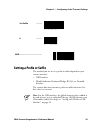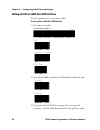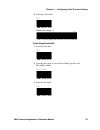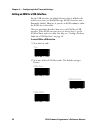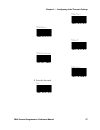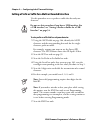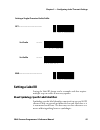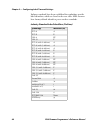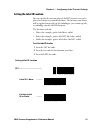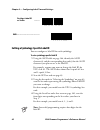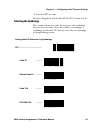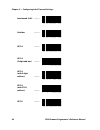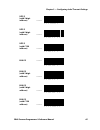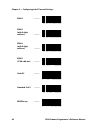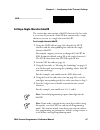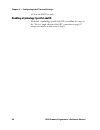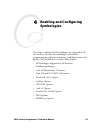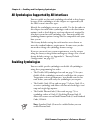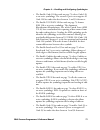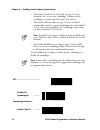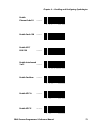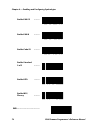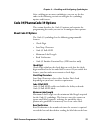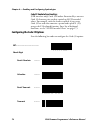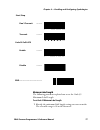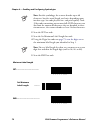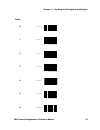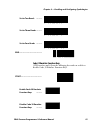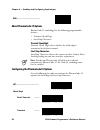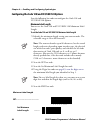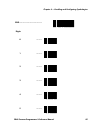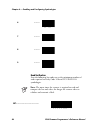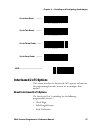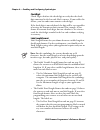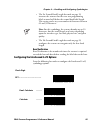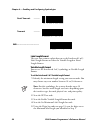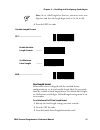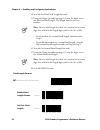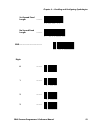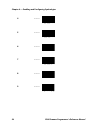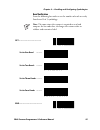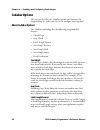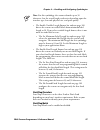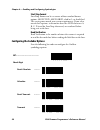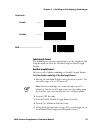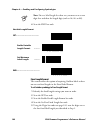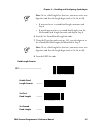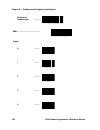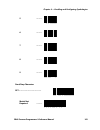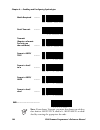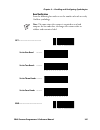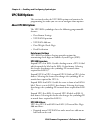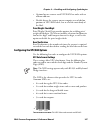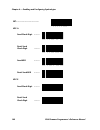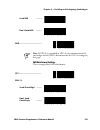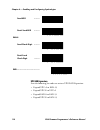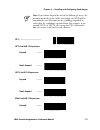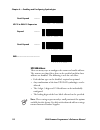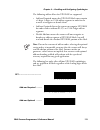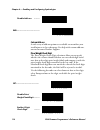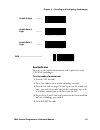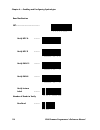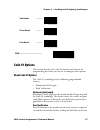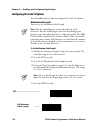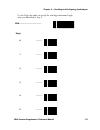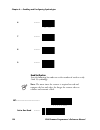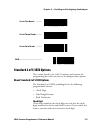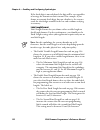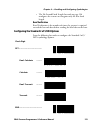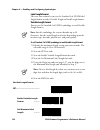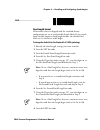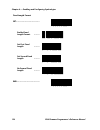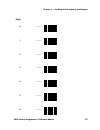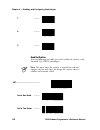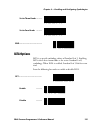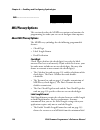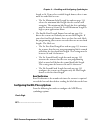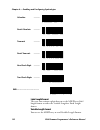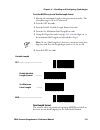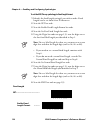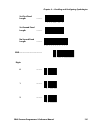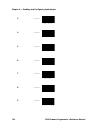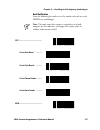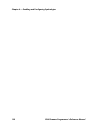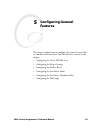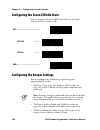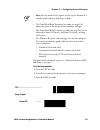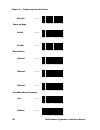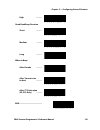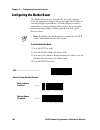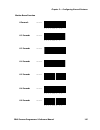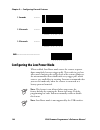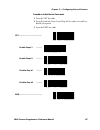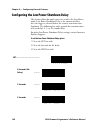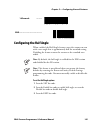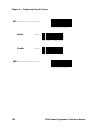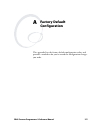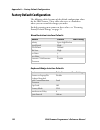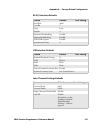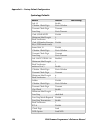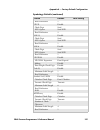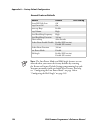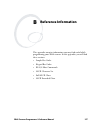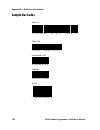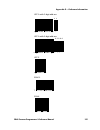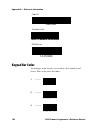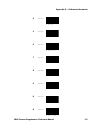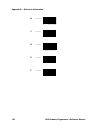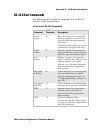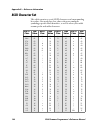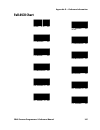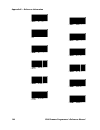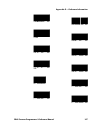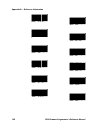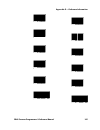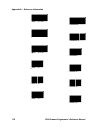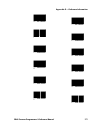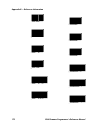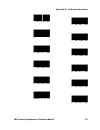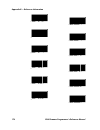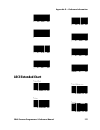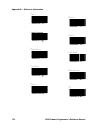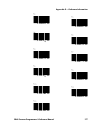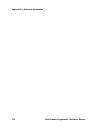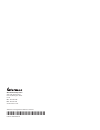- DL manuals
- Intermec
- Barcode Reader
- SR60
- Programmer's Reference Manual
Intermec SR60 Programmer's Reference Manual
Summary of SR60
Page 1
Sr60 scanner programmer’s reference manual.
Page 2
Ii sr60 scanner programmer’s reference manual intermec technologies corporation worldwide headquarters 6001 36th ave.W. Everett, wa 98203 u.S.A. Www.Intermec.Com the information contained herein is provided solely for the purpose of allowing customers to operate and service intermec-manufactured equ...
Page 3: Document Change Record
Sr60 scanner programmer’s reference manual iii document change record this page records changes to this document. The document was originally released as version 001. Version number date description of change 002 6/2006 revised to support rohs compliance. New information includes an updated list of ...
Page 4
Iv sr60 scanner programmer’s reference manual.
Page 5: Contents
Contents sr60 scanner programmer’s reference manual v contents before you begin. . . . . . . . . . . . . . . . . . . . . . . . . . . . . . . . . . . . . . . . . . . . . . . . . . . . Xi about cautions and notes . . . . . . . . . . . . . . . . . . . . . . . . . . . . . . . . . . . . . Xi global servi...
Page 6
Contents vi sr60 scanner programmer’s reference manual wand emulation settings . . . . . . . . . . . . . . . . . . . . . . . . . . . . . . . . . . . . . 14 wand emulation pre/post-noise settings . . . . . . . . . . . . . . . . . . . . . . . . . 17 keyboard wedge interface . . . . . . . . . . . . . ....
Page 7
Contents sr60 scanner programmer’s reference manual vii 4 enabling and configuring symbologies . . . . . . . . . . . . . . . . . . . 69 all symbologies supported by all interfaces . . . . . . . . . . . . . . . . . . . . . . . . . . . . . . . 70 enabling symbologies . . . . . . . . . . . . . . . . . ...
Page 8
Contents viii sr60 scanner programmer’s reference manual check digit . . . . . . . . . . . . . . . . . . . . . . . . . . . . . . . . . . . . . . . . 96 gap check . . . . . . . . . . . . . . . . . . . . . . . . . . . . . . . . . . . . . . . . . 96 label length format . . . . . . . . . . . . . . . . ....
Page 9: Configuring General Features
Contents sr60 scanner programmer’s reference manual ix read verification . . . . . . . . . . . . . . . . . . . . . . . . . . . . . . . . . . . . 128 iata options . . . . . . . . . . . . . . . . . . . . . . . . . . . . . . . . . . . . . . . . . . . . . . . . . . . . . 129 msi/plessey options. . . . ....
Page 10
Contents x sr60 scanner programmer’s reference manual full ascii chart . . . . . . . . . . . . . . . . . . . . . . . . . . . . . . . . . . . . . . . . . . . . . . . . . . 165 ascii extended chart . . . . . . . . . . . . . . . . . . . . . . . . . . . . . . . . . . . . . . . . . . . . . 175.
Page 11: Before You Begin
Before you begin sr60 scanner programmer’s reference manual xi before you begin this section provides you with safety information, technical support information, and sources for additional product information. About cautions and notes read and follow all cautions in this document before handling and...
Page 12: Telephone Support
Before you begin xii sr60 scanner programmer’s reference manual visit the intermec technical knowledge base (knowledge central) at intermec.Custhelp.Com to review technical information or to request technical support for your intermec product. Telephone support these services are available from inte...
Page 13: Who Should Read This Manual
Before you begin sr60 scanner programmer’s reference manual xiii who should read this manual this programmer’s reference manual is for the person who is responsible for installing, programming, configuring, and maintaining the sr60 scanner. This document explains how to program and configure the sr6...
Page 14
Before you begin xiv sr60 scanner programmer’s reference manual.
Page 15: Learning About
Sr60 scanner programmer’s reference manual 1 1 learning about programming the sr60 scanner this chapter explains how and why you program your sr60 scanner. You will find these sections in this chapter: • what is the sr60? • customizing your scanner’s operation • how to program the sr60 scanner • abo...
Page 16: What Is The Sr60?
Chapter 1 — learning about programming the sr60 scanner 2 sr60 scanner programmer’s reference manual what is the sr60? The intermec sr60 is a laser scanner that is available in a standard range (sr) version or extended long-range (xlr) version. The xlr version allows you to scan bar code labels from...
Page 17: What Is Programming Mode?
Chapter 1 — learning about programming the sr60 scanner sr60 scanner programmer’s reference manual 3 how to program the sr60 scanner there are two ways for you to program the scanner: • you can scan programming bar codes to modify the scanner’s programmable features and options. This manual provides...
Page 18
Chapter 1 — learning about programming the sr60 scanner 4 sr60 scanner programmer’s reference manual • some features, such as minimum label length, require you to select the label length by scanning a series of single- digit bar codes. A single good read beep sounds when scanning these single digits...
Page 19: Sample A
Chapter 1 — learning about programming the sr60 scanner sr60 scanner programmer’s reference manual 5 3 scan the end bar code to save any new settings and exit programming mode. The scanner sounds a beep and resets upon exiting programming mode, and the green led returns to its usual state (on steady...
Page 20: Sample B
Chapter 1 — learning about programming the sr60 scanner 6 sr60 scanner programmer’s reference manual three sample programming sequences sample b programming sample b demonstrates how to enter a range value. Like sample a, the scanner is placed in programming mode and an item tag is scanned. Then, a ...
Page 21: Sample C
Chapter 1 — learning about programming the sr60 scanner sr60 scanner programmer’s reference manual 7 this type of format may require up to six programming bar codes and is necessary to allow flexible programming with larger item- value numeric ranges. Sample c programming sample c lets you scan a si...
Page 22: Scanner Beeper
Chapter 1 — learning about programming the sr60 scanner 8 sr60 scanner programmer’s reference manual the green good read led is located on top rear of the scanner and flashes: • once to indicate when a good read has occurred. • slowly on and off to indicate the scanner is in programming mode. Scanne...
Page 23: Changing The Interface Cable
Chapter 1 — learning about programming the sr60 scanner sr60 scanner programmer’s reference manual 9 changing the interface cable if you need to move the scanner to a host terminal of a different interface type, you simply connect the scanner to the new host using the appropriate interface cable. Th...
Page 24
Chapter 1 — learning about programming the sr60 scanner 10 sr60 scanner programmer’s reference manual 3 holding the scanner handle and end cap together in one hand, pull the connector out of the handle end cap to free the interface cable. 4 connect the new interface cable at the scanner and rotate t...
Page 25
Chapter 1 — learning about programming the sr60 scanner sr60 scanner programmer’s reference manual 11 restoring factory default settings you can restore the factory default settings at any time by scanning the return to factory default settings bar code in this section. This bar code is typically us...
Page 26
Chapter 1 — learning about programming the sr60 scanner 12 sr60 scanner programmer’s reference manual trouble scanning the bar codes in this manual if you are having trouble scanning the bar codes in this manual, make sure you follow these guidelines: • review the scanning instructions in the sr60 s...
Page 27: Configuring Interface
Sr60 scanner programmer’s reference manual 13 2 configuring interface settings this chapter contains the programming bar codes for selecting an interface and programming the related interface settings. You will find these sections in this chapter: • wand emulation interface • keyboard wedge interfac...
Page 28: Wand Emulation Interface
Chapter 2 — configuring interface settings 14 sr60 scanner programmer’s reference manual wand emulation interface scan the following bar codes to enable the wand emulation interface. Wand emulation settings scan the following bar codes to configure the settings for the wand emulation interface. Note...
Page 29
Chapter 2 — configuring interface settings sr60 scanner programmer’s reference manual 15 polarity space low, bar high --------- space high, bar low --------- signal speed low (660 μs) --------- high (330 μs) --------- data format transmit in normal format --------- transmit in c39 format --------- t...
Page 30
Chapter 2 — configuring interface settings 16 sr60 scanner programmer’s reference manual transmit in c128 format --------- idle state low --------- high --------- transmit c128 function characters enable --------- disable --------- end------------------------------------.
Page 31
Chapter 2 — configuring interface settings sr60 scanner programmer’s reference manual 17 wand emulation pre/post-noise settings you can independently configure the number of noise transitions generated prior to or following label transitions. To disable transmitting pre-noise or post-noise transitio...
Page 32
Chapter 2 — configuring interface settings 18 sr60 scanner programmer’s reference manual use the bar codes in “keypad bar codes” on page 160 to scan two digits representing the number of pre-noise transitions padded with leading zeros. For example, 03 = three transitions, 08 = eight, and 15 = fiftee...
Page 33: Keyboard Wedge Interface
Chapter 2 — configuring interface settings sr60 scanner programmer’s reference manual 19 keyboard wedge interface this section describes these pc keyboard wedge interface parameters: • interface selection • connect to a laptop • caps lock • country mode • intercharacter delay • quiet interval for he...
Page 34
Chapter 2 — configuring interface settings 20 sr60 scanner programmer’s reference manual scan the following bar codes to select the interface type you identified from the previous table, “pc keyboard interfaces and cables supported.” pc keyboard interfaces and cables supported pc keyboard interface ...
Page 35
Chapter 2 — configuring interface settings sr60 scanner programmer’s reference manual 21 a --------- b --------- c --------- d --------- e --------- f --------- i ---------.
Page 36
Chapter 2 — configuring interface settings 22 sr60 scanner programmer’s reference manual connect to a laptop or pc and send control/function characters you need to know if the scanner will be connected to a laptop (with an integrated keyboard), connected to a pc (with an external keyboard), or opera...
Page 37
Chapter 2 — configuring interface settings sr60 scanner programmer’s reference manual 23 set------------------------------------- connect to laptop or pc laptop/no external keyboard --------- keyboard attached --------- send control/function characters enable control characters --------- enable func...
Page 38: Caps Lock
Chapter 2 — configuring interface settings 24 sr60 scanner programmer’s reference manual caps lock you can set three caps lock settings: • the caps lock off bar code sends character data to the host in normal format. • the caps lock on bar code sends character data to the host in reverse case: • (a-...
Page 39: Country Mode
Chapter 2 — configuring interface settings sr60 scanner programmer’s reference manual 25 country mode you can select the following countries only when the scanner is configured for interface type e: • belgium • britain • denmark • france • germany • italy • japanese 106-key • norway • portugal • spa...
Page 40
Chapter 2 — configuring interface settings 26 sr60 scanner programmer’s reference manual belgium --------- britain --------- denmark --------- france --------- germany --------- italy --------- japanese 106-key ---------.
Page 41
Chapter 2 — configuring interface settings sr60 scanner programmer’s reference manual 27 norway --------- portugal --------- spain --------- sweden --------- switzerland --------- u.S.A. --------- end------------------------------------.
Page 42: Intercharacter Delay
Chapter 2 — configuring interface settings 28 sr60 scanner programmer’s reference manual intercharacter delay intercharacter delay refers to the pause, if any, between each character before it is sent to the host. This time delay controls the flow of data from the scanner. Scan the following bar cod...
Page 43: Quiet Interval
Chapter 2 — configuring interface settings sr60 scanner programmer’s reference manual 29 quiet interval quiet interval is the amount of time to look for keyboard activity before the scanner breaks the keyboard connection in order to transmit data to the host. 40 milliseconds --------- 60 millisecond...
Page 44
Chapter 2 — configuring interface settings 30 sr60 scanner programmer’s reference manual 10 milliseconds --------- 20 milliseconds --------- 50 milliseconds --------- 100 milliseconds --------- 200 milliseconds --------- 500 milliseconds --------- 1 second ---------.
Page 45: Baud Rate
Chapter 2 — configuring interface settings sr60 scanner programmer’s reference manual 31 rs-232 communication parameters this section describes these rs-232 communication parameters: • baud rate • data format settings: data bit, parity bit, and stop bit(s) • handshaking • hardware handshaking (cts/r...
Page 46
Chapter 2 — configuring interface settings 32 sr60 scanner programmer’s reference manual baud rate = 1200 --------- baud rate = 2400 --------- baud rate = 4800 --------- baud rate = 9600 --------- baud rate = 19200 --------- baud rate = 38400 --------- end------------------------------------.
Page 47: Data Format Settings
Chapter 2 — configuring interface settings sr60 scanner programmer’s reference manual 33 data format settings scan the following bar codes to select the data format configuration needed to communicate with your system. Set------------------------------------- data bit seven --------- eight ---------...
Page 48
Chapter 2 — configuring interface settings 34 sr60 scanner programmer’s reference manual odd --------- mark --------- space --------- stop bit(s) one --------- two --------- end------------------------------------.
Page 49: Handshaking
Chapter 2 — configuring interface settings sr60 scanner programmer’s reference manual 35 handshaking review your system documentation to identify handshaking requirements, and scan the following bar codes to change the settings if required. The following descriptions briefly explain each selection. ...
Page 50
Chapter 2 — configuring interface settings 36 sr60 scanner programmer’s reference manual note: each handshaking feature requires a series of bar codes in the sequence given. That is, you must enter programming mode by scanning the set bar code, scan the step #1 bar code, scan the step #2 bar code, a...
Page 51: Software Handshaking
Chapter 2 — configuring interface settings sr60 scanner programmer’s reference manual 37 software handshaking xon/xoff is software handshaking that allows the host to control data transmission. If the host sends an xoff command to the scanner, the scanner does not send the bar code data until it rec...
Page 52
Chapter 2 — configuring interface settings 38 sr60 scanner programmer’s reference manual step #2 --------- end------------------------------------ disable both cts/rts and xon/xoff control set------------------------------------- step #1 --------- step #2 --------- end-------------------------------...
Page 53: Rs-232 Ack/nak Options
Chapter 2 — configuring interface settings sr60 scanner programmer’s reference manual 39 to disable either cts/rts control or xon/xoff control 1 disable both cts/rts flow control and xon/xoff control. 2 enable one handshaking feature: • to enable cts/rts flow control, see page 36. • to enable xon/xo...
Page 54: Rs-232 Intercharacter Delay
Chapter 2 — configuring interface settings 40 sr60 scanner programmer’s reference manual rs-232 intercharacter delay intercharacter delay refers to the pause, if any, between each character before it is sent to the host. This time delay controls the flow of data from the scanner. Enable for bar code...
Page 55
Chapter 2 — configuring interface settings sr60 scanner programmer’s reference manual 41 30 milliseconds --------- 40 milliseconds --------- 50 milliseconds --------- 100 milliseconds --------- 200 milliseconds --------- 500 milliseconds --------- 1 second ---------.
Page 56: Usb Interface
Chapter 2 — configuring interface settings 42 sr60 scanner programmer’s reference manual usb interface scan the following bar codes to enable the usb interface and configure the keyboard country code. To enable the usb interface and configure the keyboard country code 1 identify the keyboard country...
Page 57
Chapter 2 — configuring interface settings sr60 scanner programmer’s reference manual 43 spain 732 741 switzerland 736 744 united kingdom 731 740 united states 524 527 keyboard country code for usb interface (continued) country code for windows 98/xp/2000 code for imac start-------------------------...
Page 58
Chapter 2 — configuring interface settings 44 sr60 scanner programmer’s reference manual digits 0 --------- 1 --------- 2 --------- 3 --------- 4 --------- 5 ---------.
Page 59
Chapter 2 — configuring interface settings sr60 scanner programmer’s reference manual 45 6 --------- 7 --------- 8 --------- 9 ---------.
Page 60
Chapter 2 — configuring interface settings 46 sr60 scanner programmer’s reference manual.
Page 61: Configuring Label Transmit
Sr60 scanner programmer’s reference manual 47 3 configuring label transmit settings this chapter contains the programming bar codes for configuring the optional prefix, suffix, and label id which may be sent in addition to bar code data if your sr60 scanner is configured for the rs-232 or keyboard w...
Page 62
Chapter 3 — configuring label transmit settings 48 sr60 scanner programmer’s reference manual when to configure label transmit settings if you need to send information in addition to bar code label data, you can configure the scanner to transmit: • global prefixes (or preambles). • global suffixes (...
Page 63: Setting Global Prefixes
Chapter 3 — configuring label transmit settings sr60 scanner programmer’s reference manual 49 setting global prefixes and suffixes this section describes how to set global prefixes and suffixes. Setting global prefixes you may add one or two prefix characters to the standard label format. To add mor...
Page 64: Setting Global Suffixes
Chapter 3 — configuring label transmit settings 50 sr60 scanner programmer’s reference manual 6 scan the end bar code. You have added a two-character prefix to all bar code data, regardless of label symbology. The prefix will be added to the label data before it is sent to the host. Setting global s...
Page 65
Chapter 3 — configuring label transmit settings sr60 scanner programmer’s reference manual 51 to set global suffixes 1 identify your specific system requirements. 2 using the ascii table on page 164, identify the ascii character(s) and the corresponding hex code(s) for the ascii characters you plan ...
Page 66
Chapter 3 — configuring label transmit settings 52 sr60 scanner programmer’s reference manual disabling a global prefix or suffix you can disable a global prefix or suffix. To disable global prefix or suffix characters 1 scan the set bar code on this page. 2 scan the set prefix or set suffix bar cod...
Page 67: Setting A Prefix Or Suffix
Chapter 3 — configuring label transmit settings sr60 scanner programmer’s reference manual 53 setting a prefix or suffix the method you use to set a prefix or suffix depends on your scanner interface: • usb interface • wand emulation, keyboard wedge, rs-232, or decoded interface the scanner does not...
Page 68
Chapter 3 — configuring label transmit settings 54 sr60 scanner programmer’s reference manual setting a prefix or suffix for a usb interface use this procedure to set a prefix or suffix. To set a prefix or suffix for a usb interface 1 scan these bar codes. 2 scan the preamble (prefix) or the postamb...
Page 69
Chapter 3 — configuring label transmit settings sr60 scanner programmer’s reference manual 55 4 scan these bar codes. To clear the prefix and suffix 1 scan this bar code. 2 scan this bar code to clear the preamble (prefix) and postamble (suffix). 3 scan this bar code. $ + $ end g $ % / start q 0 0 c...
Page 70
Chapter 3 — configuring label transmit settings 56 sr60 scanner programmer’s reference manual setting an eom for a usb interface for the usb interface, the global character that is added at the end of every scan is an end of message (eom) character, not a postamble (suffix). However, if you use an e...
Page 71
Chapter 3 — configuring label transmit settings sr60 scanner programmer’s reference manual 57 3 scan this bar code. D p 1 eom=tab + d p 7 eom=return d p 2 eom=lf d p 4 eom=field advance d p 0 eom=none $ + $ end.
Page 72
Chapter 3 — configuring label transmit settings 58 sr60 scanner programmer’s reference manual setting a prefix or suffix for a multi or decoded interface use this procedure to set a prefix or suffix that has only one character. To set a prefix or suffix that has only one character 1 using the ascii ...
Page 73: Setting A Label Id
Chapter 3 — configuring label transmit settings sr60 scanner programmer’s reference manual 59 setting a label id setting the label id feature can be a complex task that requires multiple steps to enable all necessary options. About symbology-specific label identifiers symbology-specific label identi...
Page 74
Chapter 3 — configuring label transmit settings 60 sr60 scanner programmer’s reference manual industry standards have been established for symbology-specific label identifiers, which are listed in the next table. Most scanners have factory default identifiers preset to these standards. Industry stan...
Page 75
Chapter 3 — configuring label transmit settings sr60 scanner programmer’s reference manual 61 setting the label id location you can specify the location where label id characters are to be placed in relation to scanned label data. The location you choose will be applied universally to all symbologie...
Page 76
Chapter 3 — configuring label transmit settings 62 sr60 scanner programmer’s reference manual setting a symbology-specific label id you can configure a label id for each symbology. To set a symbology-specific label id 1 using the ascii table on page 164, identify the ascii character(s) and the corre...
Page 77: Selecting The Symbology
Chapter 3 — configuring label transmit settings sr60 scanner programmer’s reference manual 63 5 scan the end bar code. You have changed the default label id for upc-a from a to a1. Selecting the symbology this section contains bar codes that represent each symbology. You scan these bar codes when, f...
Page 78
Chapter 3 — configuring label transmit settings 64 sr60 scanner programmer’s reference manual interleaved 2 of 5 --------- codabar --------- upc-a --------- upc-a (2 digit add-ons) --------- upc-a (with 5 digit add-ons) --------- upc-a (with c128 add-ons) --------- upc-e ---------.
Page 79
Chapter 3 — configuring label transmit settings sr60 scanner programmer’s reference manual 65 upc-e (with 2 digit add-ons) --------- upc-e (with 5 digit add-ons) --------- upc-e (with c128 add-ons) --------- ean-13 --------- ean-13 (with 2 digit add-ons) --------- ean-13 (with 5 digit add-ons) -----...
Page 80
Chapter 3 — configuring label transmit settings 66 sr60 scanner programmer’s reference manual ean-8 --------- ean-8 (with 2 digit add-ons) --------- ean-8 (with 5 digit add-ons) --------- ean-8 (c128 add-ons) --------- code 93 --------- standard 2 of 5 --------- msi/plessey ---------.
Page 81
Chapter 3 — configuring label transmit settings sr60 scanner programmer’s reference manual 67 setting a single-character label id the scanner does not transmit a label id character if its hex value is set to zero. If you need a label id that contains only a single character, you can set a single-cha...
Page 82
Chapter 3 — configuring label transmit settings 68 sr60 scanner programmer’s reference manual 6 scan the end bar code. Disabling a symbology-specific label id to disable a symbology-specific label id, you follow the steps in the “to set a single-character label id” procedure on page 67, except you m...
Page 83: Enabling and Configuring
Sr60 scanner programmer’s reference manual 69 4 enabling and configuring symbologies this chapter explains that all symbologies are supported by all the interfaces, describes the symbologies, and contains programming bar codes for configuring symbology features and options. You will find these secti...
Page 84: Enabling Symbologies
Chapter 4 — enabling and configuring symbologies 70 sr60 scanner programmer’s reference manual all symbologies supported by all interfaces you can enable any bar code symbology described in this chapter because all the symbologies in this chapter are supported by all the sr60 scanner interface types...
Page 85
Chapter 4 — enabling and configuring symbologies sr60 scanner programmer’s reference manual 71 • the enable code 128 bar code on page 73 selects code 128 as an active symbology. The scanner is preset to recognize all code 128 bar codes that have between 1 and 50 characters. • the enable ucc/ean 128 ...
Page 86
Chapter 4 — enabling and configuring symbologies 72 sr60 scanner programmer’s reference manual • the enable standard 2 of 5 bar code on page 74 selects standard 2 of 5 as an active symbology. Options for this symbology are similar to interleaved 2 of 5 features. • the enable iata bar code on page 74...
Page 87
Chapter 4 — enabling and configuring symbologies sr60 scanner programmer’s reference manual 73 enable pharmacode 39 --------- enable code 128 --------- enable ucc/ ean 128 --------- enable interleaved 2 of 5 --------- enable codabar --------- enable upc-a --------- enable upc-e ---------.
Page 88
Chapter 4 — enabling and configuring symbologies 74 sr60 scanner programmer’s reference manual enable ean-13 --------- enable ean-8 --------- enable code 93 --------- enable standard 2 of 5 --------- enable iata --------- enable msi/ plessey --------- end------------------------------------.
Page 89: About Code 39 Options
Chapter 4 — enabling and configuring symbologies sr60 scanner programmer’s reference manual 75 after enabling one or more symbologies, you can use the bar codes in the following sections to configure the symbology options and features. Code 39/pharmacode 39 options this section describes the code 39...
Page 90
Chapter 4 — enabling and configuring symbologies 76 sr60 scanner programmer’s reference manual code 39 emulate function keys (usb interface only) code 39 emulate function keys converts code 39 character pairs to their equivalent ascii extended values. For example, with this feature enabled, if you s...
Page 91: Minimum Label Length
Chapter 4 — enabling and configuring symbologies sr60 scanner programmer’s reference manual 77 minimum label length the following procedure explains how to set the code 39 minimum label length. To set code 39 minimum label length 1 identify the minimum label length setting you want to make. The sele...
Page 92
Chapter 4 — enabling and configuring symbologies 78 sr60 scanner programmer’s reference manual \ 2 scan the set bar code. 3 scan the set minimum label length bar code. 4 using the digits bar codes on page 79, scan the digits to s et the minimum label length you identified in step 1. 5 scan the end b...
Page 93
Chapter 4 — enabling and configuring symbologies sr60 scanner programmer’s reference manual 79 digits 0 --------- 1 --------- 2 --------- 3 --------- 4 --------- 5 --------- 6 ---------.
Page 94: Read Verification
Chapter 4 — enabling and configuring symbologies 80 sr60 scanner programmer’s reference manual read verification scan the following bar codes to set the minimum number of reads required to verify code 39/pharmacode 39 symbologies. 7 --------- 8 --------- 9 --------- note: the more times the scanner ...
Page 95
Chapter 4 — enabling and configuring symbologies sr60 scanner programmer’s reference manual 81 code 39 emulate function keys (usb interface only) scan the following bar codes to enable or disable code 39 emulate function keys. Set to two reads --------- set to three reads --------- set to four reads...
Page 96: About Pharmacode 39 Options
Chapter 4 — enabling and configuring symbologies 82 sr60 scanner programmer’s reference manual about pharmacode 39 options pharmacode 39 symbology has the following programmable features: • transmit check digit • start/stop characters transmit check digit transmit check digit selects whether the che...
Page 97: Setting Minimum Label Length
Chapter 4 — enabling and configuring symbologies sr60 scanner programmer’s reference manual 83 code 128 and ucc/ean 128 options this section describes the code 128 and ucc/ean 128 options and contains the programming bar code labels you can use to configure those options. About code 128 and ucc/ean ...
Page 98: Minimum Label Length
Chapter 4 — enabling and configuring symbologies 84 sr60 scanner programmer’s reference manual configuring the code 128/and ucc/ean 128 options scan the following bar codes to configure the code 128 and ucc/ean 128 options. Minimum label length you can set the code 128 and ucc/ean 128 minimum label ...
Page 99
Chapter 4 — enabling and configuring symbologies sr60 scanner programmer’s reference manual 85 end------------------------------------ digits 0 --------- 1 --------- 2 --------- 3 --------- 4 --------- 5 ---------.
Page 100: Read Verification
Chapter 4 — enabling and configuring symbologies 86 sr60 scanner programmer’s reference manual read verification scan the following bar codes to set the minimum number of reads required to verify code 128 and ucc/ean 128 symbologies. 6 --------- 7 --------- 8 --------- 9 --------- note: the more tim...
Page 101: Interleaved 2 of 5 Options
Chapter 4 — enabling and configuring symbologies sr60 scanner programmer’s reference manual 87 interleaved 2 of 5 options this section describes the interleaved 2 of 5 options and contains the programming bar codes you can use to configure those options. About interleaved 2 of 5 options the interlea...
Page 102: Check Digit
Chapter 4 — enabling and configuring symbologies 88 sr60 scanner programmer’s reference manual check digit check digit calculates the check digit to verify that the check digit contained in the bar code label is correct. If you enable this feature, your bar codes must contain a check digit. If the c...
Page 103: Read Verification
Chapter 4 — enabling and configuring symbologies sr60 scanner programmer’s reference manual 89 • the set second fixed length bar code on page 93 instructs the scanner that the next two programming labels scanned will define the second fixed label length. This setting can be any even number of charac...
Page 104: Label Length Format
Chapter 4 — enabling and configuring symbologies 90 sr60 scanner programmer’s reference manual label length format the next two sections explain how to set the interleaved 2 of 5 label length format to either the variable length or fixed length format. Variable length format you can set the interlea...
Page 105: Fixed Length Format
Chapter 4 — enabling and configuring symbologies sr60 scanner programmer’s reference manual 91 6 scan the end bar code. Fixed length format all interfaces that are shipped with the standard factory configuration are set to read variable length labels. If you switch from the variable to fixed length ...
Page 106
Chapter 4 — enabling and configuring symbologies 92 sr60 scanner programmer’s reference manual 4 scan the set first fixed length bar code. 5 using the digits bar codes on page 93, scan the digits to set the first fixed label length. The length must be an even number. • if you need to set a second fi...
Page 107
Chapter 4 — enabling and configuring symbologies sr60 scanner programmer’s reference manual 93 set second fixed length --------- no second fixed length --------- end------------------------------------ digits 0 --------- 1 --------- 2 --------- 3 ---------.
Page 108
Chapter 4 — enabling and configuring symbologies 94 sr60 scanner programmer’s reference manual 4 --------- 5 --------- 6 --------- 7 --------- 8 --------- 9 ---------.
Page 109: Read Verification
Chapter 4 — enabling and configuring symbologies sr60 scanner programmer’s reference manual 95 read verification scan the following bar codes to set the number of reads to verify interleaved 2 of 5 symbology. Note: the more times the scanner is required to read and compare the bar code data, the lon...
Page 110: Codabar Options
Chapter 4 — enabling and configuring symbologies 96 sr60 scanner programmer’s reference manual codabar options this section describes the codabar options and contains the programming bar codes you can use to configure those options. About codabar options the codabar symbology has the following progr...
Page 111: Start/stop Characters
Chapter 4 — enabling and configuring symbologies sr60 scanner programmer’s reference manual 97 • the enable variable length format bar code on page 100 directs the scanner to read all labels from minimum label length to 50. If you select variable length format, there is one more bar code label to sc...
Page 112: Start/stop Format
Chapter 4 — enabling and configuring symbologies 98 sr60 scanner programmer’s reference manual start/stop format start/stop format can be set to one of four standard format options: abcd/tn*e, abcd/abcd, abcd/tn*e, or abcd/abcd. This setting must match your system requirements. If you select one of ...
Page 113: Label Length Format
Chapter 4 — enabling and configuring symbologies sr60 scanner programmer’s reference manual 99 label length format the following two sections explain how to set the codabar label length format to either the variable length or fixed length format. Variable length format you can set the codabar symbol...
Page 114: Fixed Length Format
Chapter 4 — enabling and configuring symbologies 100 sr60 scanner programmer’s reference manual 6 scan the end bar code. Fixed length format the scanner offers the option of requiring codabar labels to have one or two fixed lengths in the fixed label format. To set codabar symbology to fixed length ...
Page 115
Chapter 4 — enabling and configuring symbologies sr60 scanner programmer’s reference manual 101 • if you need to set a second fixed length, continue with step 6. • if you do not need to set a second fixed length, scan the no second fixed length bar code and skip to step 8. 6 scan the set second fixe...
Page 116
Chapter 4 — enabling and configuring symbologies 102 sr60 scanner programmer’s reference manual no second fixed length --------- end------------------------------------ digits 0 --------- 1 --------- 2 --------- 3 --------- 4 ---------.
Page 117
Chapter 4 — enabling and configuring symbologies sr60 scanner programmer’s reference manual 103 5 --------- 6 --------- 7 --------- 8 --------- 9 --------- start/stop characters set------------------------------------ match not required ---------.
Page 118
Chapter 4 — enabling and configuring symbologies 104 sr60 scanner programmer’s reference manual match required --------- don’t transmit --------- transmit (requires a format. For help, see the next note.) --------- format = abcd/ tn*e --------- format = abcd/ tn*e --------- format = abcd/ abcd -----...
Page 119: Read Verification
Chapter 4 — enabling and configuring symbologies sr60 scanner programmer’s reference manual 105 read verification scan the following bar codes to set the number of reads to verify codabar symbology. Note: the more times the scanner is required to read and compare the bar code data, the longer the sc...
Page 120: Upc/ean Options
Chapter 4 — enabling and configuring symbologies 106 sr60 scanner programmer’s reference manual upc/ean options this section describes the upc/ean options and contains the programming bar codes you can use to configure those options. About upc/ean options the upc/ean symbologies have the following p...
Page 121: Price/weight Check Digit
Chapter 4 — enabling and configuring symbologies sr60 scanner programmer’s reference manual 107 • optional means scanner reads upc/ean bar codes with or without add-ons. • disable directs the scanner not to recognize or read add-on portions of upc/ean labels, but to read the main body of the label. ...
Page 122
Chapter 4 — enabling and configuring symbologies 108 sr60 scanner programmer’s reference manual set------------------------------------ upc-a send check digit --------- don’t send check digit --------- send nsd --------- don’t send nsd --------- upc-e send check digit --------- don’t send check digi...
Page 123: Ean Data Format Settings
Chapter 4 — enabling and configuring symbologies sr60 scanner programmer’s reference manual 109 ean data format settings these settings affect ean data format. Send nsd --------- don’t send nsd --------- end------------------------------------ note: if upc-e is expanded to upc-a, the transmission of...
Page 124: Upc/ean Expansion
Chapter 4 — enabling and configuring symbologies 110 sr60 scanner programmer’s reference manual upc/ean expansion scan the following bar codes to activate upc/ean expansion: • expand upc-a to ean-13 • expand upc-e to upc-a • expand ean-8 to ean-13 • expand upc-e to ean-13 send nsd --------- don’t se...
Page 125
Chapter 4 — enabling and configuring symbologies sr60 scanner programmer’s reference manual 111 note: if you choose expand for any of the following features, the transmission of the prefix, suffix, check digit, and nsd will be controlled by your selections for the symbology expanded to rather than t...
Page 126: Upc/ean Add-Ons
Chapter 4 — enabling and configuring symbologies 112 sr60 scanner programmer’s reference manual upc/ean add-ons there are many ways to configure the scanner to handle add-ons. The scanner uses four filters that can be specified to define how add-ons are handled. The following is true for each filter...
Page 127
Chapter 4 — enabling and configuring symbologies sr60 scanner programmer’s reference manual 113 the following add-on filters for upc/ean are supported: • add-ons required means that upc/ean labels must contain a 2-digit, 5-digit, or c128 add-on segment in order for the scanner to recognize or decode...
Page 128: Custom Add-Ons
Chapter 4 — enabling and configuring symbologies 114 sr60 scanner programmer’s reference manual custom add-ons a wide array of add-on options are available to streamline your installation to its best advantage. For help with custom add-ons, contact intermec product support. Price/weight check digit ...
Page 129: Read Verification
Chapter 4 — enabling and configuring symbologies sr60 scanner programmer’s reference manual 115 read verification you can set the number of minimum reads required to verify upc/ean symbologies. To set the number of minimum reads 1 scan the set bar code. 2 scan a bar code to select which symbology to...
Page 130
Chapter 4 — enabling and configuring symbologies 116 sr60 scanner programmer’s reference manual read verification set------------------------------------- verify upc-a --------- verify upc-e --------- verify ean-13 --------- verify ean-8 --------- verify instore label --------- number of reads to ve...
Page 131: Code 93 Options
Chapter 4 — enabling and configuring symbologies sr60 scanner programmer’s reference manual 117 code 93 options this section describes the code 93 options and contains the programming bar codes you can use to configure those options. About code 93 options the code 93 symbology has the following prog...
Page 132: Minimum Label Length
Chapter 4 — enabling and configuring symbologies 118 sr60 scanner programmer’s reference manual configuring the code 93 options scan the following bar codes to configure the code 93 options. Minimum label length you can set the minimum label length. To set the minimum label length 1 identify the min...
Page 133
Chapter 4 — enabling and configuring symbologies sr60 scanner programmer’s reference manual 119 use the digits bar codes to specify the two-digit minimum length value you identified in step 1. End----------------------------------- digits 0 --------- 1 --------- 2 --------- 3 --------- 4 --------- 5...
Page 134: Read Verification
Chapter 4 — enabling and configuring symbologies 120 sr60 scanner programmer’s reference manual read verification scan the following bar codes to set the number of reads to verify code 93 symbology. 6 --------- 7 --------- 8 --------- 9 --------- note: the more times the scanner is required to read ...
Page 135: Check Digit
Chapter 4 — enabling and configuring symbologies sr60 scanner programmer’s reference manual 121 standard 2 of 5/iata options this section describes the code 39 options and contains the programming bar codes you can use to configure those options. About standard 2 of 5/iata options the standard 2 of ...
Page 136: Label Length Format
Chapter 4 — enabling and configuring symbologies 122 sr60 scanner programmer’s reference manual if the check digit is not calculated, the digit will be sent regardless of settings for transmit or don’t transmit. For example, if you choose to transmit check digit, but not calculate it, the scanner se...
Page 137: Read Verification
Chapter 4 — enabling and configuring symbologies sr60 scanner programmer’s reference manual 123 • the no second fixed length bar code on page 126 configures the scanner to recognize only the first fixed length. Read verification read verification is the number of times the scanner is required to rea...
Page 138: Label Length Format
Chapter 4 — enabling and configuring symbologies 124 sr60 scanner programmer’s reference manual label length format the next two sections let you set the standard 2 of 5/iata label length format to either variable length or fixed length format. Variable length format you can set the standard 2 of 5/...
Page 139: Fixed Length Format
Chapter 4 — enabling and configuring symbologies sr60 scanner programmer’s reference manual 125 fixed length format all interfaces that are shipped with the standard factory configuration are set to read variable length labels. If you switch from variable length to fixed length format, the default f...
Page 140
Chapter 4 — enabling and configuring symbologies 126 sr60 scanner programmer’s reference manual fixed length format set------------------------------------- enable fixed length format --------- set first fixed length --------- set second fixed length --------- no second fixed length --------- end---...
Page 141
Chapter 4 — enabling and configuring symbologies sr60 scanner programmer’s reference manual 127 digits 0 --------- 1 --------- 2 --------- 3 --------- 4 --------- 5 --------- 6 ---------.
Page 142: Read Verification
Chapter 4 — enabling and configuring symbologies 128 sr60 scanner programmer’s reference manual read verification scan the following bar codes to set the number of reads to verify standard 2 of 5/iata symbologies. 7 --------- 8 --------- 9 --------- note: the more times the scanner is required to re...
Page 143: Iata Options
Chapter 4 — enabling and configuring symbologies sr60 scanner programmer’s reference manual 129 iata options iata is a special symbology subset of standard 2 of 5. Enabling iata selects this custom code as the active standard 2 of 5 symbology. When iata is enabled, standard 2 of 5 labels are not rea...
Page 144: Msi/plessey Options
Chapter 4 — enabling and configuring symbologies 130 sr60 scanner programmer’s reference manual msi/plessey options this section describes the msi/plessey options and contains the programming bar codes you can use to configure those options. About msi/plessey options the msi/plessey symbology has th...
Page 145: Read Verification
Chapter 4 — enabling and configuring symbologies sr60 scanner programmer’s reference manual 131 length to 16. If you select variable length format, there is one more bar code label to scan: • the set minimum label length bar code on page 133 selects the minimum label length that the scanner will rec...
Page 146: Label Length Format
Chapter 4 — enabling and configuring symbologies 132 sr60 scanner programmer’s reference manual label length format the next two sections explain how to set the msi/plessey label length format to either the variable length or fixed length format. Variable length format you can set the msi/plessey to...
Page 147: Fixed Length Format
Chapter 4 — enabling and configuring symbologies sr60 scanner programmer’s reference manual 133 to set the msi/plessey to read variable length format 1 identify the minimum length setting you want to make. The selectable range is 04 to 16 characters. 2 scan the set bar code. 3 scan the enable variab...
Page 148
Chapter 4 — enabling and configuring symbologies 134 sr60 scanner programmer’s reference manual to set the msi/plessey symbology to fixed length format 1 identify the fixed length setting(s) you wish to make. Fixed lengths can be set from 04 to 16 characters. 2 scan the set bar code. 3 scan the enab...
Page 149
Chapter 4 — enabling and configuring symbologies sr60 scanner programmer’s reference manual 135 set first fixed length --------- set second fixed length --------- no second fixed length --------- end------------------------------------ digits 0 --------- 1 --------- 2 ---------.
Page 150
Chapter 4 — enabling and configuring symbologies 136 sr60 scanner programmer’s reference manual 3 --------- 4 --------- 5 --------- 6 --------- 7 --------- 8 --------- 9 ---------.
Page 151: Read Verification
Chapter 4 — enabling and configuring symbologies sr60 scanner programmer’s reference manual 137 read verification scan the following bar codes to set the number of reads to verify msi/plessey symbologies. Note: the more times the scanner is required to read and compare the bar code data, the longer ...
Page 152
Chapter 4 — enabling and configuring symbologies 138 sr60 scanner programmer’s reference manual.
Page 153: Configuring General
Sr60 scanner programmer’s reference manual 139 5 configuring general features this chapter explains how to configure the scanner features that are common to all interfaces. You will find these sections in this chapter: • configuring the green led idle state • configuring the beeper settings • config...
Page 154
Chapter 5 — configuring general features 140 sr60 scanner programmer’s reference manual configuring the green led idle state you can program the green led to be either on or off to indicate that the scanner is idle. Configuring the beeper settings you can configure the audible beep signal using thes...
Page 155
Chapter 5 — configuring general features sr60 scanner programmer’s reference manual 141 • the good read beep frequency bar codes on page 142 adjust the pitch of the beeper to low, medium, or high. • the good read beep duration bar codes on page 143 can be adjusted to short (100 msec), medium (250 ms...
Page 156
Chapter 5 — configuring general features 142 sr60 scanner programmer’s reference manual beep on --------- power-up beep enable --------- disable --------- beep volume volume 1 --------- volume 2 --------- volume 3 --------- good read beep frequency low --------- medium ---------.
Page 157
Chapter 5 — configuring general features sr60 scanner programmer’s reference manual 143 high --------- good read beep duration short --------- medium --------- long --------- when to beep after decode --------- after transmission to host --------- after cts activation (rs-232 only) --------- end----...
Page 158: Configuring The Marker Beam
Chapter 5 — configuring general features 144 sr60 scanner programmer’s reference manual configuring the marker beam the marker beam feature provides the user with a spotter beam for improved aiming at distant bar code labels and/or in extremely bright environments. A marker beam can also be useful w...
Page 159
Chapter 5 — configuring general features sr60 scanner programmer’s reference manual 145 marker beam duration 0 seconds --------- 0.2 seconds --------- 0.3 seconds --------- 0.4 seconds --------- 0.5 seconds --------- 0.6 seconds --------- 0.8 seconds ---------.
Page 160
Chapter 5 — configuring general features 146 sr60 scanner programmer’s reference manual configuring the low power mode when enabled, low power mode causes the scanner to power down completely between trigger pulls. This results in very low idle current, lowering the energy needs of the scanner. Howe...
Page 161
Chapter 5 — configuring general features sr60 scanner programmer’s reference manual 147 to enable or disable the low power mode 1 scan the set bar code. 2 scan the both the step #1 and step #2 bar codes to enable or disable the option. 3 scan the end bar code. Set------------------------------------...
Page 162
Chapter 5 — configuring general features 148 sr60 scanner programmer’s reference manual configuring the low power shutdown delay this feature allows for quick successive reads in the low power mode. Low power shutdown delay is the amount of delay after the trigger is released before the scanner tran...
Page 163: Configuring The Half Angle
Chapter 5 — configuring general features sr60 scanner programmer’s reference manual 149 configuring the half angle when enabled, the half angle feature causes the scanner to scan with a scan angle that is approximately half the standard setting. Disabling the feature returns the scanner to the stand...
Page 164
Chapter 5 — configuring general features 150 sr60 scanner programmer’s reference manual set------------------------------------- enable --------- disable --------- end------------------------------------.
Page 165: Factory Default
Sr60 scanner programmer’s reference manual 151 a factory default configuration this appendix lists the factory default configuration values and provides a worksheet for you to record the configuration changes you make..
Page 166
Appendix a — factory default configuration 152 sr60 scanner programmer’s reference manual factory default configuration the following tables list most of the default configuration values for the sr60 scanner. These tables also serve as a worksheet where you can record the changes you make. For help ...
Page 167
Appendix a — factory default configuration sr60 scanner programmer’s reference manual 153 rs-232 interface defaults feature default your setting baud rate 9600 data bit 7 parity even stop bit 2 hardware handshaking disable software handshaking disable ack/nak options disable intercharacter delay 0 u...
Page 168
Appendix a — factory default configuration 154 sr60 scanner programmer’s reference manual symbology defaults feature default your setting code 39 enable calculate check digit don’t calculate transmit check digit transmit start/stop don’t transmit code 39 full ascii disable minimum label length 2 rea...
Page 169
Appendix a — factory default configuration sr60 scanner programmer’s reference manual 155 read verification 1 upc-e disable check digit send nsd option send nsd read verification 2 ean-13 disable check digit send nsd option send nsd read verification 1 ean-8 disable check digit send nsd option send ...
Page 170
Appendix a — factory default configuration 156 sr60 scanner programmer’s reference manual general features defaults feature default your setting green led idle state off beep on or off on power-up beep enable beep volume high good read beep frequency high good read beep duration 100 ms when to beep ...
Page 171: Reference Information
Sr60 scanner programmer’s reference manual 157 b reference information this appendix contains information you may find useful while programming your sr60 scanner. In this appendix, you will find these sections: • sample bar codes • keypad bar codes • rs-232 host commands • ascii character set • full...
Page 172: Sample Bar Codes
Appendix b — reference information 158 sr60 scanner programmer’s reference manual sample bar codes code 39 code 128 interleaved 2 of 5 codabar upc-a c o d e 3 9 . T e s t c o d e 1 2 8 . T e s t 0 1 2 3 4 5 6 7 8 9 a $ 9 9 . 9 5 a 0 0 0 1 1 2 2 3 3 4 4 0
Page 173
Appendix b — reference information sr60 scanner programmer’s reference manual 159 upc-a with 2-digit add-ons upc-a with 5-digit add-ons upc-e ean-13 ean-8 4 9 0 6 0 9 9 2 0 1 1 1 8 7 6 9 0 0 0 0 0 8 0 2 9 5 1 0 4 1 8 0 9 9 8 8 7 5 0 1 1 0 1 2 3 4 5 6 7 8 9 1 0 0 2 1 0 1 2 6.
Page 174: Keypad Bar Codes
Appendix b — reference information 160 sr60 scanner programmer’s reference manual keypad bar codes to configure some features, you need to select numbers and letters. You can use these bar codes. Code 93 standard 2 of 5 msi/plessey code 93.Test 9 8 7 6 5 4 3 2 1 0 14476925 1 --------- 2 --------- 3 ...
Page 175
Appendix b — reference information sr60 scanner programmer’s reference manual 161 4 --------- 5 --------- 6 --------- 7 --------- 8 --------- 9 --------- 0 --------- a ---------.
Page 176
Appendix b — reference information 162 sr60 scanner programmer’s reference manual b --------- c --------- d --------- e --------- f ---------.
Page 177: Rs-232 Host Commands
Appendix b — reference information sr60 scanner programmer’s reference manual 163 rs-232 host commands the following table describes the commands that the rs-232 interface accepts from the host. Overview of rs-232 commands command ascii character description disable scanner d places the scanner in a...
Page 178: Ascii Character Set
Appendix b — reference information 164 sr60 scanner programmer’s reference manual ascii character set this table contains a set of ascii characters and corresponding hex values. You need these hex values when you configure symbology-specific label identifiers, as well as when you enable custom prefi...
Page 179: Full Ascii Chart
Appendix b — reference information sr60 scanner programmer’s reference manual 165 full ascii chart nul soh stx etx eot enq ack bel bs ht lf vt.
Page 180
Appendix b — reference information 166 sr60 scanner programmer’s reference manual ff cr so si dle dc1 dc2 dc3 dc4 nak syn etb.
Page 181
Appendix b — reference information sr60 scanner programmer’s reference manual 167 can em sub esc fs gs rs us sp ! " #.
Page 182
Appendix b — reference information 168 sr60 scanner programmer’s reference manual $ % & ' ( ) * + , - . /.
Page 183
Appendix b — reference information sr60 scanner programmer’s reference manual 169 0 1 2 3 4 5 6 7 8 9 : ;.
Page 184
Appendix b — reference information 170 sr60 scanner programmer’s reference manual = > ? @ a b c d e f g.
Page 185
Appendix b — reference information sr60 scanner programmer’s reference manual 171 h i j k l m n o p q r s.
Page 186
Appendix b — reference information 172 sr60 scanner programmer’s reference manual t u v w x y z [ \ ] ^ _.
Page 187
Appendix b — reference information sr60 scanner programmer’s reference manual 173 ` a b c d e f g h i j k.
Page 188
Appendix b — reference information 174 sr60 scanner programmer’s reference manual l m n o p q r s t u v w.
Page 190
Appendix b — reference information 176 sr60 scanner programmer’s reference manual . E tab . F return . G reset restore . H home . I right arrow . J left arrow . K up arrow . L down arrow . M clear . N f1.
Page 191
Appendix b — reference information sr60 scanner programmer’s reference manual 177 . O f2 . P f3 . Q f4 . R f5 . S f6 . T f7 . U f8 . V f9 . W f10 . X f11 . Y f12.
Page 192
Appendix b — reference information 178 sr60 scanner programmer’s reference manual.
Page 194
Sr60 scanner programmer’s reference manual *937-004-004* p/n 937-004-004 rev a worldwide headquarters 6001 36th avenue west everett, washington 98203 u.S.A. Tel 425.348.2600 fax 425.355.9551 www.Intermec.Com.