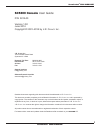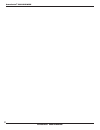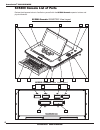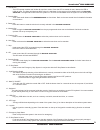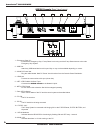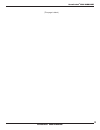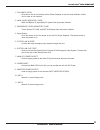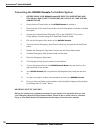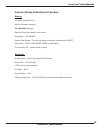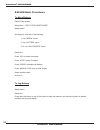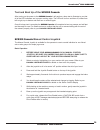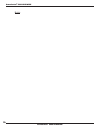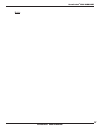Summary of SC5300
Page 1
Sc5300 console user guide.
Page 3: Sc5300 Console User Guide
Scenecontrol ® 5000 hardware scenecontrol ® 5000 hardware questions/comments regarding this document should be addressed to j.R. C lancy i nc . This document contains proprietary and confidential information of j.R. C lancy i nc . And is protected by copyright law. The contents of this document may ...
Page 4
Scenecontrol ® 5000 hardware scenecontrol ® 5000 hardware 2.
Page 5: Sc5300 Console User Guide
Scenecontrol ® 5000 hardware scenecontrol ® 5000 hardware 3 the j.R. Clancy sc5300 console is the hardware interface to the raynok software. The operator can, with minimal use of the touch screen and/or keyboard, send commands to the software to execute go, stop, manual and all other executable comm...
Page 6: Sc5300 Console List of Parts
Scenecontrol ® 5000 hardware scenecontrol ® 5000 hardware 4 sc5300 console list of parts review the diagrams below to familiarize yourself with the sc5300 console operator buttons and physical features. 1 2 9 11 sc5300 console isometric view layout 15 16 13 17 10 18 sc5300 console helm view layout 3...
Page 7
Scenecontrol ® 5000 hardware scenecontrol ® 5000 hardware 5 1 – hold to run - the htr operator enables and inhibits all axes from motion. Press the htr to enable all axes; release the htr to inhibit all axes. The lights will illuminate blue when it is held down for the amount of time determined by t...
Page 8
Scenecontrol ® 5000 hardware scenecontrol ® 5000 hardware 6 1 – emergency stop i/o - connects the emergency stop, e-stop reset lockout key and the e-stop reset buttons to the main emergency stop system. 2 - usb port - attach any usb-based device to this port. May or may not be available depending on...
Page 9
Scenecontrol ® 5000 hardware scenecontrol ® 5000 hardware 7 1 – light power 3-pin xlr - littlelite +12vdc power source outlet 2 – usb - plug any usb device into this, such as a memory card stick, external hard drive, or a mouse 3 – usb - plug any usb device into this, such as a memory card stick, ex...
Page 10
Scenecontrol ® 5000 hardware scenecontrol ® 5000 hardware 8 1 – e-stop reset lockout - locks out the local e-stop reset button so that the resetting of the emergency stop system can be properly managed. Turns off and on the e-stop system and resets the system in conjunction with the reset button. 2 ...
Page 11
Scenecontrol ® 5000 hardware scenecontrol ® 5000 hardware 9 (this page is blank).
Page 12: Scenecontrol
Scenecontrol ® 5000 hardware scenecontrol ® 5000 hardware 10 the scenecontrol power distribution is the main source of power for the sc5300 console. Familiarize yourself with the diagram below and follow safe operating procedures when connecting any cables to their inlets/outlets. Note: the diagram ...
Page 13
Scenecontrol ® 5000 hardware scenecontrol ® 5000 hardware 11 1 - fan ventilation - ensure this vent is not blocked, as the power supplies in the unit need sufficient ventila- tion in order to not overheat 2 - main 12vdc indicator / fuse - main and backup (if applicable) pc power fuse and power indic...
Page 14
Scenecontrol ® 5000 hardware scenecontrol ® 5000 hardware 12 connecting the sc5300 console to the main system 1. Before using your sc5300 console be sure you understand and follow all basic safety guidelines as laid out by your system administrator. 2. Ensure that the e-stop button on the sc5300 con...
Page 15
Scenecontrol ® 5000 hardware scenecontrol ® 5000 hardware 13 console startup & shutdown procedure startup turn main computer “on” wait for computer to boot up start raynok and login open the show file needed for the venue. Setup menu - “go online” reset e-stop system - turn the key switch to the rig...
Page 16
Scenecontrol ® 5000 hardware scenecontrol ® 5000 hardware 14 raynok basic procedures to move battens reset e-stop system setup menu - “exit e-stop reset mode” select batten set target by using any of the following 1. Use “intrim” macro 2. Use “outtrim” macro 3. Or use “ask targets” macro reset axis ...
Page 17
Scenecontrol ® 5000 hardware scenecontrol ® 5000 hardware 15 test and boot up of the sc5300 console after turning on the power to the sc5300 console it will perform a lamp test to illustrate to you that all of the led indicators are in proper working order. The leds will turn on and then off, chase ...
Page 18
Scenecontrol ® 5000 hardware scenecontrol ® 5000 hardware 16 n otes.
Page 19
Scenecontrol ® 5000 hardware scenecontrol ® 5000 hardware 17 n otes.