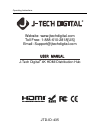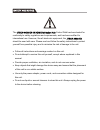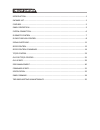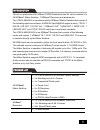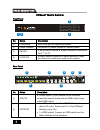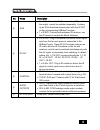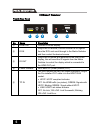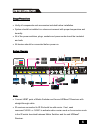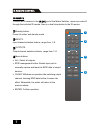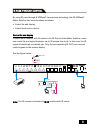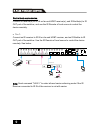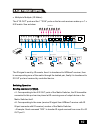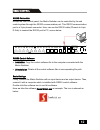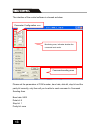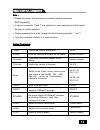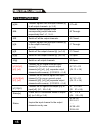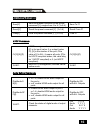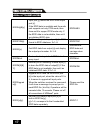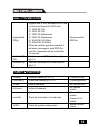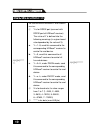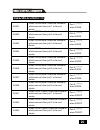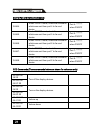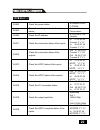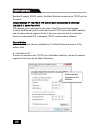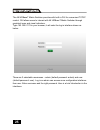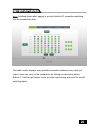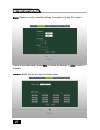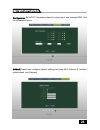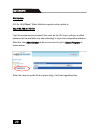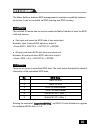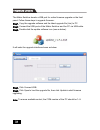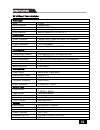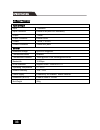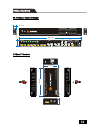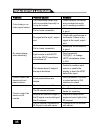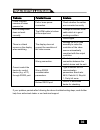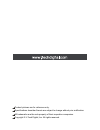- DL manuals
- J-TECH
- Switch
- JTECH-4K88-EX
- Operating Instructions Manual
J-TECH JTECH-4K88-EX Operating Instructions Manual
Summary of JTECH-4K88-EX
Page 1
Operating instructions website: www.Jtechdigital.Com toll free: 1-888-610-2818[us] email: support@jtechdigital.Com j-tech digital ® 4k hdmi distribution hub jtd-id: 435.
Page 2
The jtech-4k88-ex 4k hdmi distribution hub control path has been tested for conformity to safety regulations and requirements, and has been certified for international use. However, like all electronic equipment, the jtech-4k88-ex should be used with care. Please read and follow the safety instructi...
Page 3
Introduction .................................................................................................................... 1 package list ....................................................................................................................... 1 features ...........................
Page 4
The kit is a professional 4k hdbaset hdmi distribution hub kit, which consists of a 4k hdbaset matrix switcher, 7 hdbaset receivers and accessories. The jtech-4k88-ex is a professional 8x8 hdbaset matrix switcher that consist of the following inputs and outputs, 8 hdmi in (4kx2k@60hz signal at max),...
Page 5
Hdbaset matrix switcher that features 7 hdbaset outputs and 1 hdmi output. Supports hdcp 2.2, and is backwards compatible with previous version of hdcp and hdmi. Transmits 4kx2k @ 60hz 4:2:0 up to 26 ft. (8m) via hdmi port and 131 ft. (40m) via hdbaset port. 7 hdbaset outputs with distances up to 23...
Page 6: 1 2
Hdbaset matrix switcher front panel no. Name description ① firmware micro usb port for updating firmware. ② power indicator red when dc power present or standby mode. ③ inputs 8 input selector buttons & 8 green indicators. Numbered from “1” to “8”. ④ outputs 8 output selector buttons & 8 green indic...
Page 7
No. Name description ③ ir in 7 x ir in: connect with ir receiver, fixed ir input for the output, cannot be switched separately. It makes up an ir bi-directional transmission with the ir out on the corresponding hdbaset receiver. 1 x ir eye: connect with extended ir receiver, use the ir remote to con...
Page 8
Hdbaset receiver front & rear panel no. Name description ① hdmi out connect to hdmi display. ② ir in plug in the ir receiver, this will receive the ir signals from the rcu and send through to the matrix switcher and then control the desired source. ③ ir out plug in the ir emitter and attached to the...
Page 9
Usage precautions verify all components and accessories included before installation. System should be installed in a clean environment with proper temperature and humidity. All of the power switches, plugs, sockets and power cords should be insulated and safe. All devices should be connected before...
Page 10
Ir remote connect an ir receiver to the ir eye port of the matrix switcher, users can control it through the included ir remote. Here is a brief introduction to the ir remote. ①standby button: press it to enter/ exit standby mode. ②inputs: input channel selection buttons, range from 1~8. ③outputs: o...
Page 11
By using ir pass-through & hdbaset transmission technology, the 4k hdbaset matrix switcher has some functions as follows: control far-end display. Control local source device. Control far-end display connect an ir receiver with ir carrier to the ir in port of the matrix switcher; users can control f...
Page 12
Control local source device. Connect ir receiver(s) to ir in on far-end hdbt receiver(s), and ir emitter(s) to ir out port of the switcher, and use the ir remote of local source to control the device remotely. 1 to 1: connect an ir receiver to ir in on far-end hdbt receiver, and an ir emitter to ir ...
Page 13
Multiple to multiple: (ir matrix): the 8 “ir out” ports and the 7 “ir in” ports on the far-end receivers make up a 7 x 8 ir matrix. See as below: the ir signal is sent by ir remote, then it is transferred to hdbaset receiver, then to corresponding zone of the matrix through the twisted pair, finally...
Page 14
To convert one input to an output example: input 1 to output 3 → press inputs 1 + outputs 3 note: default status, on first boot up this matrix assigns the ir outputs to the corresponding hdmi input, meaning, ir out 1 is directly associated to hdmi input 1 and so on. When you switch an hdmi input to ...
Page 15
Rs232 connection except the front control panel, the matrix switcher can be controlled by far-end control system through the rs232 communication port. This rs232 communication port is a 3-pin phoenix connector. User can use the rs232 cable (phoenix to 9-pin d-sub) to connect the rs232 port to pc, se...
Page 16
The interface of the control software is showed as below: please set the parameters of com number, baud rate, data bit, stop bit and the parity bit correctly, only then will you be able to send command in command sending area. Baud rate: 9600 data bit: 8 stop bit: 1 parity bit: none rs232 control mo...
Page 17
Note: please disconnect all the twisted pairs before sending command edidupgrade[x]. In above commands, “[”and “]” are symbols for easy reading and do not need to be typed in actual operation. Please remember to end the commands with the ending symbols “.” and “;”. Type the command carefully, it is ...
Page 18
Signal switching commands [x]all. Transfer signals from the input channel [x] to all output channels. (x=1~8) 01to all. All#. Transfer all input signals to the corresponding output channels respectively like 1->1, 2->2… all through. All$. Switch off all the output channels. All closed. [x]#. Transfe...
Page 19
Scene setting commands save[y]. Save the present operation to the preset command [y], ranges from 0 to 9. (y=0-9) save to f1 recall[y]. Recall the preset command [y]. (y=0-9) recall from f1 clear[y]. Clear the preset command [y]. (y=0-9) clear f1 hdcp commands /%[y]/[x]:[z]. Hdcp management command....
Page 20
Edid management commands edidh[x]b[y] . Input port [y] learns the edid from output port [x]. If the edid data is available and the audio part supports not only pcm mode, then force-set it to support pcm mode only. If the edid data is not available, then set it as initialized edid data. Edidh4b3 edid...
Page 21
Edid management commands upgradeinte did[x]. Upgrade one of the 6 embedded edid data, x is the serial number for edid data: 1) 1080p 2d 2ch 2) 1080p 3d 2ch 3) 1080p 2d multichannel 4) 1080p 3d multichannel 5) 3840x2160 2d (30hz) 6) 3840x2160 2d (60hz) when the switcher gets the command, it will show...
Page 22
Control far-end device commands /+[y]/[x]:**** **. Set communication between pc and hdbaset receiver. ① y is for rs232 port (connect with rs232 port of hdbaset receiver) the value of y is defined into the following meanings (in a given baud rate depended by the value of x): a. Y = 1~8, send this com...
Page 23
Control far-end device commands %9951. Under pwon mode, check the command which was sent from port 1 to far-end device. Port 1: ******** when pwon %9952. Under pwon mode, check the command which was sent from port 2 to far-end device. Port 2: ******** when pwon %9953. Under pwon mode, check the comm...
Page 24
Control far-end device commands %9944. Under pwoff mode, check the command which was sent from port 4 to far-end device. Port 4: ******** when pwoff %9945. Under pwoff mode, check the command which was sent from port 5 to far-end device. Port 5: ******** when pwoff %9946. Under pwoff mode, check the...
Page 25
Query commands %9962. Check the power status standby/pwof f/ pwon %9963. Check the working mode of infrared carrier. Carrier native/ force carrier %9964. Check the ip address. Ip:192.168.0.178 (default) %9971. Check the connection status of the inputs. In 01 02 03 04 connect y y y y in 05 06 07 08 c...
Page 26
Besides ir control, rs232 control, the matrix switcher boasts option tcp/ip port for ip control. Default settings: ip: 192.168.0.178; subnet mast: 255.255.255.0; gateway: 192.168.0.1; serial port: 4001. Ip& gateway can be changed as you need, serial port cannot be changed. Connect the ethernet port ...
Page 27
Controlled by pc(s) in lan connect the matrix switcher, a router and several pcs to setup a lan (as shown in the following figure). Set the network segment of the matrix switcher to the same as the router’s, then pcs within the lan are able to control the matrix switcher. Follow the below steps to c...
Page 28
The 4k hdbaset matrix switcher provides with built-in gui for convenient tcp/ip control. Gui allows users to interact with 4k hdbaset matrix switcher through graphical icons and visual indicators. Type 192.168.0.178 in your browser, it will enter the log-in interface shown as below: there are 2 sele...
Page 29
Main: interface shown after logging in, provide intuitive i/o connection switching. See the screenshot below: the button matrix displays every possible connection between every input and output, users can carry on the connections by clicking corresponding button. Buttons 1~9 at the right-bottom corn...
Page 30
Users: display or modify credential settings, front panel lock, and gui version. If there is any modification, press save to restore the settings, or press cancel to withdraw. Interface: modify the title bar label and button label. Gui for tcp/ip control 27.
Page 31
Configuration: set hdcp compliance status for every input, and manage edid. See the screenshot below: network: inquire and configure network settings including mac address, ip address, subnet mask, and gateway gui for tcp/ip control 28.
Page 32
Gui update gui for 4k hdbaset matrix switcher supports online update in http://192.168.0.178:100. Type the username and password (the same as the gui log-in settings, modified password will be available only after rebooting) to log in the configuration interface. After that, click administration at ...
Page 33
The matrix switcher features edid management to maintain compatibility between all devices. It can be controlled via edid learning and edid invoking. Edid learning the included ir remote can be used to enable the matrix switcher to learn the edid of all sink devices. One input port learns the edid d...
Page 34
The matrix switcher boasts a usb port for online firmware upgrade on the front panel. Follow these steps to upgrade firmware: step1. Copy the upgrade software and the latest upgrade file (.Bin) to pc. Step2. Connect the usb ports of the matrix switcher and the pc via usb cable. Step3. Double-click t...
Page 35
4k hdbaset matrix switcher video input input 8 hdmi input connector female hdmi input level t.M.D.S. 2.9v~3.3v input impedance 100Ω (differential) hdmi standard support 4k@60 4:2:0 & hdcp2.2 video output output 1 hdmi; 7 hdbaset output connector female hdmi; female rj45(with led indicators) output l...
Page 36
Hdbaset receiver input & output input 1 hdbaset input connector female rj45(with led indicators); output 1 hdmi output connector female hdmi control 1 ir in; 1 ir out control connector 3.5mm mini jacks general resolution range up to 4k×2k@60hz transmission mode hdbaset transmission distance 1080p@60...
Page 37
4k hdbaset matrix switcher hdbaset receiver firmware inputs outputs 1 2 3 4 5 6 7 8 4k hdmi2.0 8x8 matrix extender / jtd-id:435 1 1 2 3 4 5 6 7 8 all 2 3 4 5 6 7 ir eye 1 2 3 4 5 6 7 8 1-hdbt 3-hdbt 4-hdbt 5-hdbt 6-hdbt 7-hdbt 8-hdmi tx rx rs232 8-spdif l r 8 tcp/ip inputs outputs ir in ir out contr...
Page 38
Problems potential causes solutions color losing or no video signal output the connecting cables may not be connected correctly or it may be broken. Check whether the cables are connected correctly and in working condition. Fail or loose connection make sure the connection is good no output image wh...
Page 39
Problems potential causes solutions power indicator remains off when powered on. Fail or loose power connection. Check whether the cables are connected correctly edid management does not work normally. The hdmi cable is broken at the output end. Change for another hdmi cable which is in good working...
Page 40
Product pictures are for reference only. Specifications described herein are subject to change without prior notification. All trademarks are the sole property of their respective companies. Copyright © j-tech digital, inc. All rights reserved..