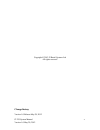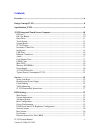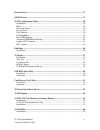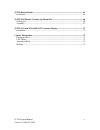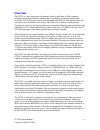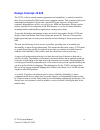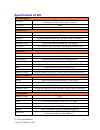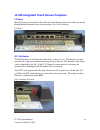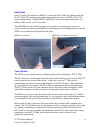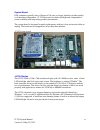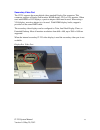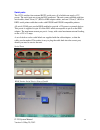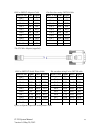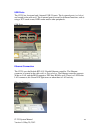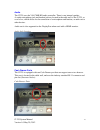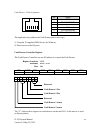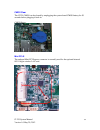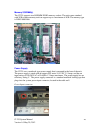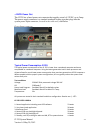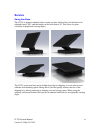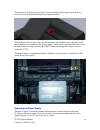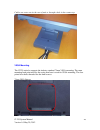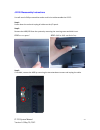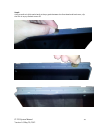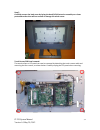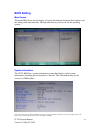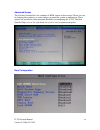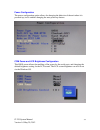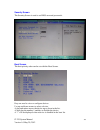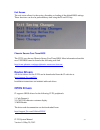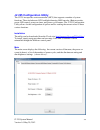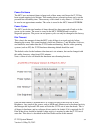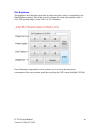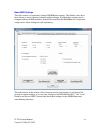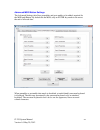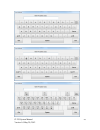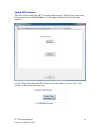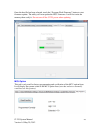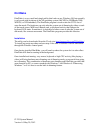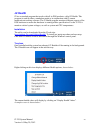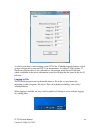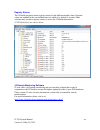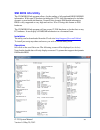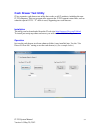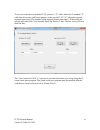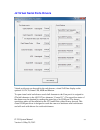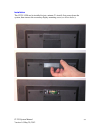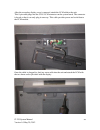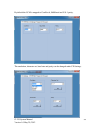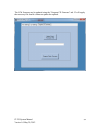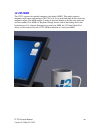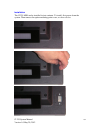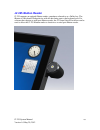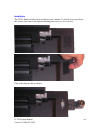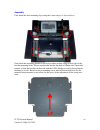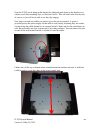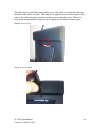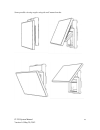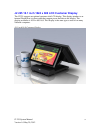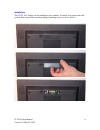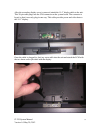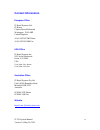- DL manuals
- J2
- Touchscreen
- 225
- System Manual
J2 225 System Manual
Summary of 225
Page 1
J2 225 integrated touch screen computer system manual april 2012.
Page 2
J2 225 system manual version 1.0 may 29, 2012 2 copyright © 2012 j2 retail systems ltd all rights reserved change history version 1.0 release may 29, 2012.
Page 3: Contents
J2 225 system manual version 1.0 may 29, 2012 3 contents overview ............................................................................................................................ 6 design concept j2 225 ........................................................................................
Page 4
J2 225 system manual version 1.0 may 29, 2012 4 device drivers ................................................................................................................. 37 opos drivers ..............................................................................................................
Page 5
J2 225 system manual version 1.0 may 29, 2012 5 j2 225 ibutton reader .................................................................................................... 63 installation ....................................................................................................................
Page 6: Overview
J2 225 system manual version 1.0 may 29, 2012 6 overview the j2 225 is a new generation of integrated touch screen point of sale computer, brilliantly designed to be more compact and cost effective, yet rich in features and versatility. The j2 225 moves away from the traditional pos 4:3 screen form ...
Page 7
J2 225 system manual version 1.0 may 29, 2012 7 the j2 225 supports the standard microsoft operating systems: windows 7, posready 7, windows 7 embedded, xp, posready 2009 and xp embedded, as well as the soon-to- be-released windows 8. The j2 225 is equally proficient with the many flavors of linux..
Page 8: Design Concept J2 225
J2 225 system manual version 1.0 may 29, 2012 8 design concept j2 225 the j2 225, with its smooth modern appearance and capabilities, is perfectly suited for most low cost commodity pos touch screen computer markets. The economical price and outmatched performance will provide a great roi for the en...
Page 9: Specifications J2 225
J2 225 system manual version 1.0 may 29, 2012 9 specifications j2 225 cpu and chipset processor dual core intel atom d2550 1.86ghz with 1mb cache, 4 threads with integrated gma 3650 graphics controller chipset i/o nm10 memory 2 x ddr3 so-dimm, 4gb max, 2gb standard, 1067mhz external ports serial por...
Page 10
J2 225 system manual version 1.0 may 29, 2012 10 j2 225 integrated touch screen computer i/o ports most i/o ports are accessible in the cable well at the bottom of the unit. Cables are routed though the cable channel in the swing arm base. (see cable routing) i/o panel off / on button the off /on bu...
Page 11
J2 225 system manual version 1.0 may 29, 2012 11 hard disks one 2.5 inch sata hard drive (hdd) or a solid state drive (ssd) are standard with the j2 225. The sata interface can support data transfer rates up to 3.0 gb/s. The j2 225 offers standard either a 160gb hdd or 16gb ssd, but can be ordered w...
Page 12
J2 225 system manual version 1.0 may 29, 2012 12 system board pos computers typically have a lifespan of 10 years or longer, therefore product quality is of the utmost importance. J2 225 electronics are built with high-end components to ensure reliability and long lasting product performance. The sy...
Page 13
J2 225 system manual version 1.0 may 29, 2012 13 secondary video port the j2 225 supports the newer digital video standard display port connector. This connector supports a display port monitor, hdmi display, dvi or vga monitor. When used with hmdi or dvi displays, a passive adaptor cable must be us...
Page 14
J2 225 system manual version 1.0 may 29, 2012 14 serial ports the j2 225 unit has four external rs232 serial ports, all of which can supply +12v power. The serial ports use a ten pin rj45 connector. The unit comes standard with four serial cables, three 38cm (15”) rj45 to db9 adapter cables, and one...
Page 15
J2 225 system manual version 1.0 may 29, 2012 15 rj45 to db9 j2 adaptor cable pin-out when using cat5/6 cable the j2 cable adaptor (supplied) rj45 to db25 j2 serial pinter cable pin-out when using 8 wire cat5/6 cable epson or epson compatible serial printer cable rj45-10 pin db9 signal rj45- 8 pin d...
Page 16
J2 225 system manual version 1.0 may 29, 2012 16 usb ports the j2 225 has 4 external and 4 internal usb 2.0 ports. The 4 external ports (see below) are located in the cable well. The 4 internal ports are used for different functions, such as using a pct touch screen, rfid reader and/or other periphe...
Page 17
J2 225 system manual version 1.0 may 29, 2012 17 audio the j2 225 uses the via1708b hd audio controller. There is one internal speaker. A combo microphone jack and headset jack are located in the cable well of the j2 225, as seen below, which allows for the connection of a microphone and headset, or...
Page 18
J2 225 system manual version 1.0 may 29, 2012 18 6 1 cash drawer 1 pin assignment pin signal 1 gnd 2 cd1 solenoid 3 status / status cd1 4 24v 5 cd2 solenoid 6 gnd / status cd2 the application may address the cash drawer port in two ways: 1) using the j2-supplied opos drivers for windows. 2) direct a...
Page 19
J2 225 system manual version 1.0 may 29, 2012 19 cmos clear the j2 225 cmos can be cleared by unplugging the system board cmos battery for 30 seconds before plugging it back in. Cmos battery mini pci-e the onboard mini pci express connector is normally used for the optional internal 802.11b/g/n wire...
Page 20
J2 225 system manual version 1.0 may 29, 2012 20 memory sodimm(s) the j2 225 supports two sodimm ddr3 memory sockets. The unit comes standard with 2gb of main memory and can support up to a maximum of 4gb. The memory type is ddr3 800/1066. Power supply the j2 225 uses a notebook-type power supply th...
Page 21
J2 225 system manual version 1.0 may 29, 2012 21 +12vdv power out the j2 225 has a fused power out connector that supplies a total of 12vdc, up to 2amp. The power supply connector is a standard notebook locking type that plugs into the system power input connector, located in the cable well, seen be...
Page 22: Service
J2 225 system manual version 1.0 may 29, 2012 22 service swing arm base the j2 225 is shipped standard with a counter top base which allows for the head to be adjusted from 0-100°, and the height can be from 8cm to 28. This allows for great versatility in height and viewing angles. The j2 225 swing ...
Page 23
J2 225 system manual version 1.0 may 29, 2012 23 the base has a lock-down screw hole to secure the base to the counter top with just a screw, or it can be attached using the wall mount bracket. The swing arm base is only a base for the unit and is not needed for the operation of the unit. It does ac...
Page 24
J2 225 system manual version 1.0 may 29, 2012 24 cable routing the swing arm base is designed to allow for clean cable management. There is a cable channel through the base swing arm, which has a quick access cover. Use a coin, finger or screw driver to remove cable cover remove cable cover so cable...
Page 25
J2 225 system manual version 1.0 may 29, 2012 25 route cables replace cover.
Page 26
J2 225 system manual version 1.0 may 29, 2012 26 cables can route out via the rear of unit or through a hole in the counter top vesa mounting the j2 225 unit also supports the industry standard 75mm vesa mounting. The same mounting hard point used for the swing arm base is used for vesa mounting. Th...
Page 27
J2 225 system manual version 1.0 may 29, 2012 27 j2 225 disassembly instructions you will need a philips screwdriver and a small coin to disassemble the j2 225. Step 1: power down the unit and unplug all cables on the i/o panel. Step 2: remove the hdd/ssd from the system by removing the securing scr...
Page 28
J2 225 system manual version 1.0 may 29, 2012 28 step 4: remove the four screws, shown below, that secure the back cover..
Page 29
J2 225 system manual version 1.0 may 29, 2012 29 step 5: unclip the outer bezel from the unit by pulling gently on the edge of the front of the unit..
Page 30
J2 225 system manual version 1.0 may 29, 2012 30 step 6: using a small coin (this works best) at the pry point between the front bezel and back cover, slip the coin in to pry the back cover off..
Page 31
J2 225 system manual version 1.0 may 29, 2012 31 step 7: carefully remove the back cover by laying the bezel/lcd/electronics assembly on a clean protected surface that will not scratch or damage the touch screen. Touch screen/lcd panel removal: the touch screen or lcd panel can now be removed by det...
Page 32
J2 225 system manual version 1.0 may 29, 2012 32 electronics removal: the j2 225 electronics can be removed by first unplugging the 5-wire cable attached to the board, then removing the five screws, as shown. The board will need to be moved gently from side to side to release it from the somewhat st...
Page 33: Bios Setting
J2 225 system manual version 1.0 may 29, 2012 33 bios setting main screen the main bios allows for the display of system information, keyboard boot options, and the setting of the time and date. The time and date may also be set via the operating system. System information the j2 225 bios has a syst...
Page 34
J2 225 system manual version 1.0 may 29, 2012 34 advanced screen the advance screen allows for a number of bios options to be accessed. Please use care in changing these options, as some settings can cause the system to malfunction. These options are provided to offer maximum flexibility in configur...
Page 35
J2 225 system manual version 1.0 may 29, 2012 35 power configuration the power configuration option allows for changing the behavior of the unit when it is powered up; it also enables changing the auto power-up feature. Com power and lcd brightness configuration this bios screen allows the enabling ...
Page 36
J2 225 system manual version 1.0 may 29, 2012 36 security screen the security screen is used to set bios accessed passwords. Boot screen the boot priority order can be set with the boot screen. Keys are used to view or configure devices: use up and down arrows to select a device. A plus and minus mo...
Page 37: Device Drivers
J2 225 system manual version 1.0 may 29, 2012 37 exit screen the exit screen allows for the saving, discarding or loading of the default bios settings. These functions can also be performed any time using the f9 and f10 key. Phoenix secure core tiano bios the j2 225 uses the new phoenix secure core ...
Page 38
J2 225 system manual version 1.0 may 29, 2012 38 j2 225 configuration utility the j2 225 incorporates a microcontroller (mcu) that supports a number of system functions. These include auto lcd backlight dimming, msr encoder, ibutton encoder, power led control, power-on timer, and power cycle counter...
Page 39
J2 225 system manual version 1.0 may 29, 2012 39 power-on hours the mcu uses an internal timer to keep track of how many total hours the j2 225 has been up and running in its lifetime. This number shows powered-up hours only, not the powered but off/standby time. The accuracy of this timer is only a...
Page 40
J2 225 system manual version 1.0 may 29, 2012 40 dim brightness the brightness level that the screen dims to when auto dim is active is controlled by the dim brightness setting. This utility is used to change this value whose default value is 10%. The possible range is from 5-95%, in 5% increments. ...
Page 41
J2 225 system manual version 1.0 may 29, 2012 41 basic msr settings this tab is used to set commonly changed msr/ibutton settings. The default values have been chosen to work with most software without change. Note that these settings can be changed without an msr installed. It should be noted that ...
Page 42
J2 225 system manual version 1.0 may 29, 2012 42 advanced msr/ibutton settings the advanced settings tab allows preambles and post-ambles to be added, required for the msr and ibutton. By default for the msr, only an enter key needs to be sent at the end of all track data. When preamble or postamble...
Page 43
J2 225 system manual version 1.0 may 29, 2012 43.
Page 44
J2 225 system manual version 1.0 may 29, 2012 44 update mcu firmware this tab is used to update the mcu firmware when necessary. This may be to add a new feature or function to the msr/ibutton. J2 will supply a firmware file for this when required. Use the “select flash firmware file” button to star...
Page 45
J2 225 system manual version 1.0 may 29, 2012 45 once the hex file has been selected, touch the “program flash firmware” button to start firmware update. The utility will now update the mcu firmware. It will first write the memory then verify it. Do not turn off the j2 225 power when updating. Mcu o...
Page 46: Dimwake
J2 225 system manual version 1.0 may 29, 2012 46 dimwake dimwake is a very small and simple utility that loads on any windows os, but normally is only used with variations of the xp operating system (like xp pro, posready 2009, wepos, or xp embedded). The dimwake program is used to take the j2 225 o...
Page 47: J2 Health
J2 225 system manual version 1.0 may 29, 2012 47 j2 health j2 has a standard program that works with all its pos products, called j2 health. This program is used in either a standalone mode or in conjunction with j2 remote monitor/asset tracking software. The j2 health program monitors different asp...
Page 48
J2 225 system manual version 1.0 may 29, 2012 48 as can be seen above, when running on the j2 225 the j2 health program displays critical system voltages and system and cpu core temperatures. For other j2 pos systems, j2 health may display more or less information. An example would be the j2 680 uni...
Page 49
J2 225 system manual version 1.0 may 29, 2012 49 registry entries the j2 health program creates registry entries for the different health values. Dynamic values are updated at the user defined interval, which is by default 5 seconds. Other software may use these registry entries to access the j2 hea...
Page 50: Smi Bios Info Utility
J2 225 system manual version 1.0 may 29, 2012 50 smi bios info utility the j2 smi bios info program allows for the reading of all populated bios dmi/smi information. With some j2 products including the j2 225, this information also includes dynamic system health information. Normally this dynamic dm...
Page 51: Cash Drawer Test Utility
J2 225 system manual version 1.0 may 29, 2012 51 cash drawer test utility j2 has a generic cash drawer test utility that works on all j2 products, including the new j2 225 computer. This test program also supports the j2 225 separate status lines, such as when the special j2 225 “y” cable is used, s...
Page 52
J2 225 system manual version 1.0 may 29, 2012 52 to use two cash drawers with the j2 225 you use a “y” cable, either the j2 standard “y” cable that also works with epson printers or the special j2 225 “y” cable that supports separate status lines (the standard cable supports shared status lines.). W...
Page 53
J2 225 system manual version 1.0 may 29, 2012 53 j2 virtual serial ports drivers virtual serial ports can be used for the cash drawers, virtual 2x20 line display on the optional 10.1 lcd, smart ups, msr and ibutton. To open virtual serial cash drawer send a bell character to the com port it is assig...
Page 54: J2 225 Options
J2 225 system manual version 1.0 may 29, 2012 54 j2 225 options j2 225 lcm 2x20 character customer display the j2 225 supports an optional two line by twenty character mono color liquid crystal display module (lcm). This lcm display shows black characters on a white background for maximum visibility...
Page 55
J2 225 system manual version 1.0 may 29, 2012 55 installation the j2 225 lcm can be installed in just a minute. To install: first power down the system, then remove the secondary display mounting cover (as shown below):.
Page 56
J2 225 system manual version 1.0 may 29, 2012 56 after the secondary display cover is removed, attach the lcm cable to the unit. This 8-pin cable plugs into the cn8 / lcm connector on the system board. The connector is keyed so that it can only plug in one way. This cable provides power and serial d...
Page 57
J2 225 system manual version 1.0 may 29, 2012 57 the system can now be powered on. When power is first applied, the lcb will display its current settings before clearing and will wait for serial data from the system. J2 225 lcm configuration utility a configuration utility is provided to change the ...
Page 58
J2 225 system manual version 1.0 may 29, 2012 58 by default the lcm is mapped to comport 6, 9600 baud and n-8-1 parity. The emulation, character set, baud rate and parity can be changed under cd settings..
Page 59
J2 225 system manual version 1.0 may 29, 2012 59 the lcm firmware can be updated using the “program cd firmware” tab. J2 will supply the necessary file should a firmware update be required..
Page 60: J2 225 Msr
J2 225 system manual version 1.0 may 29, 2012 60 j2 225 msr the j2 225 supports an optional magnetic card reader (msr). This reader supports magnetic stripe cards conforming to iso 7811/1-6. It can read both high & low coercivity magnetic stripes. The msr support 3 tracks of data but defaults to hav...
Page 61
J2 225 system manual version 1.0 may 29, 2012 61 installation the j2 225 msr can be installed in just a minute. To install, first power down the system. Then remove the option mounting point cover, as shown below:.
Page 62
J2 225 system manual version 1.0 may 29, 2012 62 once the cover is removed, plug in the cable msr cable. Once the cable is attached, the msr may be screwed onto the unit using the 2 screws provided. Make sure the msr cable is not being pinched when attaching the msr. This completes the installation ...
Page 63: J2 225 Ibutton Reader
J2 225 system manual version 1.0 may 29, 2012 63 j2 225 ibutton reader j2 225 supports an optional ibutton reader, sometimes referred to as a dallas key. The ibutton is a keyboard wedge device with all data being sent to the keyboard port. For software that requires a serial port ibutton reader, the...
Page 64
J2 225 system manual version 1.0 may 29, 2012 64 installation the j2 225 ibutton reader can be installed in just a minute. To install, first power down the system, then remove the option mounting point cover, as shown below: plug in the ibutton cable as shown:..
Page 65
J2 225 system manual version 1.0 may 29, 2012 65 attach the ibutton reader onto the unit with the 2 screws provided. Make sure the cable is not being pinched when attaching the ibutton reader. This completes the installation of the j2 225 optional ibutton reader. Note that the ibutton reader can be ...
Page 66
J2 225 system manual version 1.0 may 29, 2012 66 j2 225 wall mount / counter-top mount kit the j2 225 has available an optional kit for wall mounting the unit when not using the vesa mounts. This kit has the advantage that it works together with the j2 225 standard base to allow the viewing angle an...
Page 67
J2 225 system manual version 1.0 may 29, 2012 67 assembly first attach the four mounting clips using the 3 mm screws, as shown below: next attach the mounting bracket to the wall or other surface using at least four of the bracket mounting holes. Please note that the bracket has both a 100mm and 75m...
Page 68
J2 225 system manual version 1.0 may 29, 2012 68 next the j2 225 can be hung on the bracket by sliding the unit down on the bracket so it catches on all four mounting clips, as illustrated below. This will need to be done by feel, of course, as you will not be able to see the clips engage. Next step...
Page 69
J2 225 system manual version 1.0 may 29, 2012 69 the final step is to install the locking safety screw. This screw is to insure the unit is not knocked of the wall by accident . The 4 mm screw supplied is used for this propose. First remove the rubber hole plug from the unit, then screw in the safet...
Page 70
J2 225 system manual version 1.0 may 29, 2012 70 some possible viewing angles using the wall mount bracket..
Page 71
J2 225 system manual version 1.0 may 29, 2012 71 j2 225 10.1 inch 1024 x 600 lcd customer display the j2 225 supports an optional customer side lcd display. This display attaches to an internal displayport via short cable that support power and data to the display. The display resolution is 1024 x 6...
Page 72
J2 225 system manual version 1.0 may 29, 2012 72 installation the j2 225 10.1 display can be installed in just a minute. To install: first power down the system, then remove the secondary display mounting cover (as shown below):.
Page 73
J2 225 system manual version 1.0 may 29, 2012 73 after the secondary display cover is removed, attach the 10.1” display cable to the unit. This 20-pin cable plugs into the cn6 connector on the system board. The connector is keyed so that it can only plug in one way. This cable provides power and vid...
Page 74
J2 225 system manual version 1.0 may 29, 2012 74 configure the intel video driver for extended desktop with the 1024 x 600 display as the secondary display. The secondary display brightness will follow the main screen brightness unless disable by a jumper on the 10.1 display electroins. J2 also supp...
Page 75: Contact Information
J2 225 system manual version 1.0 may 29, 2012 75 contact information european office j2 retail systems ltd. J2 house clayton road, birchwood warrington wa3 6rp united kingdom 44 (0) 1925 817003 phone 44 (0) 1925 811989 fax usa office j2 retail systems inc. 9251 irvine boulevard irvine, ca 92618 usa ...