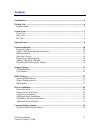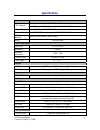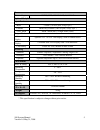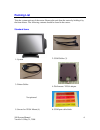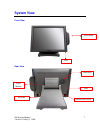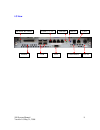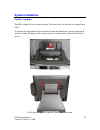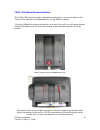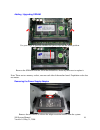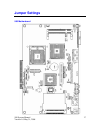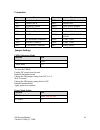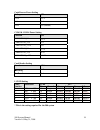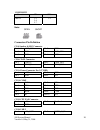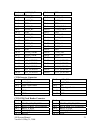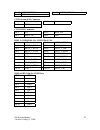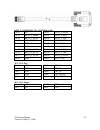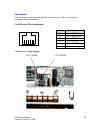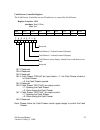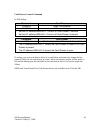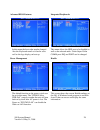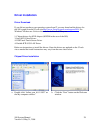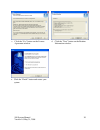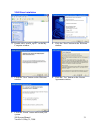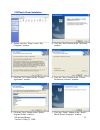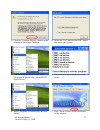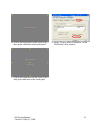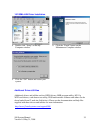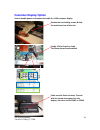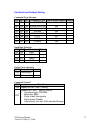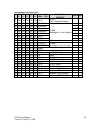- DL manuals
- J2
- Touchscreen
- 580
- System Manual
J2 580 System Manual
Summary of 580
Page 1
J2 580 integrated touchscreen computer system manual may 2008.
Page 2
580 system manual version 1.0 may 31, 2008 2 contents overview ............................................................................................................................ 3 specification....................................................................................................
Page 3: Overview
580 system manual version 1.0 may 31, 2008 3 overview the j2 580 is unique in design. Building on the j2 values and innovative design practices of the past j2 have produced a product that will not only meet the requirements of retailers today, but future proof their investment for many years to come...
Page 4: Specification
580 system manual version 1.0 may 31, 2008 4 specification main board cpu support intel celeron m ulv 1ghz fsb 400mhz fan-less intel celeron m 1.5g / pentium m 1.8g fsb 400mhz chipset intel 852gm + ich4 fsb 400mhz system memory 2 x ddr dimm socket up to 2 gb fsb200/266mhz graphic memory share system...
Page 5
580 system manual version 1.0 may 31, 2008 5 power power adapter 19vdc, 90w, 100-240 vac, 1.5a max optional peripheral input device msr 3 track ( on ps2 port, wedge type ) i-button dallas key i-button ( on ps2 port, wedge type ) 2-in-1 msr msr 3 track (ps2) / finger print (usb) output device second ...
Page 6: Packing List
580 system manual version 1.0 may 31, 2008 6 packing list take the system unit out of the carton. Remove the unit from the carton by holding it by the foam inserts. The following contents should be found in the carton: standard items 1: system 2: com cables (3) 3: printer cables 4: wall mount / vesa...
Page 7: System View
580 system manual version 1.0 may 31, 2008 7 system view front view rear view card reader ventilation i/o ports led hdd module usb off/on button.
Page 8
580 system manual version 1.0 may 31, 2008 8 i/o view dc-in lan line out line in parallel usb cash drawer com 1, 2, 3, 4 vga off/on button.
Page 9: Optional Items
580 system manual version 1.0 may 31, 2008 9 optional items power supply bracket hinge bracket msr module (front swipe) ibutton / ibutton-msr combo finger print / msr-finger print combo secondary display 12” (also 10.4” available) 2x20 character customer display.
Page 10: System Installation
580 system manual version 1.0 may 31, 2008 10 system installation counter top base the 580 is shipped with a counter top base. This base allow for the head to be adjust from 0-90°. To remove the integrated head from the base loosen the thumbscrew located on the back of the unit under the hinge of th...
Page 11
580 system manual version 1.0 may 31, 2008 11 to mount the 580 to the base do the reverse as shown below. A. Attach the panel to the desk mount hinge bracket and slide it into the position as shown by the arrows b. Tighten the thumbscrew to finish the installation.
Page 12
580 system manual version 1.0 may 31, 2008 12 vesa / wall mount bracket installation the vesa / wall mount bracket as threaded mounting holes (screws provided) for the 75mm vesa standard and unthreaded holes for the 100mm standard. Using the 100mm hole pattern the bracket can be used, by itself, as ...
Page 13
580 system manual version 1.0 may 31, 2008 13 msr installation a. Remove the screws (2) b. Connect the cable and tighten the screw c. Slide the msr into the position and tighten the screw to finish the installation. Be careful not to pitch the cable when installing..
Page 14
580 system manual version 1.0 may 31, 2008 14 hard drive access loosen the screw slide the hard module as shown.
Page 15
580 system manual version 1.0 may 31, 2008 15 replacing the mother board loosen the two thumbscrews (you may require a screw driver) pull the handle in the direction as shown order to release the mainboard tray from the system.
Page 16
580 system manual version 1.0 may 31, 2008 16 adding / upgrading sdram use your finger to push the dimm slot ejector clips into the down position. Remove the sdram from the slot in the direction as shown by the arrow to replace it note: there are two memory socket, one one each side of the mother bo...
Page 17: Jumper Settings
580 system manual version 1.0 may 31, 2008 17 jumper settings 580 motherboard.
Page 18
580 system manual version 1.0 may 31, 2008 18 connectors connector function connector function cn1 audio line out ide1 primary ide connector cn2 audio line in prn1 parallel port cn13 com5 for touch pwr1 +19v power adapter cn15 cpu fan connector rj11_1 cash drawer connector cn16 hardware reset rj45_1...
Page 19
580 system manual version 1.0 may 31, 2008 19 cash drawer power setting voltage jp4 +12v ◎1-2 n/a 3-4 +24v 5-6 (default) com3 & com 4 power setting function jp3 com3 pin10_ri ◎1-2 com3 pin10_+5v 3-4 com3 pin10_+12v 5-6 com4 pin10_ri ◎7-8 com4 pin10_+5v 9-10 com4 pin10_+12v 11-12 card reader setting ...
Page 20
580 system manual version 1.0 may 31, 2008 20 com2 rs232 function jp9 jp10 ◎rs232 1-2 3-4 5-7 1-2 note: open short connectors pin definition cn4: speaker & mic connector pin 1 amp_orl pin 2 gnd pin 3 gnd pin 4 amp_orr pin 5 gnd pin 6 mic1 cn9: cd-in connector pin 1 cdin_l pin 2 cdin_ref pin 3 cdin_r...
Page 21
580 system manual version 1.0 may 31, 2008 21 pin 3 usb20_r_p1+ pin 4 gnd cn19: lvds interface pin 1 lvds_b0+ pin 2 lvds_a3+ pin 3 lvds_b0- pin 4 lvds_a3- pin 5 gnd pin 6 gnd pin 7 lvds_b1+ pin 8 lvds_clka+ pin 9 lvds_b1- pin 10 lvds_clka- pin 11 gnd pin 12 gnd pin 13 lvds_b2+ pin 14 lvds_a2+ pin 15...
Page 22
580 system manual version 1.0 may 31, 2008 22 pin 13 usb20_msr_p0+ pin 14 usb20_msr_p0- pin 15 gnd cn22: system fan connector pin 1 +5v pin 2 feedback pin 3 gnd cn23: irda connector pin 1 +5v pin 2 irda_rx pin 3 irda_tx pin 4 gnd rj45_2: com1(pin1~10), com2 (pin11~20) pin 1 n/c pin 2 rs232_1_dcd# pi...
Page 23
580 system manual version 1.0 may 31, 2008 23 rj45_2: com3(pin21~30), com4(pin31~40) pin 21 n/c pin 22 rs232_3_dcd# pin 23 rs232_3_dsr# pin 24 rs232_3_rx# pin 25 rs232_3_rts# pin 26 rs232_3_tx# pin 27 rs232_3_cts# pin 28 rs232_3_dtr# pin 29 gnd pin 30 rs232_3_ri pin 31 n/c pin 32 rs232_4_dcd# pin 33...
Page 24
580 system manual version 1.0 may 31, 2008 24 cash drawer you can install a cash drawer through the cash drawer port. Please verify the pin assignment before installation. Cash drawer pin assignment cash drawer voltage jumper 24v jumper 12v jumper 6 1 pin signal 1 gnd 2 cd 1 solenoid 3 status 4 12v ...
Page 25
580 system manual version 1.0 may 31, 2008 25 cash drawer controller register the cash drawer controller use one i/o addresses to control the cash drawer. Register location: 4b8h attribute: read / write size: 8bit bit bit7 bit6 bit5 bit4 bit3 bit2 bit1 bit0 attribute reserved reserved reserved read ...
Page 26
580 system manual version 1.0 may 31, 2008 26 cash drawer control command in dos debug: command cash drawer o 4b8 04 open, fire solenoid o 4b8 00 allow to closing ¾ set the i/o address 4b8h bit2 = 1 to turn on cash drawer 1 solenoid ¾ set the i/o address 4b8h bit2 = 0 to turn off cash drawer1 soleno...
Page 27: Bios Settings
580 system manual version 1.0 may 31, 2008 27 bios settings starting the bios setup 1. Turn on or reboot this product. 2. Press the del key immediately after the product is turned on, or press the del key when the following message is displayed during post (the power on self-test). Press del to ente...
Page 28
580 system manual version 1.0 may 31, 2008 28 advanced bios features integrated peripherals in this menu the boot order maybe changed. Also the keyboard num-lock can be set as well as the logo display on boot up. This menu allows the hdd port to be disabled as well as the onboard audio. Under super ...
Page 29: Driver Installation
580 system manual version 1.0 may 31, 2008 29 driver installation driver download if you did not purchase your operating system from j2 you may download the drivers for the 580 system from the j2 web site http://www.J2retailsystems.Com/support/580/ . For windows xp there are 5 drivers that need to b...
Page 30
580 system manual version 1.0 may 31, 2008 30 c. Click the “yes” button on the license agreement window. D. Click the ”next” button on the readme information window. E. Click the “finish” button and restart your system..
Page 31
580 system manual version 1.0 may 31, 2008 31 vga driver installation a. Double click “win2k_xp147” on the my computer window. B. Click the “next” button on the welcome window. C. Click the ”next” button on the welcome window. D. Click the ”yes” button on the license agreement window. E. Click the ”...
Page 32
580 system manual version 1.0 may 31, 2008 32 postouch driver installation a. Double click the ”setup” on the “my computer” window. B. Click the “next“ button on the “welcome window”. C. Click the ”yes” button on the “license agreement” window. D. Click the ”next” button on the “choose destination l...
Page 33
580 system manual version 1.0 may 31, 2008 33 g. Click the “continue anyway “button on the “hardware installation” window. H. Select the “yes” and click the”ok” button and restart your system. I. After the computer has restarted, select “programs Ætouchutility Æscan rs232 touch device”. J. The seria...
Page 34
580 system manual version 1.0 may 31, 2008 34 m. Follow the instructions on the screen to do a three point calibration of the touch panel. N. Select “device Æ9pts calibration” on the postouch utility window. O. Follow the instructions on the screen to do a nine point calibration of the touch panel..
Page 35
580 system manual version 1.0 may 31, 2008 35 10/100mb lan driver installation a. Double click ”setup” on the my computer window. B. Click the “finish” button on the maintenance complete window. C. Click the ”ok” button and restart your system. Additional drivers/utilities additional drivers and uti...
Page 36: Customer Display Option
580 system manual version 1.0 may 31, 2008 36 customer display option how to enable power and connect the cable for a 580 customer display slacken the two holding screws & slide the main board out of the unit. Enable 12v for com3 or com4. The photo shows com4 enabled cable must be fitted correctly. ...
Page 37
580 system manual version 1.0 may 31, 2008 37 dip switch and software setting command type selection sw1 sw2 sw3 command type demo mode support default on on on pos7300 no * off on on epson esc/pos yes on off on adm 787/ adm 788 no off off on dsp800 yes on on off aedex/ emax no off on off utc/p no o...
Page 38
580 system manual version 1.0 may 31, 2008 38 international character set id sw 4 sw 5 sw 6 sw 7 sw 11 character set (20h – 7fh) code table (80h-ffh) default note 0 on on on on off u.S.A. Cp-437 (usa, standard europe) * 1 off on on on off france cp-858 (multilingual + euro symbol) 2 on off on on off...