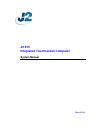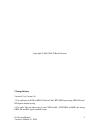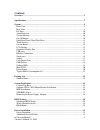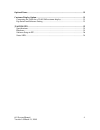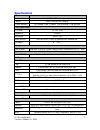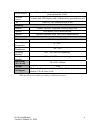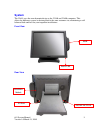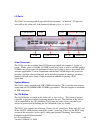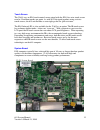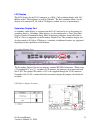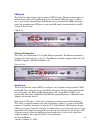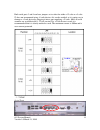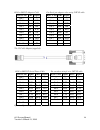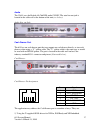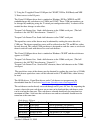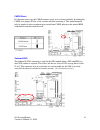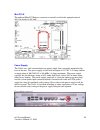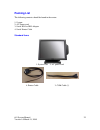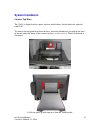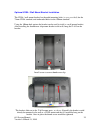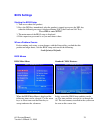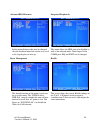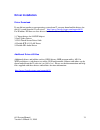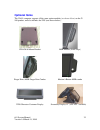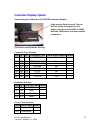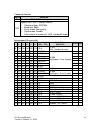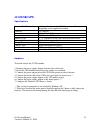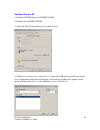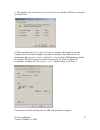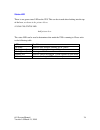- DL manuals
- J2
- Touchscreen
- 615
- System Manual
J2 615 System Manual
Summary of 615
Page 1
J2 615 integrated touchscreen computer system manual march 2010
Page 2
615 system manual version 1.0 march 21, 2010 2 copyright © 2009, 2010 j2 retail systems change history version 0.1 to version 1.0 1: fix cable pin out rj45 to db25 j2 serial cable, rts db25 pin wrong, db25 sd and rd signals marked wrong. 2: fix cable “pin-out when using 8 wire cat5/6 cable”, rts db2...
Page 3: Contents
615 system manual version 1.0 march 21, 2010 3 contents overview ............................................................................................................................ 5 specifications ................................................................................................
Page 4
615 system manual version 1.0 march 21, 2010 4 optional items ................................................................................................................. 32 customer display option ............................................................................................... 3...
Page 5: Overview
615 system manual version 1.0 march 21, 2010 5 overview featuring the intel 1.6ghz atom processor and intel chipset the new j2 615 computer provides outstanding price and performance. Designed with reliability and durability in mind it incorporates a sandisk 8gb solid state drive (ssd) as standard a...
Page 6
615 system manual version 1.0 march 21, 2010 6 j2 615 intrgrated touch screen computer.
Page 7: Specifications
615 system manual version 1.0 march 21, 2010 7 specifications main board processor intel n270 1.6ghz atom processor chipset intel 945gse/ich7 chipset system memory so-dimm ddr 533hmz, 1gb standard, 2 gb optional lcd touch panel lcd size 15” tft lcd brightness 250 nits resolution 1024 x 768 touch scr...
Page 8
615 system manual version 1.0 march 21, 2010 8 second display 10.4" or 12” second lcd display, with or without touch, powered from the j2 615 customer display customer side vfd display with 2 x20 characters, powered from 615 ups 2 hour dc ups, mounts in base of unit mounting standard counter top bas...
Page 9: System
615 system manual version 1.0 march 21, 2010 9 system the j2 615 uses the same dynamic design as the j2 580 and j2 650 computers. This allows for different systems to be integrated at the same customer site, maintaining a well balanced look and feel for your important installations. Front view rear ...
Page 10
615 system manual version 1.0 march 21, 2010 10 i/o ports the j2 615 has an integrated design with all the electronics “in the head”. I/o ports are accessible in the cable well at the bottom of the unit (please see below): , atom processor the j2 615 uses the new intel atom n270 processor which only...
Page 11
615 system manual version 1.0 march 21, 2010 11 solid state drive / hard disk drive the j2 615 has one drive bay that supports a 2.5 inch sata ssd or hdd. The standard drive supplied is an 8gb solid state drive (ssd). The ssd or hdd can be accessed simply by loosening the one screw on the drive bay ...
Page 12
615 system manual version 1.0 march 21, 2010 12 touch screen the j2 615 uses an elo touch control screen paired with the elo five-wire touch screen rated at 35 million touches per point. As with all j2 designed products using resistive touch screens, the 615 unit includes a water tight gasket for sp...
Page 13
615 system manual version 1.0 march 21, 2010 13 lcd display the lcd display for the j2 615 computer is a 1024 x 768 resolution display with 16.2 million colors. The brightness is rated at 250cd/m 2 . The intel controller allows for the display to be rotated to 0, 90, 180 or 270 degrees without any l...
Page 14
615 system manual version 1.0 march 21, 2010 14 usb ports the j2 615 has four external and two internal usb 2.0 ports. The four external ports are located in the cable well. In addition there are two internal usb ports used as follows: one is used for the optional finger print reader and is located ...
Page 15
615 system manual version 1.0 march 21, 2010 15 both serial ports 3 and 4 can have jumpers set to select for either +12 volts or +5 volts. J2 does not recommend using +5 volts devices if it can be avoided, as it is quite easy to damage a +5 volt device by plugging it into a port supplying +12 volts....
Page 16
615 system manual version 1.0 march 21, 2010 16 rj45 to db9 j2 adaptor cable pin-out 8 pin adaptor when using cat5/6 cable the j2 cable adaptor (supplied) rj45 to db25 j2 serial pinter cable pin-out when using 8 wire cat5/6 cable epson or epson compatible serial printer cable rj45-10 pin db9 signal ...
Page 17
615 system manual version 1.0 march 21, 2010 17 audio the j2 615 uses the realtek alc662 hd audio codec. The auto line out jack is located in the cable well at the bottom of the unit (see below). Audio line-out jack cash drawer port the 615 has one cash drawer port that can support one cash drawer d...
Page 18
615 system manual version 1.0 march 21, 2010 18 2) using the j2 supplied virtual com port for ce.Net, xp pro, posready and xpe 3) direct access to the i/o ports: the virtual com port driver that is standard on windows xp pro, wepos and xp embedded maps the cash drawers to com 6 and com7. These com p...
Page 19
615 system manual version 1.0 march 21, 2010 19 cmos reset if it becomes necessary the cmos memory can be reset to factory defaults by adding the cmos reset jumper jp6 for a few seconds and then removing it. This would normally only be needed to clear an unknown password from cmos otherwise the norm...
Page 20
615 system manual version 1.0 march 21, 2010 20 mini pci-e the onboard mini pci express connector is normally used for the optional internal 802.11n wireless lan card. Power supply the j2 615 uses a 65 watt notebook type power supply that is normally mounted in the base of the unit. The power supply...
Page 21
615 system manual version 1.0 march 21, 2010 21 power supply mounting in base typical power consumption 615 the typical power consumption of the 615 is much lower that a desktop computer and more comparable to a notebook computer. Using the intel’s atom processors and intel chipset allows for much l...
Page 22: Packing List
615 system manual version 1.0 march 21, 2010 22 packing list the following contents should be found in the carton: 1: system 2: ac power cord 3: serial rj45 to db9 adaptor 4: serial printer cable standard items 1: system with 2: ac power cord 4: printer cable 3: com cable (1).
Page 23: System Installation
615 system manual version 1.0 march 21, 2010 23 system installation counter top base the j2 615 is shipped with a counter top base which allows for the head to be adjusted from 0-90°. To remove the integrated head from the base, loosen the thumbscrew located on the back of the unit under the hinge o...
Page 24
615 system manual version 1.0 march 21, 2010 24 to mount the j2 615 to the base, do the reverse (as shown below): a. Attach the panel to the desk mount hinge bracket and slide it into the position, as shown by the red arrows b. Tighten the thumbscrew to finish the installation.
Page 25
615 system manual version 1.0 march 21, 2010 25 optional vesa / wall mount bracket installation the vesa / wall mount bracket has threaded mounting holes (screws provided) for the 75mm vesa standard; and unthreaded holes for the 100mm standard. Using the 100mm hole pattern the bracket can be used by...
Page 26
615 system manual version 1.0 march 21, 2010 26 msr installation a. Remove the 2 screws b. Connect the cable and tighten the screw c. Slide the msr into the position and tighten the screws to finish the installation. Be careful not to pitch the cable when installing..
Page 27
615 system manual version 1.0 march 21, 2010 27 ssd/hhd access loosen the screw slide the ssd/hdd module (as shown).
Page 28
615 system manual version 1.0 march 21, 2010 28 removing the power supply adaptor remove the two screws to release the adaptor and the bracket. (one screw is under plug).
Page 29: Bios Settings
615 system manual version 1.0 march 21, 2010 29 bios settings starting the bios setup 1. Turn on or reboot this product. 2. Press the del key immediately after the product is turned on or press the del key when the following message is displayed during post (the power on self-test). Press del to ent...
Page 30
615 system manual version 1.0 march 21, 2010 30 advanced bios features integrated peripherals in this menu the boot order may be changed. Also the keyboard num-lock can be set as well as the logo display on boot up. This menu allows the hdd port to be disabled as well as the onboard audio. Under sup...
Page 31: Driver Installation
615 system manual version 1.0 march 21, 2010 31 driver installation driver download if you did not purchase your operating system from j2 you may download the drivers for the 615 system from the j2 web site at” http://www.J2retailsystems.Com/support/615/ . For windows xp there are five drivers that ...
Page 32: Optional Items
615 system manual version 1.0 march 21, 2010 32 optional items the j2 615 computer supports all the same option modules (as shown below) on the j2 580 product, and also includes the ups (not shown below): vesa/wall mount bracket msr module (front swipe) finger print / msr-finger print combo ibutton ...
Page 33: Customer Display Option
615 system manual version 1.0 march 21, 2010 33 customer display option connecting the cable for a j2 615/580 customer display cable must be fitted correctly. The end with the shrink sleeve goes into the display, the other end to com3 or com4. Normally com4 power is already enabled on that port. Dip...
Page 34
615 system manual version 1.0 march 21, 2010 34 command control sw12 function on depend on sw1~sw11 setting off bypass sw1~sw11 setting, fixed at: " command type: pos7300, " baud rate: 9600 " parity check: none-parity " demo mode: disable " international character set: usa, standard europe internati...
Page 35: J2 615/580 Ups
615 system manual version 1.0 march 21, 2010 35 j2 615/580 ups specifications hardware to install and use the j2 ups module: 1: remove the power supply adaptor from the base of the unit. 2: install the ups module where the power supply was mounted. 3: connect the power output jack of the ups to the ...
Page 36
615 system manual version 1.0 march 21, 2010 36 software setup in xp 1: from the start button run control panel. 2: double click power options. 3: select the ups tab and click on select under details. 4: under select manufacturer select generic. Select the com port you wish to use in the on port dro...
Page 37
615 system manual version 1.0 march 21, 2010 37 5: the default values for the interface configuration are what the j2 ups uses, therefore just click finish. 6: when returned to the power options properties window, click apply to save the configuration. It will take a number of seconds to configure. ...
Page 38
615 system manual version 1.0 march 21, 2010 38 status led there is one green status led on the ups. This can be viewed when looking into the top of the base, as shown in the picture below: 615/580 ups status led add picture here the status led can be used to determine what mode the ups is running i...