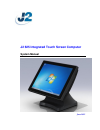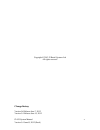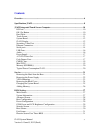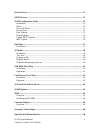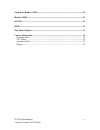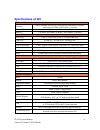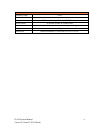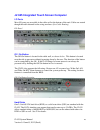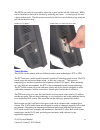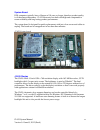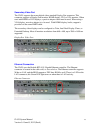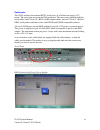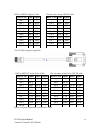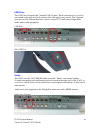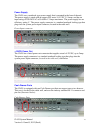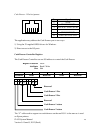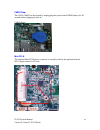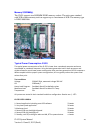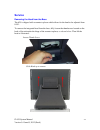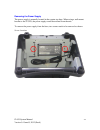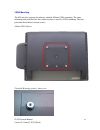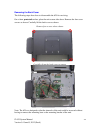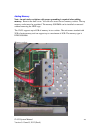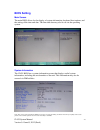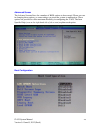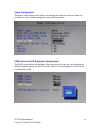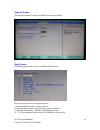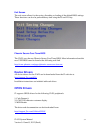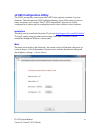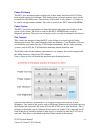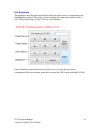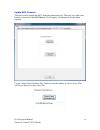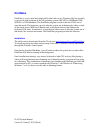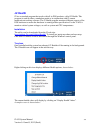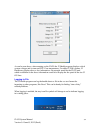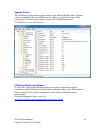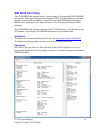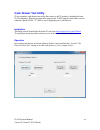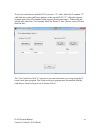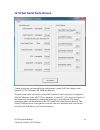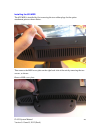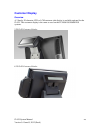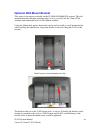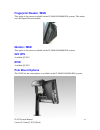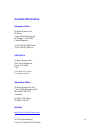- DL manuals
- J2
- Touchscreen
- 625
- System Manual
J2 625 System Manual
Summary of 625
Page 1
J2 625 integrated touch screen computer system manual june 2012.
Page 2
J2 625 system manual version 0.1 june15, 2012 (draft) 2 copyright © 2012 j2 retail systems ltd all rights reserved change history version 0.0 release june 7, 2012 version 0.1 release june 15, 2012.
Page 3: Contents
J2 625 system manual version 0.1 june15, 2012 (draft) 3 contents overview ............................................................................................................................ 6 specifications j2 625 ................................................................................
Page 4
J2 625 system manual version 0.1 june15, 2012 (draft) 4 device drivers ................................................................................................................. 31 opos drivers ......................................................................................................
Page 5
J2 625 system manual version 0.1 june15, 2012 (draft) 5 fingerprint reader / msr ............................................................................................. 51 ibutton / msr ...............................................................................................................
Page 6: Overview
J2 625 system manual version 0.1 june15, 2012 (draft) 6 overview the j2 625 is a new generation of integrated touch screen point of sale computer based on the intel atom dual core cedarview processors. This integrated touch screen computer, like other j2 designs, features an “all-in-the-head” design...
Page 7
J2 625 system manual version 0.1 june15, 2012 (draft) 7.
Page 8: Specifications J2 625
J2 625 system manual version 0.1 june15, 2012 (draft) 8 specifications j2 625 cpu and chipset processor dual core intel atom d2550 1.86ghz with 1mb cache, 4 threads with integrated gma 3650 graphics controller chipset i/o nm10 memory 2 x ddr3 so-dimm, 4gb max, 2gb standard, 1067mhz external ports se...
Page 9
J2 625 system manual version 0.1 june15, 2012 (draft) 9 environmental operating temp. 0-45c emi ce / fcc class a safety lvd external adaptor ul c/us, ce, tuv, others dust & water ip 64 front of unit, ip 54 whole unit power 100-240v 50-60hz 19vdc 65 watts power supply weight 8kg dimensions with base ...
Page 10
J2 625 system manual version 0.1 june15, 2012 (draft) 10 j2 625 integrated touch screen computer i/o ports most i/o ports are accessible in the cable well at the bottom of the unit. Cables are routed though the cable channel in the swing arm base. (see cable routing) i/o panel off / on button the of...
Page 11
J2 625 system manual version 0.1 june15, 2012 (draft) 11 the hdds can easily be accessed by removing a panel on the left side of the unit. Hdds can be installed or removed in seconds by removing one screw. A carrying tray fits onto a drive without tools. The drive can now easily be slid in or out of...
Page 12
J2 625 system manual version 0.1 june15, 2012 (draft) 12 system board pos computers typically have a lifespan of 10 years or longer, therefore product quality is of the utmost importance. J2 625 electronics are built with high-end components to ensure reliability and long lasting product performance...
Page 13
J2 625 system manual version 0.1 june15, 2012 (draft) 13 secondary video port the j2 625 supports the newer digital video standard display port connector. This connector supports a display port monitor, hdmi display, dvi or vga monitor. When used with hmdi or dvi displays, a passive adaptor cable mu...
Page 14
J2 625 system manual version 0.1 june15, 2012 (draft) 14 serial ports the j2 625 unit has four external rs232 serial ports, all of which can supply +12v power. The serial ports use a ten pin rj45 connector. The unit comes standard with four serial cables, three 25cm (10”) rj45 to db9 adapter cables,...
Page 15
J2 625 system manual version 0.1 june15, 2012 (draft) 15 rj45 to db9 j2 adaptor cable pin-out when using cat5/6 cable the j2 cable adaptor (supplied) rj45 to db25 j2 serial pinter cable pin-out when using 8 wire cat5/6 cable epson or epson compatible serial printer cable rj45-10 pin db9 signal rj45-...
Page 16
J2 625 system manual version 0.1 june15, 2012 (draft) 16 usb ports the j2 625 has 6 external and 3 internal usb 2.0 ports. The 6 external ports (see below) are located in the cable well with one the side of the unit for easy access. The 3 internal ports are used for different functions, such as usin...
Page 17
J2 625 system manual version 0.1 june15, 2012 (draft) 17 power supply the j2 625 uses a notebook-type power supply that is mounted in the base of the unit. The power supply is rated with an output of 65 watts 18.5 vdc 3.5 amps, and has an input rating of 100-240vac at 50~60hz 1.7amps maximum. The po...
Page 18
J2 625 system manual version 0.1 june15, 2012 (draft) 18 6 1 cash drawer 1 pin assignment pin signal 1 gnd 2 cd1 solenoid 3 status / status cd1 4 24v 5 cd2 solenoid 6 gnd / status cd2 the application may address the cash drawer port in two ways: 1) using the j2-supplied opos drivers for windows. 2) ...
Page 19
J2 625 system manual version 0.1 june15, 2012 (draft) 19 cmos clear the j2 625 cmos can be cleared by unplugging the system board cmos battery for 30 seconds before plugging it back in. Cmos battery mini pci-e the onboard mini pci express connector is normally used for the optional internal 802.11b/...
Page 20
J2 625 system manual version 0.1 june15, 2012 (draft) 20 memory sodimm(s) the j2 625 supports two sodimm ddr3 memory sockets. The unit comes standard with 2gb of main memory and can support up to a maximum of 4gb. The memory type is ddr3 800/1066. Typical power consumption j2 625 the typical power c...
Page 21: Service
J2 625 system manual version 0.1 june15, 2012 (draft) 21 service removing the head from the base the 625 is shipped with a counter top base which allows for the head to be adjusted from 0-90°. To remove the integrated head from the base, fully loosen the thumbscrew located on the back of the unit un...
Page 22
J2 625 system manual version 0.1 june15, 2012 (draft) 22 removing the power supply the power supply is normally located in the counter top base. When using a wall mount bracket or the j2 ups, the power supply would be external from the unit. To remove the power supply from the base, two screws needs...
Page 23
J2 625 system manual version 0.1 june15, 2012 (draft) 23 vesa mounting the 625 unit also supports the industry standard 100mm vesa mounting. The same mounting hard point used for the counter top base is used for vesa mounting. The four point that thread holes for 4mm screws. 100mm vesa pattern threa...
Page 24
J2 625 system manual version 0.1 june15, 2012 (draft) 24 removing the back cover the following steps show how to disassemble the 625 for servicing: on a clean, protected surface, place the unit screen-side down. Remove the four cover screws as shown. Carefully lift the back cover as shown. Remove fo...
Page 25
J2 625 system manual version 0.1 june15, 2012 (draft) 25 changing the system board *special note: an anti-static workplace with proper grounding is required when changing the system board. First remove the back cover. Then remove the 3 screws hold the drive cage in place and remove it. Then remove t...
Page 26
J2 625 system manual version 0.1 june15, 2012 (draft) 26 adding memory note: an anti-static workplace with proper grounding is required when adding memory. Remove the back cover. You can now access the two memory sockets. The top memory socket must be populated. The memory sodimm can be installed or...
Page 27: Bios Setting
J2 625 system manual version 0.1 june15, 2012 (draft) 27 bios setting main screen the main bios allows for the display of system information, keyboard boot options, and the setting of the time and date. The time and date may also be set via the operating system. System information the j2 625 bios ha...
Page 28
J2 625 system manual version 0.1 june15, 2012 (draft) 28 advanced screen the advance screen allows for a number of bios options to be accessed. Please use care in changing these options, as some settings can cause the system to malfunction. These options are provided to offer maximum flexibility in ...
Page 29
J2 625 system manual version 0.1 june15, 2012 (draft) 29 power configuration the power configuration option allows for changing the behavior of the unit when it is powered up; it also enables changing the auto power-up feature. Com power and lcd brightness configuration this bios screen allows the e...
Page 30
J2 625 system manual version 0.1 june15, 2012 (draft) 30 security screen the security screen is used to set bios accessed passwords. Boot screen the boot priority order can be set with the boot screen. Keys are used to view or configure devices: use up and down arrows to select a device. A plus and ...
Page 31: Device Drivers
J2 625 system manual version 0.1 june15, 2012 (draft) 31 exit screen the exit screen allows for the saving, discarding or loading of the default bios settings. These functions can also be performed any time using the f9 and f10 key. Phoenix secure core tiano bios the j2 625 uses the new phoenix secu...
Page 32
J2 625 system manual version 0.1 june15, 2012 (draft) 32 j2 625 configuration utility the j2 625 incorporates a microcontroller (mcu) that supports a number of system functions. These include auto lcd backlight dimming, power led control, power-on timer, and power cycle counter. The j2 625 configura...
Page 33
J2 625 system manual version 0.1 june15, 2012 (draft) 33 power-on hours the mcu uses an internal timer to keep track of how many total hours the j2 625 has been up and running in its lifetime. This number shows powered-up hours only, not the powered but off/standby time. The accuracy of this timer i...
Page 34
J2 625 system manual version 0.1 june15, 2012 (draft) 34 dim brightness the brightness level that the screen dims to when auto dim is active is controlled by the dim brightness setting. This utility is used to change this value whose default value is 10%. The possible range is from 5-95%, in 5% incr...
Page 35
J2 625 system manual version 0.1 june15, 2012 (draft) 35 update mcu firmware this tab is used to update the mcu firmware when necessary. This may be to add a new feature or function to the msr/ibutton. J2 will supply a firmware file for this when required. Use the “select flash firmware file” button...
Page 36
J2 625 system manual version 0.1 june15, 2012 (draft) 36 once the hex file has been selected, touch the “program flash firmware” button to start firmware update. The utility will now update the mcu firmware. It will first write the memory then verify it. Do not turn off the j2 625 power when updatin...
Page 37: Dimwake
J2 625 system manual version 0.1 june15, 2012 (draft) 37 dimwake dimwake is a very small and simple utility that loads on any windows os, but normally is only used with variations of the xp operating system (like xp pro, posready 2009, wepos, or xp embedded). The dimwake program is used to take the ...
Page 38: J2 Health
J2 625 system manual version 0.1 june15, 2012 (draft) 38 j2 health j2 has a standard program that works with all its pos products, called j2 health. This program is used in either a standalone mode or in conjunction with j2 remote monitor/asset tracking software. The j2 health program monitors diffe...
Page 39
J2 625 system manual version 0.1 june15, 2012 (draft) 39 as can be seen above, when running on the j2 625 the j2 health program displays critical system voltages and system and cpu core temperatures. For other j2 pos systems, j2 health may display more or less information. An example would be the j2...
Page 40
J2 625 system manual version 0.1 june15, 2012 (draft) 40 registry entries the j2 health program creates registry entries for the different health values. Dynamic values are updated at the user defined interval, which is by default 5 seconds. Other software may use these registry entries to access th...
Page 41: Smi Bios Info Utility
J2 625 system manual version 0.1 june15, 2012 (draft) 41 smi bios info utility the j2 smi bios info program allows for the reading of all populated bios dmi/smi information. With some j2 products including the j2 625, this information also includes dynamic system health information. Normally this dy...
Page 42: Cash Drawer Test Utility
J2 625 system manual version 0.1 june15, 2012 (draft) 42 cash drawer test utility j2 has a generic cash drawer test utility that works on all j2 products, including the new j2 625 computer. This test program also supports the j2 625 separate status lines, such as when the special j2 625 “y” cable is...
Page 43
J2 625 system manual version 0.1 june15, 2012 (draft) 43 to use two cash drawers with the j2 625 you use a “y” cable, either the j2 standard “y” cable that also works with epson printers or the special j2 625 “y” cable that supports separate status lines (the standard cable supports shared status li...
Page 44
J2 625 system manual version 0.1 june15, 2012 (draft) 44 j2 virtual serial ports drivers virtual serial ports can be used for the cash drawers, virtual 2x20 line display on the optional 10.1 lcd, smart ups, msr and ibutton. To open virtual serial cash drawer send a bell character to the com port it ...
Page 45: J2 625 Options
J2 625 system manual version 0.1 june15, 2012 (draft) 45 j2 625 options msr overview the 625 can be ordered with a 3 track msr. This msr is the same as used on the j2 580/615/630/680 pos systems. The msr mounts on the right side of the 625 and uses a front facing msr slot. This allows the 625 unit t...
Page 46
J2 625 system manual version 0.1 june15, 2012 (draft) 46 installing the 625 msr the 625 msr is installed by first removing the two rubber plugs for the option attachment point as shown below. Remove rubber plugs then remove the msr cover plate on the right back side of the unit by removing the two s...
Page 47
J2 625 system manual version 0.1 june15, 2012 (draft) 47 connect the cable together as shown add secure the static ground wire with screw provided as shown. Attach cables attach the msr using the two screws at the locations shown below. Mounting msr you may now power up the 625 and the msr should be...
Page 48: Customer Display
J2 625 system manual version 0.1 june15, 2012 (draft) 48 customer display overview a 2 line by 20 character vfd or lcm customer side display is available optional for the j2 625. This customer display is the same as used on the j2 580/615/630/680 pos systems. Vfd 2x20 customer display lcd 2x20 custo...
Page 49: Secondary Video Display
J2 625 system manual version 0.1 june15, 2012 (draft) 49 secondary video display the j2 625 has the same options as available on the j2 580/615/630/680 pos systems. Secondary display of 10 inch, 12 inch 4:3 and 10.1 inch 16:9 displays are available. 10 inch 4:3 display 10.1 inch 16:9 1024x600 displa...
Page 50: Optional Wall Mount Bracket
J2 625 system manual version 0.1 june15, 2012 (draft) 50 optional wall mount bracket this option is the same as available on the j2 580/615/630/680 pos systems. The wall mount bracket has threaded mounting holes (screws provided) for the 75mm vesa standard; and unthreaded holes for the 100mm standar...
Page 51: Fingerprint Reader / Msr
J2 625 system manual version 0.1 june15, 2012 (draft) 51 fingerprint reader / msr this option is the same as available on the j2 580/615/630/680 pos systems. This reader uses the digital personal module. Ibutton / msr this option is the same as available on the j2 580/615/630/680 pos systems. 625 up...
Page 52: Contact Information
J2 625 system manual version 0.1 june15, 2012 (draft) 52 contact information european office j2 retail systems ltd. J2 house clayton road, birchwood warrington wa3 6rp united kingdom 44 (0) 1925 817003 phone 44 (0) 1925 811989 fax usa office j2 retail systems inc. 9251 irvine boulevard irvine, ca 92...