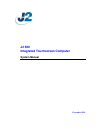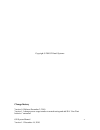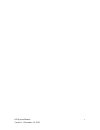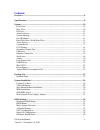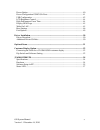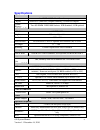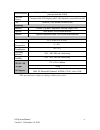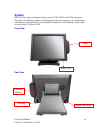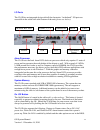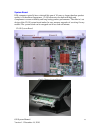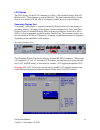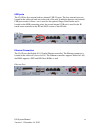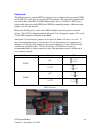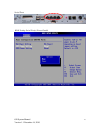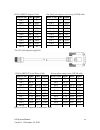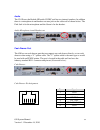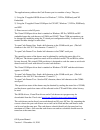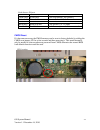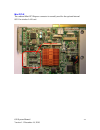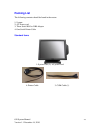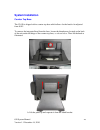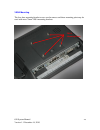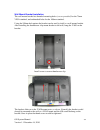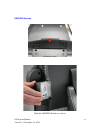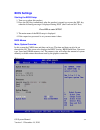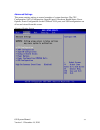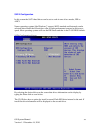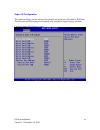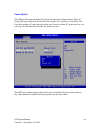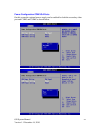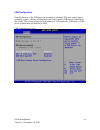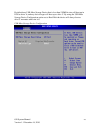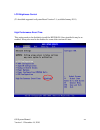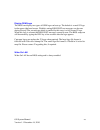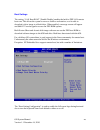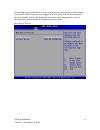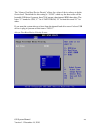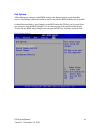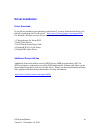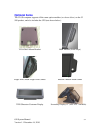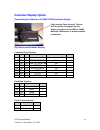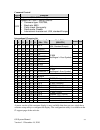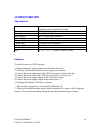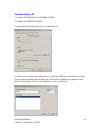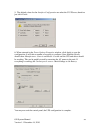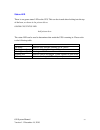- DL manuals
- J2
- Touchscreen
- 630
- System Manual
J2 630 System Manual
Summary of 630
Page 1
J2 630 integrated touchscreen computer system manual december 2010
Page 2
630 system manual version 1.1 december 14, 2010 2 copyright © 2010 j2 retail systems change history version 1.0 release december 2, 2010 version 1.1 change power usage number to match testing and add iea “one watt initiative” statement..
Page 3
630 system manual version 1.1 december 14, 2010 3.
Page 4: Contents
630 system manual version 1.1 december 14, 2010 4 contents overview ............................................................................................................................ 6 specifications .............................................................................................
Page 5
630 system manual version 1.1 december 14, 2010 5 power option ................................................................................................................ 40 power configuration com/vga ports ........................................................................ 41 usb configu...
Page 6: Overview
630 system manual version 1.1 december 14, 2010 6 overview featuring the intel 1.8ghz atom d525 dual core processor and intel chipset the new j2 630 computer provides dual core performance and a low cost. Designed with reliability and durability in mind it incorporates a 160gb 2.5 inch sata hard dri...
Page 7
630 system manual version 1.1 december 14, 2010 7.
Page 8: Specifications
630 system manual version 1.1 december 14, 2010 8 specifications main board processor intel d525 1.8ghz dual core atom processor chipset atom d525 (pineview) graphics/memory, ich8m i/o chipset system memory two so-dimm ddr3-800 sockets, 1gb standard, 4 gb optional lcd touch panel lcd size 15” tft lc...
Page 9
630 system manual version 1.1 december 14, 2010 9 second display 10.4" or 12” second lcd display, with or without touch, powered from the j2 630 customer display customer side vfd display with 2 x20 characters, powered from 630 ups 2 hour dc ups, mounts in base of unit mounting standard counter top ...
Page 10: System
630 system manual version 1.1 december 14, 2010 10 system the j2 630 uses the same dynamic design as the j2 580, j2 615 and j2 650 computers. This allows for different systems to be integrated at the same customer site, maintaining a well balanced look and feel for your important installations. All ...
Page 11
630 system manual version 1.1 december 14, 2010 11 i/o ports the j2 630 has an integrated design with all the electronics “in the head”. I/o ports are accessible in the cable well at the bottom of the unit (please see below): atom processor the j2 630 uses the intel atom d525 dual core processor whi...
Page 12
630 system manual version 1.1 december 14, 2010 12 hard disk drive / solid state drive the j2 630 has one drive bay that supports a 2.5 inch sata hdd or sdd. The standard drive supplied is a 160gb sata 3.0gb/s hdd. The ssd or hdd can be accessed simply by loosening the one screw on the drive bay pan...
Page 13
630 system manual version 1.1 december 14, 2010 13 system board pos computers typically have a desired life span of 10 years or longer therefore product quality is of the utmost importance. J2 630 electronics are built with high end components to ensure reliability and long lasting product performan...
Page 14
630 system manual version 1.1 december 14, 2010 14 lcd display the lcd display for the j2 630 computer is a 1024 x 768 resolution display with 16.2 million colors. The brightness is rated at 250cd/m 2 . The intel controller allows for the display to be rotated to 0, 90, 180 or 270 degrees without an...
Page 15
630 system manual version 1.1 december 14, 2010 15 usb ports the j2 630 has five external and two internal usb 2.0 ports. The four external ports are located in the cable well and one on the side of the unit. In addition there are two internal usb ports used as follows: one is used for the optional ...
Page 16
630 system manual version 1.1 december 14, 2010 16 serial ports the 630 unit has four external rs232 serial ports, two of which can be powered; com3 and com4. The serial ports use a ten pin rj45 connector. The unit comes standard with two serial cables, three rj45 to db9 adapter cables and a 5 foot ...
Page 17
630 system manual version 1.1 december 14, 2010 17 serial ports bios setting serial port(s) power enable.
Page 18
630 system manual version 1.1 december 14, 2010 18 rj45 to db9 j2 adaptor cable pin-out 8 pin adaptor when using cat5/6 cable the j2 cable adaptor (supplied) rj45 to db25 j2 serial pinter cable pin-out when using 8 wire cat5/6 cable epson or epson compatible serial printer cable rj45-10 pin db9 sign...
Page 19
630 system manual version 1.1 december 14, 2010 19 audio the j2 630 uses the realtek hd audio codec and has two internal speakers. In addition there is a microphone in and headset out auto jack on the cable well as shown below. The pink jack is for the microphone and the green is for the headset. Au...
Page 20
630 system manual version 1.1 december 14, 2010 20 the application may address the cash drawer port in a number of ways. They are: 1) using the j2 supplied opos drivers for windows 7, xp pro, posready and xp embedded. 2) using the j2 supplied virtual com port for ce.Net, windows 7, xp pro, posready ...
Page 21
630 system manual version 1.1 december 14, 2010 21 cash drawer i/o port port 0x48c value sent/returned action value 0x08 write 0x08 turn on solenoid cash drawer 1 value 0x04 write 0x04 turn on solenoid cash drawer 1 value 0x00 write 0x00 turn off solenoid cash drawer 1&2 mask 0x40 read bit 6 zero ca...
Page 22
630 system manual version 1.1 december 14, 2010 22 mini pci-e the onboard mini pci express connector is normally used for the optional internal 802.11n wireless lan card. Mounting screw.
Page 23
630 system manual version 1.1 december 14, 2010 23 power supply the j2 630 uses a 95 watt notebook type power supply that is normally mounted in the base of the unit. The power supply is rated with an output of 19 vdc 4.74 amps and has an input rating of 100-240vac at 50~60hz 1.4 amps maximum. The p...
Page 24
630 system manual version 1.1 december 14, 2010 24 typical power consumption 630 the typical power consumption of the 630 is much lower that a desktop computer and more comparable to a notebook computer. Using the intel’s atom processors and intel chipset allows for much lower power consumption than...
Page 25: Packing List
630 system manual version 1.1 december 14, 2010 25 packing list the following contents should be found in the carton: 1: system 2: ac power cord 3: three serial rj45 to db9 adaptor 4: one serial printer cable standard items 1: system with (2:) ac power cord 4: printer cable 3: com cable (1).
Page 26: System Installation
630 system manual version 1.1 december 14, 2010 26 system installation counter top base the j2 630 is shipped with a counter top base which allows for the head to be adjusted from 0-90°. To remove the integrated head from the base, loosen the thumbscrew located on the back of the unit under the hing...
Page 27
630 system manual version 1.1 december 14, 2010 27 to mount the j2 630 to the base, do the reverse (as shown below): a. Attach the panel to the desk mount hinge bracket and slide it into the position, as shown by the red arrows b. Tighten the thumbscrew to finish the installation.
Page 28
630 system manual version 1.1 december 14, 2010 28 vesa mounting the four base mounting bracket screws can be remove and these mounting point may be used with most 75mm vesa mounting brackets. Vesa mounting points.
Page 29
630 system manual version 1.1 december 14, 2010 29 wall mount bracket installation the wall mount bracket has threaded mounting holes (screws provided) for the 75mm vesa standard; and unthreaded holes for the 100mm standard. Using the 100mm hole pattern the bracket can be used by itself as a wall mo...
Page 30
630 system manual version 1.1 december 14, 2010 30 msr installation a. Remove the 2 screws b. Connect the cable. C. Slide the msr into the position and tighten the screws to finish the installation. Be careful not to pitch the cable when installing..
Page 31
630 system manual version 1.1 december 14, 2010 31 ssd/hhd access loosen the screw slide the ssd/hdd module (as shown).
Page 32
630 system manual version 1.1 december 14, 2010 32 removing the power supply adaptor remove the two screws to release the adaptor and the bracket..
Page 33
630 system manual version 1.1 december 14, 2010 33 replacing the mother board loosen the two thumbscrews (you may require a screw driver) pull the handle in the direction as shown order to release the mainboard tray from the system.
Page 34: Bios Settings
630 system manual version 1.1 december 14, 2010 34 bios settings starting the bios setup 1. Turn on or reboot this product. 2. Press the del key immediately after the product is turned on or press the del key when the following message is displayed during post (the power on self-test). Press del to ...
Page 35
630 system manual version 1.1 december 14, 2010 35 advanced settings this menu contains settings to control a number of system functions. The cpu configuration, sata configuration, superio (ports), hardware health status, power options, power configuration for the com and vga ports, and usb configur...
Page 36
630 system manual version 1.1 december 14, 2010 36 sata configuration in this screen the sata hard drives can be set to work in one of two modes, ide or ahci. Newer operating systems like windows 7 support ahci standard and that mode can be selected when install the os and does offer a slight perfor...
Page 37
630 system manual version 1.1 december 14, 2010 37 drive information screen.
Page 38
630 system manual version 1.1 december 14, 2010 38 super i/o configuration this submenu allows for the setting of the parallel and serial ports i/o address, irq lines. The i/o ports and irq settings are normally only changed to support legacy software. Configure super i/o chipsets screen.
Page 39
630 system manual version 1.1 december 14, 2010 39 hardware health status the status for the system board voltages and temperatures are displayed seen on this screen. Hardware health status screen.
Page 40
630 system manual version 1.1 december 14, 2010 40 power option the 630 has three options should ac power become lost and then restored. There is power off (stay turned off); power on (turn on when ac restored); or last state. The last state setting will cause the unit to turn on if it was on when a...
Page 41
630 system manual version 1.1 december 14, 2010 41 power configuration com/vga ports on this screen the optional power supply can be enabled for both the secondary video port and com3 and com4 as shown below..
Page 42
630 system manual version 1.1 december 14, 2010 42 usb configuration here the function of the usb ports can be change or disabled. This is to support legacy operating systems, software and hardware and it also lists the usb devices connected to the system. This screen displays the total number of us...
Page 43
630 system manual version 1.1 december 14, 2010 43 by default any usb mass storage device that is less than 530mb in size will boot up in dos as drive a, and any device larger will boot up as drive c. By using the usb mass storage device configuration option set to hard disk the device will always b...
Page 44
630 system manual version 1.1 december 14, 2010 44 lcd brightness control (to be added supported on system board version 2.1, available january 2011) high performance event time this setting needs to be disabled to install the wepos os. Once installed it may be re- enabled. It may also need to be di...
Page 45
630 system manual version 1.1 december 14, 2010 45 display oem logo the bios can display two types of oem logos on boot up. The default is a small j2 logo in the upper right hand corner. With this setting bios post test messages can be seen during boot up. The second type which is enabled by this en...
Page 46
630 system manual version 1.1 december 14, 2010 46 boot settings the setting, “lan boot rom” [enable/disable] enables the built-in pxe lan remote boot rom. This allows the system to run as a diskless workstation, or to be able to download a drive image to a blank drive. When enabled, a message scree...
Page 47
630 system manual version 1.1 december 14, 2010 47 if more than one bootable device is in the system the boot order can be set in this menu. If a bootable usb storage device is plugged in at boot up the 630 will boot from that device by default. If this is not desired the boot order can be changed h...
Page 48
630 system manual version 1.1 december 14, 2010 48 the “always first boot device priority” allows for a class of device always to be the first to boot. The default for this setting is “ucho” which say the boot order will be bootable usb drive if present, then cd if present, then internal hdd then ot...
Page 49
630 system manual version 1.1 december 14, 2010 49 exit options after making any changes to the bios settings, the changes can be saved from this screen. Any changes can be discarded as well or the factory bios defaults can be loaded. It should be noted that to save changes to the bios setup the f10...
Page 50: Driver Installation
630 system manual version 1.1 december 14, 2010 50 driver installation driver download if you did not purchase your operating system from j2 you may download the drivers for the 630 system from the j2 web site at” http://www.J2retailsystems.Com/support/630/ . For windows xp there are five drivers th...
Page 51: Optional Items
630 system manual version 1.1 december 14, 2010 51 optional items the j2 630 computer supports all the same option modules (as shown below) on the j2 580 product, and also includes the ups (not shown below): vesa/wall mount bracket msr module (front swipe) finger print / msr-finger print combo ibutt...
Page 52: Customer Display Option
630 system manual version 1.1 december 14, 2010 52 customer display option connecting the cable for a j2 630/615/580 customer display cable must be fitted correctly. The end with the shrink sleeve goes into the display, the other end to com3 or com4. Normally com4 power is already enabled on that po...
Page 53
630 system manual version 1.1 december 14, 2010 53 command control sw12 function on depend on sw1~sw11 setting off bypass sw1~sw11 setting, fixed at: command type: pos7300, baud rate: 9600 parity check: none-parity demo mode: disable international character set: usa, standard europe international ch...
Page 54: J2 630/615/580 Ups
630 system manual version 1.1 december 14, 2010 54 j2 630/615/580 ups specifications hardware to install and use the j2 ups module: 1: remove the power supply adaptor from the base of the unit. 2: install the ups module where the power supply was mounted. 3: connect the power output jack of the ups ...
Page 55
630 system manual version 1.1 december 14, 2010 55 software setup in xp 1: from the start button run control panel. 2: double click power options. 3: select the ups tab and click on select under details. 4: under select manufacturer select generic. Select the com port you wish to use in the on port ...
Page 56
630 system manual version 1.1 december 14, 2010 56 5: the default values for the interface configuration are what the j2 ups uses, therefore just click finish. 6: when returned to the power options properties window, click apply to save the configuration. It will take a number of seconds to configur...
Page 57
630 system manual version 1.1 december 14, 2010 57 status led there is one green status led on the ups. This can be viewed when looking into the top of the base, as shown in the picture below: 630/580 ups status led add picture here the status led can be used to determine what mode the ups is runnin...