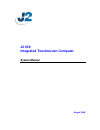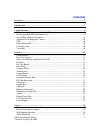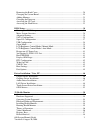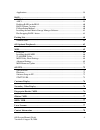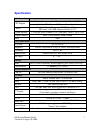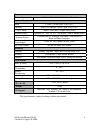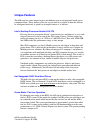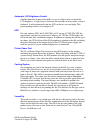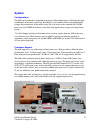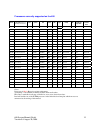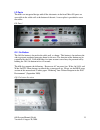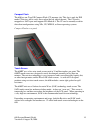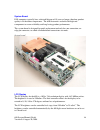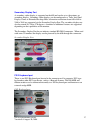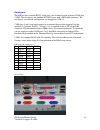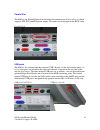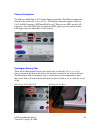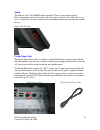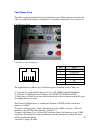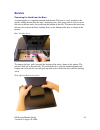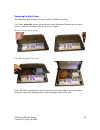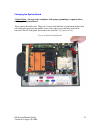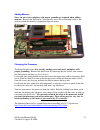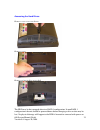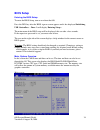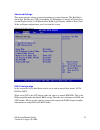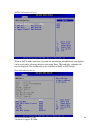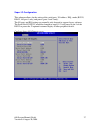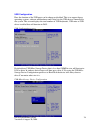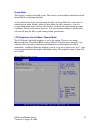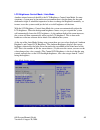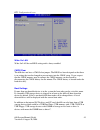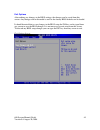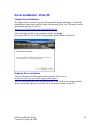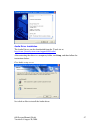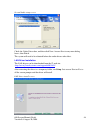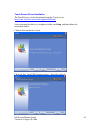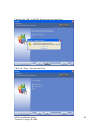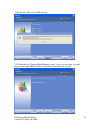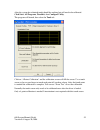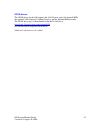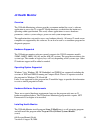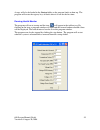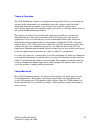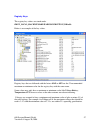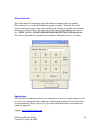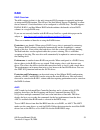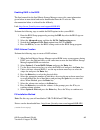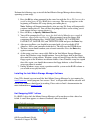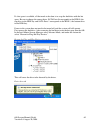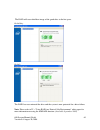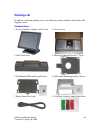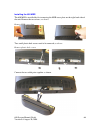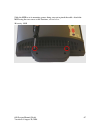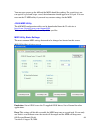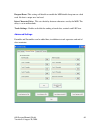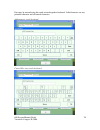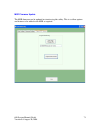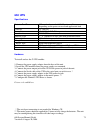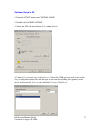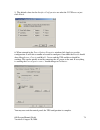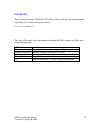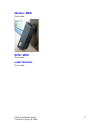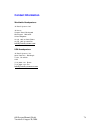- DL manuals
- J2
- Desktop
- 650
- System Manual
J2 650 System Manual
Summary of 650
Page 1
J2 650 integrated touchscreen computer system manual august 2008.
Page 2: Contents
650 system manual (draft) version 0.4 august 20, 2008 2 contents overview ............................................................................................................................ 5 specification.........................................................................................
Page 3
650 system manual (draft) version 0.4 august 20, 2008 3 removing the back cover ............................................................................................ 28 changing the system board .......................................................................................... 29 addi...
Page 4
650 system manual (draft) version 0.4 august 20, 2008 4 applications .................................................................................................................. 58 raid ...............................................................................................................
Page 5: Overview
650 system manual (draft) version 0.4 august 20, 2008 5 overview the 650 from j2 is the most high performance integrated point of sale computer available to date. This amazingly versatile unit can be configured as either a low power fan less thin client terminal; as a midrange thick client terminal;...
Page 6
650 system manual (draft) version 0.4 august 20, 2008 6.
Page 7: Specification
650 system manual (draft) version 0.4 august 20, 2008 7 specification main board cpu support intel desktop processors lga775, 1066 mhz fsb, 65w tdp max intel 1.6 ghz celeron 420 conroe core, standard chipset intel q965 north bridge, intel ich8r south bridge, hd audio via1708b, ethernet realtek 8111c...
Page 8
650 system manual (draft) version 0.4 august 20, 2008 8 power power adapter 19vdc, 135w, 100-240 vac,50~60hz, 2.2a optional peripheral msr 3 track ( on ps2 port, wedge type ) ibutton dallas key ibutton ( on ps2 port, wedge type ) 2-in-1 msr msr 3 track (ps2) / finger print (usb) second display optio...
Page 9: Unique Features
650 system manual (draft) version 0.4 august 20, 2008 9 unique features the 650 truly has some unique features not hitherto seen on an integrated touch screen computer before. These features allow for a great deal of versatility in how the 650 can be configured and used. A quick list of unique featu...
Page 10
650 system manual (draft) version 0.4 august 20, 2008 10 automatic lcd brightness control another innovative feature of the 650 is its use of a light sensor to control the lcd brightness. A light sensor is built into the unit and can detect when a room is darkened. It will automatically dim the lcd ...
Page 11: System
650 system manual (draft) version 0.4 august 20, 2008 11 system configurations the 650 can be ordered or upgraded to many possible configurations. Selecting the right combination of memory, processor, hard drive(s) and software drivers can dramatically change the performance of the 650 system. For a...
Page 12
650 system manual (draft) version 0.4 august 20, 2008 12 processors currently supported on the 650 cpu # description (all are desktop processors) cores speed fsb cache tdp type family eb availability july 2008 intel’s release date 420 celeron 440 family 1 1.6ghz 800mhz 512kb 35w 65 nm conroe‐l no st...
Page 13
650 system manual (draft) version 0.4 august 20, 2008 13 i/o ports the 650 is an integrated design with all the electronics in the head. Most i/o ports are accessible in the cable well at the bottom of the unit. A cover plate is provided to cover the cables. I/o panel off / on button the off /on but...
Page 14
650 system manual (draft) version 0.4 august 20, 2008 14 hard disks two 2.5 inch sata hard drives (hdd) are supported. These drives can be configured as standard hard drives or as a raid array. The sata interface can support data transfer rates up to 3.0 gb/s and supports ahci and hot swapping of ha...
Page 15
650 system manual (draft) version 0.4 august 20, 2008 15 compact flash the 650 has one type i/ii compact flash (cf) memory slot. This slot is only for ide mode cf devices and is easily accessed on the left side of the unit. The cf card is mapped to a sata port and supports pio mode 0-4. The cf card ...
Page 16
650 system manual (draft) version 0.4 august 20, 2008 16 system board pos computers typically have a desired lifespan of 10 years or longer, therefore product quality is of the utmost importance. The 650 electronics are built with high-end components to ensure reliability and long lasting product pe...
Page 17
650 system manual (draft) version 0.4 august 20, 2008 17 secondary display port a secondary video display is supported on the 650 and can be set as the primary or secondary display. Secondary video displays can be configured as a twin, intel dual display clone, or extended desktop. Most all monitor ...
Page 18
650 system manual (draft) version 0.4 august 20, 2008 18 serial ports the 650 has three external rs232 serial ports, two of which can be powered com2 and com3. The serial ports are standard pc rs232 ports with a db9 male connector. The serial ports, in a normal configuration, are mapped to com 1-3. ...
Page 19
650 system manual (draft) version 0.4 august 20, 2008 19 parallel port the 650 has one parallel printer port located in the connector well (shown below) which supports spp, ecp and epp printer modes. The mode can be changed in the bios setup. Parallel port usb ports the 650 has five external and thr...
Page 20
650 system manual (draft) version 0.4 august 20, 2008 20 ethernet connection the 650 uses the realtek 8111c gigabit ethernet controller. The ethernet connector is located in the cable well, as shown below. The ethernet controller supports wake on lan, the bios supports a pxe boot rom as well. There ...
Page 21
650 system manual (draft) version 0.4 august 20, 2008 21 audio the 650 uses the via1708b hd audio controller. There is one internal speaker. Both a microphone jack and a headset jack are located on the left side of the 650, as seen below, which allows for the connection of a microphone and headset o...
Page 22
650 system manual (draft) version 0.4 august 20, 2008 22 cash drawer ports the 650 is equipped standard with two cash drawer ports. These ports are located in the cable well and use the industry standard rj-11 connector and pin out (illustrated below). Cash drawer ports cash drawer pin assignment th...
Page 23
650 system manual (draft) version 0.4 august 20, 2008 23 bits of com5, and the drawer open/close status will be reflected on the cts and ri bits, either bit may be used. This virtual com port driver is designed to work the same as most serial cash drawers so that drivers for a serial cash drawer sho...
Page 24: Service
650 system manual (draft) version 0.4 august 20, 2008 24 service removing the head from the base a countertop base is supplied standard with the unit. The base is easily attached to the unit by sliding the unit onto the base’s mounting slots. One screw point is used to secure the base to the unit an...
Page 25
650 system manual (draft) version 0.4 august 20, 2008 25 removing the power supply the power supply is normally located in the counter top base. When using a wall mount bracket or the j2 ups, the power supply would be external from the unit. To remove the power supply from the base, one screw needs ...
Page 26
650 system manual (draft) version 0.4 august 20, 2008 26 wall mounting bracket a wall mount/vesa adapter bracket is supplied standard with the 650 unit. This bracket allows the unit to be mounted to a wall or other surface. The wall mounting bracket is a one piece bracket with four mounting holes (p...
Page 27
650 system manual (draft) version 0.4 august 20, 2008 27 vesa mounting the 650 unit also supports the industry standard 75mm vesa mounting. J2 offers a pole mount option that uses the vesa standard. There are also a number of third party vendors that make many different types of 75mm vesa mounts, al...
Page 28
650 system manual (draft) version 0.4 august 20, 2008 28 removing the back cover the following steps show how to disassemble the 650 for servicing: on a clean, protected surface, place the unit screen-side down. Remove the two cover screws as shown. Carefully lift the back cover as shown. Remove two...
Page 29
650 system manual (draft) version 0.4 august 20, 2008 29 changing the system board *special note: an anti-static workplace with proper grounding is required when changing the system board. First remove the back cover. There are 5 screws that hold the system board in place that will need to be remove...
Page 30
650 system manual (draft) version 0.4 august 20, 2008 30 after the screws are removed the system board can be unplugged from its connector. While using the i/o bracket to pull on, slide the board out towards the bottom of the unit as shown. When reinstalling the system board make sure the locking ta...
Page 31
650 system manual (draft) version 0.4 august 20, 2008 31 adding memory note: an anti static workplace with proper grounding is required when adding memory. Remove the back cover. You can now access the two memory sockets; the order in which the memory is populated does not matter. Memory sockets cha...
Page 32
650 system manual (draft) version 0.4 august 20, 2008 32 accessing the cf card remove screw as shown lift cover out of the way insert the compact flash card ensuring the card slides in on the guides when inserting the card do not force it. Replace cover when installed..
Page 33
650 system manual (draft) version 0.4 august 20, 2008 33 accessing the hard drives remove cover screw as shown remove cover remove or insert drive as needed the hdd may be hot swapped when in a raid 1 configuration. In non raid 1 configurations the unit should be powered down before changing a drive...
Page 34: Bios Setup
650 system manual (draft) version 0.4 august 20, 2008 34 bios setup entering the bios setup to enter the bios setup, turn on or reboot the 650. Press the del key after the bios sign-on screen appears and it has displayed initializing usb controllers… done. It will display entering setup… the main me...
Page 35
650 system manual (draft) version 0.4 august 20, 2008 35 advanced settings this menu contains settings to control a number of system functions. The hard drive, serial port, parallel port, usb, green mode, lcd brightness control, ac power loss, second display power, lan remote boot rom, logo display,...
Page 36
650 system manual (draft) version 0.4 august 20, 2008 36 sata configuration screen when in sata mode, hard drive type and size information and additional setup options can be accessed by selecting the drive and typing enter. The hard drive submenu will now be displayed. This information is not avail...
Page 37
650 system manual (draft) version 0.4 august 20, 2008 37 super i/o configuration this submenu allows for the setting of the serial ports i/o address, irq , mode (rs232, rs422, 485 port 1 only) and power (ports 2 and 3 only). The i/o ports and irq settings are normally only changed to support legacy ...
Page 38
650 system manual (draft) version 0.4 august 20, 2008 38 usb configuration here the function of the usb ports can be change or disabled. This is to support legacy operating systems, software and hardware and it also lists the usb devices connected to the system. This screen displays the total number...
Page 39
650 system manual (draft) version 0.4 august 20, 2008 39 green mode this feature is unique to the 650 system. This feature can be enabled or disabled with the default bios setting being disabled. As described earlier in this manual, when the 650 is in green mode the system runs in reduced power mode...
Page 40
650 system manual (draft) version 0.4 august 20, 2008 40 lcd brightness control mode / auto mode another unique feature of the 650 is the lcd brightness control auto mode. In some situations a system may be located in an environment that is bright during the day and darkened at night. It would be im...
Page 41
650 system manual (draft) version 0.4 august 20, 2008 41 there are five settings that control the auto brightness function; however the default settings should work for most installations. The five settings are: maximum brightness - this sets the point where the light sensor will set the lcd brightn...
Page 42
650 system manual (draft) version 0.4 august 20, 2008 42 both norton ghost and acronis disk image software can use the pxe boot rom to download software images to the 650 hard drive. Both have been tested with the 650. For a diskless 650 system there is good support in the linux community for remote...
Page 43
650 system manual (draft) version 0.4 august 20, 2008 43 rtc configuration screen wake on lan wake on lan has no bios setting and is always enabled. Cmos clear the 650 does not have a cmos clear jumper. The bios has been designed so that there is no setting that can be changed to prevent entry into ...
Page 44
650 system manual (draft) version 0.4 august 20, 2008 44 there is a utility written by hp which can format almost any usb memory device to be bootable. Here is a link, it is free: http://www.Pcworld.Com/downloads/file/fid,64963-page,1-c,downloads/description.Html boot settings screen.
Page 45
650 system manual (draft) version 0.4 august 20, 2008 45 exit options after making any changes to the bios settings, the changes can be saved from this screen. Any changes can be discarded as well or the factory bios defaults can be loaded. It should be noted that to save changes to the bios setup t...
Page 46
650 system manual (draft) version 0.4 august 20, 2008 46 driver installation / vista, xp chipset driver installation the chipset driver is needed to get the full potential from the 650 chipset. It should be loaded before other drivers and first thing after booting xp or vista. The drivers can be dow...
Page 47
650 system manual (draft) version 0.4 august 20, 2008 47 audio driver installation the audio drivers can be downloaded from the j2 web site at: http://www.J2retailsystems.Com/support/650/audio/ . After extracting the driver to a temporary folder, run setup,and then follow the instructions below: fir...
Page 48
650 system manual (draft) version 0.4 august 20, 2008 48 second audio setup screen check the codec driver box, and then click next. Answer next to any more dialog boxes, then finish. The system will need to be rebooted before the audio drivers take effect. Lan driver installation the lan drivers can...
Page 49
650 system manual (draft) version 0.4 august 20, 2008 49 touch screen driver installation the touch drivers can be downloaded from the j2 web site at: http://www.J2retailsystems.Com/support/650/touch/ . After extracting the driver to a temporary folder, run setup, and then follow the instructions be...
Page 50
650 system manual (draft) version 0.4 august 20, 2008 50 click the box “ok” to the ps/2 warning message, then next. Check the “none” selection, then next..
Page 51
650 system manual (draft) version 0.4 august 20, 2008 51 click the box “ok” to the usb message. Un-check the box ”support multi-monitor system” unless you are using a second display with touch. Then click next, then finish, and reboot the system..
Page 52
650 system manual (draft) version 0.4 august 20, 2008 52 after the system has rebooted touch should be working but will need to be calibrated. Click start, all programs, touchkit, then configure utility. The program will launch, then select the tools tab. Click on “4 points calibration” and the cali...
Page 53
650 system manual (draft) version 0.4 august 20, 2008 53 opos drivers the opos driver for the 650 supports the cash drawer ports, the optional msr, the optional 2x20 character customer display, and the optional ibutton reader. The opos driver may be downloaded from the j2 web site at: http://www.J2r...
Page 54: J2 Health Monitor
650 system manual (draft) version 0.4 august 20, 2008 54 j2 health monitor overview the j2 health monitoring software provides a common method for a user’s software application to access the j2 system pc health hardware, to check that the hardware is operating within specification. This easily allow...
Page 55
650 system manual (draft) version 0.4 august 20, 2008 55 a copy will also be loaded in the startup folder so the program loads on boot up. The program will create the registry keys it needs when it is run for the first time. Running health monitor the program will run at startup and the icon will ap...
Page 56
650 system manual (draft) version 0.4 august 20, 2008 56 theory of operation the j2 health monitor software is an application program that loads on system boot-up and runs in the background. At a predefined interval the software reads the health monitoring hardware and updates a set of registry keys...
Page 57
650 system manual (draft) version 0.4 august 20, 2008 57 registry keys the registry key values are stored under hkey_local_machine\hardware\description\j2health. Below is an example of the key values. Registry keys that are followed with the letters max or min are the j2 recommended maximum or minim...
Page 58
650 system manual (draft) version 0.4 august 20, 2008 58 refresh interval the refresh interval controls how often the hardware monitor values are updated. This value can be set in the health monitor program window. Touch the area of the screen showing the current value and a touch keypad will pop up...
Page 59: Raid
650 system manual (draft) version 0.4 august 20, 2008 59 raid raid overview the 650 is unique in that it is the only integrated pos computer to currently implement an integrated raid function. The 650 uses the intel matrix storage technology to allow the two internal 2.5 inch hard drives to be confi...
Page 60
650 system manual (draft) version 0.4 august 20, 2008 60 enabling raid in the bios the intel manual for the intel matrix storage manager covers this same information given below in more detail and can be downloaded from the j2 web site. The documentation below is tailored for the 650 only. Link: htt...
Page 61
650 system manual (draft) version 0.4 august 20, 2008 61 perform the following steps to install the intel matrix storage manager driver during operating system setup: 1. Press the f6 key when prompted in the status line with the press f6 if you need to install a third party scsi or raid driver messa...
Page 62
650 system manual (draft) version 0.4 august 20, 2008 62 if a hot spare is available, all that needs to be done is to swap the bad drive with the hot spare. Be sure to change the correct drive. Sata ports 0 corresponds to the hdd 0, the top drive in the hdd bay and sata ports 1 corresponds to the hd...
Page 63
650 system manual (draft) version 0.4 august 20, 2008 63 the raid will now rebuild an image of the good drive to the hot spare. Rebuilding rebuilt the raid has now mirrored the drive and the system is now protected for a drive failure. Note: please refer to j2’s “using raid in a point of sale enviro...
Page 64: Packing List
650 system manual (draft) version 0.4 august 20, 2008 64 packing list in addition to the foam packing inserts, the following contents should be found in the 650 shipping carton. Standard items 1: system with power supply and ac cord 2: accessory kit 3: cable well cover 4: hard drive mount tray for 2...
Page 65: 650 Optional Peripherals
650 system manual (draft) version 0.4 august 20, 2008 65 650 optional peripherals msr overview the 650 can be ordered with a 3 track msr. The msr mounts on the right side of the 650 and uses a front facing msr slot. This allows the 650 unit to be placed side by side, or in tight spaces, and still be...
Page 66
650 system manual (draft) version 0.4 august 20, 2008 66 installing the 650 msr the 650 msr is installed by first removing the msr cover plate on the right back side of the unit. Remove the two screws, as shown. Remove msr cover plate two small plastic hole covers need to be removed, as shown. Remov...
Page 67
650 system manual (draft) version 0.4 august 20, 2008 67 slide the msr in to its mounting groove being sure not to pinch the cable. Attach the msr using the two screws at the locations, shown below. Mounting msr.
Page 68
650 system manual (draft) version 0.4 august 20, 2008 68 you may now power up the 650 and the msr should be working. For a quick test you can open notepad and swipe a card, the information should appear in notepad. You can now run the j2 msr utility if you need any custom settings for the msr. J2 65...
Page 69
650 system manual (draft) version 0.4 august 20, 2008 69 beep on error: this setting will disable or enable the msr double beep tone on a bad read. No data is output on a bad read. Inter-character delay: this sets the delay between characters sent by the msr. The delay is set in milliseconds. Track ...
Page 70
650 system manual (draft) version 0.4 august 20, 2008 70 data may be entered using the touch screen keypad or keyboard. Valid characters are any printable character and all control characters. Alphanumeric touch keyboard control key entry touch keyboard.
Page 71
650 system manual (draft) version 0.4 august 20, 2008 71 msr firmware update the msr firmware can be updated in-circuit using this utility. This is to allow options and features to be added to the msr as required..
Page 72: 650 Ups
650 system manual (draft) version 0.4 august 20, 2008 72 650 ups specifications hardware to install and use the j2 ups module: 1: remove the power supply adapter form the base of the unit. 2: install the ups module where the power supply was mounted. 3: connect the power output jack of the ups to th...
Page 73
650 system manual (draft) version 0.4 august 20, 2008 73 software setup in xp 1: from the start button run control panel. 2: double click power options. 3: select the ups tab and click on select under details. 4: under select manufacturer select generic. Select the com port you wish to use in the on...
Page 74
650 system manual (draft) version 0.4 august 20, 2008 74 5: the default values for the interface configuration are what the j2 ups uses so just click finish. 6: when returned to the power options properties window click apply to save the configuration. It will take a number of second to configure. O...
Page 75
650 system manual (draft) version 0.4 august 20, 2008 75 status led there is one green status led on the ups. This can be viewed when by looking into the top of the base as shown in the picture below. Picture to be added here the status led can be used to determine what mode the ups is running in. P...
Page 76: Customer Display
650 system manual (draft) version 0.4 august 20, 2008 76 customer display to be added secondary video display to be added fingerprint reader / msr to be added.
Page 77: Ibutton / Msr
650 system manual (draft) version 0.4 august 20, 2008 77 ibutton / msr to be added rfid / msr to be added laser scanner to be added.
Page 78: Contact Information
650 system manual (draft) version 0.4 august 20, 2008 78 contact information worldwide headquarters: j2 retail systems ltd. J2 house clayton road, birchwood warrington wa3 6rp united kingdom 44 (0) 1925 817003 phone 44 (0) 1925 811989 fax info@j2retailsystems.Com usa headquarters: j2 retail systems,...