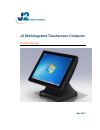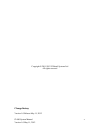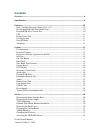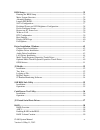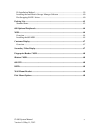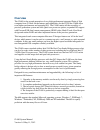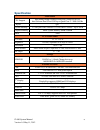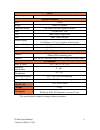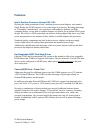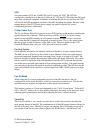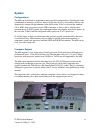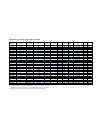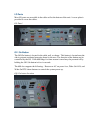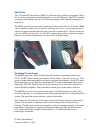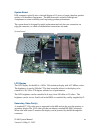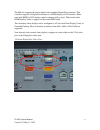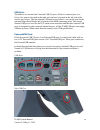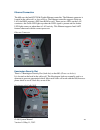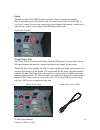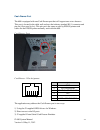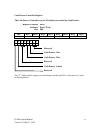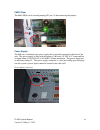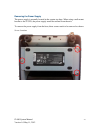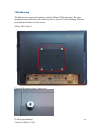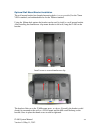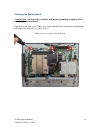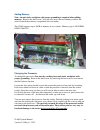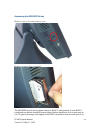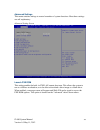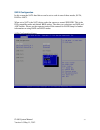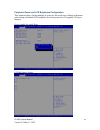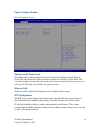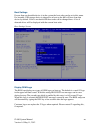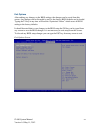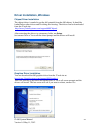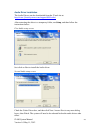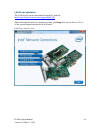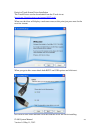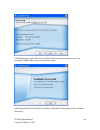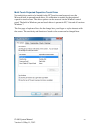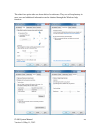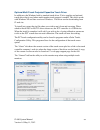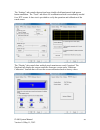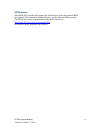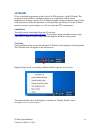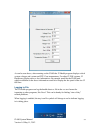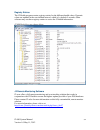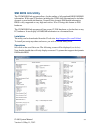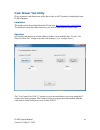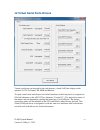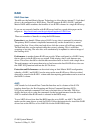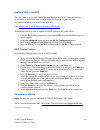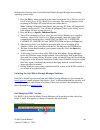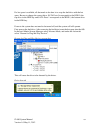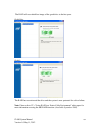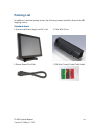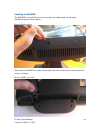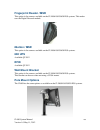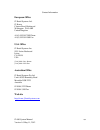- DL manuals
- J2
- Touchscreen
- 680
- System Manual
J2 680 System Manual
Summary of 680
Page 1
J2 680 integrated touchscreen computer system manual may 2012.
Page 2
J2 680 system manual version 1.0 may 11, 2012 2 copyright © 2011-2012 j2 retail systems ltd all rights reserved change history version 1.0 release may 11, 2012.
Page 3: Contents
J2 680 system manual version 1.0 may 11, 2012 3 contents overview ............................................................................................................................ 6 specification ................................................................................................
Page 4
J2 680 system manual version 1.0 may 11, 2012 4 bios setup ...................................................................................................................... 35 entering the bios setup ..................................................................................................
Page 5
J2 680 system manual version 1.0 may 11, 2012 5 f6 installation method .................................................................................................. 59 installing the intel matrix storage manager software ................................................. 60 hot swapping raid 1 d...
Page 6: Overview
J2 680 system manual version 1.0 may 11, 2012 6 overview the j2 680 is the second generation of very high performance integrated point of sale computer from j2. Built on the features and capabilities for the j2 650 the j2 680 offers even higher performance and expanded i/o. The j2 680 retains all th...
Page 7
J2 680 system manual version 1.0 may 11, 2012 7.
Page 8: Specification
J2 680 system manual version 1.0 may 11, 2012 8 specification main board cpu support intel sandy bridge desktop processors, socket lga1155 intel celeron dual core g530 up to quad core i7- 2600 3.4ghz chipset q67 system memory 2 x 240-pin ddr3 dimm 1333/1667mhz sockets - up to 16gb graphic memory sha...
Page 9
J2 680 system manual version 1.0 may 11, 2012 9 power power adapter 19vdc, 180w, 100-240 vac,50~60hz, 2.5a optional peripheral msr 3 track ibutton dallas key ibutton fingerprint reader usb digital persona fingerprint reader rfid 125khz rfid usb 2-in-1 msr 3 track / finger print 2-in-1 msr 3 track / ...
Page 10: Features
J2 680 system manual version 1.0 may 11, 2012 10 features intel’s desktop processor socket lga 1155 by using the latest generation of intel’s desktop processors and chipsets, code named sandy bridge, the j2 680 supports a very wide range of processors. By taking advantage of j2 company’s and partner...
Page 11
J2 680 system manual version 1.0 may 11, 2012 11 ups not your ordinary ups, the j2 680 ups is a dc, not an ac ups. The ups fits conveniently into the base of the unit. Unlike an ac ups the j2 ups makes the 680 work more like a notebook computer. In addition to running the 680 for up one hour, the up...
Page 12: System
J2 680 system manual version 1.0 may 11, 2012 12 system configurations the 680 can be ordered or upgraded to many possible configurations. Selecting the right combination of memory, processor, hard or solid state drive(s), and software drivers can dramatically change the performance of the 680 syste...
Page 13
Processors currently supported on the 680 processor # intel's family name clock speed max turbo frequency # of cores # of threads cache embedded fan-off mode graphics speed mhz vpro max tdp g530t celeron 2.0 ghz na 2 2 2mb no yes 650/1000 no 35 w g530 celeron 2.4 ghz na 2 2 2 mb no no 850/1000 no 65...
Page 14
I/o ports most i/o ports are accessible in the cable well at the bottom of the unit. A cover plate is provided to cover the cables. I/o panel off / on button the off /on button is located in the cable well, as shown. This button is located near the side to prevent accidental powering down by the use...
Page 15
J2 680 system manual version 1.0 may 11, 2012 15 hard disks two 2.5 inch sata hard drives (hdd) or solid state drives (ssd) are supported. These drives can be configured as standard hard drives or as a raid array. The sata interface can support data transfer rates up to 6.0 gb/s and supports ahci an...
Page 16
J2 680 system manual version 1.0 may 11, 2012 16 system board pos computers typically have a desired lifespan of 10 years or longer, therefore product quality is of the utmost importance. The 680 electronics are built with high-end components to ensure reliability and long lasting product performanc...
Page 17
J2 680 system manual version 1.0 may 11, 2012 17 the 680 also supports the newer digital video standard displayport connector. This connector supports a displayport monitor or a hdmi display or dvi monitor. When used with hmdi or dvi display a passive adapter cable is used. When used with a hdmi dis...
Page 18
J2 680 system manual version 1.0 may 11, 2012 18 serial ports the 680 has four external rs232 serial ports, all of which can be powered. The serial ports are standard rs-232 ports with a db9 male connector. The serial ports, in a normal configuration, are mapped to com 1-4. There also four internal ...
Page 19
J2 680 system manual version 1.0 may 11, 2012 19 usb ports the 680 has six external and 4 internal usb 2.0 ports. Of the six external ports (see below) five ports are located in the cable well and one is located on the left side of the unit for easy access. The four internal usb ports are as follows...
Page 20
J2 680 system manual version 1.0 may 11, 2012 20 ethernet connection the 680 uses the intel 82579lm gigabit ethernet controller. The ethernet connector is located in the cable well, as shown below. The ethernet controller supports wake on lan, the bios supports a pxe boot rom as well. There are two ...
Page 21
J2 680 system manual version 1.0 may 11, 2012 21 audio the 680 uses the via1708b hd audio controller. There is one internal speaker. Both a microphone jack and a headset jack are located in the cable well of the 680, as seen below, which allows for the connection of a microphone and headset or audio...
Page 22
J2 680 system manual version 1.0 may 11, 2012 22 6 1 cash drawer port the 680 is equipped with one cash drawer port that will support one or two drawers. This port is located in the cable well and uses the industry standard rj-11 connector and pin out (illustrated below). This pin-out is the same as...
Page 23
J2 680 system manual version 1.0 may 11, 2012 23 cash drawer controller register the cash drawer controller use one i/o address to control the cash drawer. Register location: 48ch attribute: read / write size: 8bit bit bit7 bit6 bit5 bit4 bit3 bit2 bit1 bit0 attribute read reserved write reserved 7 ...
Page 24: Jp3
J2 680 system manual version 1.0 may 11, 2012 24 cmos clear the 680 cmos can be cleared jumping jp3 pin 1-2 then removing the jumper. Power supply the 680 uses a notebook type power supply that is normally mounted in the base of the unit. The power supply is rated with an output of 180 watts 19 vdc ...
Page 25
J2 680 system manual version 1.0 may 11, 2012 25 typical power consumption 680 the typical power consumption of the 680 is lower that most desktop computers. Using the latest generation on intel’s desktop processors and chipset allows for much lower power consumption than previous generations of pos...
Page 26: Service
J2 680 system manual version 1.0 may 11, 2012 26 service removing the head from the base the 680 is shipped with a counter top base which allows for the head to be adjusted from 0-90°. To remove the integrated head from the base, fully loosen the thumbscrew located on the back of the unit under the ...
Page 27
J2 680 system manual version 1.0 may 11, 2012 27 removing the power supply the power supply is normally located in the counter top base. When using a wall mount bracket or the j2 ups, the power supply would be external from the unit. To remove the power supply from the base, three screws needs to be...
Page 28
J2 680 system manual version 1.0 may 11, 2012 28 vesa mounting the 680 unit also supports the industry standard 100mm vesa mounting. The same mounting hard point used for the counter top base is used for vesa mounting. The four point that thread holes for 4mm screws. 100mm vesa pattern threaded moun...
Page 29
J2 680 system manual version 1.0 may 11, 2012 29 optional wall mount bracket installation the wall mount bracket has threaded mounting holes (screws provided) for the 75mm vesa standard; and unthreaded holes for the 100mm standard. Using the 100mm hole pattern the bracket can be used by itself as a ...
Page 30
J2 680 system manual version 1.0 may 11, 2012 30 removing the back cover the following steps show how to disassemble the 680 for servicing: on a clean, protected surface, place the unit screen-side down. Remove the four cover screws as shown. Carefully lift the back cover as shown. Remove four screw...
Page 31
J2 680 system manual version 1.0 may 11, 2012 31 changing the system board *special note: an anti-static workplace with proper grounding is required when changing the system board. First remove the back cover. There are 3 screws that hold the system board in place that will need to be removed. (see ...
Page 32
J2 680 system manual version 1.0 may 11, 2012 32 after the screws are removed the system board can be unplugged from its connector. While using the i/o bracket to pull on, slide the board out towards the bottom of the unit as shown. When reinstalling the system board make sure the locking tabs on th...
Page 33
J2 680 system manual version 1.0 may 11, 2012 33 adding memory note: an anti-static workplace with proper grounding is required when adding memory. Remove the back cover. You can now access the two memory sockets, the order in which the memory is populated does not matter. The j2 680 supports up to ...
Page 34
J2 680 system manual version 1.0 may 11, 2012 34 accessing the hdd/sdd drives remove cover screw then remove cover remove or insert drive as needed the hdd/ssd may be hot swapped when in a raid 1 configuration. In non-raid 1 configurations the unit should be powered down before changing a drive or d...
Page 35: Bios Setup
J2 680 system manual version 1.0 may 11, 2012 35 bios setup entering the bios setup to enter the bios setup, turn on or reboot the 680 and press the del key after the bios sign-on screen appears. The main menu of the bios setup will be displayed, this can take a few seconds. If the supervisor passwo...
Page 36
J2 680 system manual version 1.0 may 11, 2012 36 advanced settings this menu contains settings to control a number of system functions. Most these settings are self-explanatory. Advanced setting screen launch pxe rom this setting enables the built- in pxe lan remote boot rom. This allows the system ...
Page 37
J2 680 system manual version 1.0 may 11, 2012 37 sata configuration in this screen the sata hard drives can be set to work in one of three modes, sata, raid or ahci. When set to sata, the sata drive works the same as a normal ide hdd. This is the ide compatible mode and default bios setting. The oth...
Page 38
J2 680 system manual version 1.0 may 11, 2012 38 peripheral power and lcd brightness configuration this submenu allows for the enabling of power for the serial ports, default cash drawer pulse timing and default lcd brightness level and power for a j2 supplied vga port monitor. Power enable for seri...
Page 39
J2 680 system manual version 1.0 may 11, 2012 39 power configure screen power configure screen restore on ac power loss the 680 has three options should ac power become lost and then restored. There is power off (stay turned off), power on (turn on when ac restored), or last state. The last state se...
Page 40
J2 680 system manual version 1.0 may 11, 2012 40 boot settings if more than one bootable device is in the system the boot order can be set in this menu. If a bootable usb storage device is plugged in at boot up the 680 will boot from that device by default. If this is not desired the boot order can ...
Page 41
J2 680 system manual version 1.0 may 11, 2012 41 exit options after making any changes to the bios settings, the changes can be saved from this screen. Any changes can be discarded as well or the factory bios defaults can be loaded. Typing the f9 key at any time will load the “optimized values” whic...
Page 42
J2 680 system manual version 1.0 may 11, 2012 42 driver installation, windows chipset driver installation the chipset driver is needed to get the full potential from the 680 chipset. It should be loaded before other drivers and first thing after booting. The drivers can be downloaded from the j2 web...
Page 43
J2 680 system manual version 1.0 may 11, 2012 43 audio driver installation the audio drivers can be downloaded from the j2 web site at: http://www.J2retailsystems.Com/support/680/audio/ . After extracting the driver to a temporary folder, run setup,and then follow the instructions below: first audio...
Page 44
J2 680 system manual version 1.0 may 11, 2012 44 lan driver installation the lan drivers can be downloaded from the j2 web site: http://www.J2retailsystems.Com/support/680/lan/ . After extracting the driver to a temporary folder, run setup. Just answer next or yes to all the screen prompts and the d...
Page 45
J2 680 system manual version 1.0 may 11, 2012 45 resistive touch screen driver installation the touch drivers can be downloaded from the j2 web site at: http://www.J2retailsystems.Com/support/680/touch/ . When run, the diver will display a welcome screen, at this point just press next for the next f...
Page 46
J2 680 system manual version 1.0 may 11, 2012 46 click finish at the screen. The driver will then detect the port the touch screen is on (normally com6) then ask you to reboot the system. After rebooting the touch should be working. Calibration is not needed as this is done at the factory..
Page 47
J2 680 system manual version 1.0 may 11, 2012 47 multi-touch projected capacitive touch driver no touch driver needs to be loaded for the pct touch screen because it uses the microsoft built in pen and touch driver, no calibration is needed for the projected capacitive touch screen. The driver optio...
Page 48
J2 680 system manual version 1.0 may 11, 2012 48 the other four option tabs are shown below for reference. They are self-explanatory in most case and additional information can be obtained through the windows help function..
Page 49
J2 680 system manual version 1.0 may 11, 2012 49 optional multi-touch projected capacitive touch driver in addition to the windows built in standard touch driver j2 also supplies and optional touch driver that is used when multi-monitor touch support is needed. This driver works with windows xp and ...
Page 50
J2 680 system manual version 1.0 may 11, 2012 50 the “settings” tab controls the touch on beep, double click function and right mouse button emulation. The “tools” tab allows for a calibration which is not normally needed for a pct screen. A draw test is provided to verily the operation and calibrat...
Page 51
J2 680 system manual version 1.0 may 11, 2012 51 opos drivers the opos driver for the 680 supports the cash drawer ports, the optional msr, the optional 2x20 character customer display, and the optional ibutton reader. The opos driver may be downloaded from the j2 web site at: http://www.J2retailsys...
Page 52: J2 Health
J2 680 system manual version 1.0 may 11, 2012 52 j2 health j2 has a standard program that works with all its pos products, called j2 health. This program is used in either a standalone mode or in conjunction with j2 remote monitor/asset tracking software. The j2 health program monitors different asp...
Page 53
J2 680 system manual version 1.0 may 11, 2012 53 as can be seen above, when running on the j2 680 the j2 health program displays critical system voltages and system and cpu core temperatures. For other j2 pos systems, j2 health may display more or less information. An example would be the j2 680 uni...
Page 54
J2 680 system manual version 1.0 may 11, 2012 54 registry entries the j2 health program creates registry entries for the different health values. Dynamic values are updated at the user defined interval, which is by default 5 seconds. Other software may use these registry entries to access the j2 hea...
Page 55: Smi Bios Info Utility
J2 680 system manual version 1.0 may 11, 2012 55 smi bios info utility the j2 smi bios info program allows for the reading of all populated bios dmi/smi information. With some j2 products including the j2 680, this information also includes dynamic system health information. Normally this dynamic dm...
Page 56: Cash Drawer Test Utility
J2 680 system manual version 1.0 may 11, 2012 56 cash drawer test utility j2 has a generic cash drawer test utility that works on all j2 products, including the new j2 680 computer. Installation the utility can be downloaded from the j2 web site: http://support.J2rs.Com/utilities/ to install just un...
Page 57
J2 680 system manual version 1.0 may 11, 2012 57 j2 virtual serial ports drivers virtual serial ports can be used for the cash drawers, virtual 2x20 line display on the optional 10.1 lcd, smart ups, msr and ibutton. To open virtual serial cash drawer send a bell character to the com port it is assig...
Page 58: Raid
J2 680 system manual version 1.0 may 11, 2012 58 raid raid overview the 680 uses the intel matrix storage technology to allow the two internal 2.5 inch hard drives to be configured as a raid array. The 680 supports raid 0, raid 1 and intel matrix raid which combines the benefits of two raid volumes ...
Page 59
J2 680 system manual version 1.0 may 11, 2012 59 enabling raid in the bios the intel manual for the intel matrix storage manager covers this same information given below in more detail and can be downloaded from the j2 web site. The documentation below is tailored for the 680 only. Link: http://www....
Page 60
J2 680 system manual version 1.0 may 11, 2012 60 perform the following steps to install the intel matrix storage manager driver during operating system setup: 1. Press the f6 key when prompted in the status line with the press f6 if you need to install a third party scsi or raid driver message. This...
Page 61
J2 680 system manual version 1.0 may 11, 2012 61 if a hot spare is available, all that needs to be done is to swap the bad drive with the hot spare. Be sure to change the correct drive. Sata ports 0 corresponds to the hdd 0, the top drive in the hdd bay and sata ports 1 corresponds to the hdd 1, the...
Page 62
J2 680 system manual version 1.0 may 11, 2012 62 the raid will now rebuild an image of the good drive to the hot spare. Rebuilding rebuilt the raid has now mirrored the drive and the system is now protected for a drive failure. Note: please refer to j2’s “using raid in a point of sale environment” w...
Page 63: Packing List
J2 680 system manual version 1.0 may 11, 2012 63 packing list in addition to the foam packing inserts, the following contents should be found in the 680 shipping carton. Standard items 1: system with power supply and ac cord 2: cable well cover 3: printer power port cable : com port colored coded ca...
Page 64: 680 Optional Peripherals
J2 680 system manual version 1.0 may 11, 2012 64 680 optional peripherals msr overview the 680 can be ordered with a 3 track msr. This msr is the same as used on the j2 580/615/625/630 pos systems. The msr mounts on the right side of the 680 and uses a front facing msr slot. This allows the 680 unit...
Page 65
J2 680 system manual version 1.0 may 11, 2012 65 installing the 680 msr the 680 msr is installed by first removing the two rubber plugs for the option attachment point as shown below. Remove rubber plugs then remove the msr cover plate on the right back side of the unit by removing the two screws, a...
Page 66
J2 680 system manual version 1.0 may 11, 2012 66 connect the cable together as shown add secure the static ground wire with screw provided as shown. Attach cables attach the msr using the two screws at the locations shown below. Mounting msr you may now power up the 680 and the msr should be working...
Page 67: Customer Display
J2 680 system manual version 1.0 may 11, 2012 67 customer display overview a 2 line by 20 character vfd customer side display is available optional for the j2 680. This customer display is the same as used on the j2 580/615/625/630 pos systems. Secondary video display the j2 680 has the same options...
Page 68: Fingerprint Reader / Msr
J2 680 system manual version 1.0 may 11, 2012 68 fingerprint reader / msr this option is the same as available on the j2 580/615/625/630 pos systems. This reader uses the digital personal module. Ibutton / msr this option is the same as available on the j2 580/615/625/630 pos systems. 680 ups availa...
Page 69
J2 680 system manual version 1.0 may 11, 2012 69 contact information european office j2 retail systems ltd. J2 house clayton road, birchwood warrington wa3 6rp united kingdom 44 (0) 1925 817003 phone 44 (0) 1925 811989 fax usa office j2 retail systems inc. 9251 irvine boulevard irvine ca 92618 usa (...