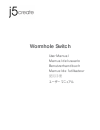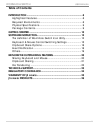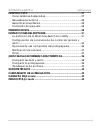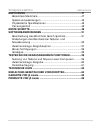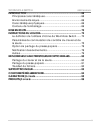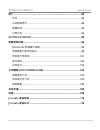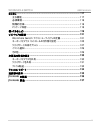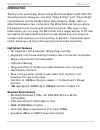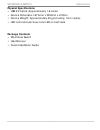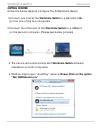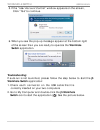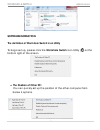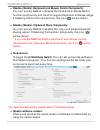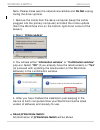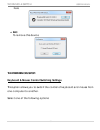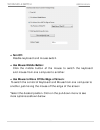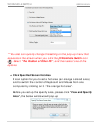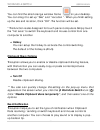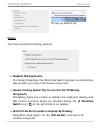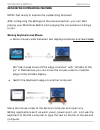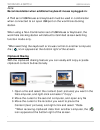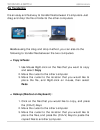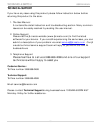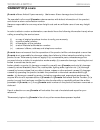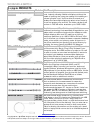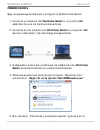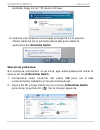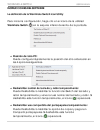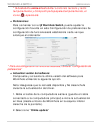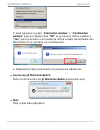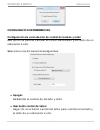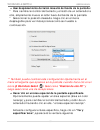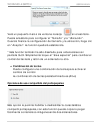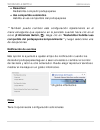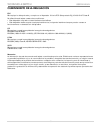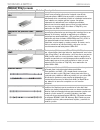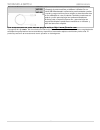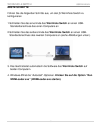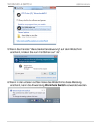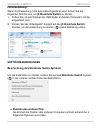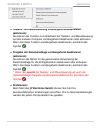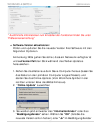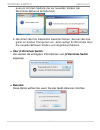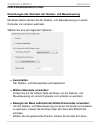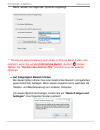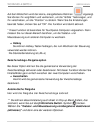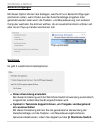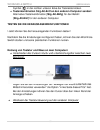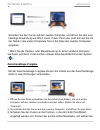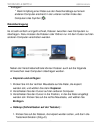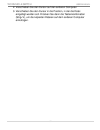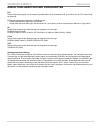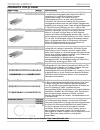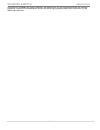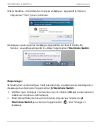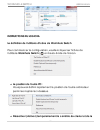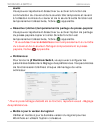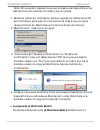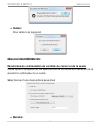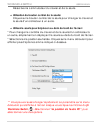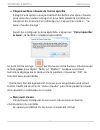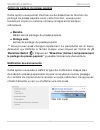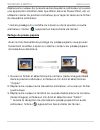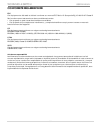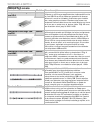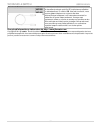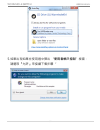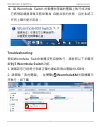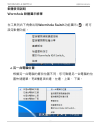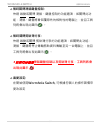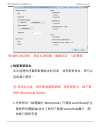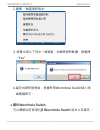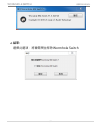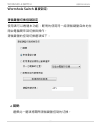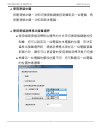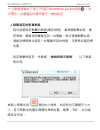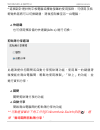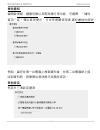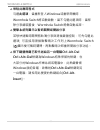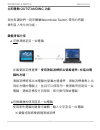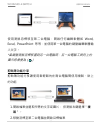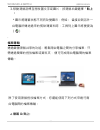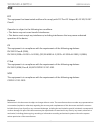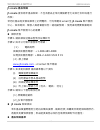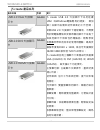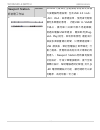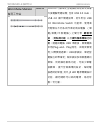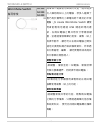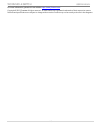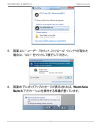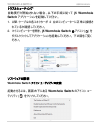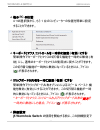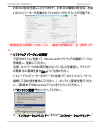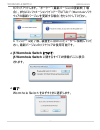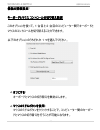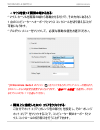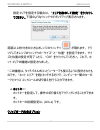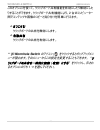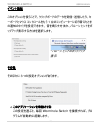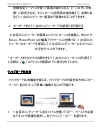- DL manuals
- J5 Create
- Switch
- JUC100
- User Manual
J5 Create JUC100 User Manual
Summary of JUC100
Page 1
Wormhole switch user manual manual del usuario benutzerhandbuch manuel de l'utilisateur 使用手冊 ユーザー マニュアル.
Page 2: Table Of Contents
Wormhole switch user manual 2 table of contents introduction .................................................................................. 8 highlighted features ..................................................................... 8 required environments ..........................................
Page 3
Wormhole switch user manual 3 introducciÓn ............................................................................... 27 características destacadas ...................................................... 27 requisitos del entorno ................................................................ 2...
Page 4
Wormhole switch user manual 4 einfÜhrung .................................................................................. 47 besondere merkmale ................................................................. 47 systemvoraussetzungen ............................................................. 4...
Page 5
Wormhole switch user manual 5 introduction ................................................................................ 68 principales caractéristiques ....................................................... 68 environnements requis ..................................................................
Page 6
Wormhole switch user manual 6 簡介 ................................................................................................... 88 特色 ................................................................................................ 88 系統建議需求 .........................................................
Page 7
Wormhole switch user manual 7 はじめに ............................................................................................. 117 主な機能 ....................................................................................... 117 必須環境 ....................................................................
Page 8: Introduction
Wormhole switch user manual 8 introduction thank you for purchasing the j5 create wormhole switch (juc100)! This amazing device allows you one click “drag & drop” and “copy/paste” capabilities to quickly transfer/share data/graphic/music/video or other files between two computers. The wormhole also ...
Page 9: Physical Specifications
Wormhole switch user manual 9 physical specifications usb 2.0 cable: approximately 1.8 meter device dimension: l57.5mm x w18mm x h10mm device weight: approximately 35 g(including 1.8 m cable) led: link indicator blue color led on both side package contents wormhole switch user manual quick installat...
Page 10: Getting Started
Wormhole switch user manual 10 getting started follow the below steps to configure the j5 wormhole switch 1. Connect one end of the wormhole switch to a standard usb port on one of the two computers 2. Connect the other end of the wormhole switchto a usb port on the second computer. (please see belo...
Page 11: Switchapplication.
Wormhole switch user manual 11 5. If the “user account control” window appears on the screen, click “yes” to continue. 6. When you see the pop-up message appear at the bottom right of the screen then you are ready to operate the wormhole switchapplication. Troubleshooting: if auto-run is not launche...
Page 12: Software Instruction
Wormhole switch user manual 12 software instruction the definition of wormhole switch icon utility to begin set up, please click the wormhole switch icon utility ( ) at the bottom right of the screen. O the position of other pc: you can quickly set up the position of the other computer from below 4 ...
Page 13: Preferences:
Wormhole switch user manual 13 o disable (enable) keyboard and mouse control temporarily: you can quickly disable or enable the keyboard & mouse switch function temporarily and back to regular keyboard & mouse usage. If disabling this function temporarily, the icon ( ) will be shown. O disable (enab...
Page 14: About J5 Wormhole Switch:
Wormhole switch user manual 14 note: please make sure the network is available and do not unplug during the driver update. 1. Remove the cable from the slave computer (keep the cable plugged into the primary computer) and start the online update (from the wormhole icon on the bottom right-hand corne...
Page 15: Exit:
Wormhole switch user manual 15 here o exit: to remove this device the preferences setup: keyboard & mouse control switching settings this option allows you to switch the control of keyboard and mouse from one computer to another. Select one of the following options:.
Page 16: Turn Off:
Wormhole switch user manual 16 o turn off: disable keyboard and mouse switch. O use mouse middle button: click the middle button of the mouse to switch the keyboard and mouse from one computer to another. O use mouse to move off the edge of screen: to switch the control of keyboard and mouse from on...
Page 17
Wormhole switch user manual 17 ** you also can quickly change this setting on the pop-up menu that appears on the screen when you click the j5 wormhole switch icon ( ). Select “the position of other pc”, and then select one of the options. O click specified screen hot area it is an option for you to...
Page 18: Hotkey
Wormhole switch user manual 18 you can find the small orange window frame on your desktop. You can drag it to set up “size” and “location “. When you finish setting up the size and location, click “ok”. The function will be set. * this function is also designed for touch panel computers. Simply touc...
Page 19: Others
Wormhole switch user manual 19 *a pop-up balloon tip others you have 3 additional setting options o resident this application to choose this setting, the wormhole switch program automatically sets up after you plug in the device every time. O double clicking system tray icon to turn on/off sharing t...
Page 20: Sharing Keyboard and Mouse
Wormhole switch user manual 20 explore the outstanding features now! Get ready to explore the outstanding features! After configuring the settings on the previous section, you can start playing your wormhole switch and enjoying the convenience it brings to you. Sharing keyboard and mouse o move mous...
Page 21: Clipboard Sharing
Wormhole switch user manual 21 note: recommendation when additional keyboard/mouse is plugged-in: a third set of usb mouse and keyboard must be used in combination when connected to an open usb port on the wormhole docking station. When using a non-combination set of usb mouse or keyboard, the wormh...
Page 22: File Transferring
Wormhole switch user manual 22 file transferring it is an easy and fast way to transfer files between 2 computers. Just drag and drop the file or folder to the other computers. Besides using the drag and drop method, you can also do the following to transfer files between the two computers. O copy &...
Page 23: Technical Support
Wormhole switch user manual 23 technical support if you have any issue using this product please follow instruction below before returning this product to the store. 1. The user manual it contains the detail instruction and troubleshooting section. Many common issues can be easily resolved by readin...
Page 24: Regulatory Compliance
Wormhole switch user manual 24 regulatory compliance fcc this equipment has been tested and found to comply with fcc part 15 subpart b § 15.109/15.107 class b. Operation is subject to the following two conditions: • this device may not cause harmful interference • this device must accept any interfe...
Page 25: Warranty Of J5 Create
Wormhole switch user manual 25 warranty of j5 create j5 create offers a limited 2-year warranty. User’s wear & tear damage is not included . The user shall call or email j5 create customer service with defect information of the product and obtain a return authorization number. Users are responsible ...
Page 26: J5 Create Products
Wormhole switch user manual 26 j5 create products model name model brief description usb to vga display adapter jua210 this video over usb adapter works as an external video card, instantly allowing additional displays, without the hassle of opening the computer casing and installing an external gra...
Page 27: Introducción
Wormhole switch user manual 27 introducciÓn ¡gracias por comprar el j5 create wormhole switch (juc100)! Este increíble dispositivo le permite “arrastrar y soltar” y “copiar y pegar” para transferir o compartir datos, gráficos, música, vídeo u otros archivos entre dos ordenadores. El wormhole también...
Page 28: Requisitos Del Entorno
Wormhole switch user manual 28 requisitos del entorno compatible con microsoft windows 7, vista, xp, 2000 sp3 (32 bits o 64 bits) cpu: procesador intel pentium ii o posterior ram: 512mb de ram o más disco duro: requiere un espacio de al menos 100mb puerto usb disponible (usb 2.0 recomendado) especif...
Page 29: Primeros Pasos
Wormhole switch user manual 29 primeros pasos siga los pasos siguientes para configurar el j5 wormhole switch 1. Conecte un extremo del wormhole switch a un puerto usb estándar de uno de los dos ordenadores 2. Conecte el otro extremo del wormhole switcha un puerto usb del otro ordenador. (ver las im...
Page 30: Solución De Problemas:
Wormhole switch user manual 30 pantalla, haga clic en “sí” para continuar. 6. Cuando vea aparecer el mensaje emergente en la esquina inferior derecha de la pantalla estará listo para utilizar la aplicacióndel wormhole switch . Solución de problemas: si el arranque automático no se inicia, siga estos...
Page 31: Instrucciones Del Software
Wormhole switch user manual 31 instrucciones del software la definición de la wormhole switch icon utility para iniciar la configuración, haga clic en el icono de la utilidad wormhole switch ( ) en la esquina inferior derecha de la pantalla. O posición del otro pc: puede configurar rápidamente la po...
Page 32: Preferencias:
Wormhole switch user manual 32 * si deshabilita ambas deshabilitar control de teclado y ratón temporalmente y compartir portapapeles temporalmente, el icono ( ) aparecerá. O preferencias: para comenzar con el j5 wormhole switch, puede ajustar la configuración favorita en esta configuración de prefer...
Page 33: Salir:
Wormhole switch user manual 33 3. Verá aparecer ya sea “information window” o “confirmation window” pop-out. Seleccione “ok” (si ya tiene la última versión) o “yes” (para proceder a actualizar la última versión del software del wormhole) en la ventana de confirmación. 4. Después de haber terminado e...
Page 34: Apagar:
Wormhole switch user manual 34 configuraciÓn de preferencias: configuración de conmutación de control de teclado y ratón esta opción le permite cambiar el control del teclado y del ratón de un ordenador a otro. Seleccione una de las opciones siguientes: o apagar: deshabilita el cambio de teclado y r...
Page 35
Wormhole switch user manual 35 o usar desplazamiento del ratón más allá del borde de la pantalla: * para cambiar el control del teclado y el ratón de un ordenador a otro, simplemente mueva el ratón fuera del borde de la pantalla * seleccionar la posición deseada. Haga clic en el menú desplegable par...
Page 36: Combinación De Teclas
Wormhole switch user manual 36 verá un pequeño marco de ventana naranja en el escritorio. Puede arrastrarlo para configurar el “tamaño” y la “ubicación“. Cuando finalice la configuración del tamaño y la ubicación, haga clic en “aceptar”. La función quedará establecida. * esta función también ha sido...
Page 37: Desactivar
Wormhole switch user manual 37 o desactivar deshabilita compartir portapapeles. O uso compartido automático habilita el uso compartido del portapapeles ** también puede cambiar esta configuración rápidamente en el menú emergente que aparece en la pantalla cuando hace clic en el icono j5 wormhole swi...
Page 38: Compartir Teclado Y Ratón
Wormhole switch user manual 38 o ejecutar esta aplicación de forma residente para elegir esta configuración, el programa del wormhole switch se instalará automáticamente cada vez que conecte el dispositivo. O haga doble clic en el icono de la bandeja del sistema para encender o apagar compartir temp...
Page 39: Compartir El Portapapeles
Wormhole switch user manual 39 ajuste “usar el ratón para salirse del borde de la pantalla” por el “a la izquierda de este pc” en preferencias, puede mover el cursor del ratón para cruzar el borde izquierdo de la pantalla. O cambiar el uso del teclado a otro ordenador mueva el cursor del ratón a un ...
Page 40: Transferencia De Archivos
Wormhole switch user manual 40 1. Abra un archivo y seleccione el contenido (texto o imágenes) que desea en el primer ordenador y haga clic con el botón derecho y seleccione “copiar”. 2. Mueva el cursor al segundo ordenador y abra un archivo 3. Mueva el cursor a la ubicación donde desea colocar el c...
Page 41: Copiar Y Pegar:
Wormhole switch user manual 41 o copiar y pegar: 1. Utilice el botón derecho del ratón sobre los archivos que desea copiar y seleccione copiar 2. Mueva el cursor al otro ordenador 3. Mueva el cursor a la ubicación donde desea colocar el archivo y haga clic con el botón derecho del ratón, luego selec...
Page 42: Soporte Técnico
Wormhole switch user manual 42 soporte tÉcnico si surge algún problema al usar este producto, siga las instrucciones siguientes antes de devolver el producto a la tienda. 1. Manual del usuario contiene instrucciones detalladas y una sección para la solución de problemas; muchos problemas comunes pue...
Page 43
Wormhole switch user manual 43 cumplimiento de la regulaciÓn fcc este equipo ha sido probado y cumple con el apartado 15 de la fcc subapartado b § 15.109/15.107 clase b. Su utilización está sujeta a estas dos condiciones: • este dispositivo no puede causar interferencias dañinas • este dispositivo d...
Page 44: Garantía De J5 Create
Wormhole switch user manual 44 garantÍa de j5 create j5 create ofrece una garantía limitada de 2 años. Los daños por desgaste y roturas no están incluidos. El usuario deberá llamar o enviar un correo electrónico al servicio al cliente de j5 create con información sobre el defecto del producto y obte...
Page 45: Productos J5 Create
Wormhole switch user manual 45 productos j5 create nombre del modelo modelo descripción breve adaptador de pantalla usb a vga jua210 el adaptador j5 video over usb to vga (jua210) permite añadir una pantalla adicional al instante a través de cualquier puerto usb 2.0 de su portátil u ordenador de sob...
Page 46
Wormhole switch user manual 46 wormhole switch juc100 juc200 juc400 el j5 wormhole switch le permite conectar y trabajar o compartir dos ordenadores, portátiles o tabletas con un cable usb. Mientras está conectado puede arrastrar y soltar y copiar y pegar archivos, fotos, música u otros documentos d...
Page 47: Einführung
Wormhole switch user manual 47 einfÜhrung danke, dass sie sich für den j5 create wormhole switch (juc100) entschieden haben! Mit diesem erstaunlichen gerät können sie mit nur einem einzigen klick schnell und problemlos daten, grafiken, musik- und videodateien zwischen zwei computern verschieben. Der...
Page 48: Systemvoraussetzungen
Wormhole switch user manual 48 systemvoraussetzungen microsoft windows 7, vista, xp, 2000 sp3 (32-bit oder 64-bit) cpu: intel pentium ii oder höherer prozessor ram: 512 mb ram oder mehr festplatte: mindestens 100 mb freier speicher freier usb-anschluss (usb 2.0 empfohlen) physikalische spezifikation...
Page 49: Erste Schritte
Wormhole switch user manual 49 erste schritte führen sie die folgenden schritte aus, um den j5 wormhole switch zu konfigurieren 1. Schließen sie das eine ende des wormhole switch an einen usb- standardanschluss des einen computers an 2. Schließen sie das andere ende des wormhole switchan einen usb- ...
Page 50
Wormhole switch user manual 50 5. Wenn das fenster “benutzerkontensteuerung” auf dem bildschirm erscheint, klicken sie zum fortfahren auf “ja”. 6. Wenn in der unteren rechten ecke des bildschirms diese meldung erscheint, kann die anwendung wormhole switchverwendet werden..
Page 51: Fehlerbehebung:
Wormhole switch user manual 51 fehlerbehebung: wenn die anwendung nicht automatisch gestartet wird, führen sie die folgenden schritte aus, um j5 wormhole switchzu starten: 1. Prüfen sie, ob alle stecker der usb-kabel an beiden computern richtig eingesteckt sind. 2. Klicken sie bei "arbeitsplatz" dop...
Page 52: (Aktivieren):
Wormhole switch user manual 52 o tastatur- und maussteuerung vorübergehend deaktivieren (aktivieren): sie können die funktion zum wechseln der tastatur- und maussteuerung auf den anderen computer vorübergehend deaktivieren oder aktivieren. Wenn sie diese funktion vorübergehend deaktivieren, erschein...
Page 53
Wormhole switch user manual 53 * ausführliche informationen zum einstellen der funktionen finden sie unter “präferenzeneinrichtung” o software-version aktualisieren: prüfen und updaten sie die neueste version ihrer software mit den folgenden optionen. Anmerkung: bitte gehen sie sicher, dass ein netz...
Page 54: Über J5 Wormhole Switch:
Wormhole switch user manual 54 aus (um mit dem update der zur neuesten version der wormhole-software fortzufahren). 4. Nachdem sie ihre installation beendet haben, stecken sie das great an beiden computern ein. Jetzt verfügt ihr wormhole über die neueste software-version und ist gebrauchsbereit. O Ü...
Page 55: Präferenzeneinrichtung:
Wormhole switch user manual 55 prÄferenzeneinrichtung: einstellungen des wechsels der tastatur- und maussteuerung mit dieser option können sie die tastatur- und maussteuerung von einem computer zum anderen wechseln. Wählen sie eine der folgenden optionen: o ausschalten: der tastatur- und mauswechsel...
Page 56
Wormhole switch user manual 56 menü, werden die folgenden optionen angezeigt. ** sie können diese einstellung auch direkt im pop-up-menü ändern, das erscheint, wenn sie auf das j5 wormhole switch -symbol ( ) klicken. Wählen sie “position des anderen pcs” und dann eine der weiteren optionen. O auf fe...
Page 57: Hotkey
Wormhole switch user manual 57 auf dem bildschirm wird der kleine, orangefarbene rahmen angezeigt. Sie können ihn vergrößern und verkleinern, um die “größe ” festzulegen, und ihn verschieben, um die “position“ zu ändern. Wenn sie die einstellungen beendet haben, klicken sie auf “ok”. Die funktion wi...
Page 58: Benachrichtigungen
Wormhole switch user manual 58 benachrichtigungen mit dieser option können sie festlegen, welche art von benachrichtigungen erscheinen sollen, wenn daten aus der zwischenablage eingehen oder gesendet werden oder wenn die tastatur- und maussteuerung zum anderen computer wechselt. Sie können wählen, o...
Page 59
Wormhole switch user manual 59 symbol ( ) in der rechten unteren ecke der taskleiste klicken. O tastenkombination strg-alt-entf an den anderen computer senden: alternative tastenkombination [strg-alt-einfg] für den befehl [strg-alt-entf] für den anderen computer. Testen sie die herausragenden funkti...
Page 60: Zwischenablage-Freigabe
Wormhole switch user manual 60 schieben sie den cursor auf den zweiten computer, und öffnen sie dort eine beliebige anwendung wie word, excel, power point usw. Jetzt können sie mit der tastatur des ersten computers text in die datei des zweiten computers eingeben. * wenn sie die tastatur- oder mauss...
Page 61: Dateiübertragung
Wormhole switch user manual 61 “einfügen". * beim empfang einer datei aus der zwischenablage auf einem anderen computer erscheint in der unteren rechten ecke des computers das symbol ( ). Dateiübertragung es ist sehr einfach und geht schnell, dateien zwischen zwei computern zu übertragen. Dazu müsse...
Page 62
Wormhole switch user manual 62 2. Verschieben sie den cursor auf den anderen computer. 3. Verschieben sie den cursor in die position, in der die datei eingefügt werden soll. Drücken sie dann die tastenkombination (strg+v), um die kopierten dateien auf dem anderen computer einzufügen..
Page 63: Technische Hilfe
Wormhole switch user manual 63 technische hilfe sollten sie probleme bei der verwendung dieses produkts haben, führen sie die folgenden schritte aus, bevor sie mit dem produkt wieder zu ihrem händler gehen. 1. Das benutzerhandbuch das benutzerhandbuch enthält ausführliche anleitungen und vorschläge ...
Page 64
Wormhole switch user manual 64 einhaltung gesetzlicher vorschriften fcc dieses gerät wurde geprüft, und es entspricht gemäß abschnitt 15, unterabschnitt b, § 15,109/15,107 der fcc einem gerät der klasse b. Der betrieb unterliegt den folgenden zwei bedingungen: • dieses gerät darf keine störungen ver...
Page 65: Garantie Von
Wormhole switch user manual 65 garantie von j5 create j5 create gibt eine beschränkte zweijährige garantie. Schäden aus natürlicher abnutzung fallen nicht unter die garantie. Im garantiefall muss der nutzer den kundendienst von j5 create per telefon oder e-mail kontaktieren und den defekt schildern....
Page 66: Produkte Von J5 Create
Wormhole switch user manual 66 produkte von j5 create modellname modell beschreibung usb-auf-vga-monitoradapter jua210 mit dem j5 video-über-usb-auf-vga adapter (jua210) kann ein zusätzliches anzeigegerät direkt über einen usb 2.0- anschluss an ihr laptop/ihren desktop-computer angeschlossen werden....
Page 67
Wormhole switch user manual 67 copyright© 2011 j5 create. Alle rechte vorbehalten. Alle markennamen und sind eingetragene marken der jeweiligen eigentümer. Funktionen und spezifikationen können ohne ankündigung geändert werden. Das produkt kann von den abbildungen abweichen..
Page 68: Introduction
Wormhole switch user manual 68 introduction merci d'avoir acheté le j5 create wormhole switch (juc100)! Cet appareil étonnant vous offre les possibilités de “glisser et déplacer” et “copier/coller” en un clic pour transférer/partager rapidement des données/graphiques/musiques/vidéos ou d'autres fich...
Page 69: Environnements Requis
Wormhole switch user manual 69 environnements requis compatible microsoft windows 7, vista, xp, 2000 sp3 (32 bits ou 64 bits) cpu: processeur intel pentium ii ou supérieur ram: 512 mb de ram ou plus disque dur: espace requis d'au moins 100mb un port usb disponible (usb 2.0 est recommandé) caractéris...
Page 70: Mise En Route
Wormhole switch user manual 70 mise en route suivez les étapes ci-dessous pour configurer le j5 wormhole switch 1. Connectez une extrémité du wormhole switch à un port usb standard sur l'un des deux ordinateurs 2. Branchez l'autre extrémité du wormhole switchà un port usb sur le second ordinateur. (...
Page 71: Dépannage:
Wormhole switch user manual 71 5. Si la fenêtre « contrôle de compte utilisateur » apparaît à l'écran, cliquez sur “oui” pour continuer. 6. Lorsque vous voyez le message apparaître en bas à droite de l'écran, vous êtes alors prêt à utiliser l'applicationwormhole switch. Dépannage: si l'exécution aut...
Page 72: Instructions Du Logiciel
Wormhole switch user manual 72 instructions du logiciel la définition de l'utilitaire d'icône de wormhole switch pour commencer la configuration, veuillez cliquer sur l'icône de l'utilitaire wormhole switch ( ) en bas à droite de l'écran. O la position de l'autre pc: vous pouvez définir rapidement l...
Page 73: Souris:
Wormhole switch user manual 73 souris: vous pouvez rapidement désactiver ou activer la fonction de commutation du clavier et de la souris à titre temporaire et revenir à l'utilisation normale du clavier et de la souris. Si cette fonction est temporairement désactivée, l'icône ( ) apparaîtra. O désac...
Page 74
Wormhole switch user manual 74 note: s'il vous plaît, assurez-vous que le réseau est disponible et ne débranchez rien pendant la mise à jour du pilote. 1. Retirez le câble de l'ordinateur esclave (garder le câble branché sur l'ordinateur principal) et commencer la mise à jour en ligne (depuis l'icôn...
Page 75: Quitter:
Wormhole switch user manual 75 o quitter: pour retirer cet appareil rÉglage des prÉfÉrences: paramètres de commutation de contrôle du clavier et de la souris cette option vous permet de sélectionner le contrôle du clavier et de la souris d'un ordinateur à un autre. Sélectionnez l'une des options sui...
Page 76
Wormhole switch user manual 76 désactiver le commutateur du clavier et de la souris. O utilisation du bouton central de la souris: cliquez sur le bouton central de la souris pour changer le clavier et la souris d'un ordinateur à un autre. O utilisez la souris pour déplacer au-delà du bord de l'écran...
Page 77: Raccourci Clavier
Wormhole switch user manual 77 o cliquez sur zone chaude de l'écran spécifié il s'agit d'une option vous permettant de définir une zone chaude (une zone de couleur orange) et pour faire passer le contrôle du clavier et de la souris d'un ordinateur en cliquant sur celle-ci - “la zone chaude orange”. ...
Page 78: Eteindre
Wormhole switch user manual 78 option de partage du presse-papiers cette option vous permet d'activer ou de désactiver la fonction de partage du presse-papiers, avec cette fonction, vous pouvez facilement copier ou coller le contenu/images entre les deux ordinateurs. O eteindre désactiver le partage...
Page 79: Autres
Wormhole switch user manual 79 autres vous disposez de 3 options de configuration supplémentaires o résident de cette application pour choisir ce paramètre, le programme wormhole switch se paramètre automatiquement chaque fois que vous branchez l'appareil. O double-cliquez sur l'icône de la barre d'...
Page 80: Exceptionnelles
Wormhole switch user manual 80 explorer les caracteristiques exceptionnelles maintenant! Préparez-vous à explorer les caractéristiques exceptionnelles! Après avoir configuré les paramètres de la section précédente, vous pouvez commencer à utiliser votre wormhole switch et apprécier la commodité qu'i...
Page 81: Partage Du Presse-Papiers
Wormhole switch user manual 81 déplacez le curseur de la souris vers le deuxième ordinateur et ouvrez une application d'édition telle que word, excel et power point, etc et utilisez le clavier du premier ordinateur pour taper le texte sur le fichier du deuxième ordinateur. * lors du passage du contr...
Page 82: Transfert De Fichiers
Wormhole switch user manual 82 transfert de fichiers c'est un moyen facile et rapide de transférer des fichiers entre 2 ordinateurs. Il suffit de glisser/déplacer le fichier ou le dossier sur l'autre ordinateur. Outre l'utilisation de la méthode glisser/déplacer, vous pouvez également procéder comme...
Page 83: Support Technique
Wormhole switch user manual 83 support technique si vous rencontrez des problèmes lors de l'utilisation de ce produit, suivez les instructions ci-dessous avant de retourner ce produit au magasin. 1. Le manuel de l'utilisateur il contient les instructions détaillées et la section de dépannage; de nom...
Page 84: Conformité Réglementaire
Wormhole switch user manual 84 conformitÉ rÉglementaire fcc cet équipement a été testé et déclaré conforme aux normes fcc partie 15 sous-partie b § 15.109/15.107 classe b. Son fonctionnement est soumis aux deux conditions suivantes: • cet appareil ne peut causer des interférences nuisibles • cet app...
Page 85: Garantie De J5 Create
Wormhole switch user manual 85 garantie de j5 create j5 create offre une garantie limitée de 2 ans. L'usure due à l'utilisation n'est pas incluse. L'utilisateur doit appeler ou envoyer un courriel au service clientèle de j5 create pour donner des informations sur le défaut du produit et obtenir un n...
Page 86: Produits J5 Create
Wormhole switch user manual 86 produits j5 create nom du modèle modèle brève description adaptateur d'affichage usb vers vga jua210 la j5 video via usb vers adaptateur vga (jua210) permet d'ajouter un affichage supplémentaire instantanément via un port usb 2.0 sur votre ordinateur portable/de bureau...
Page 87
Wormhole switch user manual 87 wormhole switch juc100 juc200 juc400 le j5 wormhole switch vous permet de communiquer et de travailler/partager sur deux pc/ordinateurs portables ou tablettes avec un câble usb. Une fois connecté, vous pouvez glisser/déplacer et copier/coller des fichiers/photos/musiqu...
Page 88: 簡介
Wormhole switch user manual 88 簡介 感謝購買j5 create wormhole switch (juc100)! Usb 鍵盤、滑 鼠分享線,它讓使用者快速且輕易的透過usb隨插即用的連結, 在兩台電腦之間共用及分享滑鼠、鍵盤,並透過滑鼠簡單的拖 曳、複製、貼上等操作動作,讓您可以在兩台電腦之間快速地 交換剪貼簿內容與檔案資料,非常適合文書處理、編輯, 讓您 更輕鬆成為有效率又專業的商務達人。 特色 隨插即用,自動安裝驅動程式 鍵盤與滑鼠分享 剪貼簿分享 兩台電腦間傳輸檔案,只需簡單滑鼠拖檔案 人性化的介面設計 可相容與 usb 1.1 鍵盤、滑鼠 usb 2...
Page 89: 系統建議需求
Wormhole switch user manual 89 系統建議需求 microsoft windows 7, vista, xp, 2000 sp3 (32-bit or 64- bit)compatible cpu處理器: intel pentium ii processor 或以上規格 ram記憶體: 512mb 或以上規格 硬碟容量:至少 100mb usb 埠 (建議usb 2.0規格) 硬體規格 usb 2.0 線體: 大約 1.8 m 主體尺寸: 長57.5 mm x 寬18mm x 高10mm 重量: 大約 35 公克(包含 1.8 m 線體) led: 兩邊藍色led ...
Page 90: Getting Started
Wormhole switch user manual 90 getting started 請依循以下步驟完成j5 wormhole switch設定 1. 將 j5 create wormhole switch 一端連接至個人電 腦的usb埠 2. 再將j5 create wormhole switch 另一端連接至第 二台電腦的usb埠 3. 當兩端都插入電腦usb埠後,wormhole switch的軟體會自 動開啟並執行 4. 當彈出 “自動撥放視窗”時,請選取執行 “run wkmloader.Exe”來啟動軟體, 如想永久的自動執行本功能, 請在“一律為軟體及遊戲執行這個動作:”...
Page 91
Wormhole switch user manual 91 5. 如果出現如果在使用過中彈出 “使用者帳戶控制”視窗, 請選取『允許』來接續下個步驟“.
Page 92: Troubleshooting:
Wormhole switch user manual 92 6. 當 wormhole switch 的軟體在兩端的電腦上執行成功後, 它將預設鍵盤滑鼠及剪貼簿為 自動共享的狀態,且在系統工 作列上顯示提示訊息。 troubleshooting: 假如wormhole switch軟體沒有自動執行,請參照以下步驟來 啟動j5 wormhole switch功能: 1. 請確認您已經將分享線正確的連結到兩台電腦的usb埠。 2. 請開啟「我的電腦」,並雙擊( )wormholekm光碟機圖示 來執行。如下圖.
Page 93: 軟體使用說明
Wormhole switch user manual 93 軟體使用說明 wormhole 軟體圖示解釋 在工具列右下角會出現wormhole switch功能圖示 ( ),將可 設定軟體功能。 o 另一台電腦位置: 根據另一台電腦的擺放位置不同,您可點選另一台電腦的位 置快速選單。有4種選項右邊、左邊、上面、 下面。.
Page 94: 暫時關閉剪貼簿分享:
Wormhole switch user manual 94 o 暫時關閉滑鼠鍵盤控制: 快速 啟動或關閉 滑鼠、鍵盤控制的功能選項,如關閉此功 能,滑鼠、鍵盤將會回覆原先的相對性的電腦上,並且工具 列將會出現此圖示( ) 。 o 暫時關閉剪貼簿分享: 快速 啟動或關閉 剪貼簿分享的功能選項,如關閉此功能, 滑鼠、鍵盤將停止傳輸剪貼資料傳輸至另一台電腦上,並且 工具列將會出現此圖示( ) 。 * 如果同時關閉 滑鼠鍵盤控制以及剪貼簿分享,工具列將會 出現此圖示 ( ) o 喜愛設定: 在開始使用wormhole switch, 可根據您個人的操作習慣來 更改設定.
Page 95: 檢查更新版本:
Wormhole switch user manual 95 *詳細的功能說明,請至此說明書“喜愛設定”介紹章節 o 檢查更新版本: 此功能提供您最新軟體版本的訊息,如有更新版本,將可以 直接線上更新。 註: 使用此功能,請先開啟網際網路,更新過程中,請不要 移除 wormhole switch。 1. 先移除另一端電腦的 wormhole ( 只連接 wormhole於主 要更新的電腦端)並在工具列下點選 wormhole圖示,開 始進行更新流程.
Page 96: 關於Wormhole Switch:
Wormhole switch user manual 96 2. 選擇 “檢查更新版本” 3. 將會出現以下其中一個視窗,如果需更新軟體,請選擇 “yes” 4. 當完成更新過程後,再重新將wormhole switch插入兩 端電腦即可。 o 關於wormhole switch: 可以瞭解目前使用的j5 wormhole switch 版本以及資訊。.
Page 97: 結束:
Wormhole switch user manual 97 o 結束: 選擇此選項,將會關閉並移除wormhole switch.
Page 98: 關閉:
Wormhole switch user manual 98 wormhole switch 喜愛設定: 滑鼠鍵盤切換控制設定 使用者可以透過本功能,輕易的使用同一組滑鼠鍵盤自由地在 兩台電腦間來回切換與操作。 滑鼠鍵盤的控制切換選項如下: o 關閉: 選擇此一選項將關閉滑鼠鍵盤控制的切換。.
Page 99: 使用滑鼠中鍵
Wormhole switch user manual 99 o 使用滑鼠中鍵 按壓滑鼠中鍵一次即切換滑鼠鍵盤控制權到另一台電腦,再 按壓滑鼠中鍵一次即回到本電腦。 o 使用滑鼠游標移出螢幕邊界 o 使用偵測滑鼠游標移出邊界的方式來切換滑鼠鍵盤的控 制權,您可以設定另一台電腦在本電腦的位置,來決定 當移出螢幕邊界時,滑鼠游標是出現在另一台電腦螢幕 那個方向,讓您可以更直覺的使用滑鼠游標來進行切換。 o 根據另一台電腦的擺放位置不同,您可點選另一台電腦 的位置快速選單。.
Page 100: 點擊指定的螢幕熱區
Wormhole switch user manual 100 ** 可點選螢幕右下角工作列j5 wormhole switch按鈕( ),並 打開另一台電腦的位置來進行一樣的設定 o 點擊指定的螢幕熱區 這功能是設定點擊的熱區(橘色框框),當滑鼠點擊此區,會 把滑鼠、鍵盤控制權跳至另一台電腦。每次滑鼠點擊此區, 滑鼠游標將會出現另一台電腦所設的熱區,可輕易知道游標 位置。 設定點擊熱區前,先點選 “檢視與指示區塊”, 以下視窗 將出現: 桌面上將會出現 橘色的小框框,此時拖拉可調整尺寸大 小,且可移動並放置你習慣的桌面位置,選擇 “ok”. 此功能 將設定完成。.
Page 101: 快速鍵
Wormhole switch user manual 101 * 這個設計是針對平板電腦或觸碰螢幕的使用族群,可使用手指 輕碰熱區將可以切換鍵盤、滑鼠控制權至另一台電腦。 o 快速鍵 也可使用預設值的快速鍵(alt+s) 進行切換。 剪貼簿分享選項 此選項提供您關閉或自動分享剪貼簿功能。使用單一的鍵盤滑 鼠便能在兩台電腦間,輕鬆地使用複製」、「貼上」的功能,並 進行資料分享。 o 關閉 關閉剪貼簿分享的功能 o 自動分享 開啟兩台電腦間的剪貼簿分享的功能 ** 可點選螢幕右下角工作列j5 wormhole switch按鈕( ),選 擇 " 暫時關閉剪貼簿分享".
Page 102: 事件通知
Wormhole switch user manual 102 事件通知 當開啟滑鼠、鍵盤切換以及剪貼簿分享功能,可選擇 "播放 音效"或"彈出氣球提示"方式來提醒使用者 資料傳送的現狀 。 例如:當您在第一台電腦上複製資料後,在第二台電腦貼上接 收到資料時,將會彈出氣球提示或撥放音效。 其他設定 有另外三項設定選項.
Page 103: 常駐此應用程式
Wormhole switch user manual 103 o 常駐此應用程式 勾選此選項,當重新登入windows或重新開機時, wormhole switch將自動啟動。當不勾選此選項時,當移 除分享線裝置後,wormhole switch將會自動結束。 o 雙擊系統列圖示以暫時關閉或開啟分享 若想快速暫時關閉剪貼簿分享與滑鼠鍵盤控制,可先勾選此 選項; 可直接用滑鼠點擊兩次工作列上wormhole switch ( )圖示便可暫時關閉。再點擊兩次即重新開啟分享功能。 o 按下鍵盤熱鍵已取代送給另一台電腦ctrl-alt-del ctrl+alt+del熱鍵為windows特殊保留的熱...
Page 104: 鍵盤滑鼠分享
Wormhole switch user manual 104 立即體驗 outstanding 功能 現在就讓我們一起來體驗wormhole switch 帶來的有趣、 便利且人性化的功能。 鍵盤滑鼠分享 o 切換滑鼠至另一台電腦 在喜愛設定裡選擇"使用滑鼠游標移出螢幕邊界>在這台電 腦的左邊" 滑鼠游標將移出本電腦的螢幕左邊邊界,滑鼠游標會馬上出 現在左邊的電腦上,並且可以使用同一隻滑鼠來控制另一台 電腦。滑鼠游標反方向移回,即可操作原始電腦。 o 切換鍵盤的使用至另一台電腦 使用原先電腦的鍵盤可編輯、輸入文字至另一台電腦 ※ 鍵盤控制將會跟隨滑鼠游標.
Page 105: 剪貼簿功能分享
Wormhole switch user manual 105 使用滑鼠游標移至第二台電腦,開啟任何編輯軟體如 word, excel, powerpoint 等等,並使用第一台電腦的鍵盤編輯軟體輸 入文字。 *當鍵盤滑鼠游標移置到另一台電腦時,另一台電腦工具列上的 圖示將會變為 ( ) 剪貼簿功能分享 剪貼簿功能分享讓使用者輕鬆的在兩台電腦間使用複製、貼上 的功能 1. 開啟檔案並選取所需的文字或圖片, 按滑鼠右鍵選擇"複 製"。 2. 移動游標至第二台電腦並開啟目標檔案.
Page 106: "
Wormhole switch user manual 106 3. 移動滑鼠游標至想放置文字或圖片,按滑鼠右鍵選擇"貼上 " *圖示將隨著狀態不同而改變圖示,例如: 當接收到另外一 台電腦所傳送過來的剪貼簿資料時,工具列上圖示將變更為 ( ) . 檔案傳輸 透過鍵盤滑鼠共享的功能,輕鬆兩台電腦之間的分享檔案,只 需透過簡單的拖放檔案或資料夾, 便可完成兩台電腦間的檔案 傳輸。 除了使用滑鼠拖放檔案方式,您還能使用下列方式來進行兩 台電腦間的檔案傳輸: o 複製 & 貼上:.
Page 107: 選貼上。
Wormhole switch user manual 107 1. 右鍵點選您欲複製的檔案,選單中點選複製。 2. 移動滑鼠游標到另一台電腦上。 3. 移動滑鼠游標到您欲置放檔案的目錄位置,右鍵選單中點 選貼上。 o 鍵盤快速鍵功能: 電腦上選取檔案後利用快速鍵 1. 點選您欲複製的檔案,鍵盤中輸入[ctrl+c]。 2. 移動滑鼠游標到另一台電腦上。 3. 移動滑鼠游標到您欲置放檔案的目錄位置,輸入[ctrl+v]即 可複製完成。.
Page 108: 技術支援
Wormhole switch user manual 108 技術支援 如果在使用 j5 create 產品時,若有任何疑問或使用上之問題。 請依循下列所示流程,將可解決您的問題 1. 參閱使用手冊 the user manual 使用手冊包含完整的安裝流程以及問題解答單元,可以快速 解決一般消費者使用習慣上的問題。 2. 網站技術支援 online support 請至 j5 create 官網(www.J5create.Com) 下載最新的驅動程 式。如果安裝最新驅動程式後,仍有一樣的問題,請至"聯 絡我們"留下故障狀況或 email 至 service.Tw@j5create.Com,...
Page 109: 認證
Wormhole switch user manual 109 認證 fcc this equipment has been tested and found to comply with fcc part 15 subpart b § 15.109/15.107 class b. Operation is subject to the following two conditions: • this device may not cause harmful interference • this device must accept any interference, including i...
Page 110: J5 Create 產品保固
Wormhole switch user manual 110 j5 create 產品保固 j5 create 提供兩年產品保固。不包含產品正常的磨損跟老化或自行拆卸或進行 改裝。 若您的產品有安裝或維修上的問題時,可先致電或 email 至 j5 create 客戶服務 中心,如須寄回,客服人員將會提供您一組追蹤號碼。 使用者將需要負擔寄回 j5 create 客戶服務中心的運費。 維修流程 步驟 1. 請詳細敘述產品型號及故障狀況 步驟 2. 與本公司客戶服務部門聯絡: (1) 電話詢問 美國技術服務專線:+1-888-689-4088 台灣技術服務專線 : +886-2-2269-55...
Page 111
Wormhole switch user manual 111 本產品保固不適用於以下各種情況: 正常的磨損或老化 、自行拆除或進行 改裝(不是由 j5 create 或授權之專業人員進行);產品之毀損係受不可抗力 (天災、火災、水災、地震、雷擊、颱風、龍捲風等) 人為破壞 人為疏失 (遺失、未妥善保管、不正確的安裝等)或其他非正常因素所致者:仿冒品、 產品運輸至 j5 過程中丟失或損壞; 因潮濕、腐壞、電壓過高、工作環境惡劣 造成的損壞等。若有上述之情況發生,將收取材料及維修費用。如須維修費 用,j5 create 將提供報價單。 維修服務須知 消費者於本公司提供維修服務時,應須先行儲存輩分...
Page 112: J5 Create 產品系列
Wormhole switch user manual 112 j5 create 產品系列 產品名稱 型號 簡介 usb 2.0 vga 外接顯 示卡 jua210 j5 create usb 2.0 外接顯示卡系列能讓 mac 或windows電腦輕易的連接、 增加 第二台顯示設備來延伸桌面的工作空間。 安裝usb 2.0 外接顯示卡過程簡易,不需要 再拆開電腦機殼來安裝昂貴的顯示卡或為了 與其他顯示卡相容性而傷腦筋。輕鬆享受 多螢幕所帶來有效率的使用新體驗。最高支 援解析度為1920 x 1200, 目前可支援播放 1920x 1080 解析度 720 p hd影片。 j5 create...
Page 113: Newport Station
Wormhole switch user manual 113 newport station 新港灣工作站 jud200 jud200可讓筆記型電腦輕鬆連結到各種 外接電腦周邊設備: 包含usb 2.0 hub、 lan、vga、音源連接埠,使用者可輕鬆 擴充多媒體的應用, 內建usb to vga顯 示晶片,擴充第二台顯示器不再是難事; 透過與電腦usb埠連接,隨插即用(plug- and- play)特性,容易安裝使用; 還能減少 插拔多項裝置線的時間,只需要透過單一 usb 線插拔,筆記型電腦立即帶著走; 行 動力提高,更輕鬆成為有效率又專業的商 務達人。newport station...
Page 114: Wormhole Station
Wormhole switch user manual 114 wormhole station 蟲洞工作站 juh320 juh320 可讓筆記型電腦輕鬆連結到各種 外接電腦周邊設備; 包含 usb 3.0 hub、 usb 2.0 讀卡機連接埠,另外附加 usb 2.0 wormhole switch 功能埠,使用者 可輕鬆在不同系統作業的兩台電腦 (筆 電/桌機/平板電腦)之間分享 鍵盤滑 鼠 、剪貼簿功能 以及資料檔案傳輸之功 能。透過與電腦 usb 埠連接,具備隨插 即用(plug-and- play)特性,容易安裝使 用; 只需要透過單一 usb 線插拔,筆記型 電腦立即帶著走; ...
Page 115: Wormhole Switch
Wormhole switch user manual 115 wormhole switch 蟲洞穿梭 juc100 juc200 juc400 隨著個人電腦使用習慣的改變,越來越多 的人擁有兩台以上的電腦,很多人選擇了 輕巧易於攜帶的小筆電或時下最夯的平板 電腦。j5 create wormhole switch 讓使 用者能輕易地透過 usb 隨差即用的連 結,在兩台電腦之間共用及分享滑鼠鍵 盤,並透過滑鼠簡單的拖曳、複製、貼上 等操作動作,讓您可以在兩台電腦之間快 速地交換剪貼簿內容與檔案資料,非常適 合文書處理、編輯, 讓您更輕鬆成為有效 率又專業的商務達人。 鍵盤滑鼠分享 -換鍵盤...
Page 116
Wormhole switch user manual 116 for more information, please visit our website http://www.J5create.Com copyright© 2011 j5 create. All rights reserved. All trade names are registered trademarks of their respective owners. Features and specifications are subject to change without notice. Product may n...
Page 117
Wormhole switch user manual 117 はじめに このたびは j5 create wormhole switch (juc100) をお買い上げく ださいまして、まことにありがとうございます。 wormhole switch を使え ば、 “ドラッグ & ドロップ” と “コピー & ペースト” 機能により、2 台のコン ピューター間におけるデータ、グラフィック、音楽、ビデオ、その他のファイル の転送・共有をワンクリックですばやく行うことが可能です。 また、もう1 台 のコンピューターとキーボードとマウスを共有することもできます。 もちろん、 タブレットタイプの pc ...
Page 118
Wormhole switch user manual 118 必須環境 microsoft windows 7、vista、xp、2000 sp3 (32 ビットまたは 64 ビット)、またはこれらと互換性のある環境 cpu: intel pentium ii またはそれ以上のプロセッサ メモリ : 512 mb またはそれ以上 ハード ディスク: 少なくとも 100 mb 以上の空きスペース usb ポートが使用可能 (usb 2.0 を推奨) 物理的仕様 usb 2.0 ケーブル: 約 1.8 m デバイスの寸法 : l57.5 mm x w18 mm x h10 mm デバイスの重量 ...
Page 119
Wormhole switch user manual 119 使ってみましょう 以下の手順で j5 wormhole switch を設定しましょう 1. 2 台のコンピューターのいずれかの標準 usb ポートに wormhole switch の一方の端を接続します。 2. 2 台目のコンピューターの usb ポートに wormhole switchの もう一方の端を接続します。 (下の図をご覧ください) 3. 2 台のコンピューター上で、wormhole switch ソフトウェアのインス トールが自動的に開始されます。 4. オプション ウィンドウの “オートプレイ” が開きますので、...
Page 120
Wormhole switch user manual 120 5. 画面上に “ ユーザー アカウント コントロール ” ウィンドウが現れた 場合は、 “はい” をクリックして続行してください。 6. 画面右下にポップアップメッセージが表示されれば、wormhole switchアプリケーションを操作する準備が整っています。.
Page 121: J5 Wormhole
Wormhole switch user manual 121 トラブルシューティング : 自動実行が開始されない場合、以下の手順に従って j5 wormhole switchアプリケーションを起動してください。 1. Usb ケーブルの各コネクターが 2 台のコンピューターに正常に接続さ れているか確認してください。 2. マイコンピューターを開き、j5 wormhole switch の アイコン ( ) を ダブルクリックしてアプリケーションを起動してください。 下の図をご覧く ださい。 ソフトウェアの説明 wormhole switch アイコンユーティリティの定義 起動させるには、画...
Page 122: Pc の位置:
Wormhole switch user manual 122 o 他の pc の位置: 4 つの選択肢から、もう 1 台のコンピューターの位置を簡単に設定 することができます。 o キーボードとマウス コントロールを一時的に無効 (有効) にする: 簡単操作でキーボードとマウスの切り替え機能を一時的に無効 (有 効 ) にし、通常のキーボードとマウスの使用法に戻すことができます。 この切り替え機能が一時的に無効になっているときには、アイコン ( ) が表示されます。 o クリップボードの共有を一時に無効 (有効) にする: 簡単操作でクリップボード共有オプションによるコピー & ペースト 機...
Page 123: バージョンの更新:
Wormhole switch user manual 123 お好みの設定を選ぶことができます。 お好みの機能の設定は、お使 いのコンピューターが起動されていればいつでも行うことが可能です。 * 機能設定の詳細につきましては、 “ 機能の詳細設定 ” をご参照くださ い。 o ソフトウェア バージョンの更新: 下記のオプションを使って、wormholeのソフトウェアの最新バージョン を確認し、更新してください。 注意:ネットワークの利用可能になっていることを確認し、ドライバー の更新中に電源を抜かないようご注意ください。 1.スレーブコンピューターからケーブルを抜けて(ホストコンピューターに...
Page 124
Wormhole switch user manual 124 がパップアウトします。 “オーケー”(最新バージョンの更新終了場 合)、またはコンファメーションウインドーでは”はい“(wormholeソフト ウェアの最新バージョンを更新する場合)をセレクトしてください。 4. インストール完了後、装置を二台のコンピューターに接続してくだ さい。最新バージョンのソフトウェアは使用可能です。 o j5 wormhole switch について: j5 wormhole switch に関するすべての情報がここに表示 されます。 o 終了 : wormhole switch をはずすときに選択します...
Page 125
Wormhole switch user manual 125 機能の詳細設定 : キーボードとマウス コントロールの切り替え設定 このオプションを使って、 1 台目と 2 台目のコンピューター間でキーボードと マウスのコントロールを切り替えることができます。 以下のオプションのうちどれか 1 つを選んでください。 o オフにする : キーボードとマウスの切り替えを無効にします。 o マウスのミドルボタンを使用 : マウスのミドルボタンをクリックすることで、コンピューター間のキーボー ドとマウスの切り替えを行うことが可能になります。.
Page 126: **j5 Wormhole Switch
Wormhole switch user manual 126 o マウスを使って画面の端から出る : * マウス カーソルを画面の端から移動させるだけで、その方向にあるもう 1 台のコンピューターへキーボードとマウス コントロールを切り替えることが 可能になります。 * プルダウン メニューをクリックして、 必要な移動位置をお選びください。 **j5 wormhole switch のアイコン ( ) をクリックするとポップアップ メニューが現れます。 そのメニューからこの設定を変更することもできます。 “ 他の pc の位置 ” を選択し、示され るオプションのうち 1 つ を選んでくださ...
Page 127
Wormhole switch user manual 127 指定エリアを設定する場合は、 “エリアを表示して指定” をクリックし てください。下図のようなウィンドウがポップアップ表示されます。 画面上に枠付きの小さなオレンジのウィンドウ が現れます。 ドラ ッグしてオレンジのウィンドウの “サイズ” と “位置“ を設定できます。 サイ ズと位置の設定が完了したら、 “ok” をクリックしてください。 これで、ホ ット エリアの機能は設定されました。 * この機能は、タッチパネル式コンピューターでも使えるように設計されたも のです。 “ホット エリア” を軽くタッチするだけで、コンピュータ...
Page 128: ** J5 Wormhole Switch
Wormhole switch user manual 128 このオプションを使って、クリップボード共有機能を有効にしたり無効にした りすることができます。クリップボード共有機能により、 2 台のコンピューター 間でコンテンツや画像のコピーと貼り付けを簡単に行えます。 o オフにする : クリップボードの共有を無効にします。 o 自動共有 クリップボードの共有を有効にします。 ** j5 wormhole switch のアイコン ( ) をクリックするとポップアップメニ ューが現れます。そのメニューからこの設定を変更することもできます。 “ ク リップボードの共有を一時的に無効 ( 有効 ...
Page 129
Wormhole switch user manual 129 イベント通知 このオプションを使うことで、クリップボードのデータを受信・送信したり、キ ーボードとマウス コントロールをもう 1 台のコンピューターに切り替えたとき の通知のタイプを設定できます。 音を鳴らす方法か、バルーン ヒントをポ ップアップ表示する方法を選択します。 * バルーン ヒントのポップアップ 表示 その他 そのほかに 3 つの設定オプションがあります。 o このアプリケーションを常駐させる : この設定を選ぶと、毎回 wormhole switch を接続すれば、プロ グラムが自動的に起動します。.
Page 130: にする:
Wormhole switch user manual 130 o システム トレイアイコンのダブルクリックで、共有を一時的にオン/オ フ にする: この設定により、タスク バーの右下にある j5 wormhole switch のアイコン ( ) をダブルクリックするだけで、クリップボードの共有およ びキーボードとマウス コントロールの切り替え機能を有効にしたり無 効にしたりすることができます。 o ctrl-alt-del を別のコンピューターへ送信するためのキー: [ctrl-alt-insert] は、もう 1 台のコンピューターへ [ctrl- alt-del] コマンドを送るための...
Page 131
Wormhole switch user manual 131 詳細設定で “マウスを使って画面の端から出る” と “この pc の左 側 ” に設定すれば、マウス カーソルを画面左端を越えて、左側にあ るもう 1 台のコンピューター画面まで移動させることができます。 o キーボードをもう 1 台のコンピューターでの使用に切り替える 2 台目のコンピューターの画面上にマウス カーソルを移動し、word や excel、powerpoint など編集アプリケーションを開けば、1 台目のコン ピューターのキーボードを使用して 2 台目のコンピューター上のファイルに 文字を打つことができます。 * ...
Page 132: & ペースト:
Wormhole switch user manual 132 2. 2 台目のコンピューターにカーソルを移動し、作業したいファイルを開 きます。 3. コピーしたテキストや画像を貼り付けたい位置にカーソルを移動させ、 右クリックして “貼り付け” を選びます。 * 別のコンピューターからデータを受け取っている間は、画面右下 に ( ) のアイコンが表示されています。 ファイル転送 2 台のコンピューター間で、すばやく簡単にファイルを転送する方法です。 転送したいファイルやフォルダーをもう 1 台のコンピューターまでドラッグ & ドロップするだけ。 ドラッグ & ドロップ以外にも、次の方法によ...
Page 133
Wormhole switch user manual 133 1. コピーしたいファイルの上でマウスを右クリックし、コピーを選択しま す。 2. カーソルをもう 1 台のコンピューターまで移動します。 3. コピーしたファイルを置きたい場所まで移動し、右クリックして貼り 付けを選択します。 o ホットキー (キーボードショートカットキー) : 4. コピーしたいファイルをクリックし、(ctrl+c) キーを押してコピーしま す。 5. カーソルをもう 1 台のコンピューターまで移動します 6. コピーしたファイルを置きたい場所まで移動し、(ctrl+v) キーを 押して貼り付けます。.
Page 134
テクニカル サポート 本製品のご使用にあたりなんらかの支障が生じた場合は、お買い求めの販売店に返品する前に、まず は次の手順に従ってご確認くださいますようお願いいたします。 1. ユーザー マニュアル 本製品に関する詳細な説明とトラブルシューティングが記載されており、一般的問題の多くは、ユ ーザー マニュアルをお読みいただくことで容易に解決できます。 2. オンライン サポート j5 create のウェブサイト (www.J5create.Com) にアクセスしてください。本製品用の最新ソフ トウェアをご提供しております。 以上の方法をお試しになっても問題が解決されない場合は、 servic...
Page 135
法規制の遵守 fcc (米連邦通信委員会) 本機器は、 fcc規則 パート 15、サブパート b、セクション 15.109/15.107、クラス b の規制要件に基づいて所定の試験が実施され、それに適 合するものであると認定されています。 操作には、次の 2 つの条件が適用されます。 • 本機器は、有害な干渉を引き起こさない。 • 本機器は望ましくない動作を引き起こす可能性のある干渉を含め、あらゆる干渉を受け入れなければなりません。 ce 本機器は、次の規制の要件に準拠しています。 en 55022 クラス b (2006)、 en 55024 (1998+a1:2001+ a2:2003)、...
Page 136: J5 Create の保証
J5 create の保証 j5 create は 2 年間の保証を提供しています。 ただし、お客様のご使用による損耗や傷は保証の対象に含まれておりま せん。 製品の不具合に関する情報を添えて、 j5 create のカスタマー サービスへお電話いただくかもしくは e メールをお送りいた だき、返品確認番号を入手してください。 この場合、お客様の送料負担で不具合のある製品をお送りいただく必要がございます。代わりの製品を弊社の送料負担 にてお客様へご送付いたします。 弊社カスタマー サービスへのお電話かメール連絡により返品の承認 (rma) を得るには、次の資料をお手元にご用意いた だく必要がご...
Page 137: J5 Create 製品
J5 create 製品 型名 型 概要 usb to vga display adapter jua210 j5 create のビデオ用 usb to vga adapter (jua210) なら、お持ちのノート pc やデスクトップ pc の usb 2.0 ポートに接続するだけであっという間にビデ オ用のディスプレイをもう 1 つ追加することが可能。コン ピューターのケースを開けてグラフィックカードを取り付け るといったわずらわしい手間は一切不要です。 デスクト ップをマルチ ディスプレイへ拡張するか、またはミラー モー ドを選択して 1 つ目の画面をもう 1 つの画面に複製 (クロ...
Page 138
Wormhole station juh320 j5 create の wormhole station (juh320) は、 日頃から 2 台のコンピューターを接続してお使いになっ ていらっしゃるユーザーのために、動作速度をアップする 目的で設計された多機能デバイスです。 デスクトップ pc やノート pc、タブレット pc 間で、キーボードやマウ スによるアプリケーションのドラッグ & ドロップを同時に行 うことを可能にします。 2 つのパワフルな usb 3.0 ポート と 3 種類のカードリーダー (sd/mmc、mini sd、メモ リー スティック) も内蔵されています。 ファイ...