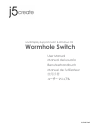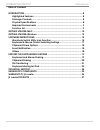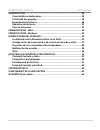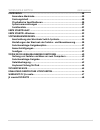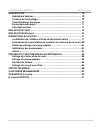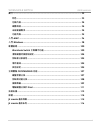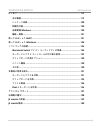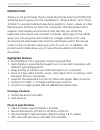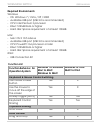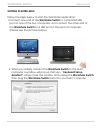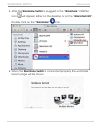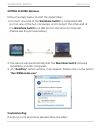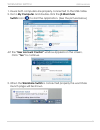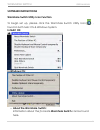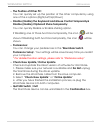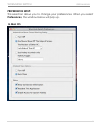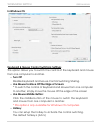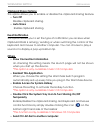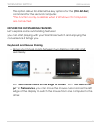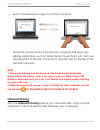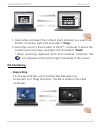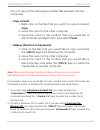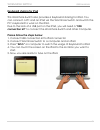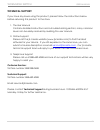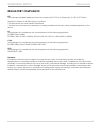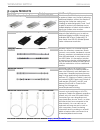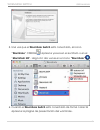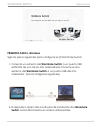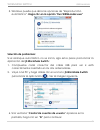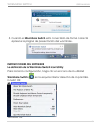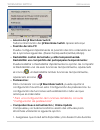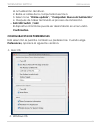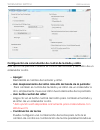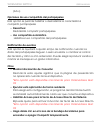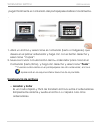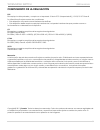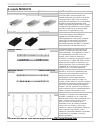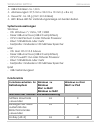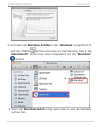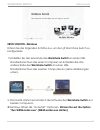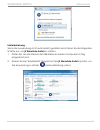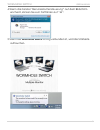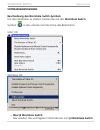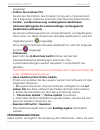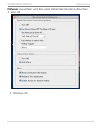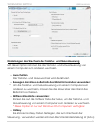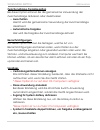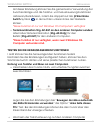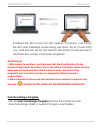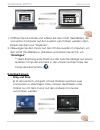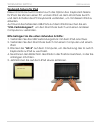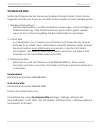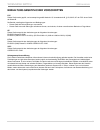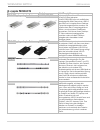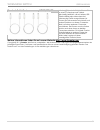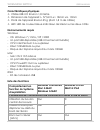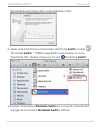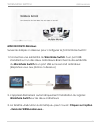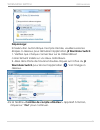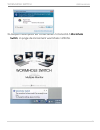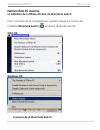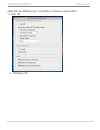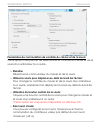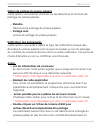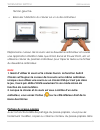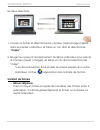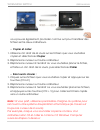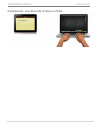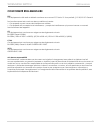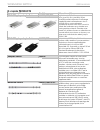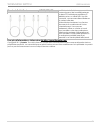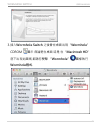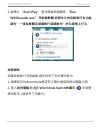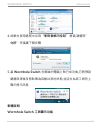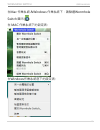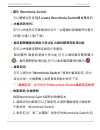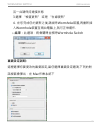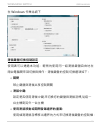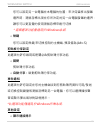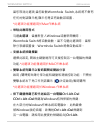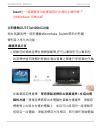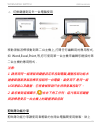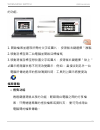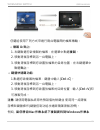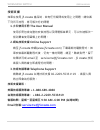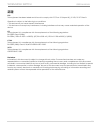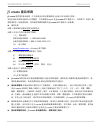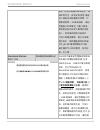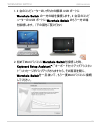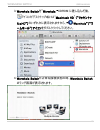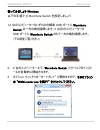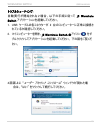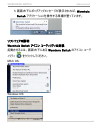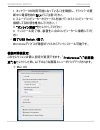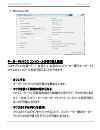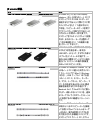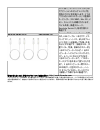- DL manuals
- J5 Create
- Switch
- JUC400
- User Manual
J5 Create JUC400 User Manual
Summary of JUC400
Page 1
Juc400 ver2 wormhole switch multi-display supports mac & windows os user manual manual del usuario benutzerhandbuch manuel de l'utilisateur 使用手冊 ユーザー マニュアル.
Page 2
Wormhole switch user manual 2 table of contents introduction ................................................................................................ 8 highlighted features ................................................................................ 8 package contents ......................
Page 3
Wormhole switch user manual 3 introducciÓ n ............................................................................................ 28 características destacadas .................................................................. 28 contenido del paquete ............................................
Page 4
Wormhole switch user manual 4 einfÜ hrung .................................................................................................. 48 besondere merkmale ............................................................................. 48 packungsinhalt ............................................
Page 5
Wormhole switch user manual 5 introduction .............................................................................................. 70 highlighted features .............................................................................. 70 contenu de l'emballage.....................................
Page 6
Wormhole switch user manual 6 簡介 ................................................................................................................ 93 特色 .......................................................................................................... 93 包裝內容 ....................................
Page 7
Wormhole switch user manual 7 はじめに ....................................................................................................... 119 主な機能 ................................................................................................. 119 パッケージ内容 .............................................
Page 8: Introduction
Wormhole switch user manual 8 introduction thank you for purchasing the j5 create wormhole switch (juc400)! This amazing device gives you the capability to “drag & drop” and “copy & paste” to quickly transfer/share data, graphics, music, videos or other files between windows & mac os computers. This...
Page 9: Required Environments
Wormhole switch user manual 9 required environments windows - os: windows 7 / vista / xp / 2000 - available usb port (usb 2.0 is recommended) - cpu: intel pentium ii processor - ram: 512mb ram or higher - hard disk: space requirement of at least 100mb mac - mac os x 10.5 above - available usb port (...
Page 10: Getting Started-Mac
Wormhole switch user manual 10 getting started-mac follow the steps below to start the wormhole application: 1. Connect one end of the wormhole switch to a standard usb port on one of the two computers. And connect the other end of the wormhole switchto a usb port on the second computer. (please see...
Page 11
Wormhole switch user manual 11 3. After the wormhole switch is plugged in the “wormhole” cdrom icon will appear either on the desktop or on the “macintosh hd”. Double click on the “wormhole” icon. 4. When the wormhole switch is connected properly the wormhole launch page will be shown..
Page 12: Getting Started-Windows
Wormhole switch user manual 12 getting started-windows follow the steps below to start the application: 1. Connect one end of the wormhole switch to a standard usb port on one of the two computers. And connect the other end of the wormhole switchto a usb port on the second computer. (please see the ...
Page 13: Switch Icon (
Wormhole switch user manual 13 1. Insure both computers are properly connected to the usb cable. 2. Go to my computer and double-click the j5 wormhole switch icon ( ) to start the application. (see the picture below) 4. If the “user account control” window appears on the screen, click “yes” to conti...
Page 14: Software Instructions
Wormhole switch user manual 14 software instructions wormhole switch utility icon function to begin set up, please click the wormhole switch utility icon( ) , found in both mac os & windows system. In mac os: in windows os: o about the wormhole switch: information about the j5 create wormhole switch...
Page 15: The Position Of Other Pc:
Wormhole switch user manual 15 o the position of other pc: you can quickly set up the position of the other computer by using one of the 4 options (right/left/up/down) o disable (enable) the keyboard and mouse control temporarily& disable (enable) clipboard share temporarily: you can quickly disable...
Page 16: Preferences Setup:
Wormhole switch user manual 16 preferences setup: this selection allows you to change your preferences. When you select preferences, the window below will pop up. In mac os.
Page 17: In Windows Os
Wormhole switch user manual 17 in windows os keyboard & mouse control switching settings this option allows you to switch the control of the keyboard and mouse from one computer to another. O turn off disable keyboard and mouse control switching sharing. O use mouse to move off the edge of screen: *...
Page 18: Clipboard Share Options
Wormhole switch user manual 18 clipboard share options this option allows you to enable or disable the clipboard sharing feature. O turn off disable clipboard sharing. O auto share enable clipboard sharing. Event notification this option allows you to set the type of notification you receive when cl...
Page 19: Keyboard And Mouse Sharing
Wormhole switch user manual 19 this option allows for alternative key options for the [ctrl-alt-del] command for the second computer. *this function is only available when 2 windows os computers are connected. Explore the outstanding features let‟s explore some outstanding features! You can start pl...
Page 20: Note:
Wormhole switch user manual 20 o switch the keyboard usage to another computer move the mouse cursor to the second computer and open any editing application such as word, excel, power point, etc. And use the keyboard of the first computer to type the text on the file of the second computer. Note: 1....
Page 21: File Transferring
Wormhole switch user manual 21 1. Open a file and select the content (text/ pictures) you want from the first computer, right click and select “copy”. 2. Move the cursor to the location of the 2 nd computer to place the content (text/ pictures), and right click and select “paste” * when receiving cl...
Page 22: Copy & Paste:
Wormhole switch user manual 22 you can also do the following to transfer files between the two computers. O copy & paste: 1. Right-click on the files that you want to copy and select copy 2. Move the cursor to the other computer 3. Move the cursor to the location that you would like to place the fil...
Page 23: Keyboard Sharing For Ipad
Wormhole switch user manual 23 keyboard sharing for ipad this wormhole switch also provides a keyboard sharing for ipad. You can connect a pc and an ipad via the wormhole switch and switch the pc‟s keyboard to work on the ipad. Due to the lack of a usb port on the ipad, you will need a “usb connecti...
Page 24: Technical Support
Wormhole switch user manual 24 technical support if you have any issues using this product, please follow the instructions below before returning this product to the store. 1. The user manual contains detailed instructions and a troubleshooting section; many common issues can be easily resolved by r...
Page 25: Regulatory Compliance
Wormhole switch user manual 25 regulatory compliance fcc this equipment has been tested and is found to comply with fcc part 15 subpart b § 15.109/15.107 class b. Operation is subject to the following two conditions: • this device may not cause harmful interference • this device must accept any inte...
Page 26: Warranty Of J5 Create
Wormhole switch user manual 26 warranty of j5 create j5 create offers a limited 2-year warranty. User‟s wear & tear damage are not included . The user shall call or email j5 create customer service with defect information of the product and obtain a return authorization number. Users are responsible...
Page 27: J5 Create Products
Wormhole switch user manual 27 j5 create products model name model brief description usb 2.0 display adapter series jua210/230/250 this video over usb 2.0 adapter works as an external video card, instantly allowing additional displays, without the hassle of opening the computer casing and installing...
Page 28: Introducció N
Wormhole switch user manual 28 introducciÓ n ¡gracias por comprar el j5 create wormhole switch (juc400)! Este increíble dispositivo le permite “arrastrar y soltar” y “copiar y pegar” para transferir o compartir datos, grá ficos, música, vídeo u otros archivos entre dos ordenadores windows y mac os. ...
Page 29: Requisitos Del Entorno
Wormhole switch user manual 29 dimensiones del dispositivo: l57.5mm x w18mm x h10mm peso del dispositivo: aproximadamente 35g (incluyendo el cable de 1,8m) led: led de color azul a ambos lados para indicació n de conexió n requisitos del entorno windows - os: windows 7 / vista / xp / 2000 - puerto u...
Page 30: Compartido El Portapapeles
Wormhole switch user manual 30 compartir teclado sí sí compartido el portapapeles uso compartido automá tico sí x transferencia de archivos arrastrar y soltar sí x primeros pasos –mac siga los pasos siguientes para configurar el j5 wormhole switch 1. Conecte un extremo del wormhole switch a un puert...
Page 31: “Wormhole” Cdrom
Wormhole switch user manual 31 3. Una vez que el wormhole switch está conectado, el icono “wormhole” cdrom aparece ya sea en el escritorio o en el “macintosh hd”. Haga clic dos veces en el icono “wormhole” . 4. Cuando el wormhole switch está conectado de forma correcta aparece la pá gina de presenta...
Page 32: Primeros Pasos –Windows
Wormhole switch user manual 32 primeros pasos –windows siga los pasos siguientes para configurar el j5 wormhole switch 1. Conecte un extremo del wormhole switch a un puerto usb está ndar de uno de los dos ordenadores.Conecte el otro extremo del wormhole switcha un puerto usb del otro ordenador. (ver...
Page 33: Solució N De Problemas:
Wormhole switch user manual 33 3. Windows puede que abra las opciones de “reproducción automática”. Haga clic en la opción “run wkmloader.Exe” solució n de problemas: si el arranque automá tico no se inicia, siga estos pasos para iniciar la aplicació n delj5 wormhole switch : 1. Compruebe cada conec...
Page 34: Instrucciones Del Software
Wormhole switch user manual 34 5. Cuando el wormhole switch está conectado de forma correcta aparece la pá gina de presentació n del wormhole. Instrucciones del software la definició n de la wormhole switch icon utility para iniciar la configuració n, haga clic en el icono de la utilidad wormhole sw...
Page 35: Posició N Del Otro Pc:
Wormhole switch user manual 35 o acerca del j5 wormhole switch: toda la informació n del j5 wormhole switch aparecerá aquí o posició n del otro pc: puede configurar rá pidamente la posició n del otro ordenador en las 4 opciones siguientes. (derecha/izquierda/arriba/abajo) o deshabilitar control de t...
Page 36: Confirmation.
Wormhole switch user manual 36 la actualizació n del driver. 2. Retire el cablede la computadora esclava 3. Seleccione “online update”/ “comprobar nueva actualizació n” 4. Despué s de haber terminado el proceso de instalació n o salir usb switch / salir: el dispositivo wormhole puede ser desinstalad...
Page 37: Apagar:
Wormhole switch user manual 37 configuració n de conmutació n de control de teclado y rató n esta opció n le permite cambiar el control del teclado y del rató n de un ordenador a otro. O apagar: deshabilita el cambio de teclado y rató n. O usar desplazamiento del rató n má s allá del borde de la pan...
Page 38: Desactivar
Wormhole switch user manual 38 (alt+s) opciones de uso compartido del portapapeles esta opció n le permite habilitar o deshabilitar la característica compartir portapapeles o desactivar deshabilita compartir portapapeles. O uso compartido automá tico habilita el uso compartido del portapapeles notif...
Page 39
Wormhole switch user manual 39 esta configuració n le ayuda a habilitar o deshabilitar compartir portapapeles y las funciones de control del km simplemente haciendo doble clic en el icono del j5 wormhole switch ( ) en la esquina inferior derecha de la barra de tareas. *esta opció n está disponible ú...
Page 40: Compartir El Portapapeles
Wormhole switch user manual 40 rató n para cruzar el borde izquierdo de la pantalla. O cambiar el uso del teclado a otro ordenador mueva el cursor del rató n a un segundo ordenador y abra una aplicació n de edició n como word, excel y power point, etc. Y utilice el teclado del primer ordenador para ...
Page 41: Transferencia De Archivos
Wormhole switch user manual 41 pegar fá cilmente el contenido del portapapeles bidireccionalmente. . 1. Abra un archivo y seleccione el contenido (texto o imá genes) que desea en el primer ordenador y haga clic con el botó n derecho y seleccione “copiar”. 2. Mueva el cursor a la ubicació n del 2 do ...
Page 42: Copiar Y Pegar:
Wormhole switch user manual 42 ademá s de usar el mé todo de arrastrar y soltar, tambié n puede hacer lo siguiente para transferir los archivos entre los dos ordenadores. O copiar y pegar: 1. Utilice el botó n derecho del rató n sobre los archivos que desea copiar y seleccione copiar 2. Mueva el cur...
Page 43: Compartir Teclado Para Ipad
Wormhole switch user manual 43 siguientes pasos: 1. Si usa un teclado para mac os, debe presionar las teclas “command+ c” y cambiar el cursos de ratón al ordenador windows os y presionar las teclas “ control + v” para pegar el contenido en windows os. 2. O de windows os a mac os: si usa un teclado p...
Page 44: Soporte Técnico
Wormhole switch user manual 44 soporte tÉcnico si surge algún problema al usar este producto, siga las instrucciones siguientes antes de devolver el producto a la tienda. 1. Manual del usuario contiene instrucciones detalladas y una secció n para la solució n de problemas; muchos problemas comunes p...
Page 45
Wormhole switch user manual 45 cumplimiento de la regulaciÓ n fcc este equipo ha sido probado y cumple con el apartado 15 de la fcc subapartado b § 15.109/15.107 clase b. Su utilizació n está sujeta a estas dos condiciones: • este dispositivo no puede causar interferencias dañinas • este dispositivo...
Page 46: Garantía De J5 Create
Wormhole switch user manual 46 garantÍa de j5 create j5 create ofrece una garantía limitada de 2 años. Los daños por desgaste y roturas no está n incluidos. El usuario deberá llamar o enviar un correo electró nico al servicio al cliente de j5 create con informació n sobre el defecto del producto y o...
Page 47: J5 Create Products
Wormhole switch user manual 47 j5 create products model name model brief description usb 2.0 display adapter series jua210/230/250 el adaptador j5 video over usb to vga/dvi/hdmi permite añadir una pantalla adicional al instante a travé s de cualquier puerto usb 2.0 de su portá til u ordenador de sob...
Page 48: Einfü Hrung
Wormhole switch user manual 48 einfÜ hrung danke für ihren kauf des j5 create wormhole switchs (juc400)! Dieses erstaunliche gerät gibt ihnen die möglichkeit via “drag & drop” sowie “copy & paste” schnell daten, grafiken, musik, videos oder andere dateien zwischen windows & mac os zu transferieren o...
Page 49: Systemvoraussetzungen
Wormhole switch user manual 49 usb 2.0-kabel: ca. 1,8 m abmessungen: 57,5 mm x 18 mm x 10 mm (l x b x h) gewicht: ca. 35 g (mit 1,8 m kabel) led: blaue led für verbindungsanzeige an beiden seiten systemvoraussetzungen windows - os: windows 7 / vista / xp / 2000 - freier usb-anschluss (usb 2.0 empfoh...
Page 50: Zwischenablage-Freigabe
Wormhole switch user manual 50 wechsels der tastatursteuerung ja ja zwischenablage-freigabe automatische freigabe ja x dateiübertragung drag und drop ja x erste schritte-mac führen sie die folgenden schritte aus, um den j5 wormhole switch zu konfigurieren 1. Schließen sie das eine ende des wormhole ...
Page 51
Wormhole switch user manual 51 3. Nachdem der wormhole-schalter in das “wormhole” eingesteckt ist, wird das cdrom -symbol entweder auf dem desktop oder in der “macintosh hd” auftauchen. Dann doppelklick auf das “wormhole” -symbol. 4. Wenn der wormhole switch richtig verbunden ist, wird die startseit...
Page 52: Erste Schritte –Windows
Wormhole switch user manual 52 erste schritte –windows führen sie die folgenden schritte aus, um den j5 wormhole switch zu konfigurieren 1. Schließen sie das eine ende des wormhole switch an einen usb- standardanschluss des einen computers an,schließen sie das andere ende des wormhole switchan einen...
Page 53
Wormhole switch user manual 53 fehlerbehebung: wenn die anwendung nicht automatisch gestartet wird, führen sie die folgenden schritte aus, um j5 wormhole switchzu starten: 1. Prüfen sie, ob alle stecker der usb-kabel an beiden computern richtig eingesteckt sind. 2. Klicken sie bei "arbeitsplatz" dop...
Page 54
Wormhole switch user manual 54 4. Wenn das fenster “benutzerkontensteuerung” auf dem bildschirm erscheint, klicken sie zum fortfahren auf “ja”. 5. Wenn der wormhole switch richtig verbunden ist, wird die startseite auftauchen..
Page 55: Softwareanweisungen
Wormhole switch user manual 55 softwareanweisungen beschreibung des wormhole switch-symbols um die installation zu starten, klicken sie auf das wormhole switch- symbol ( ) in der unteren rechten ecke des bildschirms. Mac os: windows os: o Ü ber j5 wormhole switch: hier werden die wichtigsten informa...
Page 56: Position Des Anderen Pcs:
Wormhole switch user manual 56 angezeigt. O position des anderen pcs: sie kö nnen die position des anderen computers schnell anhand der 4 folgenden optionen einrichten.(rechts/links/oben/unten) o tastatur- und maussteuerung vorübergehend deaktivieren (aktivieren)&freigabe der zwischenablage vorüberg...
Page 57
Wormhole switch user manual 57 prä ferenz auswä hlen wird das unten stehenden fenster auftauchen. Mac os windows os.
Page 58: Ausschalten
Wormhole switch user manual 58 einstellungen des wechsels der tastatur- und maussteuerung mit dieser option kö nnen sie die tastatur- und maussteuerung von einem computer zum anderen wechseln. O ausschalten der tastatur- und mauswechsel wird deaktiviert. O bewegen der maus außerhalb des bildschirmsr...
Page 59: Ausschalten
Wormhole switch user manual 59 zwischenablage-freigabeoption bei dieser option kö nnen sie die gemeinsame verwendung der zwischenablage aktivieren oder deaktivieren o ausschalten hiermit wird die gemeinsame verwendung der zwischenablage deaktiviert. O automatische freigabe hier wird die freigabe der...
Page 60: Computer Verbunden Sind.
Wormhole switch user manual 60 mit dieser einstellung kö nnen sie die gemeinsame verwendung der zwischenablage und die tastatur- und maussteuerungsfunktionen aktivieren/deaktivieren, indem sie doppelt auf das j5 wormhole switch-symbol ( ) in der rechten unteren ecke der taskleiste klicken. *diese fu...
Page 61: Anmerkung:
Wormhole switch user manual 61 schieben sie den cursor auf den zweiten computer, und ö ffnen sie dort eine beliebige anwendung wie word, excel, power point usw. Jetzt kö nnen sie mit der tastatur des ersten computers text in die datei des zweiten computers eingeben anmerkung: 1. Bitte nutzen sie ein...
Page 62: “Einzufügen”
Wormhole switch user manual 62 1. OÖ ffnen sie eine datei und wä hlen sie den inhalt (text/bilder), die vom ersten computer auf den zweiten verschoben werden sollen. Klicken sie dann auf “kopieren”. 2. Obewegen sie den cursor auf den ort des zweiten computers, um den inhalt (text/bilder) zu platzier...
Page 63: Kopieren Und Einfügen:
Wormhole switch user manual 63 neben der verschiebemethode kö nnen dateien auch auf die folgende art zwischen zwei computern übertragen werden. O kopieren und einfügen: 1. Klicken sie mit der rechten maustaste auf die datei, die kopiert werden soll, und wä hlen sie dann kopieren . 2. Verschieben sie...
Page 64: Keyboard-Teilung Für Ipad
Wormhole switch user manual 64 keyboard-teilung für ipad dieser wormhole switch bietet auch die option des keyboard-teilens für ipad. Sie kö nnen einen pc und ein ipad via dem wormhole switch und dem schalter des pc-keyboards verbinden, um mit diesem ipad zu arbeiten. Auf grund des fehlenden usb-por...
Page 65: Technische Hilfe
Wormhole switch user manual 65 technische hilfe sollten sie probleme bei der verwendung dieses produkts haben, führen sie die folgenden schritte aus, bevor sie mit dem produkt wieder zu ihrem hä ndler gehen. 1. Das benutzerhandbuch das benutzerhandbuch enthä lt ausführliche anleitungen und vorschlä ...
Page 66
Wormhole switch user manual 66 einhaltung gesetzlicher vorschriften fcc dieses gerät wurde geprüft, und es entspricht gemäß abschnitt 15, unterabschnitt b, § 15,109/15,107 der fcc einem gerät der klasse b. Der betrieb unterliegt den folgenden zwei bedingungen: • dieses gerät darf keine störungen ver...
Page 67: Warranty Of J5 Create
Wormhole switch user manual 67 warranty of j5 create j5 create offers a limited 2-year warranty. User‟s wear & tear damage are not included . The user shall call or email j5 create customer service with defect information of the product and obtain a return authorization number. Users are responsible...
Page 68: J5 Create Products
Wormhole switch user manual 68 j5 create products model name model brief description usb 2.0 display adapter series jua210/230/250 mit dem j5 video-über-usb-auf- vga/dvi/hdmi adapter (jua210/230/250) kann ein zusä tzliches anzeigegerä t direkt über einen usb 2.0- anschluss an ihr laptop/ihren deskto...
Page 69
Wormhole switch user manual 69 wormhole switch series juc100/200/400 mit dem j5 wormhole switch kö nnen sie an zwei pcs/laptops und tablets gleichzeitig arbeiten, die mit einem usb- kabel miteinander verbunden sind. Solange das gerä t angeschlossen ist, kö nnen sie dokumente/fotos/musik und andere d...
Page 70: Introduction
Wormhole switch user manual 70 introduction merci d'avoir acheté le j5 create wormhole switch (juc400)! Cet appareil é tonnant vous offre les possibilités de “glisser et déplacer” et “copier/coller” en un clic pour transférer/partager rapidement des donné es/graphiques/musiques/vidé os ou d'autres f...
Page 71: Environnements Requis
Wormhole switch user manual 71 caracté ristiques physiques câ ble usb 2.0: environ 1,8 mè tre dimension de l'appareil: l. 57,5mm x l. 18mm x h. 10mm poids de l'appareil environ 35 g (dont 1,8 m de câ ble) led: led de couleur bleue indicateur de liaison sur les deux cô té s environnements requis wind...
Page 72: Partage Du Presse-Papiers
Wormhole switch user manual 72 commutation de contrô le du clavier oui oui partage du presse-papiers partage auto oui x data transfer glisser/dé placer oui x mise en route –mac follow the steps below to start the application: 1. Connectez une extré mité du wormhole switch à un port usb standard sur ...
Page 73: "wormhole Switch ".
Wormhole switch user manual 73 wormhole switch retour dans votre ordinateur mac 3. Aprè s avoir branché le commutateur wormhole switch, l‟icône "wormhole switch ” cdrom apparaîtra sur le bureau ou sur le "macintosh hd". Double cliquez sur l‟icone "wormhole switch ". 4. Lorsque l'interrupteur wormhol...
Page 74: Mise En Route-Windows
Wormhole switch user manual 74 mise en route-windows suivez les é tapes ci-dessous pour configurer le j5 wormhole switch: 1. Connectez une extré mité du wormhole switch à un port usb standard sur l'un des deux ordinateurs.Branchez l'autre extré mité du wormhole switchà un port usb sur le second ordi...
Page 75: Dé Pannage:
Wormhole switch user manual 75 dé pannage: si l'exé cution automatique n'est pas lancé e, veuillez suivre les é tapes ci-dessous pour dé marrer l'applicationj5 wormhole switch: 1. Vé rifiez que chaque connecteur sur le câ ble usb est correctement insé ré sur vos deux ordinateurs. 2. Allez dans poste...
Page 76
Wormhole switch user manual 76 5. Lorsque l'interrupteur est correctement connecté à wormhole switch, la page de lancement wormhole s’affiché ..
Page 77: Instructions Du Logiciel
Wormhole switch user manual 77 instructions du logiciel la dé finition de l'utilitaire d'icô ne de wormhole switch pour commencer la configuration, veuillez cliquer sur l'icô ne de l'utilitaire wormhole switch ( ) en bas à droite de l'é cran. Mac os: windows os: o a propos de j5 wormhole switch:.
Page 78: La Position De L'Autre Pc:
Wormhole switch user manual 78 toutes les informations de j5 wormhole switch s'afficheront ici o la position de l'autre pc: vous pouvez dé finir rapidement la position de l'autre ordinateur parmi les 4 options ci-dessous. (right/left/up/down) o disable (enable) the keyboard and mouse control tempora...
Page 79
Wormhole switch user manual 79 sé lectionnez pré fé rences, la fenê tre ci-dessous apparaîtra. Mac os windows os.
Page 80: Eteindre:
Wormhole switch user manual 80 paramè tres de commutation de contrô le du clavier et de la souris cette option vous permet de sé lectionner le contrô le du clavier et de la souris d'un ordinateur à un autre. O eteindre: dé sactiver le commutateur du clavier et de la souris. O utilisez la souris pour...
Page 81: Eteindre
Wormhole switch user manual 81 option de partage du presse-papiers cette option vous permet d'activer ou de dé sactiver la fonction de partage du presse-papiers o eteindre dé sactiver le partage du presse-papiers. O partage auto activer le partage du presse-papiers notification des é vé nements cett...
Page 82
Wormhole switch user manual 82 double-cliquant sur l'icô ne j5 wormhole switch ( ) en bas à droite sur la barre des tâ ches. *cette fonction est uniquement disponible en os windows o envoyez ctrl-alt-suppr à un autre ordinateur en appuyant sur: une autre option (ctrl-alt-inser])de touches pour la co...
Page 83: Note:
Wormhole switch user manual 83 l'é cran gauche. O basculez l'utilisation du clavier sur un autre ordinateur dé placez le curseur de la souris vers le deuxiè me ordinateur et ouvrez une application d'é dition telle que word, excel et power point, etc et utilisez le clavier du premier ordinateur pour ...
Page 84: “Copier”.
Wormhole switch user manual 84 les deux directions. 1. Ouvrez un fichier et sé lectionnez le contenu (texte/images) dé siré dans le premier ordinateur, et faites un clic droit et sé lectionnez “copier”. 2. Bouger le curseur à l'emplacement du 2è me ordinateur pour placer le contenu (texte / images),...
Page 85: Copier Et Coller:
Wormhole switch user manual 85 vous pouvez é galement procé der comme suit pour transfé rer des fichiers entre deux ordinateurs. O copier et coller: 1. Utilisez le clic droit de la souris sur les fichiers que vous souhaitez copier et sé lectionnez copier 2. Dé placez le curseur sur l'autre ordinateu...
Page 86
Wormhole switch user manual 86 1. Si vous utilisez un clavier pour mac os, vous devez appuyer sur la "commande + c" clé s et passer le curseur de la souris pour l'ordinateur windows os et appuyez sur le «contrô le + v" pour coller des clé s du contenu sur windows. 2. Ou à partir d'un systè me d'expl...
Page 87
Wormhole switch user manual 87 5.Maintenant, vous ê tes prê t à taper sur l'ipad..
Page 88: Support Technique
Wormhole switch user manual 88 support technique si vous rencontrez des problè mes lors de l'utilisation de ce produit, suivez les instructions ci-dessous avant de retourner ce produit au magasin. 1. Le manuel de l'utilisateur il contient les instructions dé taillé es et la section de dé pannage; de...
Page 89: Conformité Réglementaire
Wormhole switch user manual 89 conformitÉ rÉglementaire fcc cet é quipement a é té testé et dé claré conforme aux normes fcc partie 15 sous-partie b § 15.109/15.107 classe b. Son fonctionnement est soumis aux deux conditions suivantes: • cet appareil ne peut causer des interfé rences nuisibles • cet...
Page 90: Garantie De J5 Create
Wormhole switch user manual 90 garantie de j5 create j5 create offre une garantie limité e de 2 ans. L'usure due à l'utilisation n'est pas incluse. L'utilisateur doit appeler ou envoyer un courriel au service clientè le de j5 create pour donner des informations sur le dé faut du produit et obtenir u...
Page 91: J5 Create Products
Wormhole switch user manual 91 j5 create products nom du modè le modè le brè ve description usb 2.0 display adapter series jua210/230/250 la j5 video via usb 2.0 vers adaptateur vga (jua210) /dvi (jua230)/ hdmi (jua250) permet d'ajouter un affichage supplé mentaire instantané ment via un port usb 2....
Page 92
Wormhole switch user manual 92 wormhole switch series juc100/200/400 le j5 wormhole switch vous permet de communiquer et de travailler/partager sur deux pc/ordinateurs portables ou tablettes avec un câ ble usb. Une fois connecté , vous pouvez glisser/dé placer et copier/coller des fichiers/photos/mu...
Page 93: 簡介
Wormhole switch user manual 93 簡介 感謝購買 j5 create wormhole switch (juc400)!這個神奇的裝 置可以讓您透過滑鼠的拖曳/複製/貼上等簡單動作,在windows & mac 作業系統間,快速的分享你的資料,圖片,音樂,影片. J5 create wormhole switch 可讓兩台電腦不同環境下共享鍵盤與 滑鼠並可支援多螢幕環境, 此外,有了wormhole switch 你不再 需要在ipad上面用觸控板打字了,只要插上wormhole switch你 馬上就可以用標準的鍵盤,享受在ipad上順暢打字的感覺!這個口 袋大小...
Page 94: 包裝內容
Wormhole switch user manual 94 usb 2.0 高速傳輸規格480mb/s 包裝內容 wormhole switch(juc400) 使用說明書 硬體規格 usb 2.0 線長1.8 m 主體尺寸: 長57.5mm x 寬18mm x 高10mm 主體重量: 大約35公克 (包含1.8 m usb線) led: 兩邊藍色led指示燈 系統建議需求 windows - os: windows 7 / vista / xp / 2000 - usb 埠 (建議usb 2.0規格) - cpu處理器: intel pentium ii processor 或以上規格 -...
Page 95: 功能列表
Wormhole switch user manual 95 - usb 埠 (建議usb 2.0規格) - cpu處理器: intel pentium ii processor 或以上規格 - ram記憶體: 512mb 或以上規格 - 硬碟容量:至少 100mb ipad - usb 轉換器 功能列表 對應的作業系統與功 能項目 windows 對 windows mac 對 mac windows 對 mac windows 對 ipad mac 對 ipad 鍵盤與滑鼠的控制與開關 使用滑鼠中鍵 yes x 使用滑鼠游標移動螢 幕邊界控制 yes x 鍵盤熱鍵切換[alt+s] yes...
Page 96: 資料傳輸
Wormhole switch user manual 96 資料傳輸 滑鼠拖曳功能 yes x 入門-mac 請依循以下步驟來啟動應用程序: 1. 連接 wormhole switch 到您電腦的標準 usb 埠 再將另一頭的wormhole switch連接到您另外一台電腦的 標準usb埠 (請參考以下圖片) 2. 當您最初連接 wormhole switch 以及 mac 電腦,會彈跳出 以下視窗,上面寫著: “鍵盤設定助理”, 請關閉此窗口,並拔掉 wormhole switch. 然後再將wormhole switch 插回您的 mac 電腦..
Page 97: Wormhole程式.
Wormhole switch user manual 97 3. 插入wormhole switch 之後會在桌面出現“wormhole” cdrom 圖示 無論是在桌面 或是 在“macintosh hd” 底下出現此圖案,都請您雙擊 “wormhole” 圖樣執行 wormhole程式..
Page 98: 入門-Windows
Wormhole switch user manual 98 4. 當 wormhole switch 正確的連接在兩端的電腦,桌面將會出 現下列的正確啟動圖示. 入門-windows 請依循以下步驟完成設定 1. 將 wormhole switch 兩端連接至個人電腦的標準usb埠 . (請參考下列圖示) 2. 當兩端裝置都插入電腦usb埠後,wormhole switch 裡的安裝 程式,會自動開啟並執行.
Page 99: 故障排除:
Wormhole switch user manual 99 3. 當彈出 “auto play” 選項視窗時請選取 “run wkmloader.Exe” 來啟動軟體,如想永久的自動執行本功能, 請在”一律為軟體及遊戲執行這個動作”的勾選框上打勾 故障排除: 如果自動執行沒有啟動,請您按照下列步驟來解決: 1. 請確認您的wormhole是否有正確的連接到兩台電腦之間. 2. 進入我的電腦,點選j5 wormhole switch的圖示 ( ) 來啟動 應用程序. (請參考下列圖示).
Page 100: 軟體說明
Wormhole switch user manual 100 4. 如果在使用過程中出現“使用者帳戶控制” 視窗,請選取” 允許”來接續下個步驟 5. 當 wormhole switch 在兩端的電腦上執行成功後,它將預設 鍵盤與滑鼠及剪貼簿為自動共享的狀態,並且在系統工具列上 顯示提示訊息 軟體說明 wormhole switch 工具圖示功能.
Page 101
Wormhole switch user manual 101 在mac 作業系統 &windows 作業系統下,請點選wormhole switch 圖示( ) 在 mac 作業系統下的設定表: 在windows作業系統底下的設定表:.
Page 102: 關於 Wormhole Switch:
Wormhole switch user manual 102 o 關於 wormhole switch: 可以瞭解目前使用j5 create wormhole switch版本及資訊 o 本機與其他pc: 您可以快速設定您要連接的另外一台電腦的螢幕邊界位置於 (右邊/左邊/上面/下面) o 暫時關閉鍵盤與滑鼠分享功能 &暫時關閉剪貼簿功能 您可以快速暫時關閉或啟用分享選項. 暫時關閉 鍵盤與滑鼠分享功能,您可以看到暫時關閉圖示 ( );暫時關閉剪貼簿功能,您可以看到暫時關閉的圖示( o 喜愛設定: 您可以更改在"wormhole switch ".裡面的喜愛設定, 您的 設定在每一次重開機之...
Page 103: 喜愛設定說明:
Wormhole switch user manual 103 另一台請保持連接狀態 3.選擇 “檢查更新” 或是 “在線更新” 4. 在您完成您的更新之後,請拔除wormhole裝置,再重新插 入wormhole裝置至兩台電腦上,就可正常運作. O 結束:此選項,將會關閉並移除wormhole switch 喜愛設定說明: 這裡選擇你要更改的喜愛設定,當您選擇喜愛設定選項,下列的對 話視窗會彈出,在 mac作業系統下.
Page 104: 關閉
Wormhole switch user manual 104 在 windows 作業系統下 滑鼠鍵盤切換控制設定 使用者可以透過本功能,輕易的使用同一組滑鼠鍵盤自由地在 兩台電腦間來回切換與操作。滑鼠鍵盤的控制切換選項如下: o 關閉 禁止鍵盤與滑鼠共享控制開關 o 滑鼠中鍵: 設定是否使用滑鼠中鍵,來切換您的鍵盤與滑鼠游標,從這一 台主機到另外一台主機 o 使用滑鼠移動或關閉螢幕邊界的畫面: 使用偵測滑鼠游標移出邊界的方式來切換滑鼠鍵盤的控制權,.
Page 105: 熱鍵
Wormhole switch user manual 105 您可以設定另一台電腦在本電腦的位置,來決定當移出螢幕 邊界時,滑鼠游標出現在你所決定的另一台電腦螢幕的邊界, 讓您可以更直覺的使用滑鼠游標來進行切換 * 這個選項功能僅適用於windows系統. O 熱鍵 您可以設定熱鍵,來切換控制的主機端. 預設值為(alt+s) 剪貼板分享設定 此選項允許你啟用或是關必&剪貼簿分享功能. O 關閉 剪貼簿分享功能. O 自動分享:啟動剪貼簿分享功能. 事件通知 此選項允許您設定在您的主機端收到您剪貼簿有資料可用/發送 或切換控制鍵盤和滑鼠游標到另一台電腦。你可以選擇播放聲 音或顯示彈出氣球對話...
Page 106: 常駐此應用程式
Wormhole switch user manual 106 當您取消此選項,當您啟動wormhole switch,系統將不會有 任何的對話顯示框,顯示您是否有啟動該裝置 . *此選項功能僅適用於mac作業系統 o 常駐此應用程式 勾選此選項,當重新登入windows或重新開機時, wormhole switch將自動啟動。當不勾選此選項時,當移 除分享線裝置後,wormhole switch將會自動結束。 o 支援系統按鍵攔截 選擇此設定, 開啟主鍵盤進而可支援控制另一台電腦的熱鍵 功能. *此選項功能僅適用於mac作業系統 o 雙擊系統列圖示以暫時關閉或開啟分享 啟用 /關閉剪貼簿分享...
Page 107: Insert]。
Wormhole switch user manual 107 insert]。 *這個選項功能僅適用於在兩台主機作業下 的windows 作業系統 立即體驗outstanding功能 現在就讓我們一起來體驗wormhole switch帶來的有趣、 便利且人性化的功能。 鍵盤滑鼠分享 o 移動您的滑鼠游標在兩個螢幕間,您可以看到您可以看到您 的游標快速而順暢的移動在兩台螢幕之間進行您想要的作業. 在喜愛設定裡選擇"使用滑鼠游標移出螢幕邊界>在這台電 腦的左邊"滑鼠游標將移出本電腦的螢幕左邊邊界,滑鼠游 標會馬上出現在左邊的電腦上,並且可以使用同一組滑鼠來 控制另一台電腦。滑鼠游標反方向移回,...
Page 108: 注意:
Wormhole switch user manual 108 o 切換鍵盤到另外一台電腦使用 移動滑鼠游標移動到第二台主機上,打開任何編輯用的應用程式, 如 word,excel,point,等,您可使用第一台主機來編輯您連接的第 二台主機的應用程式 . 注意: 1. 請使用同一組滑鼠與鍵盤設定來控制電腦,鍵盤控制功能永 遠會跟隨著滑鼠游標來控制同一台電腦。當使用不 是同一組 usb滑鼠以及鍵盤,它將會被限制只在特殊螢幕控制下。 2. 當您看到這個圖示 ( )在右下角工作列,這代表目前鍵盤 與游標是受另一台主機上的鍵盤滑鼠控制 剪貼簿功能分享 剪貼簿功能分享讓使用者輕鬆的在兩台電腦間使用複製...
Page 109: 檔案傳輸
Wormhole switch user manual 109 的功能. 1. 開啟檔案並選取所需的文字或圖片, 按滑鼠右鍵選擇"複製. 2. 移動游標至第二台電腦並開啟目標檔案, 3. 移動滑鼠游標至想放置文字或圖片,按滑鼠右鍵選擇"貼上" 4. 圖示將隨著狀態不同而改變圖示,例如: 當接收到另外一台 電腦所傳送過來的剪貼簿資料時,工具列上圖示將變更為 ( ) 檔案傳輸 o 拖曳功能 透過鍵盤滑鼠共享的功能,輕鬆兩台電腦之間的分享檔 案,只需透過簡單的拖放檔案或資料夾, 便可完成兩台 電腦間的檔案傳輸。.
Page 110: 複製 & 貼上:
Wormhole switch user manual 110 您還能使用下列方式來進行兩台電腦間的檔案傳輸: o 複製 & 貼上: 1. 右鍵點選您欲複製的檔案,在選單中點選複製。 2. 移動滑鼠游標到另一台電腦上。 3. 移動滑鼠游標到您欲置放檔案的目錄位置,在右鍵選單中 點選貼上。 o 鍵盤快速鍵功能: 1.點選您欲複製的檔案,鍵盤中輸入[ctrl+c]。 2. 移動滑鼠游標到另一台電腦上。 3. 移動滑鼠游標到您欲置放檔案的目錄位置,輸入[ctrl+v]即 可複製完成。 注意: 請使用電腦系統原先預設值的熱鍵並 使用同一組滑鼠 游標與鍵盤操作(鍵盤控制功能永遠跟隨著滑鼠游標)。 例如,...
Page 111: Command
Wormhole switch user manual 111 統,請您遵循以下的步驟: 1. 如果您使用是mac系統的鍵盤,則按下” command + c” 鍵與切換滑鼠游標到 windows 作業系統,然後按下 “ control + v” 鍵,貼上您的資料內容到windows 作 業系統. 2. 或是從 windows 作業系統下複製資料到mac作業系統 : 如果您使用的是windows 系統的鍵盤, 您需要按 下 ”ctrl+c”鍵跟切換您的滑鼠游標至mac作業系統, 然後按下 “command+v”鍵貼上您複製的資料到 mac作業系統. 電腦鍵盤分享於ipad 透過wormhole...
Page 112
Wormhole switch user manual 112 2. 連接 wormhole switch 到您的電腦與 ipad 3. 按下您電腦鍵盤的“alt+s"快鍵,將鍵盤控制切換到 ipad 上 4. 您可以觸碰您的 ipad 螢幕至你需要鍵盤打字的地方. 5. 現在,您可以使用您的鍵盤在 ipad 上面打字了..
Page 113: 技術支援
Wormhole switch user manual 113 技術支援 如果在使用 j5 create 產品時,若有任何疑問或使用上之問題。請依循 下列所示流程,將可解決您的問題 1. 參閱使用手冊 the user manual 使用手冊包含完整的安裝流程以及問題解答單元,可以快速解決一 般消費者使用習慣上的問題。 2. 網站技術支援 online support 請至 j5 create 官網(www.J5create.Com) 下載最新的驅動程式。如 果安裝最新驅動程式後,仍有一樣的問題,請至"聯絡我們"留下 故障狀況或 email 至 service.Tw@j5create.Com,...
Page 114: 認證
Wormhole switch user manual 114 認證 fcc this equipment has been tested and is found to comply with fcc part 15 subpart b § 15.109/15.107 class b. Operation is subject to the following two conditions: • this device may not cause harmful interference • this device must accept any interference, includin...
Page 115: J5 Create 產品保固
Wormhole switch user manual 115 j5 create 產品保固 j5 create 提供兩年產品保固。不包含產品正常的磨損跟老化或自行拆卸或進行改裝。 若您的產品有安裝或維修上的問題時,可先致電或 email 至 j5 create 客戶服務中心,如須寄回,客服人員 將會提供您一組追蹤號碼。 使用者將需要負擔寄回 j5 create 客戶服務中心的運費。 維修流程 步驟 1. 請詳細敘述產品型號及故障狀況 步驟 2. 與本公司客戶服務部門聯絡: (1) 電話詢問 美國技術服務專線:+1-888-689-4088 台灣技術服務專線 : +886-2-2269-553...
Page 116: J5 Create 產品系列
Wormhole switch user manual 116 j5 create 產品系列 產品名稱 型號 簡介 usb 2.0外接顯示卡 jua210/230/250 usb 2.0 外接顯示卡系列能讓 mac 或windows電腦輕易的連 接、 增加第二台顯示設備來延伸 桌面的工作空間。 安裝usb 2.0 外接顯示卡過程簡易,不需要再 拆開電腦機殼來安裝昂貴的顯示 卡或為了與其他顯示卡相容性而 傷腦筋。輕鬆享受 多螢幕所帶來 有效率的使用新體驗。最高支援 解析度為1920 x 1200, 目前可支 援播放1920x 1080 解析度 720 p hd影片。目前有三種顯示介面可 供選擇 ...
Page 117
Wormhole switch user manual 117 難事; 透過與電腦usb埠連接,隨 插即用特性,容易安裝使用; 還能 減少插拔多項裝置線的時間,只 需要透過單一 usb 線插拔,筆記 型電腦立即帶著走; 行動力提高, 更輕鬆成為有效率又專業的商務 達人。同時擁有散熱功能設計, 可減少筆電接觸面、提升空氣循 環的設計,幫助電腦適時的降溫; 另外 j5 led 電源開關設計功能, 讓您隨時可以節約電源,為地球 盡一份力量。 wormhole station 蟲洞工作站 juh320/juh320 v2 juh320可讓筆記型電腦輕鬆連結 到各種外接電腦周邊設備; 包含 usb 3....
Page 118
Wormhole switch user manual 118 時可以節約電源,為地球盡一份 力量。 wormhole switch 系列 蟲洞穿梭 juc100/200/400 隨著個人電腦使用習慣的改變, 越來越多的人擁有兩台以上的電 腦,很多人選擇了輕巧易於攜帶 的 小 筆 電 或 時 下 最 夯 的 平 板 電 腦。蟲洞穿梭系列讓使用者能輕 易地透過 usb 隨差即用的連結, 在兩台電腦之間共用及分享滑鼠 鍵盤,並透過滑鼠簡單的拖曳、 複製、貼上等操作動作,讓您可 以在兩台電腦之間快速地交換剪 貼簿內容與檔案資料,非常適合 文書處理、編輯, 讓您更輕鬆成 為有效率又專業的商務達人。 更...
Page 119
Wormhole switch user manual 119 はじめに このたびは j5 create wormhole switch (juc400) をお買い上げくださ いまして、まことにありがとうございます。 wormhole switch を使えば、“ド ラッグ & ドロップ” と “コピー & ペースト” 機能により、windows と mac os コンピューター間でデータ、グラフィック、音楽、ビデオ、その他のファイ ルの転送・共有をワンクリックですばやく行うことが可能です。 また、 wormhole switchはマルチディスプレイ環境をサポートし、さらにもう1 台 のコンピュ...
Page 120
Wormhole switch user manual 120 キーボード/マウス機能は usb 仕様バージョン 1.1 に準拠 usb 転送速度は usb 2.0 規格の 480mb/s パッケージ内容 wormhole switch(juc400) ユーザー マニュアル 物理的仕様 usb 2.0 ケーブル: 約 1.8 m デバイスの寸法: l57.5 mm x w18 mm x h10 mm デバイスの重量: 約 35g (1.8 m のケーブルを含む) led: 両側に青色 led のリンクインジケーター 必須環境 windows - os: windows 7 / vista / ...
Page 121
Wormhole switch user manual 121 - メモリ: 512 mb またはそれ以上 - ハード ディスク: 少なくとも 100 mb 以上の空きスペース ipad: - usbコンネクションキット 機能一覧表 オペレーションシステム における機能行動 windows から windows へ mac から mac へ windows から mac へ windows から ipad へ mac から ipad へ キーボードとマウスを共有 マウスのミドルボタンを 使用 はい x マウスを使って画面の 端から出る: はい x ホットキー [alt+s] はい はい キーボ...
Page 122
Wormhole switch user manual 122 1. 2 台のコンピューターのいずれかの標準 usb ポートに wormhole switch の一方の端を接続します。2 台目のコンピ ューターの usb ポートに wormhole switch のもう一方の端 を接続します。 (下の図をご覧ください) 2. 初めてmacパソコンにwormhole switchを接続した時、 keyboard setup assistant”(”キーボードセットアップアシスタン ト“)メッセージがパップアップされますから、その画面を閉じ、 wormhole switchを一旦抜いて、もう一度m...
Page 123
Wormhole switch user manual 123 3. Wormhole switchを”wormhole ”cdrom に差し込んだ後、 アイコンがデスクトップ或いは“macintosh hd”(“マッキントッ シュhd”)のいずれかに表示されますから、“ wormhole”(“ワ ームホール”)アイコンをダブルクリックしてください。 4. Wormhole switchが正常な接続状態の時、wormhole switch のランチ画面が表示されます。.
Page 124
Wormhole switch user manual 124 使ってみましょう-windows 以下の手順で j5 wormhole switch を設定しましょう 1. 2 台のコンピューターのいずれかの標準 usb ポートに wormhole switch の一方の端を接続します。2 台目のコンピューターの usb ポートに wormhole switch のもう一方の端を接続します。 (下の図をご覧ください) 2. 2 台のコンピューター上で、wormhole switch ソフトウェアのインスト ールが自動的に開始されます。 3. オプション ウィンドウの “オートプレイ” が開きま...
Page 125
Wormhole switch user manual 125 トラブルシューティング: 自動実行が開始されない場合、以下の手順に従って j5 wormhole switch アプリケーションを起動してください。 1. Usb ケーブルの各コネクターが 2 台のコンピューターに正常に接続さ れているか確認してください。 2. マイコンピューターを開き、j5 wormhole switch の アイコン ( ) をダ ブルクリックしてアプリケーションを起動してください。 下の図をご覧くだ さい。 4. 画面上に “ ユーザー アカウント コントロール ” ウィンドウが現れた場 合は、“はい” を...
Page 126
Wormhole switch user manual 126 5. 画面右下にポップアップメッセージが表示されれば、wormhole switch アプリケーションを操作する準備が整っています。 ソフトウェアの説明 wormhole switch アイコン ユーティリティの定義 起動させるには、画面右下にある wormhole switch のアイコン ユーテ ィリティ ( ) をクリックしてください。 mac os: windows os:.
Page 127
Wormhole switch user manual 127 o j5 wormhole switch について: j5 wormhole switch に関するすべての情報がここに表示 されます。 o 他の pc の位置: 4 つの選択肢から、もう 1 台のコンピューターの位置を簡単に設定 することができます。(右/左/上/下) o キーボードとマウス コントロールを一時的に無効 (有効) にする: & クリップボードの共有を一時に無効 (有効) にする: 共有オプションをすばやく無効または有効にする設定が可能。 もし一時的に機能のいずれかを無効にする場合、このアイコン( ) が表示されま...
Page 128
Wormhole switch user manual 128 1. ネットワークの利用可能になっていることを確認し、ドライバーの更 新中に電源を抜かないようご注意ください。 2. スレーブコンピューターからケーブルを抜けて(ホストコンピューターに 接続してる状態を維持してください。) 3. “オンライン更新”をセレクトしてください 4. インストール完了後、装置を二台のコンピューターに接続してくだ さい o 終了usb switch /終了: wormholeデバイスが確認ボックスからアンインストール可能です。 機能の詳細設定: このセレクションは個人設定が変更できます。“preferenc...
Page 129
Wormhole switch user manual 129 windows os キーボードとマウス コントロールの切り替え設定 このオプションを使って、1 台目と 2 台目のコンピューター間でキーボードと マウスのコントロールを切り替えることができます。 o オフにする: キーボードとマウスの切り替えを無効にします。 o マウスを使って画面の端から出る: *マウス カーソルを画面の端から移動させるだけで、その方向にある もう 1 台のコンピューターへキーボードとマウス コントロールを切り替え ることが可能になります o マウスのミドルボタンを使用: マウスのミドルボタンをクリックすること...
Page 130
Wormhole switch user manual 130 *このオプションはwindows osコンピューターのみに対応しています。 o ホットキー ホットキーを設定して、操作の切り替えをアクティブにすることができま す。ホットキーの初期設定は、(alt+s) です。 クリップボード共有オプション このオプションを使って、クリップボード共有機能を有効にしたり無効にした りすることができます o オフにする:クリップボードの共有を無効にします。 o 自動共有:クリップボードの共有を有効にします。 イベント通知 このオプションを使うことで、クリップボードのデータを受信・送信したり、キ ーボー...
Page 131
Wormhole switch user manual 131 ムが自動的に起動します。 o システムホットキーの有効化 この設定をセレクトして、ホットキー機能を有効にします *このオプションはmac osコンピューターのみに対応しています。 o システム トレイ アイコンのダブルクリックで、共有を一時的に オン/オ フ にする: この設定により、タスク バーの右下にある j5 wormhole switch のア イコン ( ) をダブルクリックするだけで、クリップボードの共有およびキ ーボードとマウス コントロールの切り替え機能を有効にしたり無効に したりすることができます。 *このオプシ...
Page 132
Wormhole switch user manual 132 詳細設定で “マウスを使って画面の端から出る” と “この pc の左 側” に設定すれば、マウス カーソルを画面左端を越えて、左側にあ るもう 1 台のコンピューター画面まで移動させることができます。 o キーボードをもう 1 台のコンピューターでの使用に切り替える 2 台目のコンピューターの画面上にマウス カーソルを移動し、word や excel、powerpoint など編集アプリケーションを開けば、1 台目のコンピ ューターのキーボードを使用して 2 台目のコンピューター上のファイルに文 字を打つことができます。 注意事...
Page 133
Wormhole switch user manual 133 1. キーボードスイッチ機能は常に同じセットのパソコンマウスを認識し カーソルが移動できるため、一セットのマウスとキーボードをご使用くだ さい。同じセットではないusbマウスやキーボードを使用した場合、初 期設定では画面切替機能が制限されます。 2. キーボードとマウスがほかのコンピューターに制御されるとき、この ( )アイコンがタスクバーの右下に表示されます。 クリップボードを共有 クリップボード共有機能を使えば、クリップボードの内容を双方向にコピー、 ペースト(貼り付け)して簡単に編集することが可能です。 1. 1 台目のコン...
Page 134
Wormhole switch user manual 134 * 別のコンピューターからデータを受け取っている間は、画面右下に ( ) のアイコンが表示されています。 ファイル転送 o drag & drop 2 台のコンピューター間で、すばやく簡単にファイルを転送する方法で す。 転送したいファイルやフォルダーをもう 1 台のコンピューターまでド ラッグ & ドロップするだけ。 ドラッグ & ドロップ以外にも、次の方法により 2 台のコンピューター 間でファイルを転送することが可能です。 o コピー & ペースト: 1. コピーしたいファイルの上でマウスを右クリックし、コピーを選択します。...
Page 135
Wormhole switch user manual 135 1. コピーしたいファイルをクリックし、(ctrl+c) キーを押してコピーしま す。 2. カーソルをもう 1 台のコンピューターまで移動します 3. コピーしたファイルを置きたい場所まで移動し、(ctrl+v) キーを押 して貼り付けます。 注意事項: コンピューターのオペレーティングシステムに本来のシステムホットキーを 設定してお使いください。(マウスカーソルは元のキーボードに対応して います 例えば、mac osコンピューターンからコピーしたコンテンツをwindows os コンピューターにペーストする場合、以下の手順で設...
Page 136
Wormhole switch user manual 136 ipad とキーボードを共有 この wormhole switch は ipad とキーボードの共有する機能をサポート しています。wormhole switch でパソコンと ipad を接続し、パソコンのキ ーボードを ipad 対応に切り替えます ipad には usb ポートが設置されないため、“usb connection kit” (“usb コンネクションキット”)で、wormhole switch と他のコンピューター を接続する必要があります。 下記の手順に従ってください。 1. Ipad コネクタに usb コ...
Page 137
テクニカル サポート 本製品のご使用にあたりなんらかの支障が生じた場合は、お買い求めの販売店に返品す る前に、まずは次の手順に従ってご確認くださいますようお願いいたします。 6. ユーザー マニュアル 本製品に関する詳細な説明とトラブルシューティングが記載されており、一般的問題 の多くは、ユーザー マニュアルをお読みいただくことで容易に解決できます。 7. オンライン サポート j5 create のウェブサイト (www.J5create.Com) にアクセスしてください。本製品用の最 新ソフトウェアをご提供しております。 以上の方法をお試しになっても問題が解決され ない場合は、servic...
Page 138
法規制の遵守 fcc (米連邦通信委員会) 本機器は、fcc規則 パート 15、サブパート b、セクション 15.109/15.107、クラス b の規制要件に基づいて所定の試験が実施され、それに適合 するものであると認定されています。 操作には、次の 2 つの条件が適用されます。 • 本機器は、有害な干渉を引き起こさない。 • 本機器は望ましくない動作を引き起こす可能性のある干渉を含め、あらゆる干渉を受け入れなければなりません。 ce 本機器は、次の規制の要件に準拠しています。 en 55022 クラス b (2006)、 en 55024 (1998+a1:2001+ a2:2003)、(...
Page 139
J5 create の保証 j5 create は 2 年間の保証を提供しています。 ただし、お客様のご使用による損耗や傷は保証の対象 に含まれておりません。 製品の不具合に関する情報を添えて、 j5 create のカスタマー サービスへお電話いただくかもしくは e メ ールをお送りいただき、返品確認番号を入手してください。 この場合、お客様の送料負担で不具合のある製品をお送りいただく必要がございます。代わりの製品を 弊社の送料負担にてお客様へご送付いたします。 弊社カスタマー サービスへのお電話かメール連絡により返品の承認 (rma) を得るには、次の資料をお 手元にご用意いただく必要がご...
Page 140
J5 create 製品 型名 型 概要 usb 2.0 display adapter series jua210/230/250 j5 create のビデオ用 usb display adapters なら、お持ちのノート pc や デスクトップ pc の usb 2.0 ポートに 接続するだけであっという間にビデオ用 のディスプレイをもう 1 つ追加すること が可能。コンピューターのケースを開け てグラフィックカードを取り付けるといった わずらわしい手間は一切不要です。 デスクトップをマルチ ディスプレイへ拡張 するか、またはミラー モードを選択して 1 つ目の画面をもう 1 つの画面...
Page 141
ト pc 間で、キーボードやマウスによる アプリケーションのドラッグ & ドロップを 同時に行うことを可能にします。2 つの パワフルな usb 3.0 ポートと 3 種類の カードリーダー (sd/mmc、mini sd、メ モリー スティック) も内蔵されています。 ファイル共有、高速ストレージ、 wormhole switch による切り替えに 最適です wormhole switch series juc100/200/400 j5 create の wormhole switch を使 えば、usb ケーブル 1 本だけで、デス クトップ pc、ノート pc、またはタブレッ ト pc...