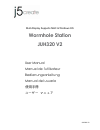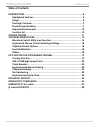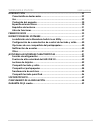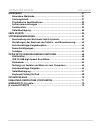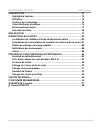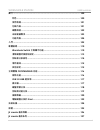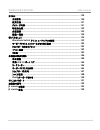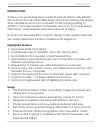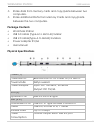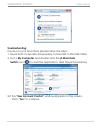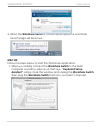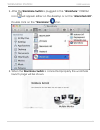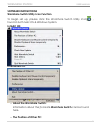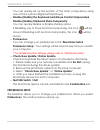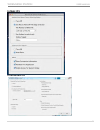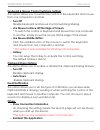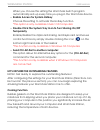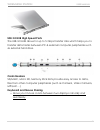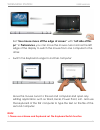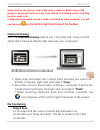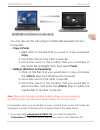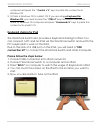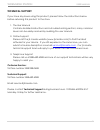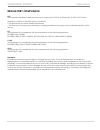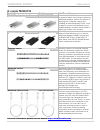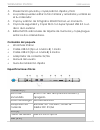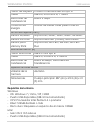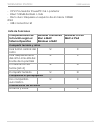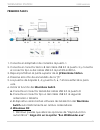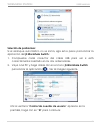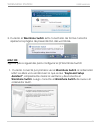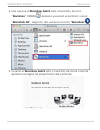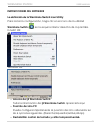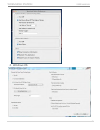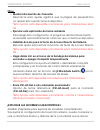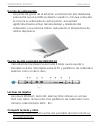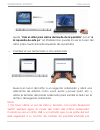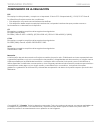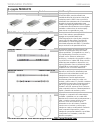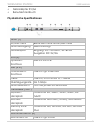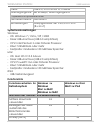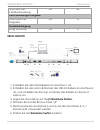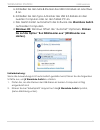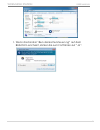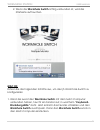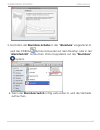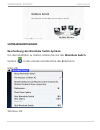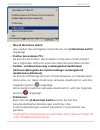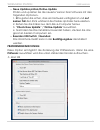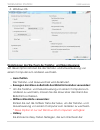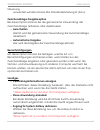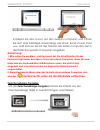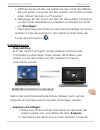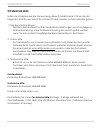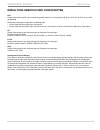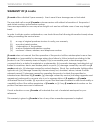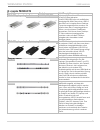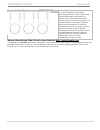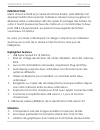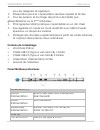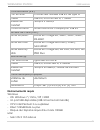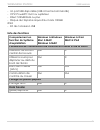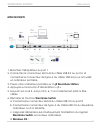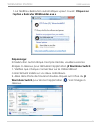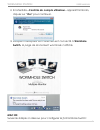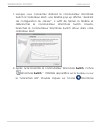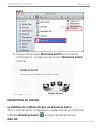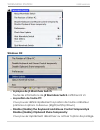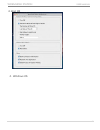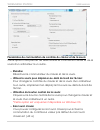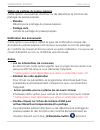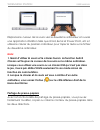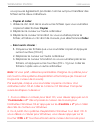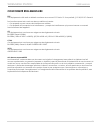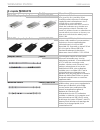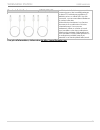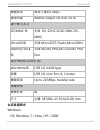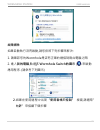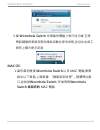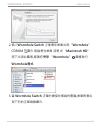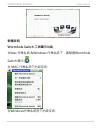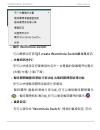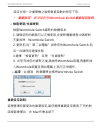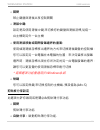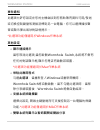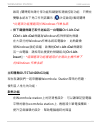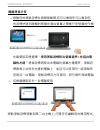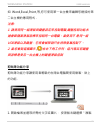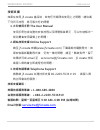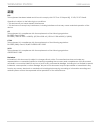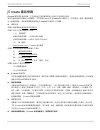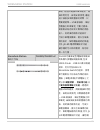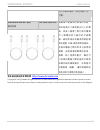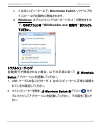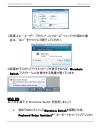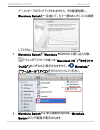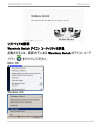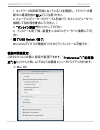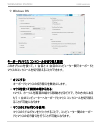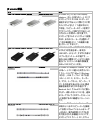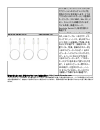- DL manuals
- J5 Create
- Docking Station
- JUH320 V2
- User Manual
J5 Create JUH320 V2 User Manual
Summary of JUH320 V2
Page 1
Juh320 v2 user manual manuel de l'utilisateur bedienungsanleitung manual del usuario 使用手冊 ユーザー マニュア wormhole station juh320 v2 multi-display supports mac & windows os.
Page 2: Table Of Contents
Wormhole station user manual 2 table of contents introduction ................................................................................................ 8 highlighted features ................................................................................ 8 usage ................................
Page 3
Wormhole station user manual 3 introducciÓ n ............................................................................................ 29 características destacadas .................................................................. 29 uso .............................................................
Page 4
Wormhole station user manual 4 einfÜ hrung .................................................................................................. 51 besondere merkmale ............................................................................. 51 packungsinhalt ...........................................
Page 5
Wormhole station user manual 5 introduction .............................................................................................. 75 highlighted features .............................................................................. 75 utilisation ..............................................
Page 6
Wormhole station user manual 6 簡介 .............................................................................................................. 100 特色 ........................................................................................................ 100 使用情境 .....................................
Page 7
Wormhole station user manual 7 はじめに .......................................................................................................... 130 主な機能 .................................................................................................. 130 使用方法 ...........................................
Page 8: Introduction
Wormhole station user manual 8 introduction thank you for purchasing the j5 create wormhole station (juh-320v2)! This multi-function device enables keyboard/ mouse sharing and drag & drop capabilities across two computers for file copying/sharing. In addition, it provides multiple card readers and a...
Page 9: Package Contents
Wormhole station user manual 9 share data from memory cards and copy/paste between two computers. Share additional data from memory cards and copy/paste between the two computers. Package contents wormhole station usb 3.0 cable (type-a to micro-b) 1meter usb 2.0 cable(type-a to mini-b) 2 meters powe...
Page 10: Required Environments
Wormhole station user manual 10 card reader (5.6.7) sd/mmc slot supports sd, sdhc,sdxc,mmc,rs-mmc microsd slot supports microsd(t-flash),microsdhc memory stick slot supports ms,ms pro,ms duo,ms pro duo wormhole switch (8) wormhole port usb 2.0 minib type cable usb 2.0, mini b to a, 2 meter transfer ...
Page 11: Clipboard Sharing
Wormhole station user manual 11 use mouse middle button yes x use the mouse to move off the edge of the screen yes x hotkey toggle [alt+s] yes yes keyboard control sharing yes yes clipboard sharing auto share yes x data transfer drag and drop yes x getting started 1. Plug the power adapter in port1....
Page 12: Troubleshooting:
Wormhole station user manual 12 troubleshooting: if auto-run is not launched, please follow the steps: 1. Insure both computers are properly connected to the usb cable. 2. Go to my computer and double-click the j5 wormhole switch icon ( ) to start the application. (see the picture below) 2. If the “...
Page 13: Mac Os:
Wormhole station user manual 13 3. When the wormhole switch is connected properly the wormhole launch page will be shown. Mac os: follow the steps below to start the wormhole application: 1. When you initially connect the wormhole switch to the mac computer a window will pop up that says, “keyboard ...
Page 14
Wormhole station user manual 14 2. After the wormhole switch is plugged in the “wormhole” cdrom icon will appear either on the desktop or on the “macintosh hd”. Double click on the “wormhole” icon. 3. When the wormhole switch is connected properly the wormhole launch page will be shown..
Page 15: Software Instructions
Wormhole station user manual 15 software instructions wormhole switch utility icon function to begin set up, please click the wormhole switch utility icon( ) , found in both mac os & windows system. In mac os: in windows os: o about the wormhole switch: information about the j5 create wormhole switc...
Page 16: Preferences:
Wormhole station user manual 16 you can quickly set up the position of the other computer by using one of the 4 options (right/left/up/down) o disable (enable) the keyboard and mouse control temporarily& disable (enable) clipboard share temporarily: you can quickly disable or enable sharing option. ...
Page 17: In Mac Os
Wormhole station user manual 17 in mac os in windows os.
Page 18: Turn Off
Wormhole station user manual 18 keyboard & mouse control switching settings this option allows you to switch the control of the keyboard and mouse from one computer to another. O turn off disable keyboard and mouse control switching sharing. O use mouse to move off the edge of screen: * to switch th...
Page 19: Temporarily
Wormhole station user manual 19 when you choose this setting the wormhole switch program automatically sets up every time you plug in the wormhole device. O enable access for system hotkey choose this setting to activate the hotkey function. *this option is only available in mac os computers o doubl...
Page 20: Cards Readers
Wormhole station user manual 20 usb 3.0 hub high speed ports the usb 3.0 hub allows for up to 5 gbps transfer rate which helps you to transfer data faster between pc & external computer peripherals such as external hard drive. Cards readers sd/mmc, micro sd, memory stick slots provide easy access to...
Page 21: Note:
Wormhole station user manual 21 set “use mouse move off the edge of screen” with “left side of this pc” in preferences, you can move the mouse cursor across the left edge of the display to switch the mouse from one computer to the other. O switch the keyboard usage to another computer move the mouse...
Page 22: Clipboard Sharing
Wormhole station user manual 22 always follows the mouse cursor of the same computer. When using a usb mouse or keyboard that is not a set, it will default to its limited screen switching function mode only. 2. When the keyboard & mouse is under controlled by other computer, you will see the icon ( ...
Page 23: Copy & Paste:
Wormhole station user manual 23 you can also do the following to transfer files between the two computers. O copy & paste: 1. Right-click on the files that you want to copy and select copy 2. Move the cursor to the other computer 3. Move the cursor to the location that you would like to place the fi...
Page 24: Keyboard Sharing For Ipad
Wormhole station user manual 24 computer and press the “ control + v” keys to paste the content onto windows os. 2. Or from a windows os to a mac os: if you are using a keyboard for windows os, you need to press the ”ctrl+c”keys and switch the mouse cursor to windows os computer and press “command+v...
Page 25: Technical Support
Wormhole station user manual 25 technical support if you have any issues using this product, please follow the instructions below before returning this product to the store. 1. The user manual contains detailed instructions and a troubleshooting section; many common issues can be easily resolved by ...
Page 26: Regulatory Compliance
Wormhole station user manual 26 regulatory compliance fcc this equipment has been tested and is found to comply with fcc part 15 subpart b § 15.109/15.107 class b. Operation is subject to the following two conditions: • this device may not cause harmful interference • this device must accept any int...
Page 27: Warranty Of J5 Create
Wormhole station user manual 27 warranty of j5 create j5 create offers a limited 2-year warranty. User‟s wear & tear damage are not included . The user shall call or email j5 create customer service with defect information of the product and obtain a return authorization number. Users are responsibl...
Page 28: J5 Create Products
Wormhole station user manual 28 j5 create products model name model brief description usb 2.0 display adapter series jua210/230/250 this video over usb 2.0 adapter works as an external video card, instantly allowing additional displays, without the hassle of opening the computer casing and installin...
Page 29: Introducció N
Wormhole station user manual 29 introducciÓ n ¡gracias por comprar la j5 create wormhole station (juh-320v2)! Este dispositivo multifunció n permite al teclado/rató n arrastrar y soltar en 2 ordenadores para copiar o compartir archivos. Ademá s, ofrece múltiples lectores de tarjeta y un hub super sp...
Page 30: Contenido Del Paquete
Wormhole station user manual 30 presentació n privada y copia/edició n rá pida y fá cil. Los padres pueden editar la foto familiar y arrastrarla y soltarla en el 2 o ordenador copia y edició n de fotó grafos soho fá cil en un momento copia de seguridad y copia fá cil con super speed usb 3.0 a un dis...
Page 31: Requisitos Del Entorno
Wormhole station user manual 31 puerto de bajada conector hembra usb 3.0 tipo a cable usb 3.0, micro b a a, 1 metro velocidad de transferencia hasta 5 gbps consumo de energía 900ma de salida cada puerto usb 3.0 lector de tarjetas (5.6.7) ranura sd/mmc soporta sd, sdhc, sdxc, mmc, rs-mmc ranura micro...
Page 32: Lista De Funciones
Wormhole station user manual 32 - cpu: procesador powerpc g4 o posterior - ram: 512mb de ram o má s - disco duro: requiere un espacio de al menos 100mb ipad - usb connection kit lista de funciones comportamiento de la funció n según el sistema operativo windows a windows mac a mac windows a mac wind...
Page 33: Primeros Pasos
Wormhole station user manual 33 primeros pasos 1. Conecte el adaptador de corriente al puerto 1. 2. Conecte el conector micro-b del cable usb 3.0 al puerto 2 y conecte el conector tipo a del cable usb 3.0 al portá til anfitrió n. 3. Deje el portá til en la parte superior de la j5 wormhole station 4....
Page 34: Solució N De Problemas:
Wormhole station user manual 34 solució n de problemas: si el arranque automá tico no se inicia, siga estos pasos para iniciar la aplicació n delj5 wormhole switch : 1. Compruebe cada conector del cable usb para ver si está correctamente insertado en los dos ordenadores. 2. Vaya a mi pc y haga doble...
Page 35: Mac Os:
Wormhole station user manual 35 3. Cuando el wormhole switch está conectado de forma correcta aparece la pá gina de presentació n del wormhole. Mac os: siga los pasos siguientes para configurar el j5 wormhole switch 1. Cuando conecta por primera vez el wormhole switch al ordenador mac se abre una ve...
Page 36: “Wormhole” Cdrom
Wormhole station user manual 36 2. Una vez que el wormhole switch está conectado, el icono “wormhole” cdrom aparece ya sea en el escritorio o en el “macintosh hd”. Haga clic dos veces en el icono “wormhole” . 3. Cuando el wormhole switch está conectado de forma correcta aparece la pá gina de present...
Page 37: Instrucciones Del Software
Wormhole station user manual 37 instrucciones del software la definició n de la wormhole switch icon utility para iniciar la configuració n, haga clic en el icono de la utilidad wormhole switch ( ) en la esquina inferior derecha de la pantalla. In mac os: windows os: o acerca del j5 wormhole switch:...
Page 38: Preferencias:
Wormhole station user manual 38 deshabilitar uso compartido del portapapeles temporalmente: puede habilitar o deshabilitar rá pidamente la opció n de compartir. Al deshabilitar una de esas funciones temporalmente, aparecerá el icono ( ). Al deshabilitar ambas funciones temporalmente, aparecerá el ic...
Page 39
Wormhole station user manual 39 windows os.
Page 40: Apagar:
Wormhole station user manual 40 configuració n de conmutació n de control de teclado y rató n esta opció n le permite cambiar el control del teclado y del rató n de un ordenador a otro. O apagar: deshabilita el cambio de teclado y rató n. O usar desplazamiento del rató n má s allá del borde de la pa...
Page 41: Otros
Wormhole station user manual 41 otros o mostrar informació n de conexió n desmarcar estos ajustes significa que la pá gina de presentació n no aparecerá cuando inicie el dispositivo. *esta opció n está disponible únicamente para ordenadores mac os o ejecutar esta aplicació n de forma residente para ...
Page 42: Lectores De Tarjetas
Wormhole station user manual 42 funció n de refrigeració n las juntas de goma de la estació n wormhole han sido diseñadas para evitar que el portá til se deslice cuando lo coloque sobre ella. Al colocar su ordenador en esta posició n, aumentará significativamente el flujo del aire debajo y alrededor...
Page 43
Wormhole station user manual 43 ajuste “usar el rató n para salirse del borde de la pantalla” por el “a la izquierda de este pc” en preferencias, puede mover el cursor del rató n para cruzar el borde izquierdo de la pantalla. O cambiar el uso del teclado a otro ordenador mueva el cursor del rató n a...
Page 44: Compartir El Portapapeles
Wormhole station user manual 44 defecto. 2. Cuando el teclado y rató n son controlados por otro ordenador, verá el icono ( ) en la esquina inferior derecha de la barra de tareas . Compartir el portapapeles con la característica compartir portapapeles, puede editar, copiar o pegar fá cilmente el cont...
Page 45: Copiar Y Pegar:
Wormhole station user manual 45 ademá s de usar el mé todo de arrastrar y soltar, tambié n puede hacer lo siguiente para transferir los archivos entre los dos ordenadores. O copiar y pegar: 1. Utilice el botó n derecho del rató n sobre los archivos que desea copiar y seleccione copiar 2. Mueva el cu...
Page 46: Compartir Teclado Para Ipad
Wormhole station user manual 46 1. Si usa un teclado para mac os, debe presionar las teclas “command+ c” y cambiar el cursos de ratón al ordenador windows os y presionar las teclas “ control + v” para pegar el contenido en windows os. 2. O de windows os a mac os: si usa un teclado para windows os, d...
Page 47: Soporte Técnico
Wormhole station user manual 47 soporte tÉcnico si surge algún problema al usar este producto, siga las instrucciones siguientes antes de devolver el producto a la tienda. 1. Manual del usuario contiene instrucciones detalladas y una secció n para la solució n de problemas; muchos problemas comunes ...
Page 48
Wormhole station user manual 48 cumplimiento de la regulaciÓ n fcc este equipo ha sido probado y cumple con el apartado 15 de la fcc subapartado b § 15.109/15.107 clase b. Su utilizació n está sujeta a estas dos condiciones: • este dispositivo no puede causar interferencias dañinas • este dispositiv...
Page 49: Garantía De J5 Create
Wormhole station user manual 49 garantÍa de j5 create j5 create ofrece una garantía limitada de 2 años. Los daños por desgaste y roturas no está n incluidos. El usuario deberá llamar o enviar un correo electró nico al servicio al cliente de j5 create con informació n sobre el defecto del producto y ...
Page 50: J5 Create Products
Wormhole station user manual 50 j5 create products model name model brief description usb 2.0 display adapter series jua210/230/250 el adaptador j5 video over usb to vga/dvi/hdmi permite añadir una pantalla adicional al instante a travé s de cualquier puerto usb 2.0 de su portá til u ordenador de so...
Page 51: Einfü Hrung
Wormhole station user manual 51 einfÜ hrung danke, dass sie sich für die j5 create wormhole station (juh-320v2) entschieden haben! Mit diesem multifunktionsgerä t kö nnen sie mit der tastatur/maus dateien über 2 computer hinweg durch verschieben kopieren/übertragen. Es verfügt zudem über mehrere kar...
Page 52: Physikalische
Wormhole station user manual 52 netzadapter 5v/3a benutzerhandbuch physikalische spezifikationen strom (1) ein/aus-taste blaue led-taste für ein/aus-taste stromversorgung selbst versorgt netzadapter eingang: ac 100-240v, 50~60 hz ausgabe: dc 5v/3a host (2) upstream- anschluss usb 3.0 micro b hub (3....
Page 53: Systemvoraussetzungen
Wormhole station user manual 53 kabel usb 2.0, micro b auf a, 2 meter Ü bertragungsrate bis 20 mbps, Ü bertragungsrate physikalische spezifikationen gehä usematerial aluminium abmessungen hauptgehä use: 387 x 25,5 x 21 mm (b x h x t) systemvoraussetzungen windows - os: windows 7 / vista / xp / 2000 ...
Page 54: Zwischenablage-Freigabe
Wormhole station user manual 54 wechsels der tastatursteuerung ja ja zwischenablage-freigabe automatische freigabe ja x dateiübertragung drag und drop ja x erste schritte 1. Schließen sie den netzadapter an anschluss 1 an. 2. Schließen sie den micro-b-stecker des usb 3.0-kabels an anschluss 2 an, un...
Page 55: Starten).
Wormhole station user manual 55 a. Schließen sie den mini-b-stecker des usb 2.0-kabels an anschluss 8 an. B. Schließen sie den type-a-stecker des usb 2.0-kabels an den zweiten computer oder an den tablet-pc an. C. Das gerä t startet automatisch die software des wormhole switch auf beiden computern. ...
Page 56
Wormhole station user manual 56 1. Wenn das fenster “benutzerkontensteuerung” auf dem bildschirm erscheint, klicken sie zum fortfahren auf “ja”..
Page 57: Mac Os:
Wormhole station user manual 57 2. Wenn der wormhole switch richtig verbunden ist, wird die startseite auftauchen. Mac os: führen sie die folgenden schritte aus, um den j5 wormhole switch zu konfigurieren 1. Wenn sie zuerst den wormhole switch mit dem mac-computer verbunden haben, taucht ein fenster...
Page 58
Wormhole station user manual 58 2. Nachdem der wormhole-schalter in das “wormhole” eingesteckt ist, wird das cdrom -symbol entweder auf dem desktop oder in der “macintosh hd” auftauchen. Dann doppelklick auf das “wormhole” -symbol. 3. Wenn der wormhole switch richtig verbunden ist, wird die startsei...
Page 59: Softwareanweisungen
Wormhole station user manual 59 softwareanweisungen beschreibung des wormhole switch-symbols um die installation zu starten, klicken sie auf das wormhole switch- symbol ( ) in der unteren rechten ecke des bildschirms. Mac os: windows os:.
Page 60: Position Des Anderen Pcs:
Wormhole station user manual 60 o Ü ber j5 wormhole switch: hier werden die wichtigsten informationen zum j5 wormhole switch angezeigt. O position des anderen pcs: sie kö nnen die position des anderen computers schnell anhand der 4 folgenden optionen einrichten.(rechts/links/oben/unten) o tastatur- ...
Page 61: Prä Ferenzeneinrichtung:
Wormhole station user manual 61 o neue updates prüfen/online-update prüfen und updaten sie die neueste version ihrer software mit den folgenden optionen.. 1. Bitte gehen sie sicher, dass ein netzwerk verfügbar ist und auf keinen fall den stick wä hrend des treiber-updates herausziehen. 2. Ziehen sie...
Page 62: Ausschalten
Wormhole station user manual 62 windows os einstellungen des wechsels der tastatur- und maussteuerung mit dieser option kö nnen sie die tastatur- und maussteuerung von einem computer zum anderen wechseln. O ausschalten der tastatur- und mauswechsel wird deaktiviert. O bewegen der maus außerhalb des ...
Page 63: Ausschalten
Wormhole station user manual 63 steuerung verwendet werden kö nnen.Die standardeinstellung ist (alt+s) zwischenablage-freigabeoption bei dieser option kö nnen sie die gemeinsame verwendung der zwischenablage aktivieren oder deaktivieren o ausschalten hiermit wird die gemeinsame verwendung der zwisch...
Page 64: Ein-/auszuschalten
Wormhole station user manual 64 o symbol in taskleiste doppelt klicken, um freigabe vorübergehend ein-/auszuschalten mit dieser einstellung kö nnen sie die gemeinsame verwendung der zwischenablage und die tastatur- und maussteuerungsfunktionen aktivieren/deaktivieren, indem sie doppelt auf das j5 wo...
Page 65: Kartenleser
Wormhole station user manual 65 eine datenübertragungsrate von bis zu 5 gbps ermö glicht schnellere datenübertragungen zwischen dem pc und externen peripheriegerä ten wie etwa einer externen festplatte. Kartenleser steckplä tze für sd/mmc, micro sd und memory stick ermö glichen einen schnellen zugri...
Page 66: Anmerkung:
Wormhole station user manual 66 schieben sie den cursor auf den zweiten computer, und ö ffnen sie dort eine beliebige anwendung wie word, excel, power point usw. Jetzt kö nnen sie mit der tastatur des ersten computers text in die datei des zweiten computers eingeben anmerkung: 1. Bitte nutzen sie ei...
Page 67: Um “Einzufügen”
Wormhole station user manual 67 1. OÖ ffnen sie eine datei und wä hlen sie den inhalt (text/bilder), die vom ersten computer auf den zweiten verschoben werden sollen. Klicken sie dann auf “kopieren”. 2. Obewegen sie den cursor auf den ort des zweiten computers, um den inhalt (text/bilder) zu platzie...
Page 68: Keyboard-Teilung Für Ipad
Wormhole station user manual 68 3. Verschieben sie den cursor in die position, in der die datei eingefügt werden soll. Klicken sie auf die rechte maustaste, und wä hlen sie einfügen . O hotkeys (schnelltasten auf der tastatur) : 1. Klicken sie auf die dateien, die kopiert werden sollen, und dann die...
Page 69
Wormhole station user manual 69 auf grund des fehlenden usb-ports auf dem ipad brauchen sie ein “usb-verbindungsset”, um den wormhole switch und einen anderen computer zu verbinden. Bitte befolgen sie die unten stehenden schritte: 1. Verbinden sie das usb-verbindungsstück mit dem ipad-anschluss 2. V...
Page 70: Technische Hilfe
Wormhole station user manual 70 technische hilfe sollten sie probleme bei der verwendung dieses produkts haben, führen sie die folgenden schritte aus, bevor sie mit dem produkt wieder zu ihrem hä ndler gehen. 1. Das benutzerhandbuch das benutzerhandbuch enthä lt ausführliche anleitungen und vorschlä...
Page 71
Wormhole station user manual 71 einhaltung gesetzlicher vorschriften fcc dieses gerät wurde geprüft, und es entspricht gemäß abschnitt 15, unterabschnitt b, § 15,109/15,107 der fcc einem gerät der klasse b. Der betrieb unterliegt den folgenden zwei bedingungen: • dieses gerät darf keine störungen ve...
Page 72: Warranty Of J5 Create
Wormhole station user manual 72 warranty of j5 create j5 create offers a limited 2-year warranty. User‟s wear & tear damage are not included . The user shall call or email j5 create customer service with defect information of the product and obtain a return authorization number. Users are responsibl...
Page 73: J5 Create Products
Wormhole station user manual 73 j5 create products model name model brief description usb 2.0 display adapter series jua210/230/250 mit dem j5 video-über-usb-auf- vga/dvi/hdmi adapter (jua210/230/250) kann ein zusä tzliches anzeigegerä t direkt über einen usb 2.0- anschluss an ihr laptop/ihren deskt...
Page 74
Wormhole station user manual 74 wormhole switch series juc100/200/400 mit dem j5 wormhole switch kö nnen sie an zwei pcs/laptops und tablets gleichzeitig arbeiten, die mit einem usb- kabel miteinander verbunden sind. Solange das gerä t angeschlossen ist, kö nnen sie dokumente/fotos/musik und andere ...
Page 75: Introduction
Wormhole station user manual 75 introduction merci d'avoir acheté le j5 create wormhole station (juh-320v2)! Cet appareil multifonctions permet d'utiliser le clavier/souris pour glisser et dé placer entre 2 ordinateurs afin de copier et partager des fichiers. En outre, il fournit plusieurs lecteurs ...
Page 76: Contenu De L'Emballage
Wormhole station user manual 76 pour les designers et ingé nieurs pré sentation privé et copie/é dition rendues rapides et faciles. Pour les parents, le montage des photos de famille puis glisser/dé placer sur le 2 è me ordinateur photographes soho pratiques copier/éditer en un clin d'œil sauvegarde...
Page 77: Environnements Requis
Wormhole station user manual 77 concentrateur (3.4.) port en aval connecteur femelle usb 3.0 de type a câ ble usb 3.0, micro b vers a, 1 mè tre vitesse de transfert jusqu'à 5 gbits/s consommation sortie 900ma sur chaque port usb 3.0 lecteur de carte (5.6.7) fente sd/mmc prend en charge sd, sdhc, sdx...
Page 78: Liste Des Fonctions
Wormhole station user manual 78 - un port usb disponible (usb 2.0 est recommandé ) - cpu: powerpc g4 ii ou supé rieur - ram: 512mb ram ou plus - disque dur: espace requis d'au moins 100mb ipad - kit de connexion usb liste des fonctions comportement en fonction du systè me d'exploitation windows à wi...
Page 79: Mise En Route
Wormhole station user manual 79 mise en route 1. Branchez l'adaptateur au port 1 2. Connectez le connecteur micro-b du câ ble usb 3.0 au port 2, et connectez le connecteur de type a du câ ble usb 3.0 pour accueillir un ordinateur portable. 3. Posez votre ordinateur portable sur la j5 wormhole statio...
Page 80: Dé Pannage:
Wormhole station user manual 80 1. La fenê tre « exé cution automatique » peut s'ouvrir. Cliquez sur l'option « exé cuter wkmloader.Exe » dé pannage: si l'exé cution automatique n'est pas lancé e, veuillez suivre les é tapes ci-dessous pour dé marrer l'applicationj5 wormhole switch: 1. Vé rifiez que...
Page 81: Mac Os:
Wormhole station user manual 81 2. Si la fenê tre « contrô le de compte utilisateur » apparaît à l'é cran, cliquez sur “oui” pour continuer. 3. Lorsque l'interrupteur est correctement connecté à wormhole switch, la page de lancement wormhole s’affiché . Mac os: suivez les é tapes ci-dessous pour con...
Page 82
Wormhole station user manual 82 1. Lorsque vous connectez d'abord le commutateur wormhole switch à l'ordinateur mac, une fenê tre pop up affiche, "assistant de configuration du clavier‟‟, il suffit de fermer la fenêtre et dé brancher le commutateur wormhole switch. Ensuite, branchez le commutateur w...
Page 83: Switch "
Wormhole station user manual 83 switch " . 3. Lorsque l'interrupteur wormhole switch est connecté correctement, la page de lancement wormhole switch s’affiche. Instructions du logiciel la dé finition de l'utilitaire d'icô ne de wormhole switch pour commencer la configuration, veuillez cliquer sur l'...
Page 84: Windows Os:
Wormhole station user manual 84 windows os: o a propos de j5 wormhole switch: toutes les informations de j5 wormhole switch s'afficheront ici o la position de l'autre pc: vous pouvez dé finir rapidement la position de l'autre ordinateur parmi les 4 options ci-dessous. (right/left/up/down) o disable ...
Page 85: Pré Fé Rences:
Wormhole station user manual 85 si la dé sactivation de l'une de ces fonctions est à titre temporaire, l'icô ne ( ) s'affiche. Si la dé sactivation de ces deux fonctions est à titre temporaire, l'icô ne ( ) s'affiche. O pré fé rences: pour lancer le j5 wormhole switch, vous pouvez configurer les par...
Page 86
Wormhole station user manual 86 mac os windows os.
Page 87: Eteindre:
Wormhole station user manual 87 paramè tres de commutation de contrô le du clavier et de la souris cette option vous permet de sé lectionner le contrô le du clavier et de la souris d'un ordinateur à un autre. O eteindre: dé sactiver le commutateur du clavier et de la souris. O utilisez la souris pou...
Page 88: Eteindre
Wormhole station user manual 88 option de partage du presse-papiers cette option vous permet d'activer ou de dé sactiver la fonction de partage du presse-papiers o eteindre dé sactiver le partage du presse-papiers. O partage auto activer le partage du presse-papiers notification des é vé nements cet...
Page 89: Fonction De Refroidissement:
Wormhole station user manual 89 droite sur la barre des tâ ches. *cette fonction est uniquement disponible en os windows o envoyez ctrl-alt-suppr à un autre ordinateur en appuyant sur: une autre option (ctrl-alt-inser])de touches pour la commande [ctrl-alt-suppr] pour un autre ordinateur. *cette fon...
Page 90: Lecteurs De Cartes:
Wormhole station user manual 90 donné es plus rapide entre pc et pé riphé riques externes tels qu'un disque dur externe. Lecteurs de cartes: les fentes sd/mmc, micro sd, memory stick offrent un accè s facile aux donné es, aux fichiers provenant d'autres pé riphé riques comme un appareil photo, une c...
Page 91: Note:
Wormhole station user manual 91 dé placez le curseur de la souris vers le deuxiè me ordinateur et ouvrez une application d'é dition telle que word, excel et power point, etc et utilisez le clavier du premier ordinateur pour taper le texte sur le fichier du deuxiè me ordinateur. Note: 1. Merci d’util...
Page 92: “Copier”.
Wormhole station user manual 92 1. Ouvrez un fichier et sé lectionnez le contenu (texte/images) dé siré dans le premier ordinateur, et faites un clic droit et sé lectionnez “copier”. 2. Bouger le curseur à l'emplacement du 2è me ordinateur pour placer le contenu (texte / images), et faites un clic d...
Page 93: Copier Et Coller:
Wormhole station user manual 93 vous pouvez é galement procé der comme suit pour transfé rer des fichiers entre deux ordinateurs. O copier et coller: 1. Utilisez le clic droit de la souris sur les fichiers que vous souhaitez copier et sé lectionnez copier 2. Dé placez le curseur sur l'autre ordinate...
Page 94
Wormhole station user manual 94 windows os ordinateur et appuyez sur "pomme + v" clé s pour coller le contenu sur un ordinateur mac os. Partage de clavier pour ipad ce commutateur fournit é galement un wormhole switch clavier de partage pour ipad. Vous pouvez connecter un pc et un ipad via le commut...
Page 95: Support Technique
Wormhole station user manual 95 support technique si vous rencontrez des problè mes lors de l'utilisation de ce produit, suivez les instructions ci-dessous avant de retourner ce produit au magasin. 1. Le manuel de l'utilisateur il contient les instructions dé taillé es et la section de dé pannage; d...
Page 96: Conformité Réglementaire
Wormhole station user manual 96 conformitÉ rÉglementaire fcc cet é quipement a é té testé et dé claré conforme aux normes fcc partie 15 sous-partie b § 15.109/15.107 classe b. Son fonctionnement est soumis aux deux conditions suivantes: • cet appareil ne peut causer des interfé rences nuisibles • ce...
Page 97: Garantie De J5 Create
Wormhole station user manual 97 garantie de j5 create j5 create offre une garantie limité e de 2 ans. L'usure due à l'utilisation n'est pas incluse. L'utilisateur doit appeler ou envoyer un courriel au service clientè le de j5 create pour donner des informations sur le dé faut du produit et obtenir ...
Page 98: J5 Create Products
Wormhole station user manual 98 j5 create products nom du modè le modè le brè ve description usb 2.0 display adapter series jua210/230/250 la j5 video via usb 2.0 vers adaptateur vga (jua210) /dvi (jua230)/ hdmi (jua250) permet d'ajouter un affichage supplé mentaire instantané ment via un port usb 2...
Page 99
Wormhole station user manual 99 wormhole switch series juc100/200/400 le j5 wormhole switch vous permet de communiquer et de travailler/partager sur deux pc/ordinateurs portables ou tablettes avec un câ ble usb. Une fois connecté , vous pouvez glisser/dé placer et copier/coller des fichiers/photos/m...
Page 100: 簡介
Wormhole station user manual 100 簡介 感謝您購買j5 create wormhole station (juh-320v2)! 這多功 能產品可讓使用者快速且輕易的透過usb隨差即用的連結,在兩 台電腦之間共用及分享滑鼠、鍵盤,並透過滑鼠簡單的拖曳、 複製、貼上等操作動作,讓您可以在兩台電腦之間快速地交換 剪貼簿內容與檔案資料,非常適合文書處理、編輯,另外透過 連接usb 3.0埠,增加讀取其他硬碟資料傳輸的速度, 同時附有 多種usb 2.0 記憶卡讀取埠,讓您隨時可以讀取其他硬體設備的 記憶卡,更輕鬆成為有效率又專業的商務達人。 wormhole stat...
Page 101: 使用情境
Wormhole station user manual 101 多螢幕支援,兩台電腦不同作業系統支援 滑鼠拖曳就可傳輸您兩台電腦之間的資料 在兩台電腦的儲存媒介之間快速方便的保存或複製資料相片, 音樂,影片 支援ipad 鍵盤打字, 用您的鍵盤在ipad上打字 可相容usb 1.1 鍵盤、滑鼠 可相容usb 2.0 高速傳輸規格480 mb/s 使用情境 在實驗室裡,兩台電腦間資料的比較圖片、修改、複製照片 變個更有效率。 老師可以與學生更容易做電腦間的互動 設計師與工程師更容易同時進行修正不同圖片或程式 父母親更容易製做家庭的照片,更能輕鬆於兩台電腦拖曳資 料 soho族的攝影師更可以快速...
Page 102: 硬體規格
Wormhole station user manual 102 usb 2.0線(type-a to mini-b) 2 m 電源充電器 5v/3a 使用手冊 硬體規格 電源 (1) 電源按鈕 藍色led 開關按鈕 電源模式 self-powered 電源充電器 input: ac 100-240v, 50~60 hz output: dc 5v/3a host (2) upstream 埠 usb 3.0 micro b type hub集線器 (3.4.) downstream埠 usb 3.0 a type 母頭 線體 usb 3.0, microb to a, 1 公尺.
Page 103: 系統建議需求
Wormhole station user manual 103 傳輸速度 最高可達到5 gbps 電源用量 900ma output /每 usb 3.0 埠 讀卡機 (5.6.7) sd/mmc 埠 支援 sd, sdhc,sdxc,mmc,rs- mmc microsd埠 支援 microsd(t-flash),microsdhc memory stick 埠 支援 ms,ms pro,ms duo,ms pro duo wormhole switch (8) wormhole埠 usb 2.0 minib type 線體 usb 2.0, mini b to a, 2 meter 傳輸...
Page 104: 功能列表
Wormhole station user manual 104 - usb 埠 (建議usb 2.0規格) - cpu處理器: intel pentium ii processor 或以上規格 - ram記憶體: 512mb 或以上規格 - 硬碟容量:至少 100mb mac - mac os x 10.5 以上 - usb 埠 (建議usb 2.0規格) - cpu處理器: intel pentium ii processor 或以上規格 - ram記憶體: 512mb 或以上規格 - 硬碟容量:至少 100mb ipad - usb轉換器 功能列表 對應的作業系統與功 能項目 windo...
Page 105: 剪貼簿分享功能
Wormhole station user manual 105 使用滑鼠中鍵 yes x 使用滑鼠游標移動螢 幕邊界控制 yes x 鍵盤熱鍵切換[alt+s] yes yes 鍵盤控制分享 yes yes 剪貼簿分享功能 自動分享 yes x 資料傳輸 滑鼠拖曳功能 yes x 入門 1. 連接電源充電器至第1號埠.
Page 106: Windows Os:
Wormhole station user manual 106 2. 連接usb 3.0 線micro-b 端 至第2號埠, usb 3.0 線type-a 端 至筆記型電腦 usb 埠 3. 把筆記電腦放置在 j5 wormhole station 上面 4. 開啟“j5” 電源開關 5. 第3.4 usb 3.0 埠 以及第5.6.7 usb 2.0 讀卡機埠將可以使用 6. 開始使用 wormhole km switch 功能 a. 連接 usb 2.0線 mini-b 端至 第8號埠 b. 連接 usb 2.0線 type-a 端至另一台電腦或平板電腦 c. 當兩端都插入電腦usb埠...
Page 107: 故障排除:
Wormhole station user manual 107 故障排除: 如果自動執行沒有啟動,請您按照下列步驟來解決: 1. 請確認您的wormhole是否有正確的連接到兩台電腦之間. 2. 進入我的電腦,點選j5 wormhole switch的圖示 ( ) 來啟動 應用程序. (請參考下列圖示) 2. 如果在使用過程中出現“使用者帳戶控制” 視窗,請選取” 允許”來接續下個步驟.
Page 108: Mac Os:
Wormhole station user manual 108 3. 當 wormhole switch 在兩端的電腦上執行成功後,它將 預設鍵盤與滑鼠及剪貼簿為自動共享的狀態,並且在系統工 具列上顯示提示訊息 mac os: 1. 當您最初連接 wormhole switch 以及 mac 電腦,會彈 跳出以下視窗,上面寫著: “鍵盤設定助理”, 請關閉此窗 口,並拔掉wormhole switch. 然後再將wormhole switch 插回您的 mac 電腦..
Page 109: Wormhole程式.
Wormhole station user manual 109 2. 插入wormhole switch 之後會在桌面出現“wormhole” cdrom 圖示 無論是在桌面 或是 在“macintosh hd” 底下出現此圖案,都請您雙擊 “wormhole” 圖樣執行 wormhole程式. 3. 當 wormhole switch 正確的連接在兩端的電腦,桌面將會出 現下列的正確啟動圖示..
Page 110: 軟體說明
Wormhole station user manual 110 軟體說明 wormhole switch 工具圖示功能 在mac 作業系統 &windows 作業系統下,請點選wormhole switch 圖示( ) 在 mac 作業系統下的設定表: 在windows作業系統底下的設定表:.
Page 111: 關於 Wormhole Switch:
Wormhole station user manual 111 o 關於 wormhole switch: 可以瞭解目前使用j5 create wormhole switch版本及資訊 o 本機與其他pc: 您可以快速設定您要連接的另外一台電腦的螢幕邊界位置於 (右邊/左邊/上面/下面) o 暫時關閉鍵盤與滑鼠分享功能 &暫時關閉剪貼簿功能 您可以快速暫時關閉或啟用分享選項. 暫時關閉 鍵盤與滑鼠分享功能,您可以看到暫時關閉圖示 ( );暫時關閉剪貼簿功能,您可以看到暫時關閉的圖示( o 喜愛設定: 您可以更改在"wormhole switch ".裡面的喜愛設定, 您的.
Page 112: 檢查更新/在線更新
Wormhole station user manual 112 設定在每一次重開機之後將會被自動的保存下來. *“喜愛設定”選項請參考wormhole switch喜愛設定說明 o 檢查更新/在線更新 檢查wormhole switch最新的軟體版本. 1. 請確認您的網路可以正確使用,在更新驅動過程中請絕對 不要拔除 wormhole switch 2. 更新前,從”第二台電腦”拔除您的wormhole switch.但, 另一台請保持連接狀態 3.選擇 “檢查更新” 或是 “在線更新” 4. 在您完成您的更新之後,請拔除wormhole裝置,再重新插 入wormhole裝置至兩台電腦上,...
Page 113
Wormhole station user manual 113 在 windows 作業系統下 滑鼠鍵盤切換控制設定 使用者可以透過本功能,輕易的使用同一組滑鼠鍵盤自由地在 兩台電腦間來回切換與操作。滑鼠鍵盤的控制切換選項如下:.
Page 114: 關閉
Wormhole station user manual 114 o 關閉 禁止鍵盤與滑鼠共享控制開關 o 滑鼠中鍵: 設定是否使用滑鼠中鍵,來切換您的鍵盤與滑鼠游標,從這一 台主機到另外一台主機 o 使用滑鼠移動或關閉螢幕邊界的畫面: 使用偵測滑鼠游標移出邊界的方式來切換滑鼠鍵盤的控制權, 您可以設定另一台電腦在本電腦的位置,來決定當移出螢幕 邊界時,滑鼠游標出現在你所決定的另一台電腦螢幕的邊界, 讓您可以更直覺的使用滑鼠游標來進行切換 * 這個選項功能僅適用於windows系統. O 熱鍵 您可以設定熱鍵,來切換控制的主機端. 預設值為(alt+s) 剪貼板分享設定 此選項允許你啟用或是關...
Page 115: 事件通知
Wormhole station user manual 115 事件通知 此選項允許您設定在您的主機端收到您剪貼簿有資料可用/發送 或切換控制鍵盤和滑鼠游標到另一台電腦。你可以選擇播放聲 音或顯示彈出氣球對話框提示。 *此選項功能僅適用於windows作業系統 其他設定 o 顯示連接提示 當您取消此選項,當您啟動wormhole switch,系統將不會有 任何的對話顯示框,顯示您是否有啟動該裝置 . *此選項功能僅適用於mac作業系統 o 常駐此應用程式 勾選此選項,當重新登入windows或重新開機時, wormhole switch將自動啟動。當不勾選此選項時,當移 除分享線裝置後,w...
Page 116: Insert]。
Wormhole station user manual 116 啟用 /關閉剪貼簿分享功能和鍵盤和滑鼠控制功能,只需在 雙擊系統右下角工作列該圖示 ( )決定啟用/暫時關閉 *此選項功能僅適用於windows 作業系統 o 按下鍵盤熱鍵已取代送給另一台電腦ctrl-alt-del cctrl+alt+del熱鍵為windows特殊保留的熱鍵, 在大部分的windows作業系統或電腦中,此熱鍵會 被windows強迫吞噬,欲傳送ctrl+alt+del熱鍵到 另一台電腦,請採用此變更的熱鍵組合[ctrl-alt- insert]。 *這個選項功能僅適用於在兩台主機作業下 的windows 作業...
Page 117: Usb 3.0 Hub 超快埠
Wormhole station user manual 117 usb 3.0 hub 超快埠 最高可達5 gbps 的傳輸速度,讓電腦與外接硬碟的傳輸時間 越快。 讀卡機 提供多種規格的讀卡埠格式 包含sd/mmc, micro sd, memory stick slots 以符合電腦周邊產品如相機、錄影機、 mp3..等的規格.
Page 118: 鍵盤滑鼠分享
Wormhole station user manual 118 鍵盤滑鼠分享 o 移動您的滑鼠游標在兩個螢幕間,您可以看到您可以看到您 的游標快速而順暢的移動在兩台螢幕之間進行您想要的作業. 在喜愛設定裡選擇"使用滑鼠游標移出螢幕邊界>在這台電 腦的左邊"滑鼠游標將移出本電腦的螢幕左邊邊界,滑鼠游 標會馬上出現在左邊的電腦上,並且可以使用同一組滑鼠來 控制另一台電腦。滑鼠游標反方向移回,即可操作原始電腦. O 切換鍵盤到另外一台電腦使用 移動滑鼠游標移動到第二台主機上,打開任何編輯用的應用程式,.
Page 119: 注意:
Wormhole station user manual 119 如 word,excel,point,等,您可使用第一台主機來編輯您連接的第 二台主機的應用程式 . 注意: 1. 請使用同一組滑鼠與鍵盤設定來控制電腦,鍵盤控制功能永 遠會跟隨著滑鼠游標來控制同一台電腦。當使用不 是同一組 usb滑鼠以及鍵盤,它將會被限制只在特殊螢幕控制下。 2. 當您看到這個圖示 ( )在右下角工作列,這代表目前鍵盤 與游標是受另一台主機上的鍵盤滑鼠控制 剪貼簿功能分享 剪貼簿功能分享讓使用者輕鬆的在兩台電腦間使用複製、貼上 的功能. 1. 開啟檔案並選取所需的文字或圖片, 按滑鼠右鍵選擇"複製..
Page 120: 檔案傳輸
Wormhole station user manual 120 2. 移動游標至第二台電腦並開啟目標檔案, 3. 移動滑鼠游標至想放置文字或圖片,按滑鼠右鍵選擇"貼上" 4. 圖示將隨著狀態不同而改變圖示,例如: 當接收到另外一台 電腦所傳送過來的剪貼簿資料時,工具列上圖示將變更為 ( ) 檔案傳輸 o 拖曳功能 透過鍵盤滑鼠共享的功能,輕鬆兩台電腦之間的分享檔 案,只需透過簡單的拖放檔案或資料夾, 便可完成兩台 電腦間的檔案傳輸。 您還能使用下列方式來進行兩台電腦間的檔案傳輸: o 複製 & 貼上: 1. 右鍵點選您欲複製的檔案,在選單中點選複製。 2. 移動滑鼠游標到另一台電腦上。.
Page 121: 點選貼上。
Wormhole station user manual 121 3. 移動滑鼠游標到您欲置放檔案的目錄位置,在右鍵選單中 點選貼上。 o 鍵盤快速鍵功能: 1.點選您欲複製的檔案,鍵盤中輸入[ctrl+c]。 2. 移動滑鼠游標到另一台電腦上。 3. 移動滑鼠游標到您欲置放檔案的目錄位置,輸入[ctrl+v]即 可複製完成。 注意: 請使用電腦系統原先預設值的熱鍵並 使用同一組滑鼠 游標與鍵盤操作(鍵盤控制功能永遠跟隨著滑鼠游標)。 例如, 當您想從mac作業系統下複製資料到windows作業系 統,請您遵循以下的步驟: 1. 如果您使用是mac系統的鍵盤,則按下” command + c”...
Page 122: 電腦鍵盤分享於Ipad
Wormhole station user manual 122 下 “command+v”鍵貼上您複製的資料到 mac作業系 統. 電腦鍵盤分享於ipad 透過wormhole switch可讓你的電腦鍵盤分享於ipad上使用。 在 ipad 上可以直接用電腦的鍵盤打字,只要透過 wormhole switch 連接一台電腦和一台 ipad,電腦主機鍵盤就可以在您的 ipad 上面打字 。 *由於 ipad 沒有 usb 埠,您需要一個 ipad 專用的“usb connection kit”(轉換器) 用來連結您的 ipad 與 wormhole switch 和電腦主機. 請遵循以下步驟...
Page 123
Wormhole station user manual 123 5. 現在,您可以使用您的鍵盤在 ipad 上面打字了..
Page 124: 技術支援
Wormhole station user manual 124 技術支援 如果在使用 j5 create 產品時,若有任何疑問或使用上之問題。請依循 下列所示流程,將可解決您的問題 1. 參閱使用手冊 the user manual 使用手冊包含完整的安裝流程以及問題解答單元,可以快速解決一 般消費者使用習慣上的問題。 2. 網站技術支援 online support 請至 j5 create 官網(www.J5create.Com) 下載最新的驅動程式。如 果安裝最新驅動程式後,仍有一樣的問題,請至"聯絡我們"留下 故障狀況或 email 至 service.Tw@j5create.Com...
Page 125: 認證
Wormhole station user manual 125 認證 fcc this equipment has been tested and is found to comply with fcc part 15 subpart b § 15.109/15.107 class b. Operation is subject to the following two conditions: • this device may not cause harmful interference • this device must accept any interference, includi...
Page 126: J5 Create 產品保固
Wormhole station user manual 126 j5 create 產品保固 j5 create 提供兩年產品保固。不包含產品正常的磨損跟老化或自行拆卸或進行改裝。 若您的產品有安裝或維修上的問題時,可先致電或 email 至 j5 create 客戶服務中心,如須寄回,客服人員將會提供 您一組追蹤號碼。 使用者將需要負擔寄回 j5 create 客戶服務中心的運費。 維修流程 步驟 1. 請詳細敘述產品型號及故障狀況 步驟 2. 與本公司客戶服務部門聯絡: (1) 電話詢問 美國技術服務專線:+1-888-689-4088 台灣技術服務專線 : +886-2-2269-55...
Page 127: J5 Create 產品系列
Wormhole station user manual 127 j5 create 產品系列 產品名稱 型號 簡介 usb 2.0外接顯示卡 jua210/230/250 usb 2.0 外接顯示卡系列能讓 mac 或windows電腦輕易的連 接、 增加第二台顯示設備來延伸 桌面的工作空間。 安裝usb 2.0 外接顯示卡過程簡易,不需要再 拆開電腦機殼來安裝昂貴的顯示 卡或為了與其他顯示卡相容性而 傷腦筋。輕鬆享受 多螢幕所帶來 有效率的使用新體驗。最高支援 解析度為1920 x 1200, 目前可支 援播放1920x 1080 解析度 720 p hd影片。目前有三種顯示介面可 供選擇...
Page 128
Wormhole station user manual 128 難事; 透過與電腦usb埠連接,隨 插即用特性,容易安裝使用; 還能 減少插拔多項裝置線的時間,只 需要透過單一 usb 線插拔,筆記 型電腦立即帶著走; 行動力提高, 更輕鬆成為有效率又專業的商務 達人。同時擁有散熱功能設計, 可減少筆電接觸面、提升空氣循 環的設計,幫助電腦適時的降溫; 另外 j5 led 電源開關設計功能, 讓您隨時可以節約電源,為地球 盡一份力量。 wormhole station 蟲洞工作站 juh320/juh320 v2 juh320可讓筆記型電腦輕鬆連結 到各種外接電腦周邊設備; 包含 usb 3...
Page 129
Wormhole station user manual 129 時可以節約電源,為地球盡一份 力量。 wormhole switch 系列 蟲洞穿梭 juc100/200/400 隨著個人電腦使用習慣的改變, 越來越多的人擁有兩台以上的電 腦,很多人選擇了輕巧易於攜帶 的 小 筆 電 或 時 下 最 夯 的 平 板 電 腦。蟲洞穿梭系列讓使用者能輕 易地透過 usb 隨差即用的連結, 在兩台電腦之間共用及分享滑鼠 鍵盤,並透過滑鼠簡單的拖曳、 複製、貼上等操作動作,讓您可 以在兩台電腦之間快速地交換剪 貼簿內容與檔案資料,非常適合 文書處理、編輯, 讓您更輕鬆成 為有效率又專業的商務達人。 ...
Page 130
Wormhole station user manual 130 はじめに このたびは j5 create wormhole station (juh-3202v) をお買い 上げくださいまして、まことにありがとうございます。 この多機能デバイスを お使いになれば、 2 台のコンピューター間でキーボードとマウスを使い、ドラ ッグ & ドロップしてファイルのコピーや共有を行うことができます。 また、マ ルチ カード リーダーと usb 3.0 スーパー スピード モード対応 2 ポート usb ハブを装備、5 gbps の高速転送でかさばるファイルのバック アップ も可能にします。 さらに j5...
Page 131
Wormhole station user manual 131 キーボード/マウス機能は usb 仕様バージョン 1.1 に準拠 usb 転送速度は usb 2.0 規格の 480mb/s 使用方法 研究所では、画像比較で簡単に編集・コピー。 教師は学生と並んで対話型の授業が可能。 デザイナーやエンジニアはテキストとマルチ タスクで、グラフィックの編 集もお手のもの。 プレゼンテーションの準備もコピー・編集で簡単、スピーディー。 ご両親は家族写真を編集後、もう 1 台のコンピューターにドラッグ & ドロップ。 あっという間にコピー・編集できて、フリーのカメラマンにうってつけ。 超高速 usb...
Page 132
Wormhole station user manual 132 物理的仕様 電源 (1) 電源ボタン 電源ボタンオン /オフ切り替え表示青色 led パワー モード 電源内蔵式 電源アダプター 入力 : ac 100-240v、50 ~ 60 hz 出力 : dc 5v/3a ホスト (2) アップストリーム ポー ト usb 3.0 マイクロ b タイプ ハブ (3.4.) ダウンストリーム ポー ト usb 3.0 コネクター (a タイプ メス) ケーブル usb 3.0 ケーブル (マイクロ b タイプ-a タイ プ )、1 m 転送レート 最大 5 gbps 消費電力 各 usb ...
Page 133
Wormhole station user manual 133 wormhole スイッチ (8) wormhole ポート usb 2.0 ミニ b タイプ ケーブル usb 2.0 ケーブル (ミニ b タイプ-a タイプ)、2 m 転送レート 最大 20 mbps 物理的仕様 筐体材質 アルミニウム 寸法 本体 : 387 (w) x 25.5 (h) x 21 (d) mm 必須環境 windows - os: windows 7 / vista / xp / 2000(32 ビットまたは 64 ビット) - usb ポートが使用可能 (usb 3.0 を推奨) - cpu: int...
Page 134
Wormhole station user manual 134 機能一覧表 オペレーションシステム における機能行動 windows から windows へ mac から mac へ windows から mac へ windows から ipad へ mac から ipad へ キーボードとマウスを共有 マウスのミドルボタンを 使用 はい x マウスを使って画面の 端から出る: はい x ホットキー [alt+s] はい はい キーボードのコントロー ルの共有 はい はい リップボードを共有 自動共有 はい x ファイル転送 drag & drop はい x.
Page 135
Wormhole station user manual 135 使ってみましょう 4. 電源アダプターをポート 1 に差し込みます。 5. Usb 3.0 ケーブルのマイクロ b コネクターをポート 2 に、同じく usb 3.0 ケーブルの a タイプ コネクターをホストのノート pc に接続し ます。 6. ホストのノートpcを j5 wormhole station の上に置きます。 7. “j5” 電源ボタンを押します。 8. ダウンストリーム ポート 3、4 とポート 5、6、7 は、今使用できる状 態にあります。 9. Wormhole switch の機能を起動します。 a. ...
Page 136
Wormhole station user manual 136 c. 2 台のコンピューター上で、wormhole switch ソフトウェアの インストールが自動的に開始されます。 d. Windows: オプションウィンドウの “オートプレイ” が開きますの で、そのオプションの “wkmloader.Exe を実行” をクリックし てください。 トラブルシューティング: 自動実行が開始されない場合、以下の手順に従って j5 wormhole switch アプリケーションを起動してください。 1. Usb ケーブルの各コネクターが 2 台のコンピューターに正常に接続さ れているか確認し...
Page 137
Wormhole station user manual 137 1. 画面上に “ ユーザー アカウント コントロール ” ウィンドウが現れた場 合は、“はい” をクリックして続行してください。 2. 画面右下にポップアップメッセージが表示されれば、wormhole switch アプリケーションを操作する準備が整っています。 mac os: 以下の手順で j5 wormhole switch を設定しましょう e. 初めてmacパソコンにwormhole switchを接続した時、 keyboard setup assistant”(”キーボードセットアップアシスタン.
Page 138
Wormhole station user manual 138 ト“)メッセージがパップアップされますから、その画面を閉じ、 wormhole switchを一旦抜いて、もう一度macパソコンに接続 してください。 f. Wormhole switchを”wormhole ”cdrom に差し込んだ後、 アイコンがデスクトップ或いは“macintosh hd”(“マッキントッ シュhd”)のいずれかに表示されますから、“ wormhole” (“ワームホール”)アイコンをダブルクリックしてください。 g. Wormhole switchが正常な接続状態の時、wormhole switchのラ...
Page 139
Wormhole station user manual 139 ソフトウェアの説明 wormhole switch アイコン ユーティリティの定義 起動させるには、画面右下にある wormhole switch のアイコン ユーテ ィリティ ( ) をクリックしてください。 mac os: windows os:.
Page 140
Wormhole station user manual 140 o j5 wormhole switch について: j5 wormhole switch に関するすべての情報がここに表示 されます。 o 他の pc の位置: 4 つの選択肢から、もう 1 台のコンピューターの位置を簡単に設定 することができます。(右/左/上/下) o キーボードとマウス コントロールを一時的に無効 (有効) にする: & クリップボードの共有を一時に無効 (有効) にする: 共有オプションをすばやく無効または有効にする設定が可能。 もし一時的に機能のいずれかを無効にする場合、このアイコン( ) が表示され...
Page 141
Wormhole station user manual 141 1. ネットワークの利用可能になっていることを確認し、ドライバーの更 新中に電源を抜かないようご注意ください。 2. スレーブコンピューターからケーブルを抜けて(ホストコンピューターに 接続してる状態を維持してください。) 3. “オンライン更新”をセレクトしてください 4. インストール完了後、装置を二台のコンピューターに接続してくだ さい o 終了usb switch /終了: wormholeデバイスが確認ボックスからアンインストール可能です。 機能の詳細設定: このセレクションは個人設定が変更できます。“preferen...
Page 142
Wormhole station user manual 142 windows os キーボードとマウス コントロールの切り替え設定 このオプションを使って、1 台目と 2 台目のコンピューター間でキーボードと マウスのコントロールを切り替えることができます。 o オフにする: キーボードとマウスの切り替えを無効にします。 o マウスを使って画面の端から出る: *マウス カーソルを画面の端から移動させるだけで、その方向にある もう 1 台のコンピューターへキーボードとマウス コントロールを切り替え ることが可能になります o マウスのミドルボタンを使用: マウスのミドルボタンをクリックするこ...
Page 143
Wormhole station user manual 143 *このオプションはwindows osコンピューターのみに対応しています。 o ホットキー ホットキーを設定して、操作の切り替えをアクティブにすることができま す。ホットキーの初期設定は、(alt+s) です。 クリップボード共有オプション このオプションを使って、クリップボード共有機能を有効にしたり無効にした りすることができます o オフにする:クリップボードの共有を無効にします。 o 自動共有:クリップボードの共有を有効にします。 イベント通知 このオプションを使うことで、クリップボードのデータを受信・送信したり、キ ーボ...
Page 144
Wormhole station user manual 144 ムが自動的に起動します。 o システムホットキーの有効化 この設定をセレクトして、ホットキー機能を有効にします *このオプションはmac osコンピューターのみに対応しています。 o システム トレイ アイコンのダブルクリックで、共有を一時的に オン/オ フ にする: この設定により、タスク バーの右下にある j5 wormhole switch のア イコン ( ) をダブルクリックするだけで、クリップボードの共有およびキ ーボードとマウス コントロールの切り替え機能を有効にしたり無効に したりすることができます。 *このオプ...
Page 145: Usb 3.0 ポートハブ
Wormhole station user manual 145 pc を置くときに滑らないようにするためのものです。 この位置にお使 いのコンピューターを置くことで、コンピューターと wormhole station の間で空気の流れを増やし、双方のデバイスの温度を低 下させるのに役立ちます。 高速 usb 3.0 ポートハブ 最高 5 gbpsの高速転送レートで、pc と外付けハード ドライブなど pc 周辺機器 の間のデータ転送をスピーディーに行えます。 カード リーダー sd/mmc、micro sd、メモリー スティックのスロットを使えば、カメラ、 ビデオ カメラ、mp3 など pc...
Page 146
Wormhole station user manual 146 キーボードとマウスを共有 o 2 つの画面間で、直感的かつシームレスにマウス カーソルを移動さ せる 詳細設定で “マウスを使って画面の端から出る” と “この pc の左 側” に設定すれば、マウス カーソルを画面左端を越えて、左側にあ るもう 1 台のコンピューター画面まで移動させることができます。 o キーボードをもう 1 台のコンピューターでの使用に切り替える 2 台目のコンピューターの画面上にマウス カーソルを移動し、word や.
Page 147
Wormhole station user manual 147 excel、powerpoint など編集アプリケーションを開けば、1 台目のコンピ ューターのキーボードを使用して 2 台目のコンピューター上のファイルに文 字を打つことができます。 注意事項: 1. キーボードスイッチ機能は常に同じセットのパソコンマウスを認識し カーソルが移動できるため、一セットのマウスとキーボードをご使用くだ さい。同じセットではないusbマウスやキーボードを使用した場合、初 期設定では画面切替機能が制限されます。 2. キーボードとマウスがほかのコンピューターに制御されるとき、この ( )アイコンがタス...
Page 148
Wormhole station user manual 148 2. カーソルを 2 台目のコンピューターに移動し、右クリックして“paste” (“ペースト“)をセレクトし、コンテンツ(テキスト/画像)を貼り付けてくだ さい。 * 別のコンピューターからデータを受け取っている間は、画面右下に ( ) のアイコンが表示されています。 ファイル転送 o drag & drop 2 台のコンピューター間で、すばやく簡単にファイルを転送する方法で す。 転送したいファイルやフォルダーをもう 1 台のコンピューターまでド ラッグ & ドロップするだけ。 ドラッグ & ドロップ以外にも、次の方法により...
Page 149
Wormhole station user manual 149 3. コピーしたファイルを置きたい場所まで移動し、右クリックして 貼り付けを選択します。 o ホットキー (キーボード ショートカット キー) : 1.コピーしたいファイルをクリックし、(ctrl+c) キーを押してコピー します。 2.カーソルをもう 1 台のコンピューターまで移動しますコピーしたフ ァイルを置きたい場所まで移動し、(ctrl+v) キーを押して貼り 付けます。 注意事項: コンピューターのオペレーティングシステムに本来のシステムホットキーを 設定してお使いください。(マウスカーソルは元のキーボードに対応して ...
Page 150
Wormhole station user manual 150 ipad とキーボードを共有 この wormhole switch は ipad とキーボードの共有する機能をサポート しています。wormhole switch でパソコンと ipad を接続し、パソコンのキ ーボードを ipad 対応に切り替えます ipad には usb ポートが設置されないため、“usb connection kit” (“usb コンネクションキット”)で、wormhole switch と他のコンピューター を接続する必要があります。 下記の手順に従ってください。 1. Ipad コネクタに usb ...
Page 151
テクニカル サポート 本製品のご使用にあたりなんらかの支障が生じた場合は、お買い求めの販売店に返品す る前に、まずは次の手順に従ってご確認くださいますようお願いいたします。 1. ユーザー マニュアル 本製品に関する詳細な説明とトラブルシューティングが記載されており、一般的問題 の多くは、ユーザー マニュアルをお読みいただくことで容易に解決できます。 2. オンライン サポート j5 create のウェブサイト (www.J5create.Com) にアクセスしてください。本製品用の最 新ソフトウェアをご提供しております。 以上の方法をお試しになっても問題が解決され ない場合は、servic...
Page 152
法規制の遵守 fcc (米連邦通信委員会) 本機器は、fcc規則 パート 15、サブパート b、セクション 15.109/15.107、クラス b の規制要件に基づいて所定の試験が実施され、それに適合 するものであると認定されています。 操作には、次の 2 つの条件が適用されます。 • 本機器は、有害な干渉を引き起こさない。 • 本機器は望ましくない動作を引き起こす可能性のある干渉を含め、あらゆる干渉を受け入れなければなりません。 ce 本機器は、次の規制の要件に準拠しています。 en 55022 クラス b (2006)、 en 55024 (1998+a1:2001+ a2:2003)、(...
Page 153
J5 create の保証 j5 create は 2 年間の保証を提供しています。 ただし、お客様のご使用による損耗や傷は保証の対象 に含まれておりません。 製品の不具合に関する情報を添えて、 j5 create のカスタマー サービスへお電話いただくかもしくは e メ ールをお送りいただき、返品確認番号を入手してください。 この場合、お客様の送料負担で不具合のある製品をお送りいただく必要がございます。代わりの製品を 弊社の送料負担にてお客様へご送付いたします。 弊社カスタマー サービスへのお電話かメール連絡により返品の承認 (rma) を得るには、次の資料をお 手元にご用意いただく必要がご...
Page 154
J5 create 製品 型名 型 概要 usb 2.0 display adapter series jua210/230/250 j5 create のビデオ用 usb display adapters なら、お持ちのノート pc や デスクトップ pc の usb 2.0 ポートに 接続するだけであっという間にビデオ用 のディスプレイをもう 1 つ追加すること が可能。コンピューターのケースを開け てグラフィックカードを取り付けるといった わずらわしい手間は一切不要です。 デスクトップをマルチ ディスプレイへ拡張 するか、またはミラー モードを選択して 1 つ目の画面をもう 1 つの画面...
Page 155
ト pc 間で、キーボードやマウスによる アプリケーションのドラッグ & ドロップを 同時に行うことを可能にします。2 つの パワフルな usb 3.0 ポートと 3 種類の カードリーダー (sd/mmc、mini sd、メ モリー スティック) も内蔵されています。 ファイル共有、高速ストレージ、 wormhole switch による切り替えに 最適です wormhole switch series juc100/200/400 j5 create の wormhole switch を使 えば、usb ケーブル 1 本だけで、デス クトップ pc、ノート pc、またはタブレッ ト pc...