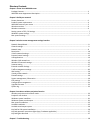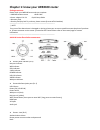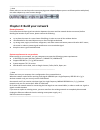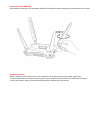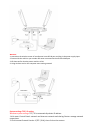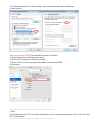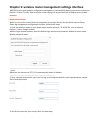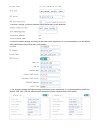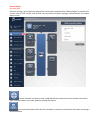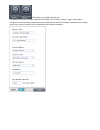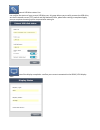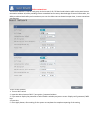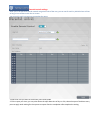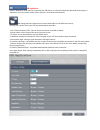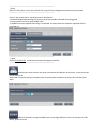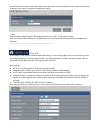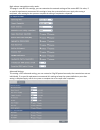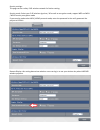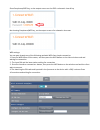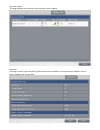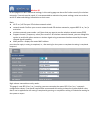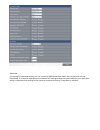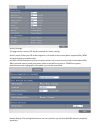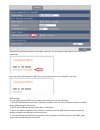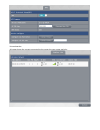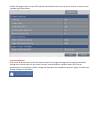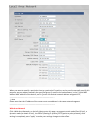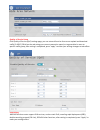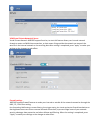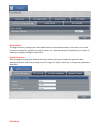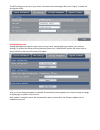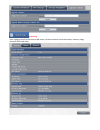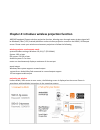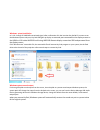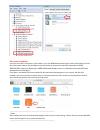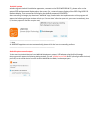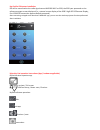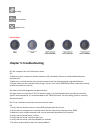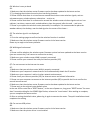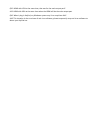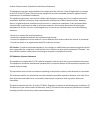- DL manuals
- J5 Create
- Network Router
- JWR2100
- User Manual
J5 Create JWR2100 User Manual
Summary of JWR2100
Page 1
Jwr2100 user manual v2 wireless presentation system dual band ac router.
Page 2
Directory contents chapter 1: know your jwr2100 router package contents ..................................................................................................................................................... 3 jwr2100 router appearance description..........................................
Page 3
Chapter 1: know your jwr2100 router package contents: please check your jwr2100 accessories are complete □ jwr2100 wireless router □rj45 cable □power adapter 12v-2a □quick setup guide □ warranty card □ one key pad (key pad to purchase, please contact j5create official website) ----------------------...
Page 4
--------------------------------------------------------------------------------------- ☆ note please make sure to use the product accompanying power adapter(adapter spec are as follows positive with photo) use other adapter may cause routers damage. -------------------------------------------------...
Page 5
Construction your jwr2100 four antennas installed in the clockwise direction following the various packing is mounted onto the router a wired connection router : wireless router 1 please insert an ac transformer dc-in port and plug in the power supply input. 2. The use of bundled rj-45 network cable...
Page 6
Wireless 1. Connection the wireless router ac transformer insert dc-in port and plug in the power supply input. 2. Comes with the web line your modem isp router connected to the wireless wan port 3. Isp data confirm that the power machine is on 4. Using wireless card on the computer starts setting n...
Page 7
3. To automatically obtain i pv4 ip settings, check to automatically obtain ip addresses. 4. After click ok. Mac system settings: tcp / ip to automatically obtain ip address 1. Click the apple icon in the upper left corner. 2. Click system preferences> network> settings ... 3. Click on the tcp / ip ...
Page 8
Chapter 3: wireless router management settings interface jwr2100 a smart web graphics configuration management interface(gui),allowing you to such as internet explorer, firefox, chrome, safari and other router settings of various functions through a variety of web browsers. Quick internet setup when...
Page 9
5. External settings to follow individual needs adjustment, press nextafter 6. Internal network settings, according to personal needs adjustment, it is recommended to use the default value confirmation press next after confirmation. 7. The wireless network settings according to personal needs adjust...
Page 10
General setup network map: the basic setting is enter the main menu of the router after completed the "network map" to confirm the current state of 2.4g and 5g, such as ssid, security mode, encryption settings, network switch, the output status screen. External network connection state: rapid identi...
Page 11
2.4g quickly set and 5g network: you can quickly set up your wireless network name (ssid), wi-fi switch, country / region, safe mode / encryption / authentication password and key update period, after the setting is completed, press apply wait for the system to complete the re-opened after the setti...
Page 12
External usb drive status: you can confirm the status of your current usb drive use, this page allows you to safely remove the usb drive, set the file transfer server (ftp), switch and my network places, please after setting is completed apply press,to complete the setting system re-opened after wai...
Page 13
Visitor network set this function feature is a set for each group in the intranet 2.4g / 5g band road isolation while at the same internet connection wireless ap, while providing visitors networked have to worry about leakage of internal information, the ability to achieve both safety and convenienc...
Page 14
Parental control settings allow you to set parental control network usage time limit of the user, you can use for each by individual use of time as long as in accordance with the on-screen you can easily reach instructions to complete the setup 1. Select the user you want to control the [user stroke...
Page 15
Usb application usb2.0 jwr2100 a router port for connecting the usb device, this function before the operation please plug in a usb device, you can connect a flash drive or printer in accordance with demand. Usb storage function: allows users to access shared files on the usb router out by clicking ...
Page 16
--------------------------------------------------------------------------------------- ☆note open ftp client please connection 10.10.10.254 using the same management interface account password --------------------------------------------------------------------------------------- click on "my netwo...
Page 17
Set the dlna server name switch with desire press apply after setting is completed, that is, after waiting for the reopening of the system is completed complete the setting. --------------------------------------------------------------------------------------- ☆ note wireless router supports most u...
Page 18
High-volume transmission entity mode: this page is a set 802.11n settings, you can customize the network settings of the router 802.11n value, if no special requirement recommend this setting to keep the system defaults press apply after setting is completed , after waiting for the system to complet...
Page 19
Security settings: this page can be a safety 2.4g wireless network for further setting: security mode select your 2.4g wireless signal on / off as well as encryption mode, support wep and wpa / wpa2 security encryption mode if you security mode select wpa / wpa2-personal mode, enter the password in ...
Page 20
Show passphrase/wep key, on the output screen see the ssid a schematic view of key not showing passphrase/wep key, on the output screen of a schematic view seen wps settings: you can pass through any of the following methods wps client simple connection 1. Press the wps button of the router, and the...
Page 21
List work station: this page displays the currently connected user router usageon statistics: this page to check if you have wi-fi packet transmission condition, you can press the zero or press get current data..
Page 22
Wireless 5g on this page to 5g wi-fi advanced settings, in this setting page can be set for further security for wireless networks, if no such special needs, it is recommended to maintain the preset settings, enter see order to set wi-fi advanced settings information on their own. Basic: ● wi-fi on ...
Page 23
Advanced: this setting 5g advanced setting, you can customize 5gbg protection mode, the transmission rate set individually, if no special requirement recommend this setting to keep the system defaults press apply after setting is completed, after waiting for the system to complete the setting is com...
Page 24
Security settings: this page can be a security 5g wireless network for further setting: security mode select your 5g wireless signal on / off mode as well as encryption, support wpa / wpa2 personal security encryption mode and wpa / wpa2 enterprise security encryption mode, such as your security mod...
Page 25
Authentication password enables the display / wep key, on the output screen see the ssid a schematic view of key does not showverify password / wep key, on the output screen of a schematic view seen wps settings: you can easily connect wps client through a according to any of the following 1 . Press...
Page 26
List workstation: this page shows the current connected to the router the user usage statistics.
Page 27
Confirm this page to your current wi-fi packet transmission status, you can press to zero or press get current data. Local area network click on the left side to enter the this page, this page can be used for advanced settings such as host name for the router intranet, internet address, network mask...
Page 28
When you want to specify a particular time to a particular ip machine, can be used to manually specify this purpose, we can support manually the specified group 3, used for the embodiment, in the {} input mac address mac address of the device, and in {} enter the desired network address assigned to ...
Page 29
Quality of service setup click quality of service (qos) settings page, you can set each function from a user upload and download traffic (2.4ghz / 5ghz) on the web using your current connection speed, or to generalize its users to specific traffic group, after setting is completed, press "apply" to ...
Page 30
Vpn(virtual private networks) server virtual private network jwr2100 support function, to start this feature allows your internal network through a router and wan interconnection, so that means living outside the network can transmit the same as in the internal network or the receiving data after se...
Page 31
Administration this page can be set / change your router administrator account and password, set the time, use a router or import a backup file, upgrade the router firmware, etc., when the setting is completed, press "apply" to make your settings or changes to take effect. System information after t...
Page 32
This ntp settings can be set to your router time with time zonechanges after press "apply" to make the setting take effect. Settings management settings management page can export your current router settings backup or import your previous settings, to restore the router to factory defaults please c...
Page 33
System log from a page to confirm the current lan router, wireless network connection status, memory usage, network traffic and other.
Page 34
Chapter 4: introduce wireless projection function jwr2100 equipped j5create wireless projection function, allowing users through router wireless signal will be windows / mac / ios / android platforms such as wireless projection screen on the hdmi / vga output screen. Please create your wireless envi...
Page 35
Windows ystem installation or 2.4 g through 5g jwr2100 transmitted signal, after confirmation link the insertion key pad wi-fi sources set on the windows systems usb port, key pad led lights up display an external port connected to the display screen to the hdmi or vga cable jwr2100 confirming jwr21...
Page 36
Mac system installation source set on a wi-fi connection is via the mac 2.4 g or 5g jwr2100 transmitted signal, after confirmation link, then key pad inserted usb port, key pad lights up the led display, or an external monitor connected to hdmi jwr2100 vga cable to a display port, jwr2100 remote dis...
Page 37
Android system wireless signals android installation apparatus, connect to the ssid jwr2100 wi-fi, please refer to the output ssid and password displayed on the screen (i.E., external screen display of the ssid 2.4g & 5g fig remote display, first connection will display the default password 12345678...
Page 38
Key pad for iossystem installation ios will be connected to the radio signal means jwr2100 wi-fi as ssid, the ssid your password on the reference output screen displayed (i.E., external screen display of the ssid 2.4g & 5g fig remote display, first 12345678 connection appears default password) after...
Page 39: Chapter 5: Troubleshooting
Drawing back a motion graphics exit keypad lights chapter 5: troubleshooting q1: the computer can not find wireless router a1: 1. Make sure your computer's wireless network card is enabled, if please re-enable disabled wireless network card. 2. Make sure to check whether your wireless network card c...
Page 40
Q4: wireless is easy to break a4: 1. Make sure that the wireless router firmware version has been updated to the latest version 2. Try changing the wireless channel to less interfering channels 3. Please confirm that there is no interference around the wireless router wireless signals, such as: micr...
Page 41
Q9: usb hard disk can not be recognized a9: 1. Make sure that the wireless router firmware version has been updated to the latest version 2. Please connect the hard disk to the computer to confirm whether it can read normally 3. Use other external hard disk test 4. If important information, please c...
Page 42
Q15: hdmi with vga at the same time, that one for the main output port? A15: hdmi with vga at the same time when the hdmi will be the main output port q16: when i plug in keypad, my windows system says it's a suspicious disk? A16: this situation is due to misuse of anti-virus software, please tempor...
Page 43
Federal communication commission interference statement this equipment has been tested and found to comply with the limits for a class b digital device, pursuant to part 15 of the fcc rules. These limits are designed to provide reasonable protection against harmful interference in a residential inst...