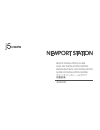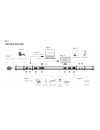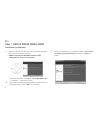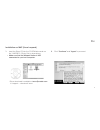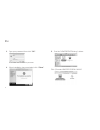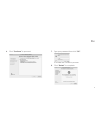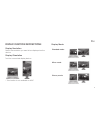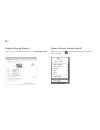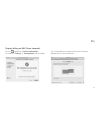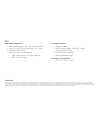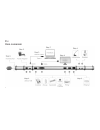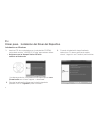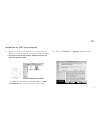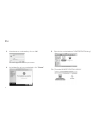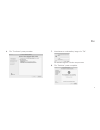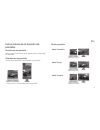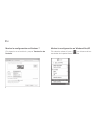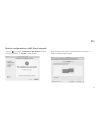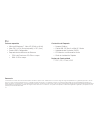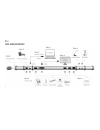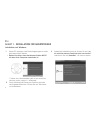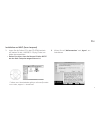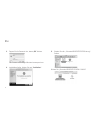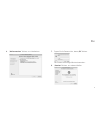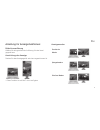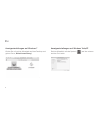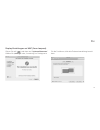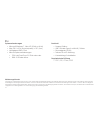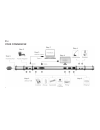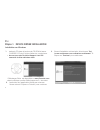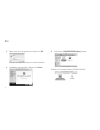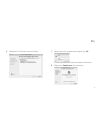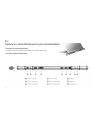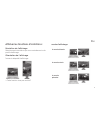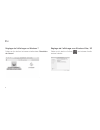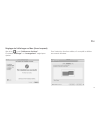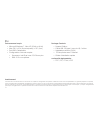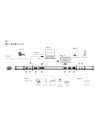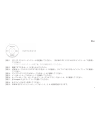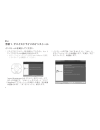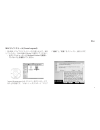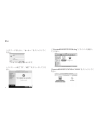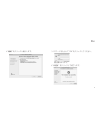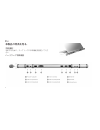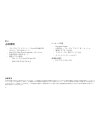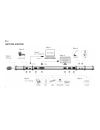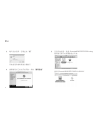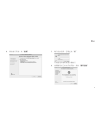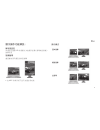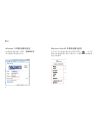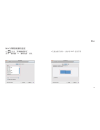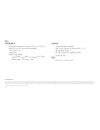- DL manuals
- J5 Create
- Docking Station
- NEWPORT STATION
- Quick Installation Manual
J5 Create NEWPORT STATION Quick Installation Manual
Summary of NEWPORT STATION
Page 1
Newport station quick installation guide guÍa de instalaciÓn rÁpida kurzanleitung fÜr installation guide d'installation rapide クイックインストールガイド 快速安裝 jud200
Page 2
Newport station quick installation guide jud200
Page 3: Getting Started
1 getting started.
Page 4
2 step 1. Start device driver installation (in the next section please refer to the installation steps that correspond to your pc system’s os.) • please install the driver completely before following the steps below. Step 2 plug the power adapter into port 1 step 3. Connect the usb 2.0 cable micro-b...
Page 5
3 step 1. Device driver installation installation on windows 1. Insert the driver cd into the drive; the setup program should launch automatically. • make sure that the newport station is not connected to your host computer . 3. When the installation is complete, select “yes, i want to restart my co...
Page 6
4 installation on mac (snow leopard) 1. Insert the driver cd into the cd-rom drive and run the “lan9500-2.2.0.Pkg” file to draw drivers. • make sure that the newport station is not connected to your host computer. 2. Click “continue” and “agree” to proceed *driver download is available at www.J5crea...
Page 7
5 3. Type your password then click “ok” . It will take few minutes to process. 4. When installation has completed, click “close” . 5. Run the “newportstation.Dmg” drivers. Click “j5create-newport-station-v.Xxxxx”.
Page 8
6 6. Click “continue” to proceed 7. Type your password then click “ok” . It will take few minutes to process. 8. Click “restart” to complete.
Page 9
7 expore the outstanding features cooling function: set your laptop on the top of the j5 create newport station to keep your laptop cool. Hardware specific function.
Page 10
8 display function instructions: display resolution select the resolution you want to be displayed on the device. Display orientation turn the connected display device. * this function is not available on mac display mode extended mode mirror mode primary mode.
Page 11
9 display setting on windows 7 display setting on windows vista/xp right click on the desktop and go to “screen resolution” right click on the ( ) icon in the lower right-hand side of the toolbar..
Page 12
10 display setting on mac (snow leopard). Go to ( ) and then “system preferences” . Choose the “ display ” or “ arrangement ” tab to adjust. For a complete list of instructions for each function, please refer to the user manual.
Page 13
11 disclaimer information in this document is subject to change without notice. The manufacturer does not make any representations or warranties (implied or otherwise) regarding the accuracy and completeness of this document and shall in no event be liable for any loss of profit or any commercial da...
Page 14: Stop !!
Stop !! If you have any issues using this product, please try the instructions below before returning this product to the store. 1. The user manual contains detailed instructions and a troubleshooting section, many common issues can be easily resolved by reading the user manual. 2. Online support pl...
Page 15
Newport station guÍa de instalaciÓn rÁpida jud200
Page 16: Para Comenzar
1 para comenzar.
Page 17
2 primer paso. Inicie la instalación del controlador del dispositivo (consulte la instalación en el sistema operativo de su pc en la sección siguiente) • instale el controlador por completo siguiendo los siguientes pasos. Segundo paso. Conecte el adaptador de corriente al puerto 1 tercer paso. Conec...
Page 18
3 primer paso. Instalación del driver del dispositivo instalación en windows 1. Inserte el cd de controladores en la unidad de cd-rom; y ejecuteel archivo “lan9500-2.2.0.Pkg” para extraer drivers. • asegúrese que la newport station no está conecta al ordenador 3. Cuando la instalación haya finalizad...
Page 19
4 instalación en mac (snow leopard) 1. Inserte el cd de controladores en la unidad de cd- rom; y ejecute el archivo .Dmg para extraer los drivers. • asegúrese que el usb display adapter no está co nectado al ordenador. 2. Clic en “ continuar ” y “ aceptar ” para proceder. *la descarga del director e...
Page 20
5 3. Introduzca su contraseña y clic en “ ok ” tomará algunos minutos procesar 4. La instalación se ha completado, clic “cerrar” 5. Ejecute los controladores “newportstation.Dmg” clic “j5create-newport-station-v.Xxxxx”.
Page 21
6 6. Clic “continuar” para proceder 7. Introduzca su contraseña y luego clic “ok”. Se tardará algunos minutos en procesar 8. Clic “reiniciar” para completer.
Page 22
7 función de enfriamiento: coloque el portátil en la parte superior para enfriar función específica de hardware explore las características sobresalientes.
Page 23: Pantalla:
8 instrucciones de la función de pantalla: resolución de pantalla seleccione la resolución que desea para el dispositivo de pantalla. Orientación de pantalla encienda el dispositivo de pantalla conectado * esta función no está disponible para mac modo pantalla modo extendido modo espejo modo primari...
Page 24
9 mostrar la configuración en windows 7 mostrar la configuración en windowsvista/xp clic derecho en el escritorio y vaya a “ resolución de pantalla ” clic derecho sobre el ícono ( ) en la barra de her- ramientas de la parte inferior derecha.
Page 25
10 mostrar configuración en mac (snow leopard). Vaya a ( ) y luego “preferencias de sistema” elija la etiqueta “mostrar” o “ajustar” para ajustar. Para instrucciones sobre la totalidad de la función, re- fiérase al manual del usuario.
Page 26
11 entorno requerido • microsoft windows 7, vista, xp (32-bit or 64-bit) • mac os x v10.6 (snow leopard) / v10.7 (lion) • puerto usb 2.0 disponible • requerimientos mínimos de sistema • cpu: intel dual core 2.0 ghz o mayor • ram: 2 gb o mayor renuncia la información en este documento está sujeta a c...
Page 27: Alto !!
Alto !! Si tiene algún problema al utilizar el producto, por favor intente seguir las siguientes instruccio - nes antes de devolver el producto a la tienda. 1. El manual del usuario contiene instrucciones detalladas y una sección de solución de problemas, varios problemas comunes pueden ser resuelto...
Page 28
Newport station kurzanleitung fÜr installation jud200
Page 29: Wie Man Beginnt
1 wie man beginnt.
Page 30
2 schritt 1. Starten sie die installation des gerätetreibers (bitte konsultieren sie ihre os-installationsanleitung für ihren pc im nächsten abschnitt) • bitte installieren sie den treiber komplett, bevor sie die folgenden schritte ausführen schritt 2 stecken sie den sromadapter in port 1 ein. Schri...
Page 31
3 schritt 1. Installation fÜr gerÄtetreiber installation auf windows 1. Treiber-cd einlegen; das einstellungsprogramm sollte jetzt automtaisch starten • gehen sie sicher, dass die newport station nicht mit dem host-computer verbunden ist. 3. Sobald die installation fertig ist, klicken sie auf „ ja, ...
Page 32
4 installation auf mac (snow leopard) 1. Legen sie die treiber-cd in das cd-rom-laufwerk ein; starten sie die „lan9500-2.2.0.Pkg“-datei, um treiber herauszuziehen. • gehen sie sicher, dass die newport station nicht an den host-computer angeschlossen ist. 2. Klicken sie auf „ weitermachen “ und „ agr...
Page 33
5 3. Tippen sie ihr passwort ein, dann „ ok “ klicken. Der prozess wird einige minuten beanspruchen. 4. Installation fertig, klicken sie auf „ schließen “. 5. Starten sie die „j5createnewportstartion.Dmg“- treiber. Klicken sie „j5create-newport-station-v.Xxxxx“.
Page 34
6 6. „ weitermachen “ klicken, um fortzufahren 7. Tippen sie ihr passwort ein, dann „ ok “ klicken. Der prozess wird einige minuten brauchen.. 8. „ neustart “ klicken, um abzuschließen.
Page 35
7 erleben sie hervorragende features kühlsystem: platzieren sie ihren laptop zur kühlung oben drauf spezifische hardwarefunktionen.
Page 36
8 anleitung für anzeigefunktionen: bildschirmauflösung wählen sie die gewünschte auflösung für das anzei- gegerät aus. Ausrichtung der anzeige drehen sie das anzeigegerät, welches angeschlossen ist. * diese funktion ist auf mac nicht verfügbar. Anzeigemodus erweiterter modus spiegelmodus primärer mo...
Page 37
9 anzeigeeinstellungen auf windows 7 anzeigeeinstellungen auf windows vista/xp klicken sie mit rechter maustaste auf den desktop und gehen sie zu „ bildschirmauflösung “ rechter mausklick auf das symbol ( ) auf der unteren rechten tool-leiste.
Page 38
10 display-einstellungen auf mac (snow leopard). Gehen sie auf ( ) und dann auf „ systempräferenzen “. Wählen sie „ anzeige “ oder „anordnung“ zur justage aus. Für alle funktionen, bitte die gebrauchsanleitung konsult- ieren..
Page 39
11 systemanforderungen • microsoft windows 7, vista, xp (32-bit or 64-bit) • mac os x v10.6 (snow leopard) / v10.7 (lion) • verfügbarer usb-2.0 port • minmal systemanforderungen • cpu: intel dual core 2.0 ghz oder mehr • ram: 2 gb oder höher ablehnungshinweis informationen in diesem dokument können ...
Page 40: Stopp !!
Stopp !! Falls sie probleme mit diesem produkt haben sollten, konsultieren sie bitte die folgende anlei- tung, bevor sie es u.U. Wieder zurück zum händler bringen. 1. Anleitung enthält detaillierte anleitungen und eine sektion für fehlerbehandlung. Eine vielzahl an gewöhnlichen problemen kann einfac...
Page 41
Newport station guide d'installation rapide jud 200
Page 42: Pour Commencer
1 pour commencer.
Page 43
2 Étape 1. Démarrer l’installation du pilote de périphérique (merci de vous plaît vous référer à votre système d’exploitation pc installation dans la section suivante) • s’il vous plaît installer le pilote complètement avant les étapes suivantes Étape 2 branchez l’adaptateur dans le port 1 Étape 3. ...
Page 44
3 Étape 1. Device driver installation installation sur windows 1. Insérez le cd dans le lecteur de cd-rom et lancer “lan9500-2.2.0.Pkg” fichier d’attirer les conducteurs. • assurez-vous que la station newport n’est pas connecté à votre ordinateur hôte. 3. Quand l’installation est terminée, sélection...
Page 45
4 installation sur mac (snow leopard) 1. Insérez le cd dans le lecteur de cd-rom et lancer dmg pour tirer des conducteurs • assurez-vous que l’adaptateur graphique usb n’est pas connecté à votre ordinateur hôte. 2. Cliquez sur « continuer » pour poursuivre *télécharger pilote est disponible sur www....
Page 46
5 3. Tapez votre mot de passe puis cliquez sur “ ok ” il faudra quelques minutes pour cette opération 4. L’installation est terminée, cliquez sur “ fermer ” 5. Exécutez le “ newportstation.Dmg ” pilotes. Cliquez sur “j5create-newport-station-v.Xxxxx”.
Page 47
6 6. Cliquez sur «continuer» pour poursuivre. 7. Tapez votre mot de passe puis cliquez sur “ ok ”. Il faudra quelques minutes pour traiter l’information. 8. Cliquez sur “ redémarrer ” pour terminer.
Page 48
7 fonction de rafraichissement: configurer votre ordinateur portable sur rafraichissement. Fonction matériel spécifique explore les caractéristiques les plus remarquables.
Page 49
8 afficher les fonctions d’instrctions: résolution de l’affichage sélectionnez la résolution que vous souhaitez sur le dis- positif d’affichage. Orientation de l’affichage tourner le dispositif d’affichage * cette fonction n’est pas sur mac mode d’affichage le mode étendu le mode miroir le mode prim...
Page 50
9 réglage de l’affichage sur windows 7 réglage de l’affichage sous windows vista / xp faites un clic droit sur le bureau et allez dans “ résolution de l’écran ” faites un clic droit sur l’icône ( ) sur la barre d’outils en bas à droite.
Page 51
10 réglage de l’affichage sur mac (snow leopard) aller à la ( ), puis “préférences système” . Choisissez “affichage” ou “arrangement” onglet pour ajuster. Pour l’instruction fonction entière, s’il vous plaît se référer au manuel utilisateur..
Page 52
11 environnement requis • microsoft windows 7, vista, xp (32-bit or 64-bit) • mac os x v10.6 (snow leopard) / v10.7 (lion) • port usb 2.0 disponible • configuration minimale requise • processeur: intel dual core 2.0 ghz ou plus • ram: 2 go ou supérieur avertissement les informations contenues dans c...
Page 53: Stop !!
Stop !! Quelque soit votre question au sujet de l’utilisation de ce produit, s’il vous plaît lisez les instruc- tions suivantes ci-dessous avant de retourner ce produit au magasin. 1. Le manuel de l’utilisateur contient des instructions détaillées et une section de dépannage, de nombreuses questions...
Page 54
Newport station クイックインストールガイド jud200
Page 55: 使ってみましょう
1 使ってみましょう.
Page 56
2 手順 1 デバイスドライバーインストールを起動してください。(次の章の “pc システムや os インストール ” を参照し てください) • ドライバーのインストール終了後、次の手順を実行してください。 手順 2 電源アダプタをポート 1 に差し込んでください。 手順 3. Usb2.0 ケーブルのマイクロ b コネクタをポート 2 に接続し、タイプ a コネクタをメインラップトップに接続し てください。 手順 4. ディスプレデバイスの vga ケーブルをポート 4 に接続してください。 手順 5. イーサネットケーブルをポート 7 に接続してください。 手順 6. オーディオケーブル...
Page 57
3 手順 1. デバイスドライバのインストール インストールを実行してください 1. ドライブにドライバー cd を挿入してください。セット アッププログラムは自動的に実行されます。 • ホストコンピューターに usb display adapter が接続 していないことを確認してください。 3. インストール完了後、“yes” をセレクトし、“ はい、い ますぐコンピューターを再起動します。“ を選び、“ 完了 ” をクリックして、再起動します。 *www.J5create.Com からドライバーをダウンロードす ることが可能です。“ サポート > ダウンロード ” エリア 2. Setu...
Page 58
4 mac にインストール (snow leopard) 1. Cd-rom ドライブにドライバー cd を差し込んで、実行 してください。“lan 9500-2.20.Pkg” を実行してください。 • ホストコンピューターに newport station を接続し ていないことを確認してください。 . 2. “ 継続 ” と ” 同意 ” をクリックし、続行します。 *www.J5create.Com からドライバーをダウンロードす ることが可能です。“ サポート > ダウンロード ” エリア.
Page 59
5 3. パスワードを入力し、“ オーケー ” をクリックしてく ださい。 プロセスには数分間かかります。 4. インストール終了です。“ 終了 ” をクリックしてくだ さい。 5. “ j5createnewportstation dmg ” ドライバーを実行し てください。 “ j5create-newport-station-v.Xxxxx ” をクリックしてく ださい。.
Page 60
6 6. “ 継続 ” をクリックし続行します。 7. パスワードを入力して “ok” をクリックしてください。 数分間かかります。 8. “ 再起動 ” をクリックして終了します。.
Page 61
7 本製品の特長を見る。 冷却機能: 冷却するために、ラップトップに冷却機能を設定してくだ さい。 ハードウェア特殊機能.
Page 62: 表示機能の説明:
8 表示機能の説明: 画面の解像度 表示装置にご希望の解像度を設定してください。 画面の向き newport station に接続している表示装置の画面の表示の 向きを変えてください。 * この機能は mac でサポートされていません。 表示モード 拡張表示モード ミラーモード プライマリーモ ード.
Page 63: 必須環境
9 必須環境 • マイクロソフトウインドー 7, vista,xp,2000 sp3 (32 ビットまたは 64 ビット ) • mac os x v10.6 (snow leopard) / v10.7 (lion) • 利用可能な usb2.0 ポート • 最低システム要件 • cpu インテル dual 2.0 core ghz • ram 2 gb またはそれ以上 免責事項 本文書の内容は予告なしに変更されることがあります。この製造者はこの本書の正確性や完全性についてなんらかの表明や保証を(明示または黙示を問わず)行うことは なく、またはいかなる場合にも、特別の、また偶発的なまたは間接...
Page 64: テクニカルサポート
10 テクニカルサポート ストップ !! 本製品のご使用にあたりなんらかの支障が生じた場合は、 お買い求めの販売店に返品する前に、まずは次の手順に従 ってご確認くださいますようお願いいたします。 1. ユーザーマニュアル 本製品に関する詳細な説明とトラブルシューティングが記載されており、一般的問題の多くは、ユーザー マニュアル をお読みいただくことで容易に解決できます。 2. オンラインサポート j5 create のウェブサイト (www.J5create.Com) にアクセスしてください。本製品用の最新ソフトウェアをご提供してお ります。 以上の方法をお試しになっても問題が解決されない場合...
Page 65
新港灣工作站 newport station 快速安裝 jud200
Page 66: Getting Started
1 getting started.
Page 67
2 將驅動程式光碟片放入光碟機 步驟 1. 安裝驅動程式軟體 ( 請參閱下一單元電腦系統安裝流程 ) • 完成驅動程式安裝步驟後,請依照下列步驟完成硬體安裝設定 步驟 2. 連接電源充電器至1號埠 步驟 3. 連接 usb 2.0 線 micro-b 端至 2 號埠 , type-a 端至電腦 usb 埠 步驟 4. 連接螢幕裝置的 vga 線至 4 號埠 步驟 5. 連接網路線 ethernet 至 7 號埠 步驟 6. 連接音源線至 8 號埠與 9 號埠 步驟 7. 把筆記型電腦放置 j5 create newport station 上 步驟 8. 輕壓並啟動 j5 電源按鈕 步驟 9....
Page 68
3 步驟 1. 軟體驅動程式安裝 windows 安裝流程 1. 將驅動程式光碟片放入光碟機中,安裝精靈將會自動 執行。 • 驅動程式尚未安裝完成前,請勿將 usb 外接顯 示卡接到 usb 埠上。 3. 當驅動程式已安裝完成,請選擇 “是,立即重新啟動開腦”,並按完成 * 歡迎隨時造訪本公司官網 www.J5create.Com “技術支援”下載最新版驅動程式。 2. 安裝精靈啟動,開始進行安裝,按下一步 > 繼續.
Page 69
4 mac ( 雪豹 ) 安裝流程 1. 將驅動程式光碟片放入光碟機中,安裝視窗將會出現, 點選 lan9500-2.2.0.Pkg 檔案進行網路功能啟動設定 安裝 • 驅動程式尚未安裝完成前,請勿將 usb 外接顯 示卡接到 usb 埠上。 2. 開始進行安裝,按“繼續”以及“同意”.
Page 70
5 3. 輸入您的名稱、密碼並按“ 好 ” 安裝過程將會需要幾分鐘進行 4. 當驅動程式已成功完成安裝,請按“ 重新啟動 ” 5. 回到安裝視窗,點選 j5createnewportstation.Dmg 檔案進行顯示功能驅動程式安裝 選擇 “j5creat-newport-station-v.Xxxxx”.
Page 71
6 6. 開始進行安裝,按“ 繼續 ” 7. 輸入您的名稱、密碼並按“ 好 ”. 安裝過程將會需要幾分鐘進行 8. 當驅動程式已成功完成安裝,請按“ 重新啟動 ”.
Page 72: Outstanding
7 立即體驗 outstanding 功能 散熱功能: 減少接觸面、提升空氣循環的設計,可幫助電腦適時的降溫 連接埠硬體說明:.
Page 73
8 顯示操作功能解說 : 解析度設定 快速設定連接 usb 外接顯式卡的顯示設備 ( 螢幕或投影機 ) 的解析度 旋轉螢幕 畫面會依照所選定的角度旋轉 * 在 mac 作業系統下並不支援此項功能 顯示模式 延伸螢幕 複製螢幕 主螢幕.
Page 74
9 windows 7 作業系統顯示設定 windows vista/xp 作業系統顯示設定 在桌面按滑鼠右鍵,選擇 “ 螢幕解析度 ” 將可調整所需的顯示設定 右下角工作列表當中會出現公用程式圖示( ),它可以 幫助您快速變更顯示模式及解析度,在圖示上按右鍵便會 跳出功能選單.
Page 75
10 mac 作業系統顯示設定 在 , 點選 “ 系統偏好設定 ”. 選擇 “ 顯示器 ” or “ 排列方式 ”調整 . * 完整的顯示操作,請參考 mac 使用手冊.
Page 76
11 使用環境需求 • microsoft windows 7, vista, xp ( 32 位元 or 64 位元 ) • mac os x v.10.6 雪豹 snow leopard / v.10.7 獅子 lion • usb 2.0 埠 • 最低系統要求建議 • cpu 處理器 : intel 雙核心 2.0 ghz 或以上規格 • ram 記憶體 : 2 gb 或以上規格 包裝內容 • newport station ( jud200 ) • usb 2.0 線 ( type-a 端 與 mini-b 端 ) 1 公尺 • 電源充電器 ( 5v/3a ) • 電子產品使用手冊 /...
Page 77
Stop!! 如果在使用 j5 create 產品時,若有任何疑問或使用 上之問題。請依循下列所示流程,將可解決您的問 題。 1. 參閱使用手冊 the user manual 使用手冊包含完整的安裝流程以及問題解答單元,可以快速解決一般消費者使用習慣上的問題。 2. 網站技術支援 online support 請至 j5 create 官網 ( www.J5create.Com ) 下載最新的驅動程式。如果安裝最新驅動程式後,仍有一樣的問題,請至 “聯絡我們”留下故障狀況, j5 create 技術客服人員將會立即處理您的問題。 3. 技術支援專線 telephone support 請聯絡...