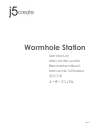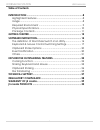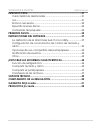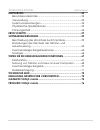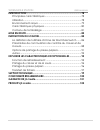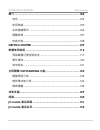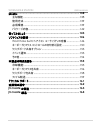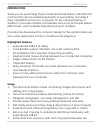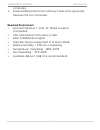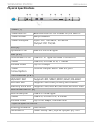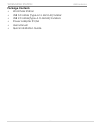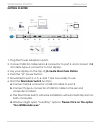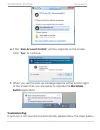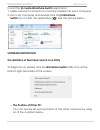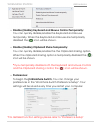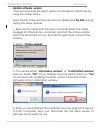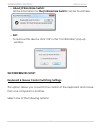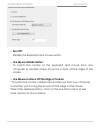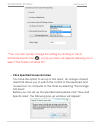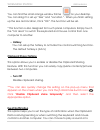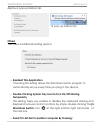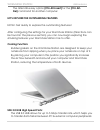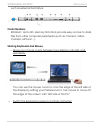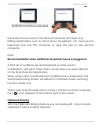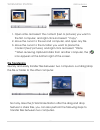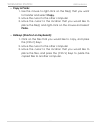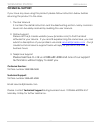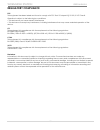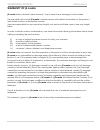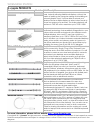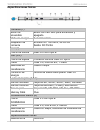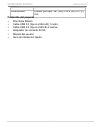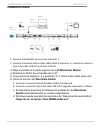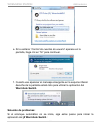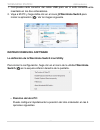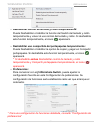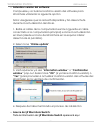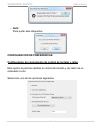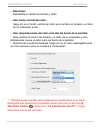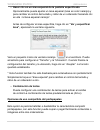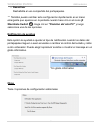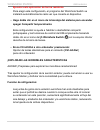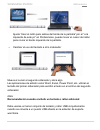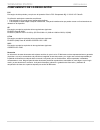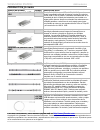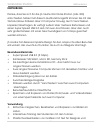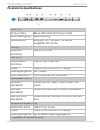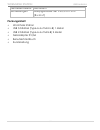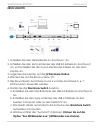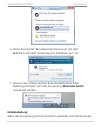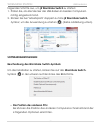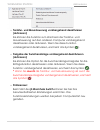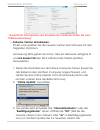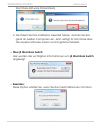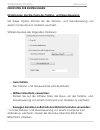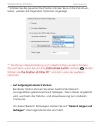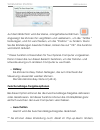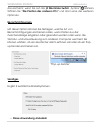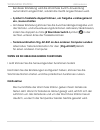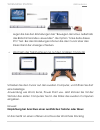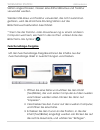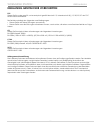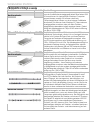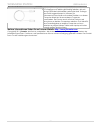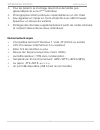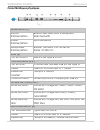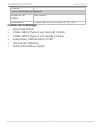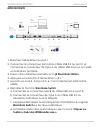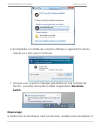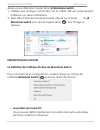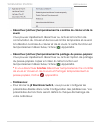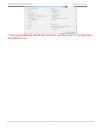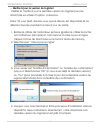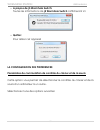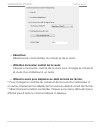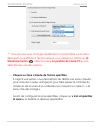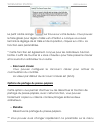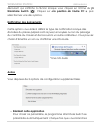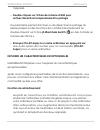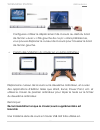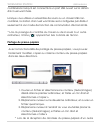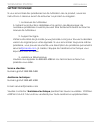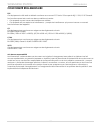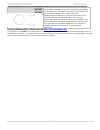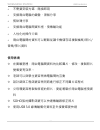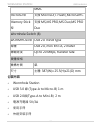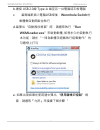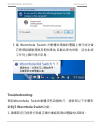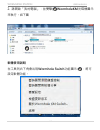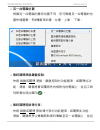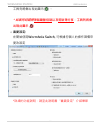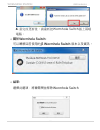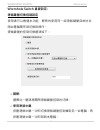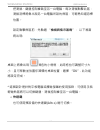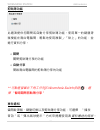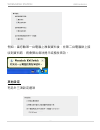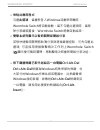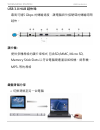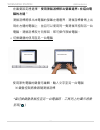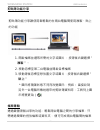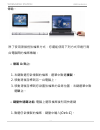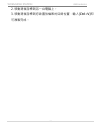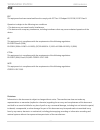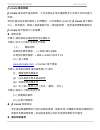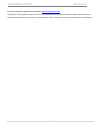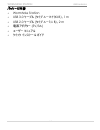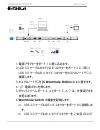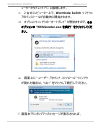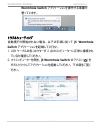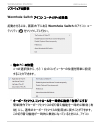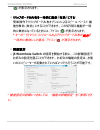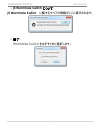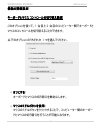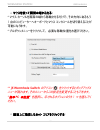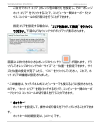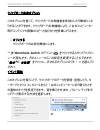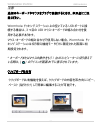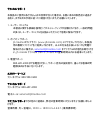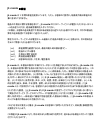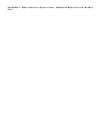- DL manuals
- J5 Create
- Switch
- Wormhole Station JUH-320
- User Manual
J5 Create Wormhole Station JUH-320 User Manual
Summary of Wormhole Station JUH-320
Page 1
Ver 1.1 wormhole station user manual manual del usuario benutzerhandbuch manuel de l'utilisateur 使用手冊 ユーザー マニュアル.
Page 2: Table Of Contents
Wormhole station user manual 2 table of contents introduction .................................................................................. 8 highlighted features ..................................................................... 8 usage .........................................................
Page 3
Wormhole station user manual 3 introducciÓ n ............................................................................... 31 características destacadas ...................................................... 31 uso ......................................................................................
Page 4
Wormhole station user manual 4 einfÜ hrung .................................................................................... 53 besondere merkmale ................................................................. 53 verwendung .........................................................................
Page 5
Wormhole station user manual 5 introduction ................................................................................ 78 principales caracté ristiques ....................................................... 78 utilisation ..........................................................................
Page 6
Wormhole station user manual 6 簡介 .................................................................................... 104 特色 ................................................................................... 104 使用情境 ............................................................................ 105 ...
Page 7
Wormhole station user manual 7 はじめに ............................................................................... 138 主な機能 ............................................................................ 138 使用方法 ............................................................................ 139 必須環境 ......
Page 8: Introduction
Wormhole station user manual 8 introduction thank you for purchasing the j5 create wormhole station (juh-320)! This multi-function device enables keyboard/ mouse sharing and drag & drop capabilities across two computers for file copying/sharing. In addition, it provides multiple card readers and a t...
Page 9: Required Environment
Wormhole station user manual 9 computers. Share additional data from memory cards and copy/paste between the two computers. Required environment microsoft windows 7, vista, xp (32-bit or 64-bit) compatible cpu: intel pentium ii processor or later ram: 512mb ram or higher hard disk: space requirement...
Page 10: Physical Specifications
Wormhole station user manual 10 physical specifications power (1) power button blue led button for power on/off switch power mode self-powered power adapter input: ac 100-240v, 50~60 hz output: dc 5v/3a host (2) upstream port usb 3.0 micro b type hub (3.4.) downstream port usb 3.0 a type female conn...
Page 11: Package Contents
Wormhole station user manual 11 package contents wormhole station usb 3.0 cable (type-a to micro-b) 1meter usb 2.0 cable(type-a to mini-b) 2 meters power adapter 5v/3a user manual quick installation guide.
Page 12: Getting Started
Wormhole station user manual 12 getting started 1. Plug the power adapter in port1. 2. Connect usb 3.0 cable micro-b connector to port 2, and connect usb 3.0 cable type-a connector to host laptop. 3. Lay your laptop on the top of j5 create wormhole station 4. Push the “j5” power button 5. Downstream...
Page 13: Switchapplication.
Wormhole station user manual 13 e. If the “user account control” window appears on the screen, click “yes” to continue. F. When you see the pop-up message appear at the bottom right of the screen then you are ready to operate the wormhole switchapplication. Troubleshooting: if auto-run is not launch...
Page 14: Software Instruction
Wormhole station user manual 14 to start the j5 create wormhole switchapplication: 1. Make sure each connector is correctly inserted into each computer. 2. Go to my computer and double-click the j5 wormhole switch icon to start the application ( ). See the picture below. Software instruction the def...
Page 15: Preferences:
Wormhole station user manual 15 o disable (enable) keyboard and mouse control temporarily: you can quickly disable/enable the keyboard and mouse temporarily. When the keyboard and mouse are temporarily disabled the ( ) icon will be shown. O disable (enable) clipboard share temporarily: you can quick...
Page 16: Update Software Version:
Wormhole station user manual 16 o update software version: check and update the latest version of software for wormhole by using the option below. Note: please make sure the network is available and do not unplug during the driver update. 1. Remove the cable from the slave computer (keep the cable p...
Page 17: About J5 Wormhole Switch:
Wormhole station user manual 17 o about j5 wormhole switch: all the information for the j5 wormhole switch can be found here. O exit: to remove this device click "ok" in the "confirmation" pop-up window. The preferences setup: keyboard & mouse control switching settings this option allows you to swi...
Page 18: Turn Off:
Wormhole station user manual 18 o turn off: disable the keyboard and mouse switch. O use mouse middle button: to switch the control of the keyboard and mouse from one computer to another simply move the mouse off the edge of the screen. O use mouse to move off the edge of screen: * to switch the con...
Page 19
Wormhole station user manual 19 **you can also quickly change this setting by clicking on the j5 wormhole switch icon ( ). A pop-up menu will appear allowing you to select "the position of other pc". O click specified screen hot area you have the option to set up a "hot area", an orange colored area...
Page 20: Hotkey
Wormhole station user manual 20 you can find the small orange window frame on your desktop. You can drag it to set up “size” and “location “. When you finish setting up the size and location, click “ok”. The function will be set. * this function is also designed for touch panel computers. Simply tou...
Page 21: Others
Wormhole station user manual 21 display a pop-up balloon tip. *a pop-up balloon tip others you have 3 additional setting options o resident this application choosing this setting allows the wormhole switch program to automatically set up every time you plug in the device. O double clicking system tr...
Page 22: Cooling Function:
Wormhole station user manual 22 the alternative key option [ctrl-alt-insert] for the [ctrl-alt- del] command for another computer. Let’s explore the outstanding features now! Get ready to explore the outstanding features! After configuring the settings for your wormhole station (directions can be fo...
Page 23: Cards Readers:
Wormhole station user manual 23 such as external hard drive. Cards readers: sd/mmc, micro sd, memory stick slots provide easy access to data, files from other computer peripherals (such as camera, video camera, mp3,etc…) sharing keyboard and mouse o move your mouse cursor between two displays natura...
Page 24: Clipboard Sharing
Wormhole station user manual 24 move the mouse cursor to the second computer and open any editing applications such as word, excel, powerpoint, etc. And use the keyboard from the first computer to type the text on the second computer. Note: recommendation when additional keyboard/mouse is plugged-in...
Page 25: File Transferring
Wormhole station user manual 25 1. Open a file and select the content (text or pictures) you want in the first computer, and right-click and select “copy”. 2. Move the cursor to the second computer, and open any file 3. Move the cursor to the location you want to place the content (text/ pictures), ...
Page 26: Copy & Paste:
Wormhole station user manual 26 o copy & paste: 1. Use the mouse to right-click on the file(s) that you want to transfer and select copy. 2. Move the cursor to the other computer 3. Move the cursor to the location that you would like to place the file(s) and right-click on the mouse and select paste...
Page 27: Technical Support
Wormhole station user manual 27 technical support if you have any issue using this product please follow instruction below before returning this product to the store. 1. The user manual it contains the detail instruction and troubleshooting section. Many common issues can be easily resolved by readi...
Page 28: Regulatory Compliance
Wormhole station user manual 28 regulatory compliance fcc this equipment has been tested and found to comply with fcc part 15 subpart b § 15.109/15.107 class b. Operation is subject to the following two conditions: • this device may not cause harmful interference • this device must accept any interf...
Page 29: Warranty Of J5 Create
Wormhole station user manual 29 warranty of j5 create j5 create offers a limited 2-year warranty. User‟s wear & tear damage is not included . The user shall call or email j5 create customer service with defect information of the product and obtain a return authorization number. Users are responsible...
Page 30: J5 Create Products
Wormhole station user manual 30 j5 create products model name model brief description usb to vga display adapter jua210 this video over usb adapter works as an external video card, instantly allowing additional displays, without the hassle of opening the computer casing and installing an external gr...
Page 31: Introducción
Wormhole station user manual 31 introducciÓn ¡gracias por comprar la j5 create wormhole station (juh-320)! Este dispositivo multifunción permite al teclado/ratón arrastrar y soltar en 2 ordenadores para copiar o compartir archivos. Además, ofrece múltiples lectores de tarjeta y un hub super speed us...
Page 32: Entorno Necesario
Wormhole station user manual 32 duro externo edite datos adicionales de tarjetas de memoria y copie/pegue entre los dos ordenadores. Entorno necesario compatible con microsoft windows 7, vista, xp (32 bits o 64 bits) cpu: procesador intel pentium ii o posterior ram: 512mb de ram o más disco duro: re...
Page 33: Especificaciones Físicas
Wormhole station user manual 33 especificaciones físicas corriente (1) botón de encendido botón con led azul para encendido y apagado modo de energía autoalimentada adaptador de corriente entrada: ac 100-240v, 50~60 hz salida: dc 5v/3a host (2) puerto de subida usb 3.0 micro tipo b hub (3.4.) puerto...
Page 34: Contenido Del Paquete
Wormhole station user manual 34 carcasa dimensiones cuerpo principal: 387 (an) x 25.5 (al) x 21 (f) mm contenido del paquete wormhole station cable usb 3.0 (tipo a a micro-b) 1 metro cable usb 2.0 (tipo a a mini-b) 2 metros adaptador de corriente 5v/3a manual del usuario guía de instalación rápida.
Page 35: Primeros Pasos
Wormhole station user manual 35 primeros pasos 1. Conecte el adaptador de corriente al puerto 1. 2. Conecte el conector micro-b del cable usb 3.0 al puerto 2 y conecte el conector tipo a del cable usb 3.0 al portátil anfitrión. 3. Deje el portátil en la parte superior de la j5 wormhole station 4. Pr...
Page 36: Wormhole Switch.
Wormhole station user manual 36 e. Si la ventana “control de cuentas de usuario” aparece en la pantalla, haga clic en “sí” para continuar. F. Cuando vea aparecer el mensaje emergente en la esquina inferior derecha de la pantalla estará listo para utilizar la aplicacióndel wormhole switch. Solución d...
Page 37: J5 Wormhole Switch
Wormhole station user manual 37 1. Compruebe cada conector del cable usb para ver si está correctamente insertado en los dos ordenadores. 2. Vaya a mi pc y haga doble clic en el icono j5 wormhole switch para iniciar la aplicación ( ). Ver la imagen siguiente. Instrucciones del software la definición...
Page 38: Preferencias:
Wormhole station user manual 38 o deshabilitar control de teclado y ratón temporalmente: puede deshabilitar o habilitar la función del switch del teclado y ratón temporalmente y volver al uso normal del teclado y ratón. Si deshabilita esta función temporalmente, el icono ( ) aparecerá. O deshabilita...
Page 39
Wormhole station user manual 39 o actualizar versión del software: compruebe y actualice la última versió n del software para wormhole utilizando la siguiente opció n nota: asegúrese que la red está disponible y no desenchufe durante la actualizació n del driver. 1.Retire el cablede la computadora e...
Page 40: Salir:
Wormhole station user manual 40 o salir: para quitar este dispositivo configuraciÓn de preferencias: configuración de conmutación de control de teclado y ratón esta opción le permite cambiar el control del teclado y del ratón de un ordenador a otro. Seleccione una de las opciones siguientes:.
Page 41: Desactivar:
Wormhole station user manual 41 o desactivar: deshabilita el cambio de teclado y ratón. O usar botón central del ratón: haga clic en el botón central del ratón para cambiar el teclado y el ratón de un ordenador a otro. O usar desplazamiento del ratón más allá del borde de la pantalla: * para cambiar...
Page 42: “Ver Y Especificar
Wormhole station user manual 42 o hacer clic en un área especial de la pantalla especificada opcionalmente puede ajustar un área especial (área en color naranja) y para cambiar el control del teclado y ratón de un ordenador haciendo clic en ella -“el área especial naranja”. Antes de configurar el ár...
Page 43: Desactivar
Wormhole station user manual 43 o desactivar deshabilita el uso compartido del portapapeles. ** también puede cambiar esta configuración rápidamente en el menú emergente que aparece en la pantalla cuando hace clic en el icono j5 wormhole switch ( ). Haga clic en “posición del otro pc” y luego selecc...
Page 44: Ctrl-Alt-Del]
Wormhole station user manual 44 ejecutar esta aplicación de forma residente para elegir esta configuración, el programa del wormhole switch se instalará automáticamente cada vez que conecte el dispositivo. O haga doble clic en el icono de la bandeja del sistema para encender apagar compartir tempora...
Page 45: Lectores De Tarjetas:
Wormhole station user manual 45 puertos de alta velocidad del hub usb 3.0: velocidad de transferencia de hasta 5 gbps que le ayuda a transferir los datos más rápido entre el pc y periféricos de ordenador externos como un disco duro. Lectores de tarjetas: las ranura sd/mmc, micro sd, memory stick ofr...
Page 46
Wormhole station user manual 46 ajuste “usar el ratón para salirse del borde de la pantalla” por el “a la izquierda de este pc” en preferencias, puede mover el cursor del ratón para cruzar el borde izquierdo de la pantalla. O cambiar el uso del teclado a otro ordenador mueva el cursor al segundo ord...
Page 47: Compartir El Portapapeles
Wormhole station user manual 47 cuando utilice un conjunto no combinado de teclado o ratón, la estación de soporte wormhole volverá al modo predeterminado de sólo la pantalla limitada. * cuando cambie el control del teclado o ratón a otro ordenador, el icono ( ) aparecerá en la parte inferior derech...
Page 48: Copiar Y Pegar:
Wormhole station user manual 48 además de usar el método de arrastrar y soltar, también puede hacer lo siguiente para transferir los archivos entre los dos ordenadores. O copiar y pegar: 1. Utilice el botón derecho del ratón sobre los archivos que desea copiar y seleccione copiar 2. Mueva el cursor ...
Page 49: Soporte Técnico
Wormhole station user manual 49 soporte tÉcnico si surge algún problema al usar este producto, siga las instrucciones siguientes antes de devolver el producto a la tienda. G. Manual del usuario contiene instrucciones detalladas y una sección para la solución de problemas; muchos problemas comunes pu...
Page 50
Wormhole station user manual 50 cumplimiento de la regulaciÓn fcc este equipo ha sido probado y cumple con el apartado 15 de la fcc subapartado b § 15.109/15.107 clase b. Su utilización está sujeta a estas dos condiciones: • este dispositivo no puede causar interferencias dañinas • este dispositivo ...
Page 51: Garantía De J5 Create
Wormhole station user manual 51 garantÍa de j5 create j5 create ofrece una garantía limitada de 2 años. Los daños por desgaste y roturas no están incluidos . El usuario deberá llamar o enviar un correo electrónico al servicio al cliente de j5 create con información sobre el defecto del producto y ob...
Page 52: Productos J5 Create
Wormhole station user manual 52 productos j5 create nombre del modelo modelo descripción breve adaptador de pantalla usb a vga jua210 el adaptador j5 video over usb to vga (jua210) permite añadir una pantalla adicional al instante a través de cualquier puerto usb 2.0 de su portátil u ordenador de so...
Page 53: Einfü Hrung
Wormhole station user manual 53 einfÜ hrung danke, dass sie sich für die j5 create wormhole station (juh-320) entschieden haben! Mit diesem multifunktionsgerä t kö nnen sie mit der tastatur/maus dateien über 2 computer hinweg durch verschieben kopieren/übertragen. Es verfügt zudem über mehrere karte...
Page 54: Systemvoraussetzungen
Wormhole station user manual 54 ingenieure. Schnelles und einfaches kopieren/bearbeiten von privaten prä sentationen. Bearbeiten der familienfotos, die dann auf den 2. Computer verschoben werden. Praktisches kopieren und bearbeiten von fotos im geschä ftlichen bereich. Sichern und kopieren mit super...
Page 55: Physikalische
Wormhole station user manual 55 physikalische spezifikationen strom (1) ein/aus-taste blaue led-taste für ein/aus-taste stromversorgung selbst versorgt netzadapter eingang: ac 100-240v, 50~60 hz ausgabe: dc 5v/3a host (2) upstream- anschluss usb 3.0 micro b hub (3.4.) downstream- anschluss usb 3.0 t...
Page 56: Packungsinhalt
Wormhole station user manual 56 gehä usematerial aluminium abmessungen hauptgehä use: 387 x 25,5 x 21 mm (b x h x t) packungsinhalt wormhole station usb 3.0-kabel (type-a auf micro-b) 1 meter usb 2.0-kabel (type-a auf mini-b) 2 meter netzadapter 5v/3a benutzerhandbuch kurzanleitung.
Page 57: Erste Schritte
Wormhole station user manual 57 erste schritte 1. Schließen sie den netzadapter an anschluss 1 an. 2. Schließen sie den micro-b-stecker des usb 3.0-kabels an anschluss 2 an, und schließen sie den typ-a-stecker des kabels an das host- laptop an. 3. Legen sie das laptop auf die j5 wormhole station. 4....
Page 58: Fehlerbehebung:
Wormhole station user manual 58 e. Wenn das fenster “benutzerkontensteuerung” auf dem bildschirm erscheint, klicken sie zum fortfahren auf “ja”. F. Wenn in der unteren rechten ecke des bildschirms diese meldung erscheint, kann die anwendung wormhole switch verwendet werden. Fehlerbehebung: wenn die ...
Page 59: Softwareanweisungen
Wormhole station user manual 59 folgenden schritte aus, um j5 wormhole switchzu starten: 1. Prüfen sie, ob alle stecker der usb-kabel an beiden computern richtig eingesteckt sind. 2. Klicken sie bei "arbeitsplatz" doppelt auf das j5 wormhole switch- symbol, um die anwendung zu starten ( ). (siehe ab...
Page 60: (Aktivieren):
Wormhole station user manual 60 o tastatur- und maussteuerung vorübergehend deaktivieren (aktivieren): sie kö nnen die funktion zum wechseln der tastatur- und maussteuerung auf den anderen computer vorübergehend deaktivieren oder aktivieren. Wenn sie diese funktion vorübergehend deaktivieren, ersche...
Page 61
Wormhole station user manual 61 * ausführliche informationen zum einstellen der funktionen finden sie unter “präferenzeinrichtung” o software-version aktualisieren: prüfen und updaten sie die neueste version ihrer software mit den folgenden optionen. Anmerkung: bitte gehen sie sicher, dass ein netzw...
Page 62: Beenden:
Wormhole station user manual 62 wormhole-software fortzufahren). 4. Nachdem sie ihre installation beendet haben, stecken sie das great an beiden computern ein. Jetzt verfügt ihr wormhole über die neueste software-version und ist gebrauchsbereit. O Ü ber j5 wormhole switch: hier werden die wichtigste...
Page 63: Ausschalten:
Wormhole station user manual 63 einrichten der einstellungen: einstellungen des wechsels der tastatur- und maussteuerung mit dieser option kö nnen sie die tastatur- und maussteuerung von einem computer zum anderen wechseln. Wä hlen sie eine der folgenden optionen: o ausschalten: der tastatur- und ma...
Page 64
Wormhole station user manual 64 * wä hlen sie die gewünschte position. Klicken sie auf das pull-down- menü, werden die folgenden optionen angezeigt. ** sie kö nnen diese einstellung auch direkt im pop-up-menü ä ndern, das erscheint, wenn sie auf das j5 wormhole switch -symbol ( ) klicken. Wä hlen si...
Page 65: Hotkey
Wormhole station user manual 65 auf dem bildschirm wird der kleine, orangefarbene rahmen angezeigt. Sie können ihn vergrößern und verkleinern , um die “größe ” festzulegen, und ihn verschieben, um die “position “ zu ändern. Wenn sie die einstellungen beendet haben, klicken sie auf “ok”. Die funktion...
Page 66: Benachrichtigungen
Wormhole station user manual 66 das erscheint, wenn sie auf das j5 wormhole switch -symbol ( ) klicken. Wä hlen sie “die position des anderen pcs” und dann eine der weiteren optionen. Benachrichtigungen mit dieser option kö nnen sie festlegen, welche art von benachrichtigungen erscheinen sollen, wen...
Page 67: Ein-/auszuschalten
Wormhole station user manual 67 bei dieser einstellung wird die wormhole switch-anwendung automatisch eingerichtet, sobald das gerä t angeschlossen wird. O symbol in taskleiste doppelt klicken, um freigabe vorübergehend ein-/auszuschalten o mit dieser einstellung kö nnen sie die zwischenablage-freig...
Page 68: Kartenleser:
Wormhole station user manual 68 usb 3.0 hub high speed-anschlüsse: eine datenübertragungsrate von bis zu 5 gbps ermö glicht schnellere datenübertragungen zwischen dem pc und externen peripheriegerä ten wie etwa einer externen festplatte. Kartenleser: steckplä tze für sd/mmc, micro sd und memory stic...
Page 69
Wormhole station user manual 69 legen sie bei den einstellungen bei “bewegen der maus außerhalb des bildschirmsrandes verwenden” die option “linke seite dieses pcs” fest. Bei den einstellungen können sie den cursor über den linken rand der anzeige schieben. O wechseln der tastatursteuerung auf den a...
Page 70: Zwischenablage-Freigabe
Wormhole station user manual 70 station angeschlossen, müssen eine dritte usb-maus und tastatur verwendet werden. Werden usb-maus und tastatur verwendet, die nicht zusammen gehö ren, wird die wormhole docking station auf die bildschirmwechselfunktion beschrä nkt. * wenn sie die tastatur- oder mausst...
Page 71: Dateiübertragung
Wormhole station user manual 71 * beim empfang einer datei aus der zwischenablage auf einem anderen computer erscheint in der unteren rechten ecke des computers das symbol ( ). Dateiübertragung es ist sehr einfach und geht schnell, dateien zwischen zwei computern zu übertragen. Dazu müssen die datei...
Page 72
Wormhole station user manual 72 1. Klicken sie auf die dateien, die kopiert werden sollen, und dann die tastenkombination (strg+c). 2. Verschieben sie den cursor auf den anderen computer. 3. Verschieben sie den cursor in die position, in der die datei eingefügt werden soll. Drücken sie dann die tast...
Page 73: Technische Hilfe
Wormhole station user manual 73 technische hilfe sollten sie probleme bei der verwendung dieses produkts haben, führen sie die folgenden schritte aus, bevor sie mit dem produkt wieder zu ihrem hä ndler gehen. 1. Das benutzerhandbuch das benutzerhandbuch enthä lt ausführliche anleitungen und vorschlä...
Page 74
Wormhole station user manual 74 einhaltung gesetzlicher vorschriften fcc dieses gerä t wurde geprüft, und es entspricht gemä ß abschnitt 15, unterabschnitt b, § 15,109/15,107 der fcc einem gerä t der klasse b. Der betrieb unterliegt den folgenden zwei bedingungen: • dieses gerä t darf keine stö rung...
Page 75: Garantie Von
Wormhole station user manual 75 garantie von j5 create j5 create gibt eine beschrä nkte zweijä hrige garantie. Schä den aus natürlicher abnutzung fallen nicht unter die garantie . Im garantiefall muss der nutzer den kundendienst von j5 create per telefon oder e-mail kontaktieren und den defekt schil...
Page 76: Produkte Von J5 Create
Wormhole station user manual 76 produkte von j5 create modellname modell beschreibung usb-auf-vga- monitoradapter jua210 mit dem j5 video-über-usb-auf-vga adapter (jua210) kann ein zusä tzliches anzeigegerä t direkt über einen usb 2.0-anschluss an ihr laptop/ihren desktop-computer angeschlossen werd...
Page 77
Wormhole station user manual 77 wormhole switch juc100 mit dem j5 wormhole switch (juc100) kö nnen sie an zwei pcs/laptops und tablets gleichzeitig arbeiten, die mit einem usb-kabel miteinander verbunden sind. Solange das gerä t angeschlossen ist, kö nnen sie dokumente/fotos/musik und andere dateien...
Page 78: Introduction
Wormhole station user manual 78 introduction merci d'avoir acheté le j5 create wormhole station (juh-320)! Cet appareil multifonctions permet d'utiliser le clavier/souris pour glisser et dé placer entre 2 ordinateurs afin de copier et partager des fichiers. En outre, il fournit plusieurs lecteurs de...
Page 79: Environnement Requis
Wormhole station user manual 79 pour les parents, le montage des photos de famille puis glisser/dé placer sur le 2 è me ordinateur photographes soho pratiques copier/éditer en un clin d'œil sauvegardez et copiez en toute simplicité avec usb 3.0 super speed sur un disque dur externe partagez des donn...
Page 80
Wormhole station user manual 80 caracté ristiques physiques alimentation (1) bouton d'alimentation bouton led bleu pour interrupteur marche/arrê t mode d'alimentation auto-alimenté adaptateur d'alimentation entré e: 100-240v ca, 50~60 hz sortie: 5v/3a cc hô te (2) port en amont usb 3.0 de type b mic...
Page 81: Contenu De L'Emballage
Wormhole station user manual 81 transfert caracté ristiques physiques maté riau du boîtier aluminium dimensions corps: 387 (l) x 25,5 (h) x 21 (p) mm contenu de l'emballage wormhole station câ ble usb 3.0 (type a vers micro-b) 1 mè tre câ ble usb 2.0 (type a vers mini-b) 2 mè tres adaptateur d'alime...
Page 82: Mise En Route
Wormhole station user manual 82 mise en route 1. Branchez l'adaptateur au port 1 2. Connectez le connecteur micro-b du câ ble usb 3.0 au port 2, et connectez le connecteur de type a du câ ble usb 3.0 pour accueillir un ordinateur portable. 3. Posez votre ordinateur portable sur la j5 wormhole statio...
Page 83: Switch.
Wormhole station user manual 83 e. Si la fenê tre « contrô le de compte utilisateur » apparaît à l'é cran, cliquez sur « oui » pour continuer. F. Lorsque vous voyez le message apparaître en bas à droite de l'é cran, vous ê tes alors prê t à utiliser l'applicationwormhole switch. Dé pannage: si l'exé...
Page 84: Du J5
Wormhole station user manual 84 dessous pour dé marrer l'applicationj5 wormhole switch: 1. Vé rifiez que chaque connecteur sur le câ ble usb est correctement insé ré sur vos deux ordinateurs. 2. Allez dans poste de travail et double-cliquez sur l'icô ne2. Du j5 wormhole switch pour lancer l'applicat...
Page 85: Souris:
Wormhole station user manual 85 o dé sactiver (activer) temporairement le contrô le du clavier et de la souris: vous pouvez rapidement dé sactiver ou activer la fonction de commutation du clavier et de la souris à titre temporaire et revenir à l'utilisation normale du clavier et de la souris. Si cet...
Page 86
Wormhole station user manual 86 * pour le paramétrage détaillé de la fonction, reportez-vous à « configuration des préférences ».
Page 87
Wormhole station user manual 87 o mettre à jour la version du logiciel: vé rifier et mettre à jour la derniè re version du logiciel pour les wormhole en utilisant l'option ci-dessous. Note: s'il vous plaît, assurez-vous que le ré seau est disponible et ne dé branchez rien pendant la mise à jour du p...
Page 88: Quitter:
Wormhole station user manual 88 o a propos de j5 wormhole switch: toutes les informations de j5 wormhole switch s'afficheront ici o quitter: pour retirer cet appareil la configuration des preferences: paramè tres de commutation de contrô le du clavier et de la souris cette option vous permet de sé l...
Page 89: Dé Sactiver:
Wormhole station user manual 89 o dé sactiver: dé sactiver le commutateur du clavier et de la souris. O utilisation du bouton central de la souris: cliquez sur le bouton central de la souris pour changer le clavier et la souris d'un ordinateur à un autre. O utilisez la souris pour dé placer au-delà ...
Page 90
Wormhole station user manual 90 ** vous pouvez aussi changer rapidement ce paramè tre sur le menu dé roulant qui s'affiche à l'é cran lorsque vous cliquez sur l'icô ne du j5 wormhole switch ( ). Sé lectionnez « la position de l'autre pc », puis sé lectionnez une des options. O cliquez sur zone chaud...
Page 91: Raccourci Clavier
Wormhole station user manual 91 le petit cadre orange sur trouve sur votre bureau. Vous pouvez le faire glisser pour ré gler « taille » et « position ». Lorsque vous avez terminé le ré glage de la taille et de la position, cliquez sur « ok ». La fonction sera paramé tré e. * cette fonction est é gal...
Page 92: Wormhole Switch (
Wormhole station user manual 92 dé roulant qui s'affiche à l'é cran lorsque vous cliquez sur l'icô ne du j5 wormhole switch ( ). Cliquez sur « la position de l'autre pc », puis sé lectionnez une des options. Notification des é vé nements cette option vous aide à dé finir le type de notification lors...
Page 93: Fonction De Refroidissement:
Wormhole station user manual 93 l'appareil. O double-cliquez sur l'icô ne de la barre d'é tat pour activer/dé sactiver temporairement le partage ce paramè tre permet d'activer ou de dé sactiver le partage du presse-papiers et des fonctions de contrô le km simplement en double-cliquant sur l'icô ne j...
Page 94: Lecteurs De Cartes:
Wormhole station user manual 94 ports haute vitesse de concentrateur usb 3.0: la vitesse de transfert allant jusqu'à 5 gbits/s permet le transfert de donné es plus rapide entre pc et pé riphé riques externes tels qu'un disque dur externe. Lecteurs de cartes: les fentes sd/mmc, micro sd, memory stick...
Page 95: Branché :
Wormhole station user manual 95 configurez « utiliser le dé placement de la souris au-delà du bord de l'é cran » avec « cô té gauche de ce pc » dans pré fé rences, vous pouvez dé placer le curseur de la souris pour traverser le bord de l'é cran gauche. O commutez l'utilisation du clavier sur un autr...
Page 96: Partage Du Presse-Papiers
Wormhole station user manual 96 combinaison lorsqu'il est connecté à un port usb ouvert sur la station d'accueil wormhole. Lorsque vous utilisez un ensemble de souris ou un clavier usb non- combiné , la station d'accueil wormhole sera configuré e par dé faut seulement à son mode de fonction de commu...
Page 97: Transfert De Fichiers
Wormhole station user manual 97 ordinateur, l'icô ne ( ) apparaît en bas à droite de l'é cran. Transfert de fichiers c'est un moyen facile et rapide de transfé rer des fichiers entre 2 ordinateurs. Il suffit de glisser/dé placer le fichier ou le dossier sur l'autre ordinateur. Outre l'utilisation de...
Page 98: Raccourcis Clavier :
Wormhole station user manual 98 o raccourcis clavier : 1. Cliquez sur les fichiers que vous souhaitez copier et appuyez sur les touches (ctrl+c) 2. Dé placez le curseur sur l'autre ordinateur 3. Dé placez le curseur à l'endroit où vous souhaitez placer les fichiers, et appuyez sur les touches (ctrl ...
Page 99: Support Technique
Wormhole station user manual 99 support technique si vous rencontrez des problè mes lors de l'utilisation de ce produit, suivez les instructions ci-dessous avant de retourner ce produit au magasin. 1. Le manuel de l'utilisateur il contient les instructions dé taillé es et la section de dé pannage; d...
Page 100: Conformité Réglementaire
Wormhole station user manual 100 conformitÉ rÉglementaire fcc cet é quipement a é té testé et dé claré conforme aux normes fcc partie 15 sous-partie b § 15.109/15.107 classe b. Son fonctionnement est soumis aux deux conditions suivantes: • cet appareil ne peut causer des interfé rences nuisibles • c...
Page 101: Garantie De J5
Wormhole station user manual 101 garantie de j5 create j5 create offre une garantie limité e de 2 ans. L'usure due à l'utilisation n'est pas incluse . L'utilisateur doit appeler ou envoyer un e-mail au service clientè le de j5 create pour donner des informations sur le dé faut du produit et obtenir ...
Page 102: Produits J5 Create
Wormhole station user manual 102 produits j5 create nom du modè le modè le brè ve description adaptateur d'affichage usb vers vga jua210 la j5 video via usb vers adaptateur vga (jua210) permet d'ajouter un affichage supplé mentaire instantané ment via un port usb 2.0 sur votre ordinateur portable/de...
Page 103
Wormhole station user manual 103 wormhole switch juc100 juc200 juc400 le j5 wormhole switch vous permet de communiquer et de travailler/partager sur deux pc/ordinateurs portables ou tablettes avec un câ ble usb. Une fois connecté , vous pouvez glisser/dé placer et copier/coller des fichiers/photos/m...
Page 104: 簡介
Wormhole station user manual 104 簡介 感謝您購買j5 create wormhole station (juh-320)! 這多功能 產品可讓使用者快速且輕易的透過usb隨差即用的連結,在兩台 電腦之間共用及分享滑鼠、鍵盤,並透過滑鼠簡單的拖曳、複 製、貼上等操作動作,讓您可以在兩台電腦之間快速地交換剪 貼簿內容與檔案資料,非常適合文書處理、編輯,另外透過連 接usb 3.0埠,增加讀取其他硬碟資料傳輸的速度, 同時附有多 種usb 2.0 記憶卡讀取埠,讓您隨時可以讀取其他硬體設備的記 憶卡,更輕鬆成為有效率又專業的商務達人。 wormhole statio...
Page 105: 使用情境
Wormhole station user manual 105 不需要安裝光碟,隨插即用 支援兩台電腦的鍵盤、滑鼠分享 剪貼簿分享 支援兩台電腦間資料拖、曳傳輸功能 人性化的操作介面 兩台電腦間的資料可以輕鬆從讀卡機儲存或複製檔案/照片/ 音樂/影片資料 使用情境 在實驗室裡,兩台電腦間資料的比較圖片、修改、複製照片 變個更有效率。 老師可以與學生更容易做電腦間的互動 設計師與工程師更容易同時進行修正不同圖片或程式 父母親更容易製做家庭的照片,更能輕鬆於兩台電腦拖曳資 料 soho族的攝影師更可以快速傳輸跟修正照片 使用usb 3.0 線傳輸備份資料至外接硬碟更快速.
Page 106: 系統建議需求
Wormhole station user manual 106 系統建議需求 microsoft windows 7, vista, xp (32-bit or 64- bit)compatible cpu處理器: intel pentium ii processor 或以上規格 ram記憶體: 512mb 或以上規格 硬碟容量:至少 100mb relative humidity: 執行溫度: -50°f~131°f 常溫: -77°f~167°f usb 埠 (建議usb 3.0規格).
Page 107: 硬體規格
Wormhole station user manual 107 硬體規格 電源 (1) 電源按鈕 藍色led 開關按鈕 電源模式 self-powered 電源充電器 input: ac 100-240v, 50~60 hz output: dc 5v/3a host (2) upstream 埠 usb 3.0 micro b type hub集線器 (3.4.) downstream埠 usb 3.0 a type 母頭 線體 usb 3.0, microb to a, 1 公尺 傳輸速度 最高可達到5 gbps 電源用量 900ma output /每 usb 3.0 埠 讀卡機 (5...
Page 108: 包裝內容
Wormhole station user manual 108 mmc microsd埠 支援 microsd(t-flash),microsdhc memory stick 埠 支援 ms,ms pro,ms duo,ms pro duo wormhole switch (8) wormhole埠 usb 2.0 minib type 線體 usb 2.0, mini b to a, 2 meter 傳輸速度 up to 20 mbps, transfer rate 硬體規格 機構材質 鋁 尺寸 主體: 387(w)x 25.5(h)x21(d) mm 包裝內容 wormhole stat...
Page 109: Getting Started
Wormhole station user manual 109 getting started 1. 連接電源充電器至第1號埠 2. 連接usb 3.0 線micro-b 端 至第2號埠, usb 3.0 線type-a 端 至筆記型電腦 usb 埠 3. 把筆記電腦放置在 j5 wormhole station 上面 4. 開啟“j5” 電源開關 5. 第3.4 usb 3.0 埠 以及第5.6.7 usb 2.0 讀卡機埠將可以使用 6. 開始使用 wormhole switch 功能 a. 連接 usb 2.0線 mini-b 端至 第8號埠.
Page 110
Wormhole station user manual 110 b. 連接 usb 2.0線 type-a 端至另一台電腦或平板電腦 c. 當兩端都插入電腦usb埠後,wormhole switch的 軟體會自動開啟並執行 d. 當彈出“自動撥放視窗”時,請選取執行 “run wkmloader.Exe”來啟動軟體, 如想永久的自動執行 本功能,請在“一律為軟體及遊戲執行這個動作:”的 勾選框上打勾 e. 如果出現如果在使用過中彈出 “使用者帳戶控制”視 窗,請選取『允許』來接續下個步驟“.
Page 111: Troubleshooting:
Wormhole station user manual 111 f. 當 wormhole switch 的軟體在兩端的電腦上執行成功後, 它將預設鍵盤滑鼠及剪貼簿為 自動共享的狀態,且在系統 工作列上顯示提示訊息。 troubleshooting: 假如wormhole switch軟體沒有自動執行,請參照以下步驟來 啟動j5 wormhole switch功能: 1. 請確認您已經將分享線正確的連結到兩台電腦的usb埠。.
Page 112: 軟體使用說明
Wormhole station user manual 112 2. 請開啟「我的電腦」,並雙擊( )wormholekm光碟機圖示 來執行。如下圖 軟體使用說明 在工具列右下角會出現wormhole switch功能圖示 ( ),將可 設定軟體功能。.
Page 113: 另一台電腦位置:
Wormhole station user manual 113 o 另一台電腦位置: 根據另一台電腦的擺放位置不同,您可點選另一台電腦的位 置快速選單。有4種選項右邊、左邊、上面、 下面。 o 暫時關閉滑鼠鍵盤控制: 快速 啟動或關閉 滑鼠、鍵盤控制的功能選項,如關閉此功 能,滑鼠、鍵盤將會回覆原先的相對性的電腦上,並且工具 列將會出現此圖示( ) 。 o 暫時關閉剪貼簿分享: 快速 啟動或關閉 剪貼簿分享的功能選項,如關閉此功能, 滑鼠、鍵盤將停止傳輸剪貼資料傳輸至另一台電腦上,並且.
Page 114: * 如果同時關閉
Wormhole station user manual 114 工具列將會出現此圖示( ) 。 * 如果同時關閉 滑鼠鍵盤控制以及剪貼簿分享,工具列將會 出現此圖示 ( ) o 喜愛設定: 在開始使用wormhole switch, 可根據您個人的操作習慣來 更改設定 *詳細的功能說明,請至此說明書“喜愛設定”介紹章節.
Page 115: 檢查更新版本:
Wormhole station user manual 115 o 檢查更新版本: 此功能提供您最新軟體版本的訊息,如有更新版本,將可以 直接線上更新。 註: 使用此功能,請先開啟網際網路,更新過程中,請不要 移除 wormhole switch。 1. 先移除另一端電腦的 wormhole ( 只連接 wormhole於主 要更新的電腦端)並在工具列下點選 wormhole圖示,開 始進行更新流程 2. 選擇 “檢查更新版本” 3. 將會出現以下其中一個視窗,如果需更新軟體,請選擇 “yes”.
Page 116: 關於Wormhole Switch:
Wormhole station user manual 116 4. 當完成更新後,請重新把wormhole switch插上兩端 電腦。 o 關於wormhole switch: 可以瞭解目前使用的j5 wormhole switch 版本以及資訊。 o 結束: 選擇此選項,將會關閉並移除wormhole switch.
Page 117: 關閉:
Wormhole station user manual 117 wormhole switch 喜愛設定: 滑鼠鍵盤切換控制設定 使用者可以透過本功能,輕易的使用同一組滑鼠鍵盤自由地在 兩台電腦間來回切換與操作。 滑鼠鍵盤的控制切換選項如下: o 關閉: 選擇此一選項將關閉滑鼠鍵盤控制的切換。 o 使用滑鼠中鍵 按壓滑鼠中鍵一次即切換滑鼠鍵盤控制權到另一台電腦,再 按壓滑鼠中鍵一次即回到本電腦。.
Page 118: 點擊指定的螢幕熱區
Wormhole station user manual 118 o 使用滑鼠游標移出螢幕邊界: o 使用偵測滑鼠游標移出邊界的方式來切換滑鼠鍵盤的控 制權,您可以設定另一台電腦在本電腦的位置,來決定 當移出螢幕邊界時,滑鼠游標是出現在另一台電腦螢幕 那個方向,讓您可以更直覺的使用滑鼠游標來進行切換。 o 根據另一台電腦的擺放位置不同,您可點選另一台電腦 的位置快速選單 ** 可點選螢幕右下角工作列j5 wormhole switch按鈕( ), 並打開另一台電腦的位置來進行一樣的設定 o 點擊指定的螢幕熱區 這功能是設定點擊的熱區(橘色框框),當滑鼠點擊此區,會.
Page 119: 快速鍵
Wormhole station user manual 119 把滑鼠、鍵盤控制權跳至另一台電腦。每次滑鼠點擊此區, 滑鼠游標將會出現另一台電腦所設的熱區,可輕易知道游標 位置。 設定點擊熱區前,先點選 “檢視與指示區塊”, 以下視窗 將出現: 桌面上將會出現 橘色的小框框,此時拖拉可調整尺寸大 小,且可移動並放置你習慣的桌面位置,選擇 “ok”. 此功能 將設定完成。 * 這個設計是針對平板電腦或觸碰螢幕的使用族群,可使用手指 輕碰熱區將可以切換鍵盤、滑鼠控制權至另一台電腦。 o 快速鍵 也可使用預設值的快速鍵(alt+s) 進行切換。.
Page 120: 剪貼簿功能
Wormhole station user manual 120 剪貼簿功能 此選項提供您關閉或自動分享剪貼簿功能。使用單一的鍵盤滑 鼠便能在兩台電腦間,輕鬆地使用複製」、「貼上」的功能,並 進行資料分享。 o 關閉 關閉剪貼簿分享的功能 o 自動分享 開啟兩台電腦間的剪貼簿分享的功能 ** 可點選螢幕右下角工作列j5 wormhole switch按鈕( ),選 擇 " 暫時關閉剪貼簿分享" 事件通知 當開啟滑鼠、鍵盤切換以及剪貼簿分享功能,可選擇 "播放 音效"或"彈出氣球提示"方式來提醒使用者 資料傳送的現狀 。.
Page 121: 其他設定
Wormhole station user manual 121 例如:當您驗第一台電腦上複製資料後,在第二台電腦貼上接 收到資料時,將會彈出氣球提示或撥放音效。 其他設定 有另外三項設定選項.
Page 122: 常駐此應用程式
Wormhole station user manual 122 o 常駐此應用程式 勾選此選項,當重新登入windows或重新開機時, wormhole switch將自動啟動。當不勾選此選項時,當移 除分享線裝置後,wormhole switch將會自動結束。 o 雙擊系統列圖示以暫時關閉或開啟分享 若想快速暫時關閉剪貼簿分享與滑鼠鍵盤控制,可先勾選此 選項; 可直接用滑鼠點擊兩次工作列上wormhole switch ( )圖示便可暫時關閉。再點擊兩次即重新開啟分享功能。 o 按下鍵盤熱鍵已取代送給另一台電腦ctrl-alt-del ctrl+alt+del熱鍵為windows特殊保留的...
Page 123: 散熱功能:
Wormhole station user manual 123 立即體驗 outstanding 功能 現在就讓我們一起來體驗wormhole switch 帶來的有趣、 便利且人性化的功能。 散熱功能: 在wormhole station上的防滑墊設計,可以讓筆記型電腦 平穩的躺在wormhole station上. 透過減少筆電接觸面、 提升空氣循環的設計,幫助電腦適時的降溫.
Page 124: Usb 3.0 Hub 超快埠:
Wormhole station user manual 124 usb 3.0 hub 超快埠: 最高可達5 gbps 的傳輸速度,讓電腦與外接硬碟的傳輸時間 越快。 讀卡機: 提供多種規格的讀卡埠格式 包含sd/mmc, micro sd, memory stick slots 以符合電腦周邊產品如相機、錄影機、 mp3..等的規格 鍵盤滑鼠分享 o 切換滑鼠至另一台電腦.
Page 125: 腦的左邊"
Wormhole station user manual 125 在喜愛設定裡選擇"使用滑鼠游標移出螢幕邊界>在這台電 腦的左邊" 滑鼠游標將移出本電腦的螢幕左邊邊界,滑鼠游標會馬上出 現在左邊的電腦上,並且可以使用同一隻滑鼠來控制另一台 電腦。滑鼠游標反方向移回,即可操作原始電腦。 o 切換鍵盤的使用至另一台電腦 使用原先電腦的鍵盤可編輯、輸入文字至另一台電腦 ※ 鍵盤控制將會跟隨滑鼠游標 *當切換鍵盤滑鼠控至另一台電腦時,工具列上的圖示將會 呈現( ).
Page 126: 剪貼簿功能分享
Wormhole station user manual 126 剪貼簿功能分享 剪貼簿功能分享讓使用者輕鬆的在兩台電腦間使用複製、貼上 的功能 1. 開啟檔案並選取所需的文字或圖片, 按滑鼠右鍵選擇" 複製"。 2. 移動游標至第二台電腦並開啟目標檔案 3. 移動滑鼠游標至想放置文字或圖片,按滑鼠右鍵選擇" 貼上" *圖示將隨著狀態不同而改變圖示,例如: 當接收到 另外一台電腦所傳送過來的剪貼簿資料時,工具列上圖 示將變更為( ) 檔案傳輸 透過鍵盤滑鼠共享的功能,輕鬆兩台電腦之間的分享檔案,只 需透過簡單的拖放檔案或資料夾, 便可完成兩台電腦間的檔案.
Page 127: 複製 & 貼上:
Wormhole station user manual 127 傳輸。 除了使用滑鼠拖放檔案方式,您還能使用下列方式來進行兩 台電腦間的檔案傳輸: o 複製 & 貼上: 1. 右鍵點選您欲複製的檔案,選單中點選複製。 2. 移動滑鼠游標到另一台電腦上。 3. 移動滑鼠游標到您欲置放檔案的目錄位置,右鍵選單中點 選貼上。 o 鍵盤快速鍵功能: 電腦上選取檔案後利用快速鍵 1. 點選您欲複製的檔案,鍵盤中輸入[ctrl+c]。.
Page 128
Wormhole station user manual 128 2. 移動滑鼠游標到另一台電腦上。 3. 移動滑鼠游標到您欲置放檔案的目錄位置,輸入[ctrl+v]即 可複製完成。.
Page 129: 技術支援
Wormhole station user manual 129 技術支援 如果在使用 j5 create 產品時,若有任何疑問或使用上之問題。 請依循下列所示流程,將可解決您的問題 1. 參閱使用手冊 the user manual 使用手冊包含完整的安裝流程以及問題解答單元,可以快速 解決一般消費者使用習慣上的問題。 2. 網站技術支援 online support 請至 j5 create 官網(www.J5create.Com) 下載最新的驅動程 式。如果安裝最新驅動程式後,仍有一樣的問題,請至"聯 絡我們"留下故障狀況或 email 至 service.Tw@j5create.Com...
Page 130: 認證
Wormhole station user manual 130 認證 fcc this equipment has been tested and found to comply with fcc part 15 subpart b § 15.109/15.107 class b. Operation is subject to the following two conditions: • this device may not cause harmful interference • this device must accept any interference, including ...
Page 131: J5 Create 產品保固
Wormhole station user manual 131 j5 create 產品保固 j5 create 提供兩年產品保固。不包含產品正常的磨損跟老化或自行拆卸或進行 改裝。 若您的產品有安裝或維修上的問題時,可先致電或 email 至 j5 create 客戶服務 中心,如須寄回,客服人員將會提供您一組追蹤號碼。 使用者將需要負擔寄回 j5 create 客戶服務中心的運費。 維修流程 步驟 1. 請詳細敘述產品型號及故障狀況 步驟 2. 與本公司客戶服務部門聯絡: (1) 電話詢問 美國技術服務專線:+1-888-689-4088 台灣技術服務專線 : +886-2-2269-5...
Page 132
Wormhole station user manual 132 本產品保固不適用於以下各種情況: 正常的磨損或老化 、自行拆除或進行 改裝(不是由 j5 create 或授權之專業人員進行);產品之毀損係受不可抗力 (天災、火災、水災、地震、雷擊、颱風、龍捲風等) 人為破壞 人為疏失 (遺失、未妥善保管、不正確的安裝等)或其他非正常因素所致者:仿冒品、 產品運輸至 j5 過程中丟失或損壞; 因潮濕、腐壞、電壓過高、工作環境惡劣 造成的損壞等。若有上述之情況發生,將收取材料及維修費用。如須維修費 用,j5 create 將提供報價單。 維修服務須知 消費者於本公司提供維修服務時,應須先行儲存輩...
Page 133: J5 Create 產品系列
Wormhole station user manual 133 j5 create 產品系列 產品名稱 型號 簡介 usb 2.0 vga 外接顯 示卡 jua210 j5 create usb 2.0 外接顯示卡系列能讓 mac 或windows電腦輕易的連接、 增加 第二台顯示設備來延伸桌面的工作空間。 安裝usb 2.0 外接顯示卡過程簡易,不需要 再拆開電腦機殼來安裝昂貴的顯示卡或為了 與其他顯示卡相容性而傷腦筋。輕鬆享受 多螢幕所帶來有效率的使用新體驗。最高支 援解析度為1920 x 1200, 目前可支援播放 1920x 1080 解析度 720 p hd影片。 j5 creat...
Page 134: Newport Station
Wormhole station user manual 134 newport station 新港灣工作站 jud200 jud200可讓筆記型電腦輕鬆連結到各種 外接電腦周邊設備: 包含usb 2.0 hub、 lan、vga、音源連接埠,使用者可輕鬆 擴充多媒體的應用, 內建usb to vga顯 示晶片,擴充第二台顯示器不再是難事; 透過與電腦usb埠連接,隨插即用(plug- and- play)特性,容易安裝使用; 還能減少 插拔多項裝置線的時間,只需要透過單一 usb 線插拔,筆記型電腦立即帶著走; 行 動力提高,更輕鬆成為有效率又專業的商 務達人。newport statio...
Page 135: Wormhole Station
Wormhole station user manual 135 wormhole station 蟲洞工作站 juh320 juh320 可讓筆記型電腦輕鬆連結到各種 外接電腦周邊設備; 包含 usb 3.0 hub、 usb 2.0 讀卡機連接埠,另外附加 usb 2.0 wormhole switch 功能埠,使用者 可輕鬆在不同系統作業的兩台電腦 (筆 電/桌機/平板電腦)之間分享 鍵盤滑 鼠 、剪貼簿功能 以及資料檔案傳輸之功 能。透過與電腦 usb 埠連接,具備隨插 即用(plug-and- play)特性,容易安裝使 用; 只需要透過單一 usb 線插拔,筆記型 電腦立即帶著走;...
Page 136: Wormhole Switch
Wormhole station user manual 136 wormhole switch 蟲洞穿梭 juc100 juc200 juc400 隨著個人電腦使用習慣的改變,越來越 多的人擁有兩台以上的電腦,很多人選 擇了輕巧易於攜帶的小筆電或時下最夯 的 平 板 電 腦 。 j5 create wormhole switch (juc100)讓使用者能輕易地透過 usb 隨差即用的連結,在兩台電腦之間 共用及分享滑鼠鍵盤,並透過滑鼠簡單 的拖曳、複製、貼上等操作動作,讓您 可以在兩台電腦之間快速地交換剪貼簿 內容與檔案資料,非常適合文書處理、 編輯, 讓您更輕鬆成為有效率又專業的 商務達...
Page 137
Wormhole station user manual 137 for more information, please visit our website http://www.J5create.Com copyright© 2011 j5 create. All rights reserved. All trade names are registered trademarks of their respective owners. Features and specifications are subject to change without notice. Product may ...
Page 138
Wormhole station user manual 138 はじめに このたびは j5 create wormhole station (juh-320) をお買い上げ くださいまして、まことにありがとうございます。 この多機能デバイスをお使 いになれば、 2 台のコンピューター間でキーボードとマウスを使い、ドラッグ & ドロップしてファイルのコピーや共有を行うことができます。 また、マルチ カード リーダーと usb 3.0 スーパー スピード モード対応 2 ポート usb ハ ブを装備、 5 gbps の高速転送でかさばるファイルのバック アップも可能 にします。 さらに j5 c...
Page 139
Wormhole station user manual 139 使用方法 研究所では、画像比較で簡単に編集・コピー。 教師は学生と並んで対話型の授業が可能。 デザイナーやエンジニアはテキストとマルチ タスクで、グラフィックの編 集もお手のもの。 プレゼンテーションの準備もコピー・編集で簡単、スピーディー。 ご両親は家族写真を編集後、もう 1 台のコンピューターにドラッグ & ドロップ。 あっという間にコピー・編集できて、フリーのカメラマンにうってつけ。 超高速 usb 3.0 で、外付けハード ドライブへのバック アップとコピー も超スムーズ。 メモリー カードからの追加データを共有、2 台...
Page 140
Wormhole station user manual 140 usb ポートが使用可能 (usb 3.0 を推奨) 物理的仕様 電源 (1) 電源ボタン 電源ボタンオン /オフ切り替え表示青色 led パワー モード 電源内蔵式 電源アダプター 入力 : ac 100-240v、50 ~ 60 hz 出力 : dc 5v/3a ホスト (2) アップストリーム ポ ート usb 3.0 マイクロ b タイプ ハブ (3.4.) ダウンストリーム ポ ート usb 3.0 コネクター (a タイプ メス) ケーブル usb 3.0 ケーブル (マイクロ b タイプ-a タ イプ )、1 m ...
Page 141
Wormhole station user manual 141 ト に対応 microsd スロット microsd (t-flash)、microsdhc に対 応 メモリー スティック スロット ms、ms pro、ms duo、ms pro duo に対応 wormhole スイッチ (8) wormhole ポ ート usb 2.0 ミニ b タイプ ケーブル usb 2.0 ケーブル (ミニ b タイプ-a タイ プ )、2 m 転送レート 最大 20 mbps 物理的仕様 筐体材質 アルミニウム 寸法 本体 : 387 (w) x 25.5 (h) x 21 (d) mm.
Page 142
Wormhole station user manual 142 パッケージ内容 wormhole station usb 3.0 ケーブル (タイプ a-マイクロ b)、1 m usb 2.0 ケーブル (タイプ a-ミニ b)、2 m 電源アダプター (5v/3a) ユーザー マニュアル クイック インストール ガイド.
Page 143
Wormhole station user manual 143 使ってみましょう 1. 電源アダプターをポート 1 に差し込みます。 2. Usb 3.0 ケーブルのマイクロ b コネクターをポート 2 に、同じく usb 3.0 ケーブルの a タイプ コネクターをホストのノート pc に 接続します。 3. ホストのノートpcを j5 wormhole station の上に置きます。 4. “j5” 電源ボタンを押します。 5. ダウンストリーム ポート 3、4 とポート 5、6、7 は、今使用できる 状態にあります。 6. Wormhole switch の機能を起動します。 a. ...
Page 144
Wormhole station user manual 144 ューターかタブレット pc に接続します。 c. 2 台のコンピューター上で、wormhole switch ソフトウェ アのインストールが自動的に開始されます。 d. オプションウィンドウの “オートプレイ” が開きますので、その オプションの “wkmloader.Exe を実行” をクリックしてくだ さい。 e. 画面上に “ ユーザー アカウント コントロール ” ウィンドウ が現れた場合は、 “はい” をクリックして続行してください。 f. 画面右下にポップアップメッセージが表示されれば、.
Page 145: J5 Wormhole
Wormhole station user manual 145 wormhole switchアプリケーションを操作する準備が 整っています。 トラブルシューティング : 自動実行が開始されない場合、以下の手順に従って j5 wormhole switchアプリケーションを起動してください。 1. Usb ケーブルの各コネクターが 2 台のコンピューターに正常に接続され ているか確認してください。 2. マイコンピューターを開き、j5 wormhole switch の アイコン ( ) を ダブルクリックしてアプリケーションを起動してください。 下の図をご覧く ださい。.
Page 146: 他の Pc の位置:
Wormhole station user manual 146 ソフトウェアの説明 wormhole switch アイコンユーティリティの定義 起動させるには、画面右下にある wormhole switch のアイコン ユー ティリティ ( ) をクリックしてください。 o 他の pc の位置: 4 つの選択肢から、もう 1 台のコンピューターの位置を簡単に設定 することができます。 o キーボードとマウスコントロールを一時的に無効 (有効) にする: 簡単操作でキーボードとマウスの切り替え機能を一時的に無効 (有 効 ) にし、通常のキーボードとマウスの使用法に戻すことができます。 この...
Page 147: 詳細設定:
Wormhole station user manual 147 ( ) が表示されます。 o クリップボードの共有を一時的に無効 (有効) にする: 簡単操作でクリップボード共有オプションによるコピー & ペースト 機 能を無効 (有効) にすることができます。 この切り替え機能が一時 的に無効になっているときには、アイコン ( ) が表示されます。 * キーボードとマウス コントロールおよびクリップボード共有の両方を 一時的に無効にした場合、アイコン ( ) が表示されます。 o 詳細設定: o j5 wormhole switch の使用を開始する前に、 この詳細設定で お好みの設定を選...
Page 148
Wormhole station user manual 148 o ソフトウェアバージョンの更新: 下記のオプションを使って、wormholeのソフトウェアの最新バージョン を確認し、更新してください。 注意:ネットワークの利用可能になっていることを確認し、ドライバー の更新中に電源を抜かないようご注意ください。 1.スレーブコンピューターからケーブルを抜けて(ホストコンピューターに 接続してる状態を維持してください。)、オンライン更新を実行くださ い。(画面右下のwormholeアイコンをクリックしてください。) 2.“オンライン更新”をセレクトしてください。 3、“インフォメーションウィ...
Page 149: 終了:
Wormhole station user manual 149 o j5 wormhole switch について: j5 wormhole switch に関するすべての情報がここに表示されます。 o 終了: wormhole switch をはずすときに選択します。.
Page 150: オフにする:
Wormhole station user manual 150 機能の詳細設定 : キーボードとマウス コントロールの切り替え設定 このオプションを使って、 1 台目と 2 台目のコンピューター間でキーボードと マウスのコントロールを切り替えることができます。 以下のオプションのうちどれか 1 つを選んでください。 o オフにする: キーボードとマウスの切り替えを無効にします。 o マウスのミドルボタンを使用: マウスのミドルボタンをクリックすることで、コンピューター間のキーボー ドとマウスの切り替えを行うことが可能になります。.
Page 151: ** J5 Wormhole Switch
Wormhole station user manual 151 o マウスを使って画面の端から出る: * マウス カーソルを画面の端から移動させるだけで、その方向にあるもう 1 台のコンピューターへキーボードとマウス コントロールを切り替えることが 可能になります。 * プルダウンメニューをクリックして、 必要な移動位置をお選びください。 ** j5 wormhole switch のアイコン ( ) をクリックするとポップアップメ ニューが現れます。そのメニューからこの設定を変更することもできます。 “ 他の pc の位置 ” を選択し、示されるオプションのうち 1 つ を選んでく ださい...
Page 152: ホットキー:
Wormhole station user manual 152 ご自分でホット エリア (オレンジ色の部分) を設定し、その “オレンジ ホット エリア” をクリックすることで、コンピューター間のキーボードとマ ウス コントロールの切り替えを行うことができます。 指定エリアを設定する場合は、 “エリアを表示して指定” をクリックし てください。下図のようなウィンドウがポップアップ表示されます。 画面上に枠付きの小さなオレンジのウィンドウ が現れます。 ドラ ッグしてオレンジのウィンドウの “サイズ” と “位置“ を設定できます。 サイ ズと位置の設定が完了したら、 “ok” をクリックして...
Page 153: ** J5 Wormhole Switch
Wormhole station user manual 153 クリップボード共有オプション このオプションを使って、クリップボード共有機能を有効にしたり無効にした りすることができます。クリップボード共有機能により、 2 台のコンピューター 間でコンテンツや画像のコピーと貼り付けを簡単に行えます。 o オフにする クリップボードの共有を無効にします。 ** j5 wormhole switch のアイコン ( ) をクリックするとポップアップメニ ューが現れます。そのメニューからこの設定を変更することもできます。 “ 他の pc の位置 ” をクリックし、示されるオプションのうち 1 つ ...
Page 154: にする:
Wormhole station user manual 154 その他 そのほかに 3 つの設定オプションがあります。 o このアプリケーションを常駐させる: この設定を選ぶと、毎回 wormhole switch を接続すれば、プロ グラムが自動的に起動します。 o システムトレイアイコンのダブルクリックで、共有を一時的にオン/オ フ にする: この設定により、タスク バーの右下にある j5 wormhole switch のアイコン ( ) をダブルクリックするだけで、クリップボードの共有およ びキーボードとマウス コントロールの切り替え機能を有効にしたり無 効にしたりすることができます...
Page 155
Wormhole station user manual 155 本製品の特長を探る さあ、 wormhole switch の優れた機能を探ってみましょう! 前述の設定が完了したら、さっそく wormhole station を起動させて その便利な機能を体験してみてください。 冷却機能 : wormhole station に付いているゴム ガスケットは、上にノート pc を置くときに滑らないようにするためのものです。 この位置にお使 いのコンピューターを置くことで、コンピューターと wormhole station の間で空気の流れを増やし、双方のデバイスの温度を低 下させるのに役立ちま...
Page 156: Usb 3.0 ポートハブ:
Wormhole station user manual 156 高速 usb 3.0 ポートハブ: 最高 5 gbpsの高速転送レートで、pc と外付けハード ドライブなど pc 周辺機器 の間のデータ転送をスピーディーに行えます。 カード リーダー: sd/mmc、micro sd、メモリー スティックのスロットを使えば、カメラ、 ビデオ カメラ、mp3 など pc 周辺機器のデータやファイルへのアクセ スもらくらくできます。 キーボードとマウスを共有 o 2 つの画面間で、直感的かつシームレスにマウス カーソルを移動さ せる.
Page 157
Wormhole station user manual 157 詳細設定で “マウスを使って画面の端から出る” と “この pc の左 側 ” に設定すれば、マウス カーソルを画面左端を越えて、左側にあ るもう 1 台のコンピューター画面まで移動させることができます。 o キーボードをもう 1 台のコンピューターでの使用に切り替える 2 台目のコンピューターにマウス カーソルを移動し、作業したいファイルな どを開きます。 word や excel、powerpoint など編集アプリケーションを開けば、1 台目のコンピューターのキーボードを使用して 2 台目のコンピューター上の ファイルに文...
Page 158
Wormhole station user manual 158 注意 : 追加のキーボードやマウスをプラグで接続するときは、次の点にご注 意ください。 wormhole ドッキング ステーション上の空いている usb ポートに接 続する場合は、 3 つ目の usb マウス・キーボードの組み合わせを使 用する必要があります。 マウス・キーボードの組み合わせで使用しない場合、 wormhole ドッ キング ステーションは切り替え機能モードだけに限定された画面に初 期設定されます。 * キーボードまたはマウスの操作をもう 1 台のコンピューターに切り替えて いる間は、 ( ) のアイコンが画面右...
Page 159: コピー & ペースト:
Wormhole station user manual 159 1. 台目のコンピューターにあるファイルを開いてコピー、ペーストが必要な テキストや画像を選択し、右クリックして “コピー” を選びます。 2. 台目のコンピューターにカーソルを移動し、作業したいファイルを開きま す。 3. コピーしたテキストや画像を貼り付けたい位置にカーソルを移動させ、 右クリックして “貼り付け” を選びます。 * 別のコンピューターからデータを受け取っている間は、画面右下 に ( ) のアイコンが表示されています。 ファイル転送 2 台のコンピューター間で、すばやく簡単にファイルを転送する方法です。 転送...
Page 160
Wormhole station user manual 160 1. コピーしたいファイルの上でマウスを右クリックし、コピーを選択しま す。 2. カーソルをもう 1 台のコンピューターまで移動します。 3. コピーしたファイルを置きたい場所まで移動し、右クリックして貼り 付け を選択します。 o ホットキー (キーボードショートカットキー) : 1. コピーしたいファイルをクリックし、(ctrl+c) キーを押してコピー します。 2. カーソルをもう 1 台のコンピューターまで移動します。 3. コピーしたファイルを置きたい場所まで移動し、(ctrl+v) キー を押して貼り付けます。.
Page 161: サービス:
テクニカル サポート 本製品のご使用にあたりなんらかの支障が生じた場合は、お買い求めの販売店に返品す る前に、まずは次の手順に従ってご確認くださいますようお願いいたします。 1. ユーザー マニュアル 本製品に関する詳細な説明とトラブルシューティングが記載されており、一般的問題 の多くは、ユーザー マニュアルをお読みいただくことで容易に解決できます。 2. オンライン サポート j5 create のウェブサイト (www.J5create.Com) にアクセスしてください。本製品 用の最新ソフトウェアをご提供しております。 以上の方法をお試しになっても問題が 解決されない場合は、 servi...
Page 162
法規制の遵守 fcc (米連邦通信委員会) 本機器は、 fcc規則 パート 15、サブパート b、セクション 15.109/15.107、クラス b の規制要件に基づいて所定の試 験が実施され、それに適合するものであると認定されています。 操作には、次の 2 つの条件が適用されます: • 本機器は、有害な干渉を引き起こさない。 • 本機器は望ましくない動作を引き起こす可能性のある干渉を含め、あらゆる干渉を受け入れなければなりません。 ce 本機器は、次の規制の要件に準拠しています。 en 55022 クラス b (2006)、 en 55024 (1998+a1:2001+ a2:2003)、...
Page 163: J5 Create の保証
J5 create の保証 j5 create は 2 年間の保証を提供しています。 ただし、お客様のご使用による損耗や傷は保証の対 象に含まれておりません 。 製品の不具合に関する情報を添えて、 j5 create のカスタマー サービスへお電話いただくかもしくは e メ ールをお送りいただき、返品確認番号を入手してください。 この場合、お客様の送料負担で不具合のある製品をお送りいただく必要がございます。代わりの製品を 弊社の送料負担にてお客様へご送付いたします。 弊社カスタマー サービスへのお電話かメール連絡により返品の承認 (rma) を得るには、次の資料をお 手元にご用意いただく必要が...
Page 164: J5 Create 製品
J5 create 製品 型名 型 概要 usb to vga display adapter jua210 j5 create のビデオ用 usb to vga adapter (jua210) なら、お持ちのノート pc やデスクトッ プ pc の usb 2.0 ポートに接続するだけであっと いう間にビデオ用のディスプレイをもう 1 つ追加す ることが可能。コンピューターのケースを開けてグラ フィック カードを取り付けるといったわずらわしい手 間は一切不要です。 デスクトップをマルチ ディスプ レイへ拡張するか、またはミラー モードを選択して 1 つ目の画面をもう 1 つの画面に複製 (...
Page 165: Wormhole
Newport station jud200 j5 create の newport station (jud200) は、あらゆる ノート pc に適した汎用ドッキング ス テーションです (mac と windows に対応) 。 usb ケーブル 1 本でお使いのノート pc に、モニ ター、キーボード、マウス、イーサネット、スピーカ ー、マイク、その他ありとあらゆる usb 周辺機器を 接続するだけの手軽さです。 macbook air® や eeepc® など限られたポート数しかないデバイ スを、追加モニターでフル サイズのワークステーショ ンに拡張するのに最適なソリューションです。...
Page 166
有者の登録商標です。 機能および仕様は予告なしに変更されることがあります。 実際の商品が本文書の図に示されたものと若干異なる場合が あります。.