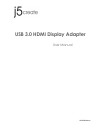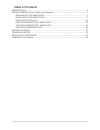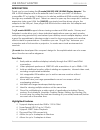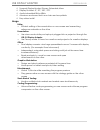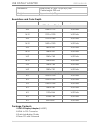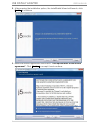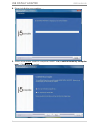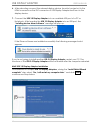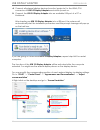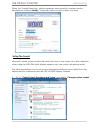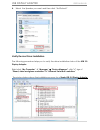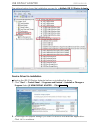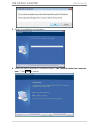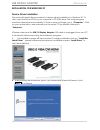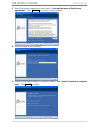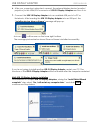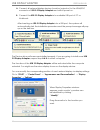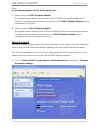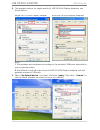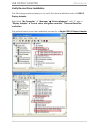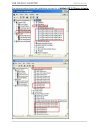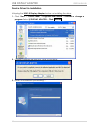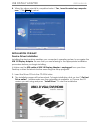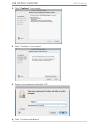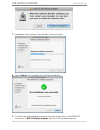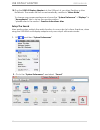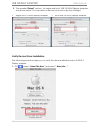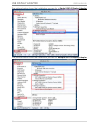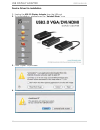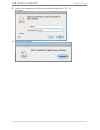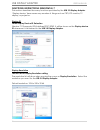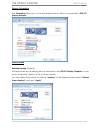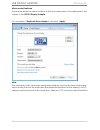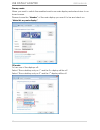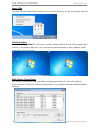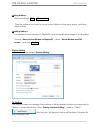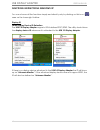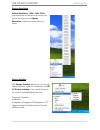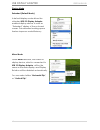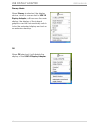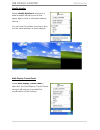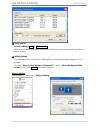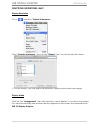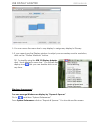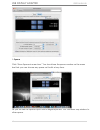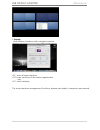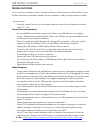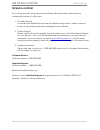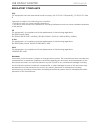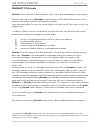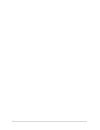- DL manuals
- J5create
- Adapter
- JUA350
- User Manual
J5create JUA350 User Manual
Summary of JUA350
Page 1
Jua350 manual usb 3.0 hdmi display adapter user manual.
Page 2: Table Of Contents
2 table of contents introduction ........................................................................................................................... 3 getting started –notes for before installation ................................................................... 7 installation for windows...
Page 3: Usb Display Adapter
Usb display adapter user manual 3 introduction thank you for purchasing the j5 create(jua350) usb 3.0 hdmi display adapter! This usb to hdmi adapter acts as an external video card for your mac or windows compatible pc or laptop. It allows you to add an additional hdmi monitor/display through any ava...
Page 4: Usb Display Adapter
Usb display adapter user manual 4 supports display modes: primary, extended, mirror display rotation: 0°, 90°, 180°, 270° audio imbedded 8khz~48khz aluminum enclosure that is non-toxic and recyclable easy driver install usage editor: • efficient editing of documentation on one screen and researching...
Page 5: Usb Display Adapter
Usb display adapter user manual 5 required environments microsoft windows 8, 7, xp (32-bit or 64-bit) compatible mac os x mt. Lion/ lion /snow leopard compatible available usb port ( usb 3.0 recommended) minimum system requirements qty 1~2 dongle 3 ~4 dongles cpu intel 2 quad 2.33 ghz or above intel...
Page 6: Usb Display Adapter
Usb display adapter user manual 6 dimensions main body: 41(w)x 72(h)x14(d) mm cable length: 200 mm weight approximately 53 g resolutions and color depth aspect ratio resolution color depth wide screen display 16:9 2048 x 1152 16,32 bits 16:10 1920 x 1200 16,32 bits 16:9 1920 x 1080 16,32 bits 16:10 ...
Page 7: Usb Display Adapter
Usb display adapter user manual 7 getting started –notes for before installation install driver completely before inserting the usb 3.0 display adapter usb cable into your computer run the setup program as an administrator to avoid errors in installation uninstall the previous driver first before up...
Page 8: Usb Display Adapter
Usb display adapter user manual 8 2. After pressing the installation option, the installshield wizard will launch, click next> to continue 3. Read the license agreement and check “i accept the terms of the license agreement.” click next > to accept it and continue..
Page 9: Usb Display Adapter
Usb display adapter user manual 9 4. Driver installation proceeding….. 5. When install shield wizard is complete, select “yes, i want to restart my computer now.” click finish to restart..
Page 10: Usb Display Adapter
Usb display adapter user manual 10 6. After rebooting connect the external display device (monitor/ projector) to the hdmi connector or the dvi connector of usb display adapter and turn on the display device. 7. Connect the usb 3.0 display adapter into an available usb port of a pc or notebook, afte...
Page 11: Usb Display Adapter
Usb display adapter user manual 11 a. Connect all external display devices (monitor/ projector) to the hdmi /dvi connector of usb 3.0 display adapters and switch power on. B. Connect the usb 3.0 display adapter into an available usb port of a pc or notebook. After inserting an usb 3.0 display adapte...
Page 12: Usb Display Adapter
Usb display adapter user manual 12 when the ‘screen resolution’ window appears, each monitor’s number can be identified by clicking “identify.” drag the monitor to the location you want. Setup the sound microsoft’s audio system restricts the audio function to one output at a time; therefore, when us...
Page 13: Usb Display Adapter
Usb display adapter user manual 13 2. The speaker options , for single and multi- usb 3.0 hdmi display adapters, are shown below. Single usb 3.0 hdmi display adapter multi-usb 3.0 hdmi display adapter note: 1. The speakers are numbered according to the number if usb ports detected by your computer s...
Page 14: Usb Display Adapter
Usb display adapter user manual 14 4. Select the speaker you want and then click “set default” verify device driver installation the following procedure helps you to verify the driver installation status of the usb 3.0 display adapter. Right-click “my computer” “manager” “device manager” click “...
Page 15: Usb Display Adapter
Usb display adapter user manual 15 the picture below shows the installation process for a multiple usb 3.0 display adapter device driver un-installation ※unplug the usb 3.0 display adapter before un-installing the driver. 1. Click “start”→ control panel → programs and feature→ uninstall or change a ...
Page 16: Usb Display Adapter
Usb display adapter user manual 16 3. Driver un-installation proceeding…. 4. When the driver uninstall is completed select “yes, i want to restart my computer now.” click finish to restart..
Page 17: Usb Display Adapter
Usb display adapter user manual 17 installation for windows xp device driver installation this section illustrates the procedure for device driver installation for windows xp. To start, insert the driver cd into your computer’s cd-rom drive. The setup program should be launched automatically. If aut...
Page 18: Usb Display Adapter
Usb display adapter user manual 18 3. Read the license agreement and check “i accept the terms of the license agreement.” click next > to accept it and continue. 4. Driver installation proceeding….. 5. When install shield wizard is complete, select “yes, i want to restart my computer now.” click fin...
Page 19: Usb Display Adapter
Usb display adapter user manual 19 6. After your computer is rebooted, connect the external display device (monitor/ projector) to the hdmi/dvi connector of usb 3.0 display adapters and turn it on. 7. Connect the usb 3.0 display adapter into an available usb port of a pc or notebook, after inserting...
Page 20: Usb Display Adapter
Usb display adapter user manual 20 a. Connect all external display devices (monitor/ projector) to the hdmi/dvi connector of usb 3.0 display adapters and switch power on. B. Connect the usb 3.0 display adapter into available usb port of pc or notebook. After inserting an usb 3.0 display adapter into...
Page 21: Usb Display Adapter
Usb display adapter user manual 21 note: if your internal graphics card is dual display ports….. 1. When using one usb 3.0 display adapter the display device which connected to the 2 nd hdmi port will be numbered 3 rd monitor, the display device which connected to the usb 3.0 display adapter will be...
Page 22: Usb Display Adapter
Usb display adapter user manual 22 2. The speaker options, for single and multi- usb 3.0 hdmi display adapters, are shown below. Single usb 3.0 hdmi display adapter multi-usb 3.0 hdmi display adapters note: 1. The speakers are numbered according to the number if usb ports detected by your computer s...
Page 23: Usb Display Adapter
Usb display adapter user manual 23 verify device driver installation the following procedure helps you to verify the driver installation status of usb 3.0 display adapter right-click “my computer” “manager” “device manager” click “+” sign of “display adapter” & “sound ,video, and game controller...
Page 24: Usb Display Adapter
Usb display adapter user manual 24 the picture below shows the installation process for a multiple usb 3.0 display adapter.
Page 25: Usb Display Adapter
Usb display adapter user manual 25 device driver un-installation ※unplug the usb 3.0 display adapter before un-installing the driver 1. Click “start”→ control panel → programs and feature→ uninstall or change a program select j5 display adapter... Click uninstall 2. Confirm windows will pop out, cli...
Page 26: Usb Display Adapter
Usb display adapter user manual 26 4. When the driver uninstall is completed select “yes, i want to restart my computer now.” click finish to restart. Installation for mac device driver installation installing the device driver enables your computer’s operating system to recognize the usb 3.0 displa...
Page 27: Usb Display Adapter
Usb display adapter user manual 27 3. Click “continue” to proceed 4. Click “continue” to proceed 5. Type in your password and click “ok” 6. Click “continue installation”.
Page 28: Usb Display Adapter
Usb display adapter user manual 28 7. Installation is processing…this will take a few moments 8. Click “restart” to complete the software installation 9. Connect the external display device (monitor/projector) to the hdmi/dvi connector of usb 3.0 display adapter and turn on the display device.
Page 29: Usb Display Adapter
Usb display adapter user manual 29 10. Plug the usb 3.0 display adapter into the usb port of your mac desktop or mac notebook. The screen will turn on automatically, and be in “mirror mode” to change your screen preferences choose the “system preference”->“displays”-> “arrangement” tab to set up the...
Page 30: Usb Display Adapter
Usb display adapter user manual 30 3. The speaker“output” options , for single and multi- usb 3.0 hdmi display adapters, are shown below. You can select a device for sound output by clicking it. • single usb 3.0 hdmi display adapter • multi-usb 3.0 hdmi display adapter verify device driver installat...
Page 31: Usb Display Adapter
Usb display adapter user manual 31 the picture below shows the installation process for a single usb 3.0 display adapter the picture below shows the installation process for multiple usb 3.0 display adapter.
Page 32: Usb Display Adapter
Usb display adapter user manual 32 device driver un-installation 1. Unplug the usb 3.0 display adapter from the usb port 2. To un-installation , please press the “uninstall driver” icon 3. Click “open” to proceed 4. Click “uninstall and restart” to proceed.
Page 33: Usb Display Adapter
Usb display adapter user manual 33 5. Type in your password to allow un-installation and click “ok” to proceed 6. Restart your system.
Page 34: Usb Display Adapter
Usb display adapter user manual 34 functions instructions: windows 8, 7 this section describes the many functions provided by the usb 3.0 display adapter. ‘display device’ here means any number of things such as crt,lcd monitor, tv display, or projector. Display id smart display device id detection ...
Page 35: Usb Display Adapter
Usb display adapter user manual 35 display orientation the orientation allows you to turn the display device, which is connected to usb 3.0 display adapter display mode extended mode (default) this feature allows the display device attached to the usb 3.0 display adapter to work as an “extended” dis...
Page 36: Usb Display Adapter
Usb display adapter user manual 36 mirror mode-duplicate this feature allows the same contents of the on-board screen to be displayed to the screen of the usb 3.0 display adapter you can select “duplicate these displays” and click “apply” note: the resolution for the secondary and primary displays m...
Page 37: Usb Display Adapter
Usb display adapter user manual 37 primary mode when you want to switch the enabled monitor as main display and extend view to on- board screen. Please choose the “number” of the main display you want it to be and check on “make this my main display”. Off mode to turn one of the displays off: select...
Page 38: Usb Display Adapter
Usb display adapter user manual 38 super utility a super utility provides more options, you can find the icon on the lower right task bar identify monitors when “identify monitors” is selected, a serial number will be shown at the upper right corner of the display devices. You can see the serial num...
Page 39: Usb Display Adapter
Usb display adapter user manual 39 ※ using hotkeys default setting is ctrl + display no. Click the window you want to move at the task bar to become active, and then press hotkey . ※ setting hotkeys for example: move window to display03, and automatically enlarge it to full screen. Choose “move acti...
Page 40: Usb Display Adapter
Usb display adapter user manual 40 functions instructions: windows xp you can choose all the functions simply and directly only by clicking on this icon ( ) seen on the lower right toolbar. Display id smart display device id detection the usb 3.0 display adapter supports vesa defined ddc/edid. The u...
Page 41: Usb Display Adapter
Usb display adapter user manual 41 display resolution default resolution: 1024 x 768x 32 bit the resolution list will show up when you move the cursor over display resolution. Select the resolution you want. Display rotation the display rotation allows you to turn the display device, which is connec...
Page 42: Usb Display Adapter
Usb display adapter user manual 42 display mode extended (default mode) a default display mode allows the attached usb 3.0 display adapter enabled display device to work as “extended” display of the on-board screen. This extended working space feature improves work efficiency. Mirror mode when mirro...
Page 43: Usb Display Adapter
Usb display adapter user manual 43 primary mode when primary is selected, the display device, which is connected to usb 3.0 display adapter, will become the main display, the display of the internal graphics card will automatically switch to be the extended display and act as an extension desktop. O...
Page 44: Usb Display Adapter
Usb display adapter user manual 44 identify monitor when identify monitors is selected, a serial number will be shown at the upper right corner of attached display device. You can use the hotkey function to find out the serial number of each display. Multi-display control panel when multi-display co...
Page 45: Usb Display Adapter
Usb display adapter user manual 45 ※ using hotkey default setting is ctrl + display no. Click the window you want to move on task bar to become active, and then press hotkey. ※ setting hotkey for example: move window to display03, and automatically enlarge it to full screen. Choose “move active wind...
Page 46: Usb Display Adapter
Usb display adapter user manual 46 functions instrutions: mac display resolution go to , and then “system preferences from “system preferences” click on the “display” tab. You should see this screen. On this screen, you can adjust the resolution, display mode and color range. Display mode click on t...
Page 47: Usb Display Adapter
Usb display adapter user manual 47 you can move the menu bar to any display to assign any display to primary. If you cannot see the display window to adjust your secondary monitor resolution, click on the “gather windows” button. Tip: to simplify using the usb 3.0 display adapter, click “show displa...
Page 48: Usb Display Adapter
Usb display adapter user manual 48 space click “show spaces in menu bar.” you should see the space number on the menu bar that you can choose any space on the list at any time. F8: you will see the space layout with a single keystroke. You can draw any window to other space..
Page 49: Usb Display Adapter
Usb display adapter user manual 49 exposé view different windows with a single keystroke. F9 : view all open windows f10: view windows of the current application only f11: show desktop *for more windows arrangement functions, please see apple’s computer user manual..
Page 50: Usb Display Adapter
Usb display adapter user manual 50 trouble shooting if you have any questions about using this device, follow the instructions below. If any further assistance is needed, please visit our website or call j5 create support hotline. Known issues - the print screen function in the extend display curren...
Page 51: Usb Display Adapter
Usb display adapter user manual 51 - video/media players have different decoding capabilities under different display modes. For better performance watching dvds or certain video formats on the attached usb graphics display attached, it is recommended to use the following license free software: medi...
Page 52: Usb Display Adapter
Usb display adapter user manual 52 technical support if you have any issue using this product please follow instruction below before returning this product to the store. 1. The user manual it contains the detail instruction and troubleshooting section. Many common issues can be easily resolved by re...
Page 53: Usb Display Adapter
Usb display adapter user manual 53 regulatory compliance fcc this equipment has been tested and found to comply with fcc part 15 subpart b § 15.109/15.107 class b. Operation is subject to the following two conditions: • this device may not cause harmful interference • this device must accept any int...
Page 54: Usb Display Adapter
Usb display adapter user manual 54 warranty of j5create j5create offers a limited 2-year warranty. User’s wear & tear damage is not included . The user shall call or email j5create customer service with defect information of the product and obtain a return authorization number. Users are responsible...
Page 55
55.