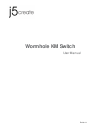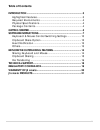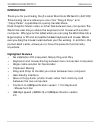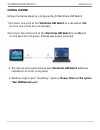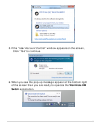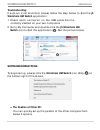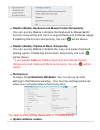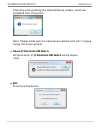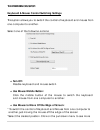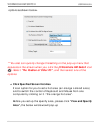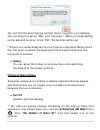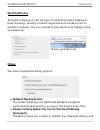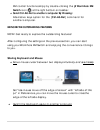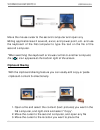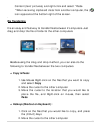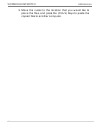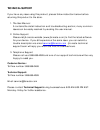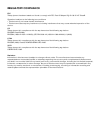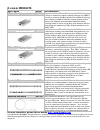Summary of JUC100
Page 1
En.Ver 1.1 wormhole km switch user manual.
Page 2: Table Of Contents
2 table of contents introduction .................................................................................. 3 highlighted features ..................................................................... 3 required environments ................................................................ 4 ...
Page 3: Wormhole Km Switch
Wormhole km switch user manual 3 introduction thank you for purchasing the j5 create wormhole km switch (juc100)! This amazing device allows you one click “drag & drop” and “copy/paste” capabilities to quickly transfer/share data/graphic/music/video or other files between two computers. The wormhole...
Page 4: Required Environments
4 required environments microsoft windows 7, vista, xp, 2000 sp3 (32-bit or 64-bit) compatible cpu: intel pentium ii processor or later ram: 512mb ram or higher hard disk: space requirement of at least 100mb available usb port (usb 2.0 is recommended) physical specifications usb 2.0 cable: approxima...
Page 5: Wormhole Km Switch
Wormhole km switch user manual 5 getting started follow the below steps to configure the j5 wormhole km switch 1. Connect one end of the wormhole km switch to a standard usb port on one of the two computers 2. Connect the other end of the wormhole km switchto a usb port on the second computer. (plea...
Page 6: Switchapplication.
6 5. If the “user account control” window appears on the screen, click “yes” to continue. 6. When you see the pop-up message appear at the bottom right of the screen then you are ready to operate the wormhole km switchapplication..
Page 7: Wormhole Km Switch
Wormhole km switch user manual 7 troubleshooting: if auto-run is not launched, please follow the step below to start the j5 wormhole km switchapplication: 1. Check each connector on the usb cable that it is correctly inserted on your two computers. 2. Go to my computer and double-click the j5 wormho...
Page 8: Preferences:
8 o disable (enable) keyboard and mouse control temporarily: you can quickly disable or enable the keyboard & mouse switch function temporarily and back to regular keyboard & mouse usage. If disabling this function temporarily, the icon ( ) will be shown. O disable (enable) clipboard share temporari...
Page 9: Wormhole Km Switch
Wormhole km switch user manual 9 checking and updating the latest software version, which we published from this option note: please make sure the network is available and don’t unplug during the driver update. O about j5 wormhole km switch: all information of j5 wormhole km switch will be shown her...
Page 10: The Preferences Setup:
10 the preferences setup: keyboard & mouse control switching settings this option allows you to switch the control of keyboard and mouse from one computer to another. Select one of the following options: o turn off: disable keyboard and mouse switch. O use mouse middle button: click the middle butto...
Page 11: Wormhole Km Switch
Wormhole km switch user manual 11 options as shown below. ** you also can quickly change this setting on the pop-up menu that appears on the screen when you click the j5 wormhole km switch icon ( ). Select “the position of other pc”, and then select one of the options. O click specified screen hot a...
Page 12: Hotkey
12 you can find the small orange window frame on your desktop. You can drag it to set up “size” and “location “. When you finish setting up the size and location, click “ok”. The function will be set. * this function is also designed for touch panel computers. Simply touch the “hot area” to switch t...
Page 13: Wormhole Km Switch
Wormhole km switch user manual 13 event notification this option helps you to set the type of notification when clipboard data is arriving / sending or switch keyboard and mouse control to another computer. You can choose to play sound or to display a pop- up balloon tip. *a pop-up balloon tip other...
Page 14: Sharing Keyboard and Mouse
14 km control functions simply by double-clicking the j5 wormhole km switch icon ( ) at the right bottom on taskbar. O send ctrl-alt-del to another computer by pressing: alternative keys option for the [ctrl-alt-del] command for another computer. Explore the outstanding features now! Get ready to ex...
Page 15: Wormhole Km Switch
Wormhole km switch user manual 15 move the mouse cursor to the second computer and open any editing applications such as word, excel, and power point, etc. And use the keyboard of the first computer to type the text on the file of the second computer. *when switching the keyboard or mouse control to...
Page 16: File Transferring
16 content (text/ pictures), and right-click and select “paste * when receiving clipboard data from another computer, the ( ) icon appears at the bottom right of the screen. . File transferring it is an easy and fast way to transfer files between 2 computers. Just drag and drop the file or folder to...
Page 17: Wormhole Km Switch
Wormhole km switch user manual 17 3. Move the cursor to the location that you would like to place the files, and press the (ctrl+v) keys to paste the copied files to another computer..
Page 18: Technical Support
Technical support if you have any issue using this product, please follow instruction below before returning this product to the store. 1. The user manual it contains the detail instruction and troubleshooting section; many common issues can be easily resolved by reading the user manual. 2. Online s...
Page 19: Regulatory Compliance
Regulatory compliance fcc this equipment has been tested and found to comply with fcc part 15 subpart b § 15.109/15.107 class b. Operation is subject to the following two conditions: • this device may not cause harmful interference • this device must accept any interference, including interference t...
Page 20: Warranty Of J5 Create
Warranty of j5 create j5 create offers a limited 2-year warranty. User’s wear & tear damage are not included . The user shall call or email j5 create customer service with defect information of the product and obtain a return authorization number. Users are responsible for one way return freight cos...
Page 21: J5 Create Products
J5 create products model name model brief description usb to vga display adapter jua210 the j5 video over usb to vga adapter (jua210) allows adding an additional display instantly through any usb 2.0 port on your laptop/desktop without the hassle of opening the computer chassis to install an interna...