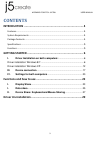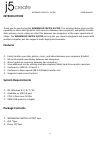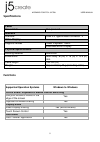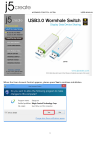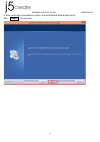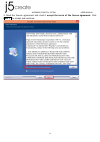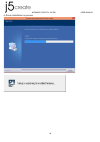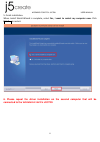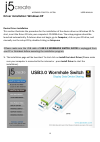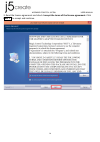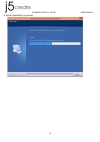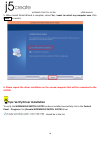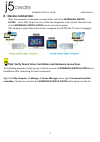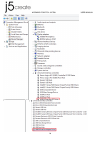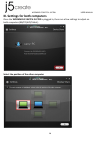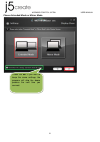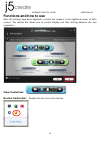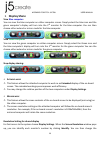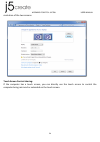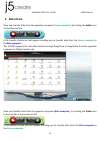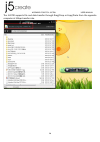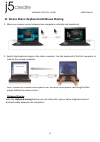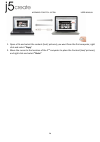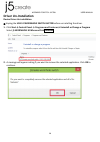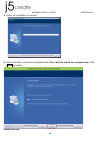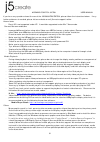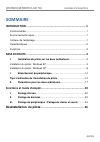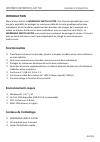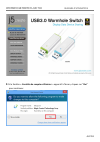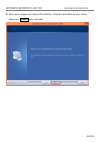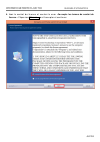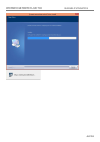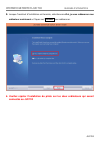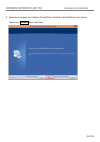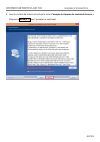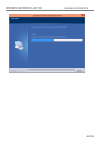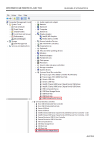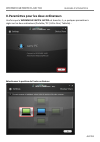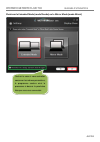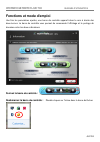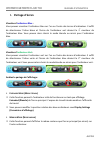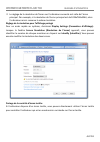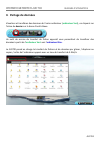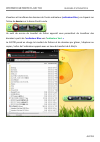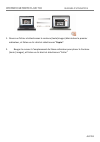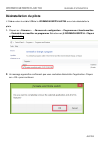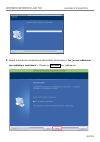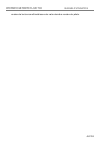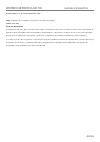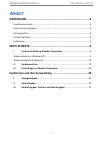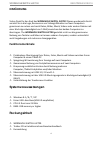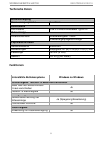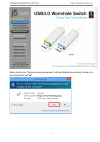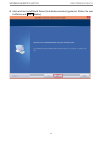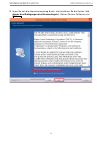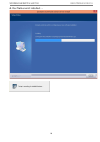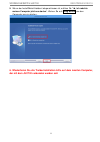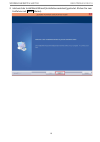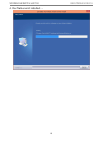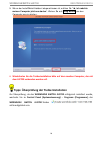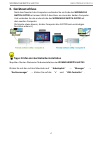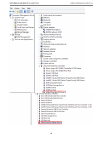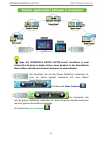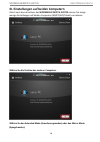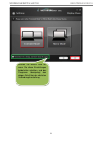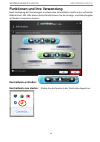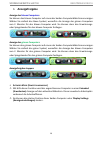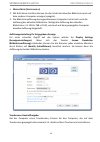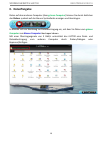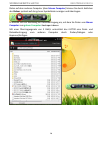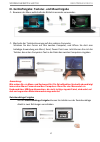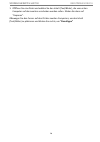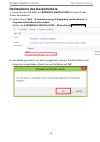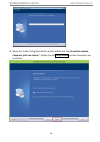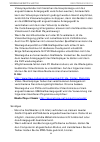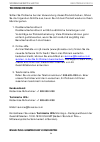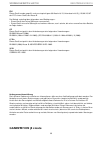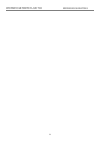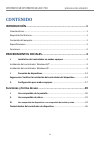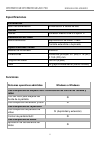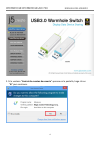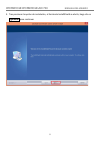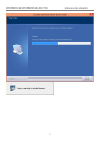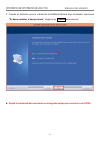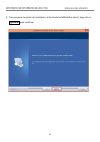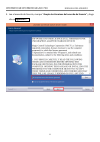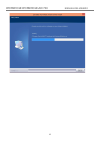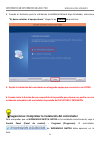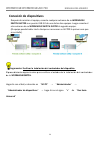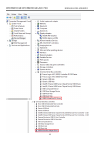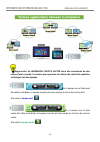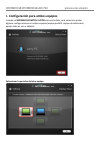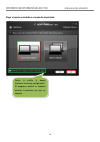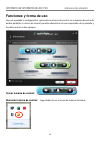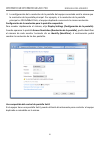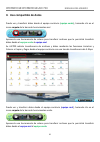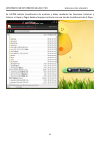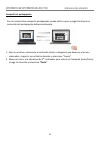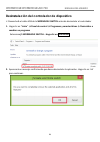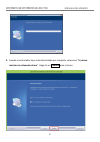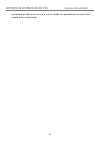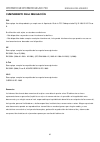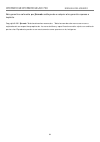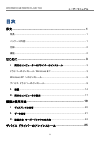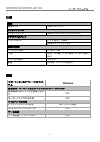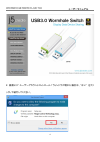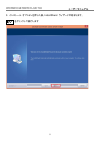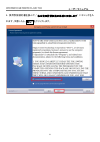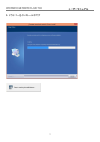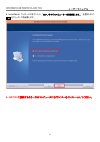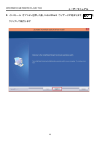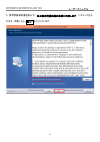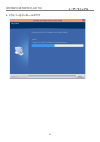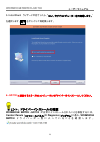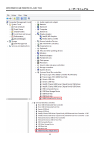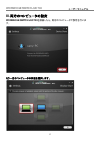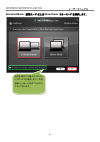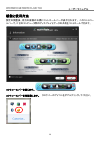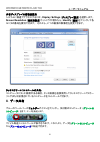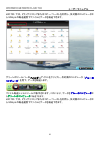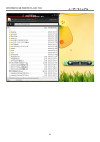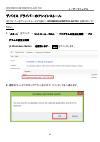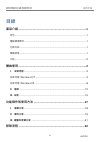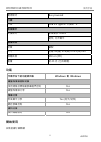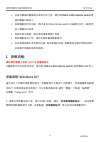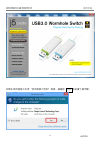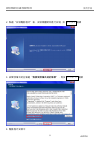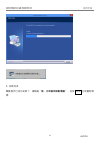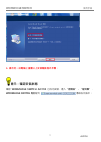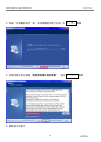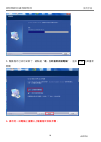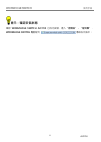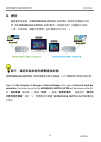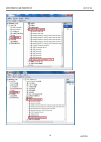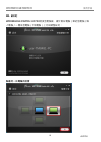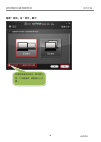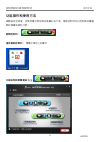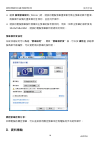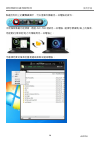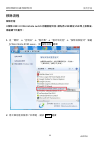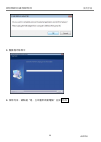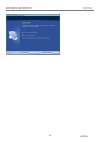- DL manuals
- J5create
- Switch
- JUC700
- User Manual
J5create JUC700 User Manual
Summary of JUC700
Page 1
Juc700 user manual manuel de l'utilisateur bedienungsanleitung manual del usuario 使用手冊 wormhole switch dss juc700
Page 2: Wormhole Switch Dss Juc700
Juc700 user manual wormhole switch dss juc700 usb 3.0 display device data sharing.
Page 3: Contents
Wormhole switch juc700 user manual 3 contents introduction ......................................................................... 4 features ...................................................................................................... 4 system requirements ..................................
Page 4: Introduction
Wormhole switch juc700 user manual 4 introduction thank you for purchasing the wormhole switch juc700! This amazing device gives you the capability to share video graphics card resources between two computers, and quickly transfer data, pictures, music, videos or other files between two computers at...
Page 5: Specifications
Wormhole switch juc700 user manual 5 specifications power power mode bus-powered interface interface usb 3.0 type-a male connector *2 video display supports modes video playback: 1080p extended/mirror display physical specifications housing material aluminum dimensions main body: 61(w) x 19 (h) x 10...
Page 6: Getting Started
Wormhole switch juc700 user manual 6 getting started please read before installation install driver completely on both computers before inserting the usb 3.0 wormhole switch juc700 usb cable into your computers. You can connect any side/color of the usb 3.0 wormhole switch juc700 usb cable to either...
Page 7
Wormhole switch juc700 user manual 7 when the user account control appears, please press yes to continue installation.
Page 8
Wormhole switch juc700 user manual 8 2. After pressing the installation option, the installshield wizard will launch, click next> to continue.
Page 9
Wormhole switch juc700 user manual 9 3. Read the license agreement and check i accept the terms of the license agreement. Click next > to accept and continue..
Page 10
Wormhole switch juc700 user manual 10 4. Driver installation in process.
Page 11: Finish To Restart.
Wormhole switch juc700 user manual 11 5. Finish installation: when install shield wizard is complete, select yes, i want to restart my computer now. Click finish to restart. 6. Please repeat the driver installation on the second computer that will be connected to the wormhole switch juc700..
Page 12: Device Driver Installation
Wormhole switch juc700 user manual 12 driver installation: windows xp device driver installation this section illustrates the procedure for the installation of the device driver on windows xp. To start, insert the driver cd into your computer’s cd-rom drive. The setup program should be launched auto...
Page 13
Wormhole switch juc700 user manual 13 2. After choosing the installation option, the installshield wizard will launch, click next> to continue.
Page 14
Wormhole switch juc700 user manual 14 3. Read the license agreement and check i accept the terms of the license agreement. Click next > to accept and continue..
Page 15
Wormhole switch juc700 user manual 15 4. Driver installation in process.
Page 16: Finish To Restart.
Wormhole switch juc700 user manual 16 5. When install shield wizard is complete, select yes, i want to restart my computer now. Click finish to restart. 6. Please repeat the driver installation on the second computer that will be connected to the juc700. Tips: verify driver installation to verify th...
Page 17: II. Device Connection
Wormhole switch juc700 user manual 17 ii. Device connection after the computer is rebooted, connect either end of the wormhole switch juc700 into a usb 3.0 port on one of the two computers. And connect the other end of the wormhole switchjuc700 into the second computer. (the computer might take some...
Page 18
Wormhole switch juc700 user manual 18.
Page 19: The Two Computers.
Wormhole switch juc700 user manual 19 tips: wormhole switch juc700 has two side connectors in two colors (blue & green) the icons that appear in the control bar will help you to distinguish between the two computers. On the computer with the blue side of the cable plugged in, the computer shows the ...
Page 20
Wormhole switch juc700 user manual 20 iii. Settings for both computers once the wormhole switch juc700 is plugged in, there are a few settings to adjust on both computers (nb/pc/aio/tablet): select the position of the other computer.
Page 21
Wormhole switch juc700 user manual 21 choose extended mode or mirror mode check the box if you wish to keep the same settings, the program will skip the above process the next time you connect..
Page 22: Functions And How To Use
Wormhole switch juc700 user manual 22 functions and how to use after the settings have been adjusted, a control bar appears in the righthand corner of both screens. The control bar allows you to control display and data sharing between the two computers. Close control bar: re-start control bar: d ou...
Page 23: I. Display Share
Wormhole switch juc700 user manual 23 i. Display share view blue computer : you can view the blue computer on either computer screen. Simply select the blue icon and the green computer’s display will turn into the 2 nd monitor for the blue computer. You can then choose either extend or mirror mode f...
Page 24
Wormhole switch juc700 user manual 24 resolution of the two screens. Touch screen control sharing: if the computer has a touch screen, you can directly use the touch screen to control the computer being mirrored or extended on the touch screen..
Page 25: II. Data Share
Wormhole switch juc700 user manual 25 ii. Data share view and transfer data from the opposite computer ( green computer ), by clicking the folder icon on the blue tool bar a file transfer shuttle tool will appear enabling you to transfer data from the green computer to the blue computer. The juc700 ...
Page 26
Wormhole switch juc700 user manual 26 the juc700 supports file and data transfer through drag/drop or copy/paste from the opposite computer at 5gbps transfer rate..
Page 27: Clipboard Sharing
Wormhole switch juc700 user manual 27 iii. Device share: keyboard and mouse sharing move your mouse cursor between two computers naturally and seamlessly. Switch the keyboardusage to the other computer. Use the keyboard of the first computer to type on the second computer. Note: please use a mouse a...
Page 28
Wormhole switch juc700 user manual 28 . 1. Open a file and select the content (text/ pictures) you want from the first computer, right click and select “copy”. 2. Move the cursor to the location of the 2 nd computer to place the content (text/ pictures), and right click and select “paste”.
Page 29: Driver Un-Installation
Wormhole switch juc700 user manual 29 driver un-installation device driver un-installation ※unplug the usb 3.0 wormhole switch juc700 before un-installing the driver. 1. Click start→ control panel → programs and features→ uninstall or change a program select j5 wormhole kvm.Xxxxx click uninstall 2. ...
Page 30: Finish To Restart.
Wormhole switch juc700 user manual 30 3. Driver un-installation in process. 4. When the driver uninstall is completed select yes, i want to restart my computer now. Click finish to restart. Trouble shooting.
Page 31
Wormhole switch juc700 user manual 31 if you have any questions about the use of the jud500 ultra station, please follow the instructions below. If any further assistance is needed, please visit our website or call j5 create support hotline. Known issues - direct 3d is not supported under xp. It wou...
Page 32
Wormhole switch juc700 user manual 32 technical support if you have any issue using this product please follow instruction below before returning this product to the store. 1. The user manual it contains the detail instruction and troubleshooting section. Many common issues can be easily resolved by...
Page 33
Wormhole switch juc700 user manual 33 defaced. If such a situation occurs, j5 create will calculate the cost of materials and repair for your reference. This warranty is given by j5 create in lieu of any other warranties express or implied. Regulatory compliance fcc this equipment has been tested an...
Page 34: Wormhole Switch Juc700
Wormhole switch juc700 user manual 0
Page 35: Wormhole Switch Dss Juc700
Juc700 manuel de l'utilisateur wormhole switch dss juc700 partage de données de périphérique d'affichage usb 3.0
Page 36: Wormhole Switch Juc700
Wormhole switch juc700 manuel d'utilisation juc700 sommaire introduction .......................................................................... 1 fonctionnalités ........................................................................................... 1 environnements requis .....................
Page 37: Wormhole Switch Juc700
Wormhole switch juc700 manuel d'utilisation juc700 introduction merci d'avoir acheté le wormhole switch juc700 ! Cet étonnant périphérique vous donne la possibilité de partager les ressources vidéo de la carte graphique entre deux ordinateurs, et de transférer rapidement des données, des images, de ...
Page 38: Wormhole Switch Juc700
Wormhole switch juc700 manuel d'utilisation juc700 caractéristiques alimentation mode d'alimentation alimenté par le bus interface interface connecteur mâle usb 3.0 type a * 2 affichage vidéo modes pris en charge lecture vidéo : 1080p affichage miroir / étendu caractéristiques physiques matériau du ...
Page 39: Wormhole Switch Juc700
Wormhole switch juc700 manuel d'utilisation juc700 mise en route veuillez lire avant installation installez le pilote complètement sur les deux ordinateurs avant d'insérer le câble usb du wormhole switch usb 3.0 dans vos ordinateurs. Vous pouvez connecter n'importe quel côté / couleur du câble usb d...
Page 40: Wormhole Switch Juc700
Wormhole switch juc700 manuel d'utilisation juc700 2. Si la fenêtre « contrôle de compte utilisateur » apparaît à l'écran, cliquez sur “oui” pour continuer..
Page 41: Wormhole Switch Juc700
Wormhole switch juc700 manuel d'utilisation juc700 3. Après avoir appuyé sur l'option d'installation, l'assistant d'installation va se lancer, cliquez sur suivant> pour continuer.
Page 42: Wormhole Switch Juc700
Wormhole switch juc700 manuel d'utilisation juc700 4. Lisez le contrat de licence et cochez la case «j'accepte les termes du contrat de licence.» cliquez sur suivant > pour l'accepter et continuer..
Page 43: Wormhole Switch Juc700
Wormhole switch juc700 manuel d'utilisation juc700
Page 44: Wormhole Switch Juc700
Wormhole switch juc700 manuel d'utilisation juc700 5. Lorsque l'assistant d'installation est terminé, sélectionnez «oui, je veux redémarrer mon ordinateur maintenant.» cliquez sur terminer pour redémarrer. 6. Veuillez répéter l'installation du pilote sur les deux ordinateurs qui seront connectés au ...
Page 45: Wormhole Switch Juc700
Wormhole switch juc700 manuel d'utilisation juc700 installation du pilote : windows xp veuillez effectuer les étapes suivantes pour démarrer l'application. Insérez le cd de pilotes dans le lecteur de cd-rom de votre ordinateur. Le programme d'installation doit se lancer automatiquement. Si l'autorun...
Page 46: Wormhole Switch Juc700
Wormhole switch juc700 manuel d'utilisation juc700 2. Après avoir appuyé sur l'option d'installation, l'assistant d'installation va se lancer, cliquez sur suivant> pour continuer.
Page 47: Wormhole Switch Juc700
Wormhole switch juc700 manuel d'utilisation juc700 3. Lisez le contrat de licence et cochez la case «j'accepte les termes du contrat de licence.» cliquez sur suivant > pour l'accepter et continuer..
Page 48: Wormhole Switch Juc700
Wormhole switch juc700 manuel d'utilisation juc700
Page 49: Wormhole Switch Juc700
Wormhole switch juc700 manuel d'utilisation juc700 4. Lorsque l'assistant d'installation est terminé, sélectionnez «oui, je veux redémarrer mon ordinateur maintenant.» cliquez sur terminer pour redémarrer. 5. Veuillez répéter l'installation du pilote sur les deux ordinateurs qui seront connectés au ...
Page 50: Wormhole Switch Juc700
Wormhole switch juc700 manuel d'utilisation juc700 i. Branchement du périphérique après redémarrage de l'ordinateur, connectez une extrémité du wormhole switch juc700 dans à un port usb 3.0 sur l'un des deux ordinateurs. Et connectez l'autre extrémité du wormhole switchjuc700 sur le second ordinateu...
Page 51: Wormhole Switch Juc700
Wormhole switch juc700 manuel d'utilisation juc700
Page 52: Wormhole Switch Juc700
Wormhole switch juc700 manuel d'utilisation juc700 conseils : le wormhole switch juc700 dispose de deux connecteurs latéraux de deux couleurs (bleu et vert), les icônes qui apparaissent dans la barre de contrôle vous aident à faire la distinction entre les deux ordinateurs. Sur l'ordinateur raccordé...
Page 53: Wormhole Switch Juc700
Wormhole switch juc700 manuel d'utilisation juc700 ii. Paramètres pour les deux ordinateurs une fois que le wormhole switch juc700 est branché, il y a quelques paramètres à régler sur les deux ordinateurs (portable / pc / all-in-one / tablette) : sélectionner la position de l'autre ordinateur.
Page 54: Wormhole Switch Juc700
Wormhole switch juc700 manuel d'utilisation juc700 choisissez le extended mode (mode Étendu) ou le mirror mode (mode miroir) cochez la case si vous souhaitez conserver les mêmes paramètres, le programme sautera ainsi le processus ci-dessus la prochaine fois que vous vous connectez..
Page 55: Wormhole Switch Juc700
Wormhole switch juc700 manuel d'utilisation juc700 fonctions et mode d'emploi une fois les paramètres ajustés, une barre de contrôle apparaît dans le coin à droite des deux écrans. La barre de contrôle vous permet de commande l'affichage et le partage de données entre les deux ordinateurs. Fermez la...
Page 56: Wormhole Switch Juc700
Wormhole switch juc700 manuel d'utilisation juc700 i. Partage d'écran visualisez l' ordinateur bleu : vous pouvez visualiser l'ordinateur bleu sur l'un ou l'autre des écrans d'ordinateur. Il suffit de sélectionner l'icône bleue et l'écran de l'ordinateur vert devient le 2 e moniteur de l'ordinateur ...
Page 57: Wormhole Switch Juc700
Wormhole switch juc700 manuel d'utilisation juc700 le réglage de la résolution de l'écran sur l'ordinateur connecté suit celle de l'écran principal. Par exemple, si la résolution de l'écran principal est de 1024x768x32bit, alors l'ordinateur miroir conserve la même résolution. Réglage de la résoluti...
Page 58: Wormhole Switch Juc700
Wormhole switch juc700 manuel d'utilisation juc700 ii. Partage de données visualisez et transférez des données de l'autre ordinateur ( ordinateur vert ), en cliquant sur l'icône du dossier sur la barre d'outils bleue un outil de service de transfert de fichier apparaît vous permettant de transférer ...
Page 59: Wormhole Switch Juc700
Wormhole switch juc700 manuel d'utilisation juc700 visualisez et transférez des données de l'autre ordinateur ( ordinateur bleu ), en cliquant sur l'icône du dossier sur la barre d'outils verte un outil de service de transfert de fichier apparaît vous permettant de transférer des données à partir de...
Page 60: Wormhole Switch Juc700
Wormhole switch juc700 manuel d'utilisation juc700 iii. Partage de périphérique : partage de clavier et souris utilisez la souris pour déplacer au-delà du bord de l'écran basculez l'utilisation du clavier sur un autre ordinateur. Déplacez le curseur de la souris vers le deuxième ordinateur et ouvrez...
Page 61: Wormhole Switch Juc700
Wormhole switch juc700 manuel d'utilisation juc700 1. Ouvrez un fichier et sélectionnez le contenu (texte/images) désiré dans le premier ordinateur, et faites un clic droit et sélectionnez “copier”. 2. Bouger le curseur à l'emplacement du 2ème ordinateur pour placer le contenu (texte / images), et f...
Page 62: Wormhole Switch Juc700
Wormhole switch juc700 manuel d'utilisation juc700 désinstallation du pilote ※ débranchez le câble usb de la wormhole switch juc700 avant de désinstaller le pilote 1. Cliquez sur « démarrer » → panneau de configuration → programmes et fonctionnalités → désinstaller ou modifier un programme sélection...
Page 63: Wormhole Switch Juc700
Wormhole switch juc700 manuel d'utilisation juc700 3. Quand le pilote est complètement désinstallé, sélectionnez « oui, je veux redémarrer mon ordinateur maintenant ». Cliquez sur terminer pour redémarrer..
Page 64: Wormhole Switch Juc700
Wormhole switch juc700 manuel d'utilisation juc700 depannage si vous avez des questions concernant l'utilisation de la juc700, veuillez suivre les instructions ci-dessous. Si une aide supplémentaire est nécessaire, visitez notre site web ou appelez l'assistance en ligne de j5 create. Problèmes connu...
Page 65: Wormhole Switch Juc700
Wormhole switch juc700 manuel d'utilisation juc700 - la réduction de votre paysage d'écran à moins de 50 % aidera à atténuer la lecture saccadée de la vidéo pour les vidéos en cours d'exécution en mode plein écran. - vous pouvez rencontrer de mauvaises performances vidéo sur les dispositifs graphiqu...
Page 66: Wormhole Switch Juc700
Wormhole switch juc700 manuel d'utilisation juc700 version de lecteurs multimédias ou de notre dernière version du pilote..
Page 67: Wormhole Switch Juc700
Wormhole switch juc700 manuel d'utilisation juc700 support technique si vous rencontrez des problèmes lors de l'utilisation de ce produit, suivez les instructions ci-dessous avant de retourner ce produit au magasin. 1. Le manuel de l'utilisateur il contient les instructions détaillées et la section ...
Page 68: Wormhole Switch Juc700
Wormhole switch juc700 manuel d'utilisation juc700 (i) une copie de la facture d'achat originale pour vérifier votre garantie (ii) un numéro de série du produit (iii) une description du problème (iv) un numéro d'autorisation de retour du matériel (v) nom, adresse et numéro de téléphone du client j5 ...
Page 69: Wormhole Switch Juc700
Wormhole switch juc700 manuel d'utilisation juc700 en 55022 (2006) classe b, as/nzs cispr22 © iec: 2005. Vccicet équipement est conforme aux exigences des règlements suivants: cispr22 © iec: 2005 avis de non responsabilité les informations contenues dans ce document sont sujettes à changement sans p...
Page 70: Wormhole Switch Dss Juc700
Juc700 bedienungsanleitung wormhole switch dss juc700 usb 3.0-anzeigegerät mit datenfreigabe.
Page 71: Inhalt
Wormhole switch juc700 benutzerhandbuch 3 inhalt einfÜhrung ............................................................................. 4 funktionsmerkmale ...............................................................................................4 systemvoraussetzungen ..........................
Page 72: Einführung
Wormhole switch juc700 benutzerhandbuch 4 einfÜhrung vielen dank für den kauf des wormhole switch juc700! Dieses wundervolle gerät versetzt sie in die lage, ressourcen von videografikkarten auf zwei computern gemeinsam zu nutzen und rasch daten, bilder, musik, videos oder andere dateien mit einer hö...
Page 73: Technische Daten
Wormhole switch juc700 benutzerhandbuch 5 technische daten stromversorgung stromversorgungmodus bus-strom schnittstelle schnittstelle usb 3.0-anschlussstecker typ a x 2 videoanzeige unterstützte modi videowiedergabe: 1080p erweiterte/gespiegelte anzeige physikalische daten gehäusematerial aluminium ...
Page 74: Erste Schritte
Wormhole switch juc700 benutzerhandbuch 6 erste schritte vor der installation bitte lesen installieren sie den vollständigen treiber auf beiden computern, bevor sie das usb-kabel des usb 3.0 wormhole switch juc700 an ihre computer anschließen. Sie können eine beliebige seite/farbe des usb-kabels vom...
Page 75
Wormhole switch juc700 benutzerhandbuch 7 wenn das fenster “benutzerkontensteuerung” auf dem bildschirm erscheint, klicken sie zum fortfahren auf “ja”..
Page 76
Wormhole switch juc700 benutzerhandbuch 8 2. Jetzt wird der installshield wizard (installationsassistent) gestartet. Klicken sie zum fortfahren auf next> (weiter)..
Page 77
Wormhole switch juc700 benutzerhandbuch 9 3. Lesen sie sich die lizenzvereingarung durch, und markieren sie die option “ich stimme den bedingungen des lizenzvertrags zu”. Klicken sie zum fortfahren auf weiter >..
Page 78
Wormhole switch juc700 benutzerhandbuch 10 4. Der treiber wird installiert.....
Page 79
Wormhole switch juc700 benutzerhandbuch 11 5. Wenn der installshield-assistent abgeschlossen ist, wählen sie “ja, ich möchte meinen computer jetzt neu starten”. Klicken sie auf fertig stellen, um den computer neu zu starten. 6. Wiederholen sie die treiberinstallation bitte auf dem zweiten computer, ...
Page 80: Setup.Exe Manuell Aus.
Wormhole switch juc700 benutzerhandbuch 12 treiberinstallation:windows xp zum start der anwendung durchlaufen sie bitte folgenden schritt. Legen sie die treiber-cd in das cd-rom-laufwerk ihres computers. Das setup-programm sollte sich automatisch ausführen. Sollte autorun nicht starten, wechseln sie...
Page 81
Wormhole switch juc700 benutzerhandbuch 13 2. Jetzt wird der installshield wizard (installationsassistent) gestartet. Klicken sie zum fortfahren auf next> (weiter)..
Page 82
Wormhole switch juc700 benutzerhandbuch 14 3. Lesen sie sich die lizenzvereingarung durch, und markieren sie die option “ich stimme den bedingungen des lizenzvertrags zu”. Klicken sie zum fortfahren auf weiter >..
Page 83
Wormhole switch juc700 benutzerhandbuch 15 4. Der treiber wird installiert.....
Page 84
Wormhole switch juc700 benutzerhandbuch 16 5. Wenn der installshield-assistent abgeschlossen ist, wählen sie “ja, ich möchte meinen computer jetzt neu starten”. Klicken sie auf fertig stellen, um den computer neu zu starten. 6. Wiederholen sie die treiberinstallation bitte auf dem zweiten computer, ...
Page 85: II. Geräteanschluss
Wormhole switch juc700 benutzerhandbuch 17 ii. Geräteanschluss nach dem neustart des computers verbinden sie ein ende des wormhole switch juc700 mit einem usb 3.0-anschluss an einem der beiden computer. Und verbinden sie das andere ende des wormhole switchjuc700 mit dem zweiten computer. (es könnte ...
Page 86
Wormhole switch juc700 benutzerhandbuch 18.
Page 87: Blaue Computer
Wormhole switch juc700 benutzerhandbuch 19 tipps: das wormhole switch juc700 besitzt anschlüsse in zwei farben (blau & grün) an beiden seiten, deren symbole in der kontrollleiste ihnen helfen, zwischen den beiden computern zu unterscheiden. Am computer, der mit der blauen kabelseite verbunden ist, w...
Page 88: (Spiegelmodus).
Wormhole switch juc700 benutzerhandbuch 20 iii. Einstellungen auf beiden computern gleich nach dem anschluss des wormhole switch juc700 müssen sie einige wenige einstellungen auf beiden computern (nb/pc/aio/tablet) vornehmen: wählen sie die position des anderen computers. Wählen sie den extended mod...
Page 89
Wormhole switch juc700 benutzerhandbuch 21 wählen sie dieses feld an, wenn sie diese einstellungen beibehalten möchten, und das programm überspringt den obigen schritt bei der nächsten verbindungsherstellung..
Page 90: Kontrollleiste Schließen:
Wormhole switch juc700 benutzerhandbuch 22 funktionen und ihre verwendung nach festlegung der einstellungen erscheint eine kontrollleiste rechts unten auf beiden bildschirmen. Mit hilfe dieser kontrollleiste können sie die anzeige- und datenfreigabe auf beiden computern steuern. Kontrollleiste schli...
Page 91: I. Anzeigefreigabe
Wormhole switch juc700 benutzerhandbuch 23 i. Anzeigefreigabe anzeige des blauen computers : sie können den blauen computer auf einem der beiden computerbildschirme anzeigen. Wählen sie einfach das blaue symbol, woraufhin die anzeige des grünen computers zum 2. Monitor für den blauen computer wird. ...
Page 92
Wormhole switch juc700 benutzerhandbuch 24 m irror m ode (s piegelmodus ) mit hilfe dieser funktion können sie den inhalt des aktuellen bildschirms auch auf dem anderen computer anzeigen (spiegeln). Die bildschirmauflösung des angeschlossenen computers richtet sich nach der auflösung des aktuellen b...
Page 93: II. Datenfreigabe
Wormhole switch juc700 benutzerhandbuch 25 ii. Datenfreigabe daten auf dem anderen computer (dem grünen computer ) können sie durch anklicken des ordner symbols auf der blauen symbolleiste anzeigen und übertragen. Es blendet sich ein werkzeug zur dateiübertragung ein, mit dem sie daten vom grünen co...
Page 94: Blauen Computer
Wormhole switch juc700 benutzerhandbuch 26 daten auf dem anderen computer (dem blauen computer ) können sie durch anklicken des ordner symbols auf der grünen symbolleiste anzeigen und übertragen. Es blendet sich ein werkzeug zur dateiübertragung ein, mit dem sie daten vom blauen computer zum grünen ...
Page 95: Zwischenablage-Freigabe
Wormhole switch juc700 benutzerhandbuch 27 iii. Gerätefreigabe: tastatur- und mausfreigabe bewegen der maus außerhalb des bildschirmsrandes verwenden: wechseln der tastatursteuerung auf den anderen computer schieben sie den cursor auf den zweiten computer, und öffnen sie dort eine beliebige anwendun...
Page 96
Wormhole switch juc700 benutzerhandbuch 28 1. OÖffnen sie eine datei und wählen sie den inhalt (text/bilder), die vom ersten computer auf den zweiten verschoben werden sollen. Klicken sie dann auf “kopieren”. Obewegen sie den cursor auf den ort des zweiten computers, um den inhalt (text/bilder) zu p...
Page 97
Wormhole switch juc700 benutzerhandbuch 29 deinstallieren des gerätetreibers ※ t rennen sie das usb-kabel der wormhole switch juc700 ab, bevor sie den treiber deinstallieren. 1. Klicken sie auf “start” → systemsteuerung → programme und funktionen → programm deinstallieren oder ändern wählen sie j5 w...
Page 98
Wormhole switch juc700 benutzerhandbuch 30 3. Wenn der treiber fertig deinstalliert wurde, wählen sie “ja, ich möchte meinen computer jetzt neu starten”. Klicken sie auf fertig stellen, um den computer neu zu starten..
Page 99: Fehlerbehebung
Wormhole switch juc700 benutzerhandbuch 31 fehlerbehebung wenn sie fragen zur verwendung dieses geräts haben, gehen sie folgendermaßen vor. Hilfe finden sie auf unserer website, aber sie können auch die support-hotline von j5 create anrufen. Bekannte probleme - die bildschirmdruckfunktion wird derze...
Page 100: K- Lite:
Wormhole switch juc700 benutzerhandbuch 32 videoplayerfenster nicht zwischen die hauptanzeige und das angeschlossene anzeigegerät verschoben werden). Anderenfalls kann der videoplayer dadurch gestoppt werden. Es wird empfohlen, zunächst die videowiedergabe zu stoppen, dann das fenster in das an das ...
Page 101
Wormhole switch juc700 benutzerhandbuch 33 windows-startmenü erscheint. Wählen sie den abgesicherten modus. - um die version des installierten treibers zu ermitteln, klicken sie auf “systemsteuerung” → “programme hinzufügen oder entfernen”: usb display device (j5 create) 9.Xx.Xxxx.0159 (die zahl ste...
Page 102: Technische Hilfe
Wormhole switch juc700 benutzerhandbuch 34 technische hilfe sollten sie probleme bei der verwendung dieses produkts haben, führen sie die folgenden schritte aus, bevor sie mit dem produkt wieder zu ihrem händler gehen. 1. Das benutzerhandbuch das benutzerhandbuch enthält ausführliche anleitungen und...
Page 103: Garantie Von J5 Create
Wormhole switch juc700 benutzerhandbuch 35 fcc dieses gerät wurde geprüft, und es entspricht gemäß abschnitt 15, unterabschnitt b, § 15,109/15,107 der fcc einem gerät der klasse b. Der betrieb unterliegt den folgenden zwei bedingungen: • dieses gerät darf keine störungen verursachen. • dieses gerät ...
Page 104
Wormhole switch juc700 benutzerhandbuch 36 j5create gibt eine beschränkte einjährigen garantie. Schäden aus natürlicher abnutzung fallen nicht unter die garantie . Im garantiefall muss der nutzer den kundendienst von j5create per telefon oder e-mail kontaktieren und den defekt schildern. Vom kundend...
Page 105: Wormhole Switch Juc700
Wormhole switch juc700 bedienungsanleitung 0
Page 106: Wormhole Switch Dss Juc700
Juc700 manual del usuario wormhole switch dss juc700 uso compartido de datos de dispositivos de visualización usb 3.0
Page 107: Wormhole Wormhole Juc700
Wormhole wormhole juc700 manual del usuario 0 contenido introducciÓn .......................................................................... 1 características ....................................................................................................... 1 requisitos del entorno ............
Page 108: Wormhole Wormhole Juc700
Wormhole wormhole juc700 manual del usuario 1 introducciÓn ¡gracias por adquirir el wormhole switch juc700! Este magnífico dispositivo ofrece la posibilidad de compartir recursos de la tarjeta gráfica de vídeo entre dos equipos y transferir datos, imágenes, música, vídeos u otros archivos rápidament...
Page 109: Wormhole Wormhole Juc700
Wormhole wormhole juc700 manual del usuario 2 especificaciones alimentación modo de alimentación alimentación a través de bus interfaz interfaz conector macho usb 3.0 tipo a *2 visualización de vídeo modos admitidos reproducción de vídeo: 1080p pantalla extendida o duplicada especificaciones físicas...
Page 110: Wormhole Wormhole Juc700
Wormhole wormhole juc700 manual del usuario 3 procedimientos iniciales lea esta información antes de llevar a cabo la instalación instale el controlador completamente en ambos equipos antes de insertar el cable wormhole switch usb 3.0 en dichos equipos. Puede conectar cualquier lado y color del cabl...
Page 111: Wormhole Wormhole Juc700
Wormhole wormhole juc700 manual del usuario 4 2. Si la ventana “control de cuentas de usuario” aparece en la pantalla, haga clic en “sí” para continuar..
Page 112: Wormhole Wormhole Juc700
Wormhole wormhole juc700 manual del usuario 5 3. Tras presionar la opción de instalación, el asistente installshield se abrirá, haga clic en siguiente> para continuar.
Page 113: Wormhole Wormhole Juc700
Wormhole wormhole juc700 manual del usuario 6 4. Lea el acuerdo de licencia, marque “acepto los términos del acuerdo de licencia” y haga clic en siguiente >.
Page 114: Wormhole Wormhole Juc700
Wormhole wormhole juc700 manual del usuario 7.
Page 115: Wormhole Wormhole Juc700
Wormhole wormhole juc700 manual del usuario 8 5. Cuando el asistente para la instalación installshield wizard haya finalizado, seleccione “si, deseo reiniciar el equipo ahora.” haga clic en finalizar para reiniciar. 6. Repita la instalación del controlador en el segundo equipo que conectará a su juc...
Page 116: Wormhole Wormhole Juc700
Wormhole wormhole juc700 manual del usuario 9 instalación del controlador: windows xp complete los pasos siguientes para iniciar la aplicación. Inserte el cd con los controladores en la unidad de cd-rom del equipo. El programa de instalación se debe iniciar automáticamente. Si la función de ejecució...
Page 117: Wormhole Wormhole Juc700
Wormhole wormhole juc700 manual del usuario 10 2. Tras presionar la opción de instalación, el asistente installshield se abrirá, haga clic en siguiente> para continuar.
Page 118: Wormhole Wormhole Juc700
Wormhole wormhole juc700 manual del usuario 11 3. Lea el acuerdo de licencia, marque “acepto los términos del acuerdo de licencia” y haga clic en siguiente >.
Page 119: Wormhole Wormhole Juc700
Wormhole wormhole juc700 manual del usuario 12.
Page 120: Wormhole Wormhole Juc700
Wormhole wormhole juc700 manual del usuario 13 4. Cuando el asistente para la instalación installshield wizard haya finalizado, seleccione “si, deseo reiniciar el equipo ahora.” haga clic en finalizar para reiniciar. 5. Repita la instalación del controlador en el segundo equipo que conectará a su ju...
Page 121: Wormhole Wormhole Juc700
Wormhole wormhole juc700 manual del usuario 14 conexión de dispositivos después de reiniciar el equipo, conecte cualquier extremo de su wormhole switch juc700 a un puerto usb 3.0 de uno de los dos equipos. Luego conecte el otro extremo de su wormhole switchjuc700 al segundo equipo. (el equipo puede ...
Page 122: Wormhole Wormhole Juc700
Wormhole wormhole juc700 manual del usuario 15.
Page 123: Wormhole Wormhole Juc700
Wormhole wormhole juc700 manual del usuario 16 sugerencias: su wormhole switch juc700 tiene dos conectores de dos colores (azul y verde). Los iconos que aparecen en la barra de control le ayudarán a distinguir los dos equipos. En el equipo con el lado azul del cable enchufado, el equipo muestra el i...
Page 124: Wormhole Wormhole Juc700
Wormhole wormhole juc700 manual del usuario 17 i. Configuración para ambos equipos cuando su wormhole switch juc700 esté enchufado, será necesario ajustar algunas configuraciones en ambos equipos (equipo portátil, equipo de sobremesa, equipo todo en uno o tableta): seleccionar la posición del otro e...
Page 125: Wormhole Wormhole Juc700
Wormhole wormhole juc700 manual del usuario 18 elegir el modo extendido o el modo de duplicidad active la casilla si desea mantener la misma configuración. El programa omitirá el proceso anterior la próxima vez que se conecte..
Page 126: Wormhole Wormhole Juc700
Wormhole wormhole juc700 manual del usuario 19 funciones y forma de uso una vez ajustada la configuración, aparecerá una barra de control en la esquina derecha de ambas pantallas. La barra de control permite administrar el uso compartido de la pantalla y los datos entre los dos equipos. Cerrar la ba...
Page 127: Wormhole Wormhole Juc700
Wormhole wormhole juc700 manual del usuario 20 i. Uso compartido de la pantalla ver el equipo azul : puede ver el equipo azul en la pantalla de cualquier equipo. Simplemente seleccione el icono azul y la pantalla del equipo verde se convertirá en el segundo monitor para el equipo azul. A continuació...
Page 128: Wormhole Wormhole Juc700
Wormhole wormhole juc700 manual del usuario 21 la configuración de la resolución de la pantalla del equipo conectado será la misma que la resolución de la pantalla principal. Por ejemplo, si la resolución de la pantalla principal es 1024x768x32 bits, el equipo duplicado conservará la misma resolució...
Page 129: Wormhole Wormhole Juc700
Wormhole wormhole juc700 manual del usuario 22 ii. Uso compartido de datos puede ver y transferir datos desde el equipo contrario ( equipo verde ), haciendo clic en el icono carpeta de la barra de herramientas azul aparecerá una herramienta de enlace para transferir archivos que le permitirá transfe...
Page 130: Wormhole Wormhole Juc700
Wormhole wormhole juc700 manual del usuario 23 su juc700 admite transferencia de archivos y datos mediante las funciones arrastrar y colocar o copiar y pegar desde el equipo contrario con una tasa de transferencia de 5 gbps..
Page 131: Wormhole Wormhole Juc700
Wormhole wormhole juc700 manual del usuario 24 iii. Uso compartido de dispositivos: uso compartido de teclado y ratón usar desplazamiento del ratón más allá del borde de la pantalla: cambiar el uso del teclado a otro ordenador mueva el cursor del ratón a un segundo ordenador y abra una aplicación de...
Page 132: Wormhole Wormhole Juc700
Wormhole wormhole juc700 manual del usuario 25 compartir el portapapeles con la característica compartir portapapeles, puede editar, copiar o pegar fácilmente el contenido del portapapeles bidireccionalmente. 1. Abra un archivo y seleccione el contenido (texto o imágenes) que desea en el primer orde...
Page 133: Wormhole Wormhole Juc700
Wormhole wormhole juc700 manual del usuario 26 desinstalación del controlador de dispositivo ※ desenchufe el cable usb de la wormhole switch antes de desinstalar el controlador 1. Haga clic en “inicio” → panel de control → programas y características → desinstalar o cambiar un programa seleccione j5...
Page 134: Wormhole Wormhole Juc700
Wormhole wormhole juc700 manual del usuario 27 3. Cuando el controlador haya sido desinstalado por completo, seleccione “sí, deseo reiniciar mi ordenador ahora”. Haga clic en finalizar para reiniciar..
Page 135: Wormhole Wormhole Juc700
Wormhole wormhole juc700 manual del usuario 28 soluciÓn de problemas si tiene preguntas acerca del uso de este dispositivo, siga las instrucciones siguientes. Si necesita más ayuda, visite nuestra página web o llame a la línea directa de soporte de j5 create. Problemas conocidos - la función de impr...
Page 136: Wormhole Wormhole Juc700
Wormhole wormhole juc700 manual del usuario 29 - el movimiento del cursor es más lento cuando el ratón se mueve por la región de vídeo del reproductor flash, - si baja la visualización de su pantalla a menos del 50 % ayudará a suavizar la reproducción de vídeo entrecortado para vídeos en modo pantal...
Page 137: Wormhole Wormhole Juc700
Wormhole wormhole juc700 manual del usuario 30 actualizará periódicamente con la nueva versión de reproductores multimedia o nuestro último controlador..
Page 138: Wormhole Wormhole Juc700
Wormhole wormhole juc700 manual del usuario 31 soporte tÉcnico si surge algún problema al usar este producto, siga las instrucciones siguientes antes de devolver el producto a la tienda. 1. Manual del usuario contiene instrucciones detalladas y una sección para la solución de problemas; muchos probl...
Page 139: Wormhole Wormhole Juc700
Wormhole wormhole juc700 manual del usuario 32 cumplimiento de la regulaciÓn fcc este equipo ha sido probado y cumple con el apartado 15 de la fcc subapartado b § 15.109/15.107 clase b. Su utilización está sujeta a estas dos condiciones: • este dispositivo no puede causar interferencias dañinas • es...
Page 140: Wormhole Wormhole Juc700
Wormhole wormhole juc700 manual del usuario 33 garantÍa de j5create j5 create ofrece una garantía limitada de 1 años. Los daños por desgaste y roturas no están incluidos . El usuario deberá llamar o enviar un correo electrónico al servicio al cliente de j5create con información sobre el defecto del ...
Page 141: Wormhole Wormhole Juc700
Wormhole wormhole juc700 manual del usuario 34 esta garantía es ofrecida por j5create sustituyendo cualquier otra garantía expresa o implícita. Copyright© 2011 j5create. Todos los derechos reservados. Todos los nombres de marcas son marcas registradas de sus respectivos propietarios. Las característ...
Page 142: Wormhole Switch Dss Juc700
Juc700 ユーザー マニュアル wormhole switch dss juc700 usb 3.0 ディスプレイシェア.
Page 143: Wormhole Switch Juc700
Wormhole switch juc700 ユーザーマニュアル 0 目次 序文 ...................................................................................... 1 特長 .................................................................................................................. 1 パッケージ内容 .............................................
Page 144: Wormhole Switch Juc700
Wormhole switch juc700 ユーザーマニュアル 1 序文 wormhole switch juc700をご購入いただき、ありがとうございます。 本製品は、ビデオグラフィックを 2台のコンピュータ間で共有でき、データ、画像、ミュージッ ク、映像、その他のファイルを 5gbpsという超高速で素早く転送できる機能を持っています。 wormhole switch juc700は、キーボードとマウスを別のコンピュータと共有できるだ けでなく、マルチディスプレイ環境もサポートします。 特長 データ、写真、音楽、映像をコンピュータ間で簡単に転送できます。 2 台のコンピュータ間でディス...
Page 145: Wormhole Switch Juc700
Wormhole switch juc700 ユーザーマニュアル 2 仕様 電源 電源モード usb バスパワー インターフェース インターフェース usb 3.0 タイプ-a オスコネクタ*2 ビデオディスプレイ サポートモード ビデオ再生: 1080p 拡張 /ミラーディスプレイ 物理的仕様 ハウジング材料 アルミニウム 寸法 本体: 61(幅) x 19 (高さ) x 10.5 (奥行) mm ケーブルの長さ 150 cm 重量 約 45g (ケーブルを含む) 機能 サポートしているオペレーションシス テム windows 装置共有 キーボードおよびマウスのコントロールスイッチ 複数画面...
Page 146: Wormhole Switch Juc700
Wormhole switch juc700 ユーザーマニュアル 3 はじめに インストールする前にお読みください。 usb 3.0 wormhole switch のusbケーブルをコンピュータに装着する前に、 必ずドライバーを両方のコンピュータにインストールしてください。 どちらの側 /色のusb 3.0 wormhole switch のusbケーブルをどちらのコン ピュータに接続しても構いません。 インストール時のエラーを回避するため、セットアッププログラムを管理者として実 行してください。 最新のドライバーをアップデートする前に、まず以前のドライバーをアンインストー ルし...
Page 147: Wormhole Switch Juc700
Wormhole switch juc700 ユーザーマニュアル 4 2. 画面上に“ユーザーアカウントコントロール l”ウィンドウが現れた場合は、“はい” をクリ ックして続行してください。.
Page 148: Wormhole Switch Juc700
Wormhole switch juc700 ユーザーマニュアル 5 3. インストール オプションを押した後、installshield ウィザードが始まります。 次へ > をクリックして続行します.
Page 149: Wormhole Switch Juc700
Wormhole switch juc700 ユーザーマニュアル 6 4. 使用許諾契約書を読んで、“私は使用許諾契約の条項に同意します” にチェックを入 れます。同意したら、次へ > をクリックします。.
Page 150: Wormhole Switch Juc700
Wormhole switch juc700 ユーザーマニュアル 7 5. ドライバーをインストール中です.
Page 151: Wormhole Switch Juc700
Wormhole switch juc700 ユーザーマニュアル 8 6. Installshield ウィザードが完了したら、“はい、今すぐコンピューターを再起動します。” を選択します。 完了 をクリックして再起動します。 6. Juc700 に接続するもう一方のコンピュータにもドライバーをインストールしてください。.
Page 152: Wormhole Switch Juc700
Wormhole switch juc700 ユーザーマニュアル 9 windows xp へのインストール デバイス ドライバーのインストール このセクションでは windows xp 向けに、デバイス ドライバーのインストール手順を説明しています。コ ンピューターの cd-rom ドライブにドライバー cd を挿入し、インストールを開始します。セットアップ プログラムが自動的に起動します。もし自動的に起動しない場合は、 “マイコンピュータ” を開き、その中 にある光学式ドライブの上をクリックし、 “setup.Exe” をダブル クリックして手動でセットアップ cd を 実行してください。...
Page 153: Wormhole Switch Juc700
Wormhole switch juc700 ユーザーマニュアル 10 2. インストール オプションを押した後、installshield ウィザードが始まります。次へ> を クリックして続行します.
Page 154: Wormhole Switch Juc700
Wormhole switch juc700 ユーザーマニュアル 11 3. 使用許諾契約書を読んで、“私は使用許諾契約の条項に同意します” にチェックを入 れます。同意したら、次へ > をクリックします。.
Page 155: Wormhole Switch Juc700
Wormhole switch juc700 ユーザーマニュアル 12 4. ドライバーをインストール中です.
Page 156: Wormhole Switch Juc700
Wormhole switch juc700 ユーザーマニュアル 13 5. Installshield ウィザードが完了したら、“はい、今すぐコンピューターを再起動します。” を選択します。完了 をクリックして再起動します。 6. Juc700 に接続するもう一方のコンピュータにもドライバーをインストールしてください。 ヒント: ドライバーインストールの確認 wormhole switch juc700 が正常にインストールされたことを検証するには、 control panels (コントロールパネル)の programs (プログラム)に進み、wormhole switch ド ラ イ バ...
Page 157: Wormhole Switch Juc700
Wormhole switch juc700 ユーザーマニュアル 14 ii. 接続 コンピュータを再起動したら、 wormhole switch juc700のいずれかのコネ クターを 2台のコンピュータのいずれかのusb 3.0ポートに接続します。 次に、 wormhole switch juc700のもう一方のコネクターをもう一方のコンピュータ に接続します。 (初めての接続の場合、コンピュータが juc700を認識するのに時間がかかるこ とがあります。) ヒント: デバイス ドライバーのインストール点検 次の手順により、 wormhole switch juc700 のドライバーのイン...
Page 158: Wormhole Switch Juc700
Wormhole switch juc700 ユーザーマニュアル 15.
Page 159: Wormhole Switch Juc700
Wormhole switch juc700 ユーザーマニュアル 16 ヒント: wormhole switch juc700には両端に2色(ブルーとグリーン) のコネクターがあります。コントロールバーに現れるアイコンによって、 2台のコン ピュータを識別できます。 ケーブルのブルー側が接続されたコンピュータでは、ブルーのコ ントロールバーにブルーのアイコンが表示されます。 これが ブルーのコンピュータ です。 ケーブルのグリーン側が接続されたコンピュータでは、グリーンの コントロールバーにグリーンのアイコンが表示されます。 これが グリーンのコンピ ュータ です。.
Page 160: Wormhole Switch Juc700
Wormhole switch juc700 ユーザーマニュアル 17 iii. 両方のコンピュータの設定 wormhole switch juc700を接続したら、両方のコンピュータで設定を行いま す。 もう一方のコンピュータの位置を選択します。.
Page 161: Wormhole Switch Juc700
Wormhole switch juc700 ユーザーマニュアル 18 extended mode (拡張モード)または mirror mode (ミラーモード)を選択します。 設定を保存する場合はこのチェ ックボックスを選択します。次回 接続したとき、上記のプロセスが スキップされます。.
Page 162: Wormhole Switch Juc700
Wormhole switch juc700 ユーザーマニュアル 19 機能と使用方法 設定の調整後、両方の画面の右隅にコントロールバーが表示されます。 このコントロー ルバーで、 2 台のコンピュータ間のディスプレイとデータの共有をコントロールできます。 コントロールバーを閉じます。 コントロールバーを再起動します。 タスクバーのアイコンをダブルクリックしてください。.
Page 163: Wormhole Switch Juc700
Wormhole switch juc700 ユーザーマニュアル 20 i. ディスプレイの共有 ブルーのコンピュータ を見る いずれのコンピュータ画面でもブルーのコンピュータを見ることができます。 ブルーアイコ ンを選択するだけで、グリーンのコンピュータのディスプレイがブルーのコンピュータの 2 番 目のモニタになります。 それから、ブルーのコンピュータのモード (拡張モードまたはミラ ーモード ) を選択できます。 グリーンのコンピュータ を見る いずれのコンピュータ画面でもグリーンのコンピュータを見ることができます。 グリーンア イコンを選択するだけで、ブルーのコンピュータのディスプレイ...
Page 164: Wormhole Switch Juc700
Wormhole switch juc700 ユーザーマニュアル 21 共有ディスプレイの解像度設定 システムに高速でアクセスするには、 display settings (ディスプレイ設定)を選択します。 screen resolution (画面解像度)ウィンドウが現れたら、identify (識別)をクリックして各 モニタの番号を識別できます。 それから、2 つの画面の解像度を変更できます。 タッチスクリーンコントロールの共有: コンピュータにタッチ画面がある場合、タッチ画面を直接使用してタッチスクリーンでミラー リングまたは拡張されているコンピュータをコントロールできます。 ii. デ...
Page 165: Wormhole Switch Juc700
Wormhole switch juc700 ユーザーマニュアル 22 juc700 では、ドラッグ/ドロップまたはコピー/ペーストを利用し、反対側のコンピュータか ら 5gbps の転送速度でファイルとデータを転送できます。 グリーンのツールバーのフォルダーアイコンをクリックし、反対側のコンピュータ ( ブルーの コンピュータ ) を見て、データを転送します。 ファイル転送シャトルツールが表示されます。これにより、データを ブルーのコンピュータ か ら グリーンのコンピュータ に転送できます。 juc700 では、ドラッグ/ドロップまたはコピー/ペーストを利用し、反対側のコンピュータか ら ...
Page 166: Wormhole Switch Juc700
Wormhole switch juc700 ユーザーマニュアル 23.
Page 167: Wormhole Switch Juc700
Wormhole switch juc700 ユーザーマニュアル 24 iii. 装置共有キーボードとマウスの共有 2つの画面間で、直感的かつシームレスにマウス カーソルを移動させる キーボードをもう 1 台のコンピューターでの使用に切り替える 注意 : マウスとキーボードはセットで使用してください。 クリップボードを共有 クリップボード共有機能を使えば、クリップボードの内容を双方向にコピー、ペースト(貼り 付け)して簡単に編集することが可能です 。.
Page 168: Wormhole Switch Juc700
Wormhole switch juc700 ユーザーマニュアル 25 デバイス ドライバーのアンインストール ※ドライバーをアンインストールする前に、 wormhole switch juc700 を取り外してく ださい。 1. “スタート” をクリック → コントロールパネル → プログラムの追加と削除 → プロ グラムの変更と削除 j5 wormhole switch .を選択します... 削除 をクリックします。 2. 確認のウィンドウがポップアウトしますので、クリックして先へ進みます。.
Page 169: Wormhole Switch Juc700
Wormhole switch juc700 ユーザーマニュアル 26 3. ドライバーをアンインストール中です 4. ドライバーのアンインストールが完了したら、“はい、今すぐコンピューターを再起動しま す。 ” を選択します。完了 をクリックして再起動します。.
Page 170: Wormhole Switch Juc700
Wormhole switch juc700 ユーザーマニュアル 27 トラブルシューティング 本機のご使用についてなんらかの問題が生じた場合は、次の手順に従ってください。 その他にもご質問などありましたら、 j5 create のウェブサイトへアクセスするか、または サポート窓口にお電話くださいますようお願い申し上げます。 テクニカル サポート 本製品のご使用について何らかの支障が生じた場合は、お買い求めの販売店に返品する前に、 まずは次の手順に従ってご確認くださいますようお願いいたします。 ユーザー マニュアル 本製品に関する詳細な説明とトラブルシューティングが記載されており、一般的問題の...
Page 171: Wormhole Switch Juc700
Wormhole switch juc700 ユーザーマニュアル 28 法規制の遵守 fcc (米連邦通信委員会) 本機器は、 fcc 規則 パート 15、サブパート b、セクション 15.109/15.107、クラス b の規制要件に基づいて所定の試験が 実施され、それに適合するものであると認定されています。 操作には、次の 2 つの条件が適用されます。 • 本機器は、有害な干渉を引き起こさない。 • 本機器は望ましくない動作を引き起こす可能性のある干渉を含め、あらゆる干渉を受け入れなければなりません。 ce 本機器は、次の規制の要件に準拠しています。 en 55022 クラス b (200...
Page 172: Wormhole Switch Juc700
Wormhole switch juc700 ユーザーマニュアル 29 j5 create の保証 j5 create は 1 年間のメーカー保証を提供しています。 ただし、お客様のご使用による損耗や傷は保証の対象に含まれておりません。 弊社カスタマーサービスで製品の機能確認をする際は、次の資料をお手元にご用意ください。 ・保証期間を確認するため、購入時の請求書コピー ・製品のシリアル番号 ・不具合に関する説明 ・お客様のお名前、ご住所、電話番号 j5 create は、本製品の操作に中断やエラーがないことを保証するものではありません。j5 create はまた、本製 品の使用に関する指示に従...
Page 173: Wormhole Switch Dss Juc700
Juc700 使用手冊 wormhole switch dss juc700 usb 3.0 display device data sharing.
Page 174: Wormhole Switch
Wormhole switch 使用手冊 juc700 0 目錄 產品介紹 .................................................................................... 1 特色 ............................................................................................................. 1 電腦環境需求 ........................................................
Page 175: Wormhole Switch
Wormhole switch 使用手冊 juc700 1 產品介紹 感謝您購買 wormhole switch dss- juc700 本產品提供兩台電腦間共享顯示 設備,及兩台電腦間以5gbps超高速率傳輸資料、圖片、音樂、影音、檔案。 並讓您和另一台電腦共享鍵盤和滑鼠。 特色 兩台電腦間,輕鬆傳輸資料、照片、音樂、影音 兩台電腦同步螢幕顯示、延伸螢幕顯示 共享兩台電腦的硬碟資源 利用多台電腦的硬碟和螢幕設備,節省額外花費 支援 usb 3.0、usb 2.0 支援超高速 usb 3.0(5gbps)的傳輸速率 支援螢幕觸控功能 電腦環境需求 支援 windows 8.1 / 8 / 7 ...
Page 176: Wormhole Switch
Wormhole switch 使用手冊 juc700 2 電源模式 bus-powered 介面 介面 usb 3.0 type-a 公接頭 *2 影音顯示 支援模式 影音播放: 1080p 延伸, 同步顯示 機構規格 材質 鋁製 尺寸 主體: 61(寬) x 19(高) x 10.5(深) mm 線體長度 150 cm (5ft) 重量 約 45 克 (包含線體) 功能 作業平台下的功能項目表 windows 對 windows 鍵盤和滑鼠控制切換 使用滑鼠游標移動螢幕邊界控制 yes 鍵盤和滑鼠分享 yes 螢幕分享 影音顯示分享 yes (同步/延伸) 觸控螢幕控制 yes 資料分享 ...
Page 177: Wormhole Switch
Wormhole switch 使用手冊 juc700 3 在兩台電腦的驅動程式安裝完成之前,請勿將usb 3.0 wormhole switch連 接到電腦usb埠上 安裝驅動程式完成後,將usb 3.0 wormhole switch usb線的任何一端/顏色 接上電腦的usb埠 為避免發生錯誤,請以管理者權限進行安裝 更新驅動程式之前,請完全移除舊版驅動程式 在安裝過程當中及安裝完成後,每次開機的時候,螢幕會有全黑或閃爍的情形, 此為顯示裝置安裝偵測過程。 i. 安裝流程: 請在兩台電腦上安裝 juc700 的驅動程式 ※驅動程式尚未安裝完成前,請勿將 usb 3.0 wormhole ...
Page 178: Wormhole Switch
Wormhole switch 使用手冊 juc700 4 如果在使用過程中出現“使用者帳戶控制”視窗,請選取 允許 來接續下個步驟。.
Page 179: Wormhole Switch
Wormhole switch 使用手冊 juc700 5 2. 點選“安裝驅動程式”後,安裝精靈開始進行安裝, 按 下一步> 繼續 3. 詳閱授權合約並點選“我接受授權合約的條款”,再按 下一步 > 繼續 4. 驅動程式安裝中.
Page 180: Wormhole Switch
Wormhole switch 使用手冊 juc700 6 5. 安裝完成 驅動程式已成功安裝了,請點選“是,立即重新啟動電腦”,並按 完成 立即重新開 機.
Page 181: Wormhole Switch
Wormhole switch 使用手冊 juc700 7 6. 請於另一台電腦上重覆以上安裝驅動程式步驟。 提示:確認安裝狀態 確認 wormhole switch juc700 已成功安裝,進入“控制台”-“程式集”, wormhole switch 驅動程式 應該在列表中。.
Page 182: Wormhole Switch
Wormhole switch 使用手冊 juc700 8 安裝流程: windows xp 安裝流程 這單元指引在windows xp下的安裝過程。將驅動程式光碟放入光碟機中,安裝精靈會 自動開始執行。如果自動安裝沒有執行,可以手動啟動安裝,請至“電腦”下點選“磁 碟機”,並雙擊“setup.Exe”即可。 ※驅動程式尚未安裝完成前,請勿將 usb 3.0 wormhole switch 接到電腦 usb 埠上 1. 將會出現軟體安裝介面,將可以進行安裝,請按“安裝最新驅動程式”。請注意需 要開啟網際網路進行下載,或是點選“安裝驅動程式”進行安裝光碟驅動程式。.
Page 183: Wormhole Switch
Wormhole switch 使用手冊 juc700 9 2. 點選“安裝驅動程式”後,安裝精靈開始進行安裝, 按 下一步> 繼續 3. 詳閱授權合約並點選“我接受授權合約的條款”,再按 下一步 > 繼續 4. 驅動程式安裝中.
Page 184: Wormhole Switch
Wormhole switch 使用手冊 juc700 10 5. 驅動程式已成功安裝了,請點選“是,立即重新啟動電腦”,並按 完成 立即重新 開機 6. 請於另一台電腦上重覆以上驅動程式安裝步驟。.
Page 185: Wormhole Switch
Wormhole switch 使用手冊 juc700 11 提示:確認安裝狀態 確認 wormhole switch juc700 已成功安裝,進入“控制台”-“程式集”, wormhole switch 驅動程式 應該在列表中。.
Page 186: Wormhole Switch
Wormhole switch 使用手冊 juc700 12 ii. 連接 電腦重新啟動後,將wormhole switch juc700一端連接至電腦的usb 埠,再將wormhole switch juc700另一端連接至第二台電腦的usb埠。 (第一次連接時,電腦可能需要一些時間識別juc700。) 提示:確認安裝狀態和硬體連接狀態 將wormhole switch juc700連接至兩台電腦後,以下步驟幫助您確認安裝狀態。 right‐click my computer manage device manager click + sign of universal serial...
Page 187: Wormhole Switch
Wormhole switch 使用手冊 juc700 13.
Page 188: Wormhole Switch
Wormhole switch 使用手冊 juc700 14 提示:wormhole switch juc700兩端連接頭有兩種顏色(藍色和綠 色),控制列上的圖示可以幫助您識別兩台電腦。 連接藍色連接頭的電腦上顯示藍色控制列和藍色圖示。 這是 藍色電腦 連接綠色連接頭的電腦上顯示綠色控制列和綠色圖示。 這是 綠色電腦.
Page 189: Wormhole Switch
Wormhole switch 使用手冊 juc700 15 iii. 設定 wormhole switch juc700連接至電腦後,請於兩台電腦(筆記型電腦/個 人電腦/一體成型電腦/平板電腦)上完成調整設定: 點選另一台電腦的位置.
Page 190: Wormhole Switch
Wormhole switch 使用手冊 juc700 16 選擇「延伸」或「同步」顯示 如果想保留相同設定,請勾選方 框,下次連接時,將跳過以上步 驟。.
Page 191: Wormhole Switch
Wormhole switch 使用手冊 juc700 17 功能操作和使用方法 調整設定完成後,控制列會出現在兩台螢幕的右下角。透過控制列可以控制兩台電腦 間的螢幕和資料分享。 關閉控制列: 重新啟動控制列: 雙擊工具列上的圖示 功能說明與軟體資訊:點選.
Page 192: Wormhole Switch
Wormhole switch 使用手冊 juc700 18 i. 螢幕分享 查看 藍色電腦 : 可於任何一台電腦螢幕上查看藍色電腦,只需點選藍色圖示,綠色電腦的螢幕將變成 藍色電腦的第二台顯示設備,可以選擇延伸或同步顯示。 查看 綠色電腦 : 可於任何一台電腦螢幕上查看綠色電腦,只需點選綠色圖示,藍色電腦的螢幕將變成 綠色電腦的第二台顯示設備,可以選擇延伸或同步顯示。 結束螢幕分享: 延伸桌面模式 選擇 延伸桌面模式(extended)時,連接的電腦螢幕畫面會成為主螢幕的延伸桌 面,加大工作桌面空間,提升效率、增進產能。 在螢幕設定下,可以變更兩台電腦的相對位置。 複製螢幕模式.
Page 193: Wormhole Switch
Wormhole switch 使用手冊 juc700 19 選擇 複製螢幕模式(Mirror)時,連接的電腦螢幕畫面會仿製主螢幕的顯示畫面, 兩個顯示設備的畫面會完全相同,並且同步顯示。 連接的電腦螢幕解析度會與主螢幕的解析度相同,例如:如果主螢幕的解析度為 1024x768x32bit,連接的電腦螢幕解析度將保持相同。 螢幕解析度設定 系統快速設定可以點選“螢幕設定”,開啟“螢幕解析度”後,可以按 識別(i) 按鈕瞭 解各顯示器編號,可以變更兩台螢幕的解析度。 觸控螢幕控制分享: 如果電腦有觸控螢幕,可以直接使用觸控螢幕來控制電腦同步或延伸顯示。 ii. 資料傳輸.
Page 194: Wormhole Switch
Wormhole switch 使用手冊 juc700 20 點選控制列上的資料夾圖示,可以查看和傳輸另一台電腦的資料。 出現檔案傳輸功能視窗,透過 juc-700 連結另一台電腦,選擇您要複製/貼上的檔案, 用直覺的(滑鼠拖曳)方式傳輸到另一台電腦上。 可選擇您要的檔案位置是遠端桌面或遠端電腦。.
Page 195: Wormhole Switch
Wormhole switch 使用手冊 juc700 21 iii. 鍵盤和滑鼠分享 在兩台電腦間快速而順暢的移動滑鼠游標。 切換鍵盤使用到另一台電腦,使用第一台電腦的鍵盤來編輯連接的第二台電腦的應 用程式。 注意:請使用同一組滑鼠與鍵盤設定來控制電腦,因為鍵盤控制功能永遠會跟隨著 滑鼠游標來控制同一台電腦。.
Page 196: Wormhole Switch
Wormhole switch 使用手冊 juc700 22 移除流程 移除流程 ※移除usb 3.0 wormhole switch的驅動程式前,請先將usb線從usb埠上拔除後, 再繼續下列動作: 1. 從“開始” “控制台” “程式集” “程式和功能” “解除安裝程式”點選 j5 wormhole kvm.Xxxxx... 按 解除安裝 繼續 2. 再次確定是否移除?如果是,請按 確定 繼續.
Page 197: Wormhole Switch
Wormhole switch 使用手冊 juc700 23 3. 驅動程式移除中 4. 移除完成,請點選“是,立即重新啟動電腦”並按 完成.
Page 198: Wormhole Switch
Wormhole switch 使用手冊 juc700 24.