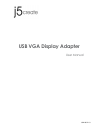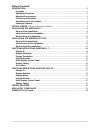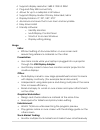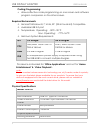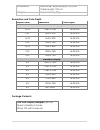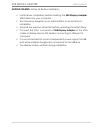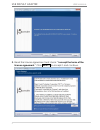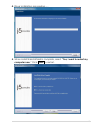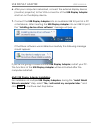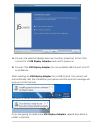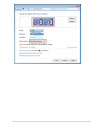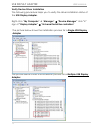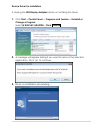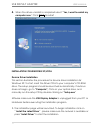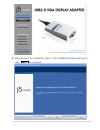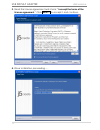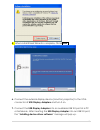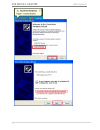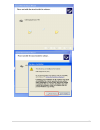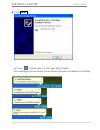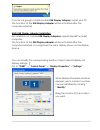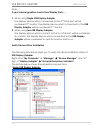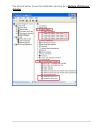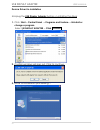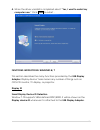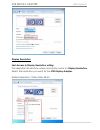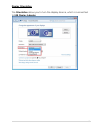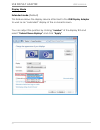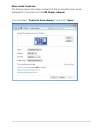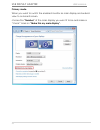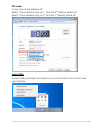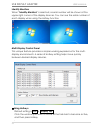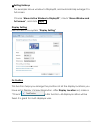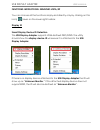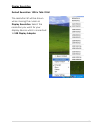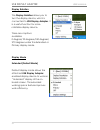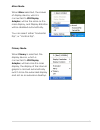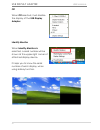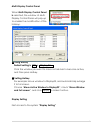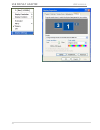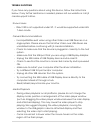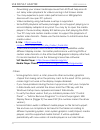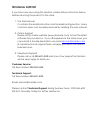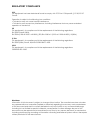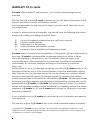- DL manuals
- J5create
- Adapter
- USB VGA Display Adapter
- User Manual
J5create USB VGA Display Adapter User Manual
Summary of USB VGA Display Adapter
Page 1
Jua190 v1.0 usb vga display adapter user manual.
Page 2
2 table of contents introduction .................................................................................................................... 3 functions .............................................................................................................................. 3 highlight...
Page 3: Usb Display Adapter
Usb display adapter user manual 3 introduction thank you for purchasing the j5 create usb 2.0 display adapter! This adapter acts as an external graphics card for your pc. It allows you to add an additional vga(jua190) monitor/display through your usb 2.0 port. No need to open up the computer to add ...
Page 4
4 supports display resolution:1680 x 1050 @ 32bit plug-and-play usb connectivity allows for up to 6 adapters in windows supports display modes: primary, extended, mirror display rotation: 0°, 90°, 180°, 270° aluminum enclosure that is non-toxic and recyclable easy driver install friendly software: o...
Page 5: Usb Display Adapter
Usb display adapter user manual 5 coding/programming: • allows effective code programming on one screen and software program companion on the other screen. Required environments microsoft windows 8, 7, vista, xp (32-bit or 64-bit) compatible available usb 2.0 port temperature: operating: -50°f~131°f...
Page 6
6 dimensions main body: 45(w)x 80(h)x17(d) mm cable length: 100 cm weight approximately 72g resolutions and color depth aspect ratio resolution color depth wide screen display 16:10 1680 x 1050 16,32 bits 16:9 1600 x 900 16,32 bits 16:10 1440 x 900 16,32 bits 16:9 1360 x 768 16,32 bits 16:10 1280 x ...
Page 7: Usb Display Adapter
Usb display adapter user manual 7 getting started –notes for before installation install driver completely before inserting the usb display adapter usb cable into your computer run the setup program as an administrator to avoid errors in installation uninstall the previous driver first before updati...
Page 8
8 installation for windows 8/ 7 device driver installation this section illustrates the procedure for device driver installation for windows 7. To start, insert the driver cd into your computer’s cd-rom drive. The setup program should be launched automatically. If autorun does not begin, go to “comp...
Page 9: Usb Display Adapter
Usb display adapter user manual 9 3. Read the license agreement and check “i accept the terms of the license agreement.” click next > to accept it and continue..
Page 10
10 4. Driver installation proceeding….. 5. When install shield wizard is complete, select “yes, i want to restart my computer now.” click finish to restart..
Page 11: Usb Display Adapter
Usb display adapter user manual 11 6. After your computer is rebooted, connect the external display device (monitor/ projector) to the vga connector of the usb display adapter and turn on the display device. 7. Connect the usb display adapter into an available usb 2.0 port of a pc or notebook, after...
Page 12
12 a. Connect all external display devices (monitor/ projector) to the vga connector of usb display adapters and switch power on. B. Connect the usb display adapter into an available usb 2.0 port of a pc or notebook. After inserting an usb display adapter into a usb 2.0 port, the systems will automa...
Page 13: Usb Display Adapter
Usb display adapter user manual 13 the functions of the usb display adapter will be activated after the computer restarted. You might see the extend display shown on the display device. You can modify the corresponding position of each extend display via display settings. Go to “start” → “control pa...
Page 14
14.
Page 15: Usb Display Adapter
Usb display adapter user manual 15 verify device driver installation the following procedure helps you to verify the driver installation status of the usb display adapter. Right-click “my computer” “manager” “device manager” click “+” sign of “display adapter” “universal serial bus controllers...
Page 16
16 device driver un-installation ※ unplug the usb display adapter before un-installingthe driver. 1. Click start→ control panel → programs and feature→ uninstall or change a program select j5 diaplay adapter... Click uninstall 2. A message will appear asking if you want to remove the selected applic...
Page 17: Usb Display Adapter
Usb display adapter user manual 17 4. When the driver uninstall is completed select “yes, i want to restart my computer now.” click finish to restart . Installation for windows xp/vista device driver installation this section illustrates the procedure for device driver installation for windows xp. T...
Page 18
18 2. After pressing the installation option, the installshield wizard will launch, click next> to continue.
Page 19: Usb Display Adapter
Usb display adapter user manual 19 3. Read the license agreement and check “i accept the terms of the license agreement.” click next > to accept it and continue. 4. Driver installation proceeding…...
Page 20
20 5. When install shield wizard is complete, click finish 6. Connect the external display device (monitor/ projector) to the vga connector of usb display adapters and turn it on. 7. Connect the usb display adapter into an available usb 2.0 port of a pc or notebook, after inserting the usb display a...
Page 21: Usb Display Adapter
Usb display adapter user manual 21.
Page 22
22.
Page 23: Usb Display Adapter
Usb display adapter user manual 23 8. Click finish an icon ( ) will be seen on the lower right toolbar. The message pictures below shows driver software is installed successfully..
Page 24
24 if you’re not going to install another usb display adapter, restart your pc. The functions ofthe usb display adapter will be activated after the computer restarted. Multi-usb display adapter installation for installation of multiple usb display adapters, repeat step 6.7 or restart computer the fu...
Page 25: Usb Display Adapter
Usb display adapter user manual 25 note: if your internal graphics card is dual display ports….. 1. When using single usb display adapter the display device which connected to the 2 nd vga port will be numbered 3 rd monitor, the display device which connected to the usb display adapter will be numbe...
Page 26
26 the picture below shows the installation process for a multiple usb display adapter.
Page 27: Usb Display Adapter
Usb display adapter user manual 27 device driver un-installation ※unplug the usb display adapter before un-installing the driver 1. Click start→ control panel → programs and feature→ uninstall or change a program select j5 diaplay adapter ... Click uninstall 2. Confirm windows will pop out, click to...
Page 28
28 4. When the driver uninstall is completed select “yes, i want to restart my computer now.” click finish to restart . Functions instructions: windows 8/ 7 this section describes the many functions provided by the usb display adapter. Display device’ here means any number of things such as crt,lcd ...
Page 29: Usb Display Adapter
Usb display adapter user manual 29 display resolution fast access to display resolution setting the resolution list will show when moving the cursor on display resolution. Select the resolution you want for the usb display adapter. Default resolution: 1024 x 768 x 32 bit.
Page 30
30 display orientation the orientation allows you to turn the display device, which is connected to usb display adapter.
Page 31: Usb Display Adapter
Usb display adapter user manual 31 display mode extended mode (default) this feature allows the display device attached to the usb display adapter to work as an “extended” display of the on-board screen. You can adjust the position by clicking “number” of the display first and select “extend these d...
Page 32
32 mirror mode-duplicate this feature allows the same contents of the on-board screen to be displayed to the screen of the usb display adapter you can select “duplicate these displays” and click “apply”.
Page 33: Usb Display Adapter
Usb display adapter user manual 33 primary mode when you want to switch the enabled monitor as main display and extend view to on-board screen. Choose the “number” of the main display you want it to be and make a “check” mark on “make this my main display”..
Page 34
34 off mode to turn one of the displays off: select “show desktop only on 1” and the 2 nd display will be off select “show desktop only on 2” and the 1 st display will be off super utility a super utility provides more options; you can find the icon on the lower right task bar.
Page 35: Usb Display Adapter
Usb display adapter user manual 35 identify monitors when “identify monitors” is selected, a serial number will be shown at the upper right corner of the display devices. You can see the serial number of each display when using the hotkey function. Multi-display control panel this unique feature pro...
Page 36
36 ※ setting hotkeys for example: move window to display03, and automatically enlarge it to full screen. Choose “move active window to display03”, check “move window and full screen”, and click apply display setting fast access to the system “display setting” fix position this function helps you arr...
Page 37: Usb Display Adapter
Usb display adapter user manual 37 functions instructions: windows vista/xp you can choose all the functions simply and directly only by clicking on this icon( ) seen on the lower right toolbar. Display id smart display device id detection the usb display adapter supports vesa defined ddc/edid. The ...
Page 38
38 display resolution default resolution: 1024 x 768x 32 bit the resolution list will be shown when moving the cursor on display resolution. Select the resolution you want for your display device which connected to usb display adapter..
Page 39: Usb Display Adapter
Usb display adapter user manual 39 display rotation the display rotation allows you to turn the display device, which is connected to usb display adapter. It is a useful function for some rotatable display device. There are 4 options available: 0 degree/ 90 degrees/180 degrees/ 270 degrees under the...
Page 40
40 mirror mode when mirror selected, the screen of display device, which is connected to usb display adapter, will be the same as the main display, and display rotation will be disabled automatically. You can select either “horizontal flip”, or “vertical flip”. Primary mode when primary is selected,...
Page 41: Usb Display Adapter
Usb display adapter user manual 41 off when off selected, it will disable the display of the usb display adapter. Identify monitor when identify monitors is selected, a serial number will be shown at the upper right corner of attached display device. It helps you to know the serial number of each di...
Page 42
42 multi-display control panel when multi-display control panel is selected, the window of multi- display control panel will pop-up to enable the modification of the hotkeys. ※ using hotkey default setting is ctrl + display no. Click the window you want to move on task bar to become active, and then...
Page 43: Usb Display Adapter
Usb display adapter user manual 43.
Page 44
44 trouble shooting if you have any questions about using this device, follow the instructions below. If any further assistance is needed, please visit our website or call j5 create support hotline. Known issues - direct 3d is not supported under xp. It would be supported under win 7 aero mode gener...
Page 45: Usb Display Adapter
Usb display adapter user manual 45 - downsizing your screen landscape lower than 50 % will help smooth out jerky video playback for videos running in full screen mode - you may experience poor video performance on usb graphics devices with low spec pc systems. - video rendering using hardware overla...
Page 46: Technical Support
Technical support if you have any issue using this product, please follow instruction below before returning this product to the store. 1. The user manual it contains the detail instruction and troubleshooting section; many common issues can be easily resolved by reading the user manual. 2. Online s...
Page 47
Regulatory compliance fcc this equipment has been tested and found to comply with fcc part 15 subpart b § 15.109/15.107 class b. Operation is subject to the following two conditions: • this device may not cause harmful interference • this device must accept any interference, including interference t...
Page 48: Warranty Of J5 Create
Warranty of j5 create j5 create offers a limited 2-year warranty. User’s wear & tear damage are not included . The user shall call or email j5 create customer service with defect information of the product and obtain a return authorization number. Users are responsible for one way return freight cos...