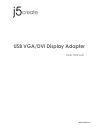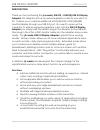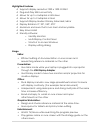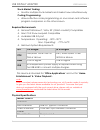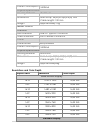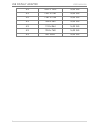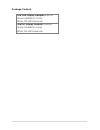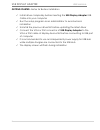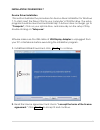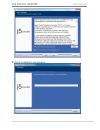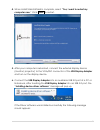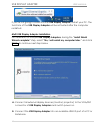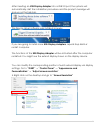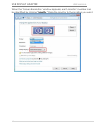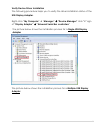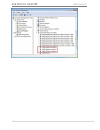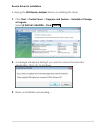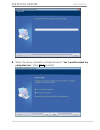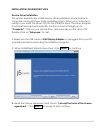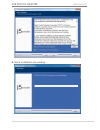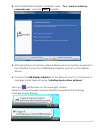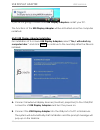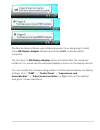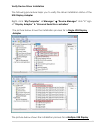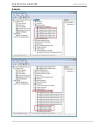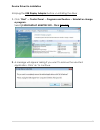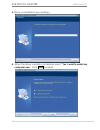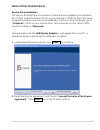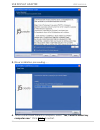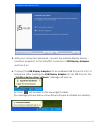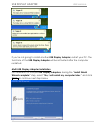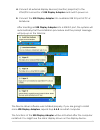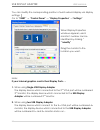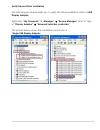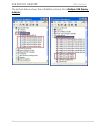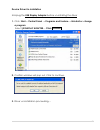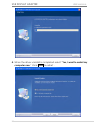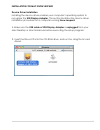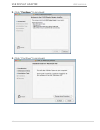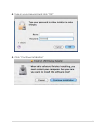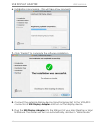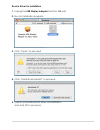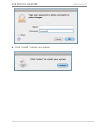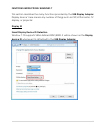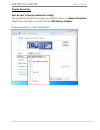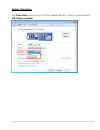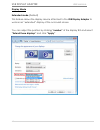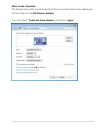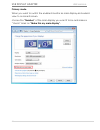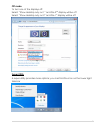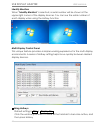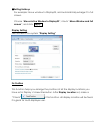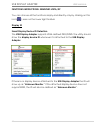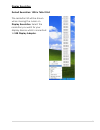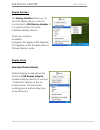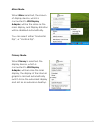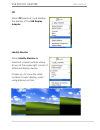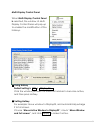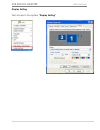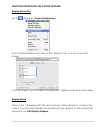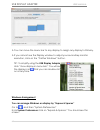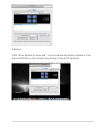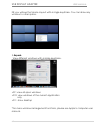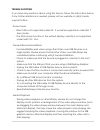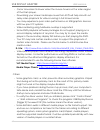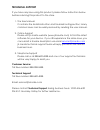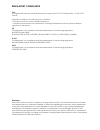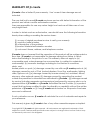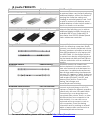- DL manuals
- J5create
- Adapter
- USB VGA/DVI Display Adapter
- User Manual
J5create USB VGA/DVI Display Adapter User Manual
Summary of USB VGA/DVI Display Adapter
Page 1
Jua210/230 v2.0 usb vga/dvi display adapter user manual.
Page 2
2 table of contents introduction ..................................................................................................................... 3 functions ............................................................................................................................. 3 highlight...
Page 3: Usb Display Adapter
Usb display adapter user manual 3 introduction thank you for purchasing the j5 create (jua210 / jua230) usb 2.0 display adapter! This adapter acts as an external graphics card for your mac or pc. It allows you to add an additional vga(jua210) or dvi(jua230) monitor/display through your usb 2.0 port....
Page 4
4 highlighted features supports display resolution:1920 x 1200 @ 32bit plug-and-play usb connectivity allows for up to 4 adapters in windows allows for up to 2 adapters in mac supports display modes: primary, extended, mirror display rotation: 0°, 90°, 180°, 270° aluminum enclosure that is non-toxic...
Page 5: Usb Display Adapter
Usb display adapter user manual 5 stock market trading: • monitor multiple stock markets and market news simultaneously coding/programming: • allows effective code programming on one screen and software program companion on the other screen. Required environments microsoft windows 7, vista, xp (32-b...
Page 6
6 power consumption ≦500ma physical specification housing material aluminum dimensions main body: 54(w)x 93(h)x14(d) mm cable length: 130 mm weight approximately 72g model: jua230 interface host interface usb 2.0 type-a connector video interface dvi-i female connector power power mode bus-powered po...
Page 7: Usb Display Adapter
Usb display adapter user manual 7 4:3 1600 x 1200 16,32 bits 4:3 1400 x 1050 16,32 bits 5:4 1280 x 1024 16,32 bits 4:3 1280 x 960 16,32 bits 4:3 1152 x 864 16,32 bits 4:3 1024 x 768 16,32 bits 4:3 800 x 600 16,32 bits.
Page 8
8 package contents usb vga display adapter(jua210) quick installation guide driver cd with e-manual usb dvi display adapter(jua230) quick installation guide driver cd with e-manual.
Page 9: Usb Display Adapter
Usb display adapter user manual 9 getting started –notes for before installation install driver completely before inserting the usb display adapter usb cable into your computer run the setup program as an administrator to avoid errors in installation uninstall the previous driver first before updati...
Page 10
10 installation for windows 7 device driver installation this section illustrates the procedure for device driver installation for windows 7. To start, insert the driver cd into your computer’s cd-rom drive. The setup program should be launched automatically. If autorun does not begin, go to “comput...
Page 11: Usb Display Adapter
Usb display adapter user manual 11 3. Driver installation proceeding…...
Page 12
12 4. When install shield wizard is complete, select “yes, i want to restart my computer now.” click finish to restart. 5. After your computer is rebooted, connect the external display device (monitor/ projector) to the vga/dvi connector of the usb display adapter and turn on the display device. 6. ...
Page 13: Usb Display Adapter
Usb display adapter user manual 13 if you’re not going to install another usb display adapter, restart your pc. The functions ofthe usb display adapter will be activated after the computer restarted. Multi usb display adapter installation for installation of multiple usb display adapters, during the...
Page 14
14 after inserting an usb display adapter into a usb 2.0 port, the systems will automatically start the installation procedure and the prompt message will pop-up on the task bar. The device driver software was installed properly, if you are going to install more usb display adapters, repeat step a& ...
Page 15: Usb Display Adapter
Usb display adapter user manual 15 when the ‘screen resolution’ window appears, each monitor’s number can be identified by clicking “identify.” drag the monitor to the location you want..
Page 16
16 verify device driver installation the following procedure helps you to verify the driver installation status of the usb display adapter. Right-click “my computer” “manager” “device manager” click “+” sign of “display adapter” “universal serial bus controllers” the picture below shows the in...
Page 17: Usb Display Adapter
Usb display adapter user manual 17.
Page 18
18 device driver un-installation ※ unplug the usb display adapter before un-installingthe driver. 1. Click start→ control panel → programs and feature→ uninstall or change a program select j5 diaplay adapter... Click uninstall 2. A message will appear asking if you want to remove the selected applic...
Page 19: Usb Display Adapter
Usb display adapter user manual 19 4. When the driver uninstall is completed select “yes, i want to restart my computer now.” click finish to restart ..
Page 20
20 installation for windows vista device driver installation this section illustrates the simple device driver installation procedure for a computer running windows vista operating system. When your computer is ready to use, insert the driver cd into the cd-rom drive. The setup program should be lau...
Page 21: Usb Display Adapter
Usb display adapter user manual 21 3. Driver installation proceeding…...
Page 22
22 4. When install shield wizard is complete, select “yes, i want to restart my computer now.” and click finish to restart. 5. After rebooting connect the external display device (monitor/ projector) to the vga/dvi connector of usb display adapter and turn on the display device. 6. Connect the usb d...
Page 23: Usb Display Adapter
Usb display adapter user manual 23 if you’re not going to install more usb display adapters, restart your pc. The functions of the usb display adapter will be activated once the computer restarted. Multi-usb display adapter installation for installation of 2 or more usb display adapters, select “no,...
Page 24
24 the device driver software was installed properly, if you are going to install more usb display adapter, please repeat step a & b. Or please restart computer. The functions of usb display adapter will be activated after the computer restarted. You would see the extended display is shown on the di...
Page 25: Usb Display Adapter
Usb display adapter user manual 25 when the ‘screen resolution’ window appears, each monitor’s number can be identified by clicking “identify.” drag the monitor to the location you want..
Page 26
26 verify device driver installation the following procedure helps you to verify the driver installation status of the usb display adapter right- click “my computer” “manager” “device manager” click “+” sign of “display adapter” & “universal serial bus controllers” the picture below shows the ins...
Page 27: Usb Display Adapter
Usb display adapter user manual 27 adapter.
Page 28
28 device driver un-installation ※unplug the usb display adapter before un-installing the driver 1. Click “start”→ control panel → programs and feature→ uninstall or change a program. Select j5 usb diaplay adapter xxx.. Click uninstall 2. A message will appear asking if you want to remove the select...
Page 29: Usb Display Adapter
Usb display adapter user manual 29 3. Driver un-installation proceeding…. 4. When the driver uninstall is completed select “yes, i want to restart my computer now.” click finish to restart..
Page 30
30 installation for windows xp device driver installation this section illustrates the procedure for device driver installation for windows xp. To start, insert the driver cd into your computer’s cd-rom drive. The setup program should be launched automatically. If autorun does not begin, go to “comp...
Page 31: Usb Display Adapter
Usb display adapter user manual 31 3. Driver installation proceeding….. 4. When install shield wizard is complete, select “yes, i want to restart my computer now.” click finish to restart..
Page 32
32 5. After your computer is rebooted, connect the external display device (monitor/ projector) to the vga/dvi connector of usb display adapters and turn it on. 6. Connect the usb display adapter into an available usb 2.0 port of a pc or notebook, after inserting the usb display adapter into an usb ...
Page 33: Usb Display Adapter
Usb display adapter user manual 33 if you’re not going to install another usb display adapter, restart your pc. The functions ofthe usb display adapter will be activated after the computer restarted. Multi-usb display adapter installation for installation of multiple usb display adapters, during the...
Page 34
34 a. Connect all external display devices (monitor/ projector) to the vga/dvi connector of usb display adapters and switch power on. B. Connect the usb display adapter into available usb 2.0 port of pc or notebook. After inserting an usb display adapter into a usb 2.0 port, the systems will automat...
Page 35: Usb Display Adapter
Usb display adapter user manual 35 you can modify the corresponding position of each extend display via display settings. Go to “start” → “control panel” → “display properties” →“settings” when display properties windows appears, each monitor’s number can be identified by clicking “ “ identify” drag...
Page 36
36 verify device driver installation the following procedure helps you to verify the driver installation status of usb display adapter right-click “my computer” “manager” “device manager” click “+” sign of “display adapter” “universal serial bus controllers” the picture below shows the install...
Page 37: Usb Display Adapter
Usb display adapter user manual 37 the picture below shows the installation process for a multiple usb display adapter.
Page 38
38 device driver un-installation ※unplug the usb display adapter before un-installing the driver 1. Click start→ control panel → programs and feature→ uninstall or change a program select j5 diaplay adapter ... Click uninstall 2. Confirm windows will pop out, click to continue. 3. Driver un-installa...
Page 39: Usb Display Adapter
Usb display adapter user manual 39 4. When the driver uninstall is completed select “yes, i want to restart my computer now.” click finish to restart ..
Page 40
40 installation for mac snow le0pard device driver installation installing the device driver enables your computer’s operating system to recognize the usb display adapter. This section illustrates the device driver installation procedure for a computer running snow leopard. ※ make sure the usb cable...
Page 41: Usb Display Adapter
Usb display adapter user manual 41 2. Click “continue” to proceed 3. Click “continue” to proceed.
Page 42
42 4. Type in your password and click “ok” 5. Click “continue installation”.
Page 43: Usb Display Adapter
Usb display adapter user manual 43 6. Installation is processing…this will take a few moments 7. Click “restart” to complete the software installation 8. Connect the external display device (monitor/projector) to the vga/dvi connector of usb display adapter and turn on the display device 9. Plug the...
Page 44
44 device driver un-installation 1. Unplug the usb display adapter from the usb port 2. Run un-installation program 3. Click “open” to proceed 4. Click “uninstall and restart” to proceed 5. Type in your password to allow un-installation and click ok to proceed..
Page 45: Usb Display Adapter
Usb display adapter user manual 45 6. Click “restart “ restart your system.
Page 46
46 functions instructions: windows 7 this section describes the many functions provided by the usb display adapter. Display device’ here means any number of things such as crt,lcd monitor, tv display, or projector. Display id smart display device id detection window 7 os supports vesa defined ddc/ed...
Page 47: Usb Display Adapter
Usb display adapter user manual 47 display resolution fast access to display resolution setting the resolution list will show when moving the cursor on display resolution. Select the resolution you want for the usb display adapter. Default resolution: 1024 x 768 x 32 bit.
Page 48
48 display orientation the orientation allows you to turn the display device, which is connected to usb display adapter.
Page 49: Usb Display Adapter
Usb display adapter user manual 49 display mode extended mode (default) this feature allows the display device attached to the usb display adapter to work as an “extended” display of the on-board screen. You can adjust the position by clicking “number” of the display first and select “extend these d...
Page 50
50 mirror mode-duplicate this feature allows the same contents of the on-board screen to be displayed to the screen of the usb display adapter you can select “duplicate these displays” and click “apply”.
Page 51: Usb Display Adapter
Usb display adapter user manual 51 primary mode when you want to switch the enabled monitor as main display and extend view to on-board screen. Choose the “number” of the main display you want it to be and make a “check” mark on “make this my main display”..
Page 52
52 off mode to turn one of the displays off: select “show desktop only on 1” and the 2 nd display will be off select “show desktop only on 2” and the 1 st display will be off super utility a super utility provides more options; you can find the icon on the lower right task bar.
Page 53: Usb Display Adapter
Usb display adapter user manual 53 identify monitors when “identify monitors” is selected, a serial number will be shown at the upper right corner of the display devices. You can see the serial number of each display when using the hotkey function. Multi-display control panel this unique feature pro...
Page 54
54 . ※ setting hotkeys for example: move window to display03, and automatically enlarge it to full screen. Choose “move active window to display03”, check “move window and full screen”, and click apply display setting fast access to the system “display setting” fix position this function helps you a...
Page 55: Usb Display Adapter
Usb display adapter user manual 55 functions instructions: windows vista/xp you can choose all the functions simply and directly only by clicking on this icon( ) seen on the lower right toolbar. Display id smart display device id detection the usb display adapter supports vesa defined ddc/edid. The ...
Page 56
56 display resolution default resolution: 1024 x 768x 32 bit the resolution list will be shown when moving the cursor on display resolution. Select the resolution you want for your display device which connected to usb display adapter..
Page 57: Usb Display Adapter
Usb display adapter user manual 57 display rotation the display rotation allows you to turn the display device, which is connected to usb display adapter. It is a useful function for some rotatable display device. There are 4 options available: 0 degree/ 90 degrees/180 degrees/ 270 degrees under the...
Page 58
58 mirror mode when mirror selected, the screen of display device, which is connected to usb display adapter, will be the same as the main display, and display rotation will be disabled automatically. You can select either “horizontal flip”, or “vertical flip”. Primary mode when primary is selected,...
Page 59: Usb Display Adapter
Usb display adapter user manual 59 off when off selected, it will disable the display of the usb display adapter. Identify monitor when identify monitors is selected, a serial number will be shown at the upper right corner of attached display device. It helps you to know the serial number of each di...
Page 60
60 multi-display control panel when multi-display control panel is selected, the window of multi- display control panel will pop-up to enable the modification of the hotkeys. ※ using hotkey default setting is ctrl + display no. Click the window you want to move on task bar to become active, and then...
Page 61: Usb Display Adapter
Usb display adapter user manual 61 display setting fast access to the system “display setting”.
Page 62
62 functions instrutions: mac snow leopard display resolution go to , and then “system preferences from “system preferences” click on the “display” tab. You should see this screen. On this screen, you can adjust the resolution, display mode and color range. Display mode click on the “arrangement” ta...
Page 63: Usb Display Adapter
Usb display adapter user manual 63 you can move the menu bar to any display to assign any display to primary. If you cannot see the display window to adjust your secondary monitor resolution, click on the “gather windows” button. Tip: to simplify using the usb display adapter, click “show display in...
Page 64
64 space click “show spaces in menu bar.” you should see the space number on the menu bar that you can choose any space on the list at any time..
Page 65: Usb Display Adapter
Usb display adapter user manual 65 f8: you will see the space layout with a single keystroke. You can draw any window to other space. Exposé view different windows with a single keystroke. F9 : view all open windows f10: view windows of the current application only f11: show desktop *for more window...
Page 66
66 trouble shooting if you have any questions about using this device, follow the instructions below. If any further assistance is needed, please visit our website or call j5 create support hotline. Known issues - direct 3d is not supported under xp. It would be supported under win 7 aero mode - the...
Page 67: Usb Display Adapter
Usb display adapter user manual 67 - cursor movement is slower when the mouse hovers on the video region of the flash player, - downsizing your screen landscape lower than 50 % will help smooth out jerky video playback for videos running in full screen mode - you may experience poor video performanc...
Page 68: Technical Support
Technical support if you have any issue using this product, please follow instruction below before returning this product to the store. 1. The user manual it contains the detail instruction and troubleshooting section; many common issues can be easily resolved by reading the user manual. 2. Online s...
Page 69
Regulatory compliance fcc this equipment has been tested and found to comply with fcc part 15 subpart b § 15.109/15.107 class b. Operation is subject to the following two conditions: • this device may not cause harmful interference • this device must accept any interference, including interference t...
Page 70: Warranty Of J5 Create
Warranty of j5 create j5 create offers a limited 2-year warranty. User’s wear & tear damage are not included . The user shall call or email j5 create customer service with defect information of the product and obtain a return authorization number. Users are responsible for one way return freight cos...
Page 71: J5 Create Products
J5 create products model name model brief description usb 2.0 display adapter series jua210/230/250 this video over usb 2.0 adapter works as an external video card, instantly allowing additional displays, without the hassle of opening the computer casing and installing an external graphic card. You'...