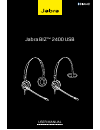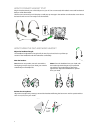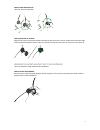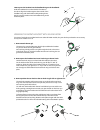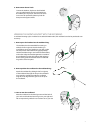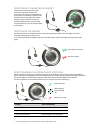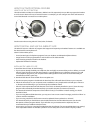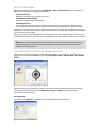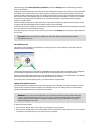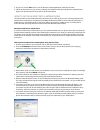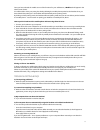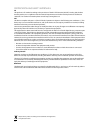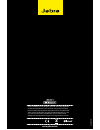Summary of BIZ 2400 USB
Page 1
1 jabra biz™ 2400 usb user manual.
Page 2
2 © 2011 gn netcom a/s. All rights reserved. This user guide is published by gn netcom a/s. The information in this user guide is furnished for informational use only, is subject to change without notice, and should not be construed as a commitment by gn netcom a/s. Gn netcom a/s assumes no responsi...
Page 3
3 name tag transparent cover clothing clip headband assembly headband ear cushion ear gel ear hook ring ear hooks (small/large) ear hook assembly 8 neckband assembly neckband ring neckband.
Page 4
4 how to connect headset to pc plug the headset directly into a free usb port on your pc. Once connected, the headset's mute and hookswitch buttons will be illuminated. The first time connected, your pc displays a small pop-up message in the task bar to indicate that a new device has been found. You...
Page 5
5 how to connect headset to pc plug the headset directly into a free usb port on your pc. Once connected, the headset's mute and hookswitch buttons will be illuminated. The first time connected, your pc displays a small pop-up message in the task bar to indicate that a new device has been found. You...
Page 6
6 how to press the headset into the headband ring on the headband. Hold the headband in one hand and the headset in the other. Align the headset against the outside of the headband ring with the headset cable pointing down. Gently press the headset into the headband ring until it clicks into place. ...
Page 7
7 4. How to wear the ear hook. To wear the headset, slip the ear hook behind your ear while keeping the ear gel centred into the middle part of your ear. The ear hook comes in two sizes for optimal fit. Please try both for best personal support and fit. Wearing the mono headset with the neckband a n...
Page 8
8 how to adjust volume on the headset use the wheel at the center of the usb controller to adjust the volume. Turn clockwise to turn up and counterclockwise to turn down. You will hear a soft click in the headset each time you adjust the volume. When you reach maximum volume, the headset will beep t...
Page 9
9 how to activate optional features how to use the soft buttons the usb controller includes two soft buttons, labeled × and o, respectively. You are able to program the headset to use these two buttons for any of several functions. For example, you can configure one of the soft buttons to control th...
Page 10
10 jabra pc suite programs after installing the software, you will have an all programs > jabra > jabra pc suite folder in your windows start menu. It provides links to the following programs: - jabra control center enables you to configure your headset from your pc. - jabra device firmware updater ...
Page 11
11 use the settings in the audio protection (intellitone) area of the settings tab to set the hearing-protection level of your headset. Hearing risk is evaluated as a function of both volume and duration. Therefore, the maximum sound level should be lowered as the number of hours you spend using the...
Page 12
12 3. On your pc, use the start menu to run the firmware-update application of the jabra pc suite. 4. Follow the instructions on your screen to identify your headset model, select the firmware update file and apply it. See also the jabra pc suite online help for more details. How to use the headset ...
Page 13
13 once you have selected the mobile as one of the functions for your softbuttons, a mobile tab will appear in the jabra control center. You will be able to clear your paring list, thereby deleting the mobile phones paired to the headset. Once you have clicked clear pairing list – the headset will a...
Page 14
14 certification and safety approvals ce this product is ce marked according to the provisions of the r & tte directive (99/5/ec). Hereby, gn, declares that this product is in compliance with the essential requirements and other relevant provisions of directive 1999/5/ec. For further information ple...
Page 15
? 2011 gn netcom a/s. All rights reserved. Jabra ® is a registered trademark of gn netcom a/s. All other trademarks included herein are the property of their respective owners. The bluetooth ® word mark and logos are owned by the bluetooth sig, inc. And any use of such marks by gn netcom a/s is unde...