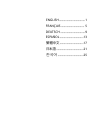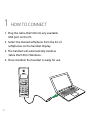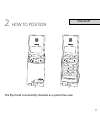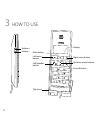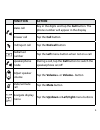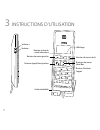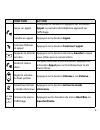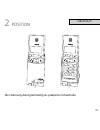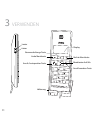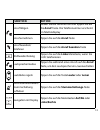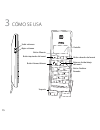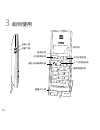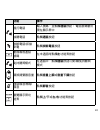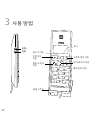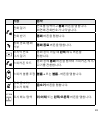Need more help? Why wait? Go to our support page and find all the answers you’re looking for 24-hours a day. Www.Jabra.Com/dial550 81-03834 c get started in under for more information, please visit www.Jabra.Com design registration pending international europe austria belgique/belgium france germany...
Jabra.Com/dial550 jabra dial 550 get started in under minutes 5.
Www.Jabra.Com © 2013 gn netcom a/s (north america: gn netcom us, inc.). All rights reserved. Jabra ® is a registered trademark of gn netcom a/s. All other trademarks included herein are the property of their respective owners. The bluetooth ® word mark and logos are owned by the bluetooth sig, inc. ...
English ..................................... 1 franÇais ................................. 5 deutsch ................................... 9 espaÑol ..................................13 繁體中文 ..................................17 日本語 .......................................21 한국어 ...........................
1 1 how to connect 1. Plug the jabra dial 550 into any available usb port on the pc. 2. Select the desired softphone from the list of softphones on the handset display. 3. The handset will automatically install as ‘jabra dial 550’ in windows. 4. Once installed, the handset is ready for use..
2 2 how to position english the flip stand conveniently doubles as a protective case..
3 3 how to use volume + volume - right menu button mute button display left menu button up/down menu buttons call/speaker button end call button flip stand.
4 function action make call key in the digits and tap the call button. The phone number will appear in the display answer call tap the call button end/reject call tap the end call button redial last number tap the left menu button when not on a call speakerphone mode during a call, tap the call butt...
5 1 instructions de connexion 1. Branchez jabra dial 550 sur n’importe quel port usb disponible de votre pc. 2. Sélectionnez le logiciel de téléphonie souhaité dans la liste des logiciels de téléphonie qui apparaît sur l’affichage du combiné. 3. Le combiné s’installera automatiquement sous « jabra d...
6 2 instructions de positionnement franÇais le socle rabattable sert également d’étui de protection pratique..
7 3 instructions d’utilisation volume + volume - bouton de menu droit bouton activer le mode silencieux affichage bouton de menu gauche boutons de menu haut/bas bouton appel/haut-parleur bouton terminer l’appel socle rabattable.
8 fonction action passer un appel composez le numéro et appuyez sur le bouton appel. Le numéro de téléphone apparaît sur l’affichage prendre un appel appuyez sur le bouton appel terminer/refuser un appel appuyez sur le bouton terminer l’appel rappeler le dernier numéro appuyez sur le bouton de menu ...
9 1 verbinden 1. Schließen sie das jabra dial 550 an einen usb-anschluss des pcs an. 2. Wählen sie das gewünschte softphone aus der liste der softphones im display des telefons. 3. Das telefon wird automatisch als „jabra dial 550“ in windows installiert. 4. Nach der installation ist das telefon sofo...
10 2 position deutsch die halterung dient gleichzeitig als praktische schutzhülle..
11 3 verwenden lauter leiser rechte menütaste stummschaltungs-taste display linke menütaste menütasten auf/ab anruf-/lautsprecher-taste anruf beenden-taste halterung.
12 funktion aktion anruf tätigen geben sie die nummer ein und tippen sie auf die anruf-taste. Die telefonnummer erscheint im telefondisplay anruf annehmen tippen sie auf die anruf-taste anruf beenden/ ablehnen tippen sie auf die anruf beenden-taste wahlwiederholung tippen sie auf die linke menütaste...
13 1 cÓmo se conecta 1. Conecte el jabra dial 550 a cualquier puerto usb disponible en su ordenador. 2. Seleccione el softphone que desee de la lista de softphones de la pantalla del microteléfono. 3. El microteléfono se instalará automáticamente como jabra dial 550 en windows. 4. Tras la instalació...
14 2 cÓmo se coloca espaÑol el soporte funciona también como carcasa protectora..
15 3 cÓmo se usa subir volumen bajar volumen botón derecho del menú botón silencio pantalla botón izquierdo del menú botones arriba/abajo del menú botón llamar/altavoz botón finalizar llamada soporte.
16 funciÓn acciÓn hacer una llamada marque el número y pulse el botón llamar. El número de teléfono aparecerá en la pantalla responder una llamada pulse el botón llamar finalizar/rechazar llamada pulse el botón finalizar llamada volver a marcar el último número pulse el botón izquierdo cuando no hay...
17 1 如何連接 1. 將 jabra dial 550 插入電腦上任何可用的 usb 連接孔。 2. 從話筒顯示屏的軟體電話清單中選擇你想用 的軟體電話。 3. 話筒將在 windows 中自動安裝為 jabra dial 550 。 4. 安裝完成之後,話筒即可使用。.
18 2 如何放置 繁體中文 翻蓋式立架同時也是保護殼,非常方便。.
19 3 如何使用 音量上調 音量下調 右功能表按鈕 靜音按鈕 顯示屏 左功能表按鈕 上 /下功能表按鈕 通話 /免持聽筒按鈕 掛斷電話按鈕 翻蓋式立架.
20 功能 操作 撥打電話 輸入號碼,並點觸通話按鈕。 電話號碼會出 現在顯示屏中 接聽電話 點觸通話按鈕 掛斷電話 /拒接 來電 點觸掛斷電話按鈕 重撥最後通話 號碼 在未通話時點觸左功能表按鈕 免持聽筒模式 在通話中,點觸通話按鈕可開 /關免持聽筒 模式 調節揚聲器音量 點觸音量上調或音量下調按鈕 通話靜音 /解除 靜音 點觸靜音按鈕 瀏覽顯示屏功 能表 點觸上 /下或左/右功能表按鈕.
21 1 接続方法 1. Pc の空いている usb ポート に jabra dial 550 を接続します。 2. ハンドセットディスプレイの一覧から目的のソ フトホンを選択します。 3. ハンドセットは「jabra dial 550」として、自動的に インストールされます。 4. インストールが終わったら、ハンドセットを使用 できます。.
22 2 配置方法 日本語 フリップスタンドは、保護ケースとしても使用できます。.
23 3 使用方法 音量アップ 音量ダウン 右メニューボタン ミュートボタン ディスプレイ 左メニューボタン 上/下メニューボタン 通話/スピーカーボタン 通話の終了ボタン フリップスタンド.
24 機能 アクション 通話の発信 番号を入力して、 通話ボタンを軽く押します。 ディスプレイに電話番号が表示されます。 通話への応答 通話ボタンを軽く押します。 通話の終了/拒否 通話の終了ボタンを軽く押します。 最後にかけた 番号へのリダイ ヤル 通話中でない状態で、 左メニューボタンを軽 く押します。 スピーカーフォ ンモード 通話状態で 通話ボタンを軽く押し、スピーカー フォンのオン/オフを切り替えます。 スピーカー音量 の調整 音量アップまたは音量ダウンボタンを軽く押 します。 通話のミュート/ ミュート解除 ミュートボタンを軽く押します。 ディスプレイメ ニューのナビ ゲート 上/...
25 1 연결 방법 1. Jabra dial 550을 pc의 사용 가능한 usb 슬롯에 삽입합니다. 2. 수화기 화면의 소프트폰 목록에서 원하는 소프트폰을 선택합니다. 3. Windows에서 수화기가 자동으로 ‘jabra dial 550’으로 설치됩니다. 4. 설치되면 수화기가 사용 준비를 마칩니다..
26 2 배치 방법 한국어 플립 스탠드는 편리하게 보호 케이스 역할도 합니다..
27 3 사용 방법 볼륨 + 볼륨 - 오른쪽 메뉴 버튼 음소거 버튼 표시 왼쪽 메뉴 버튼 위 /아래 메뉴 버튼 통화 /스피커 버튼 통화 종료 버튼 플립 스탠드.
28 기능 동작 전화 걸기 번호를 입력하고 통화 버튼을 탭합니다. 화면에 전화번호가 나타납니다. 전화 받기 통화 버튼을 탭합니다. 통화 종료/통화 거부 통화 종료 버튼을 탭합니다. 마지막 번호 다시 걸기 통화 중이 아닐 때 왼쪽 메뉴 버튼을 탭합니다 . 스피커폰 모드 통화 중에 통화 버튼을 탭하여 스피커폰 켜기/ 끄기를 전환합니다. 스피커 볼륨 조정 볼륨 + 또는 볼륨 - 버튼을 탭합니다. 통화 음소거/ 음소거 해제 음소거 버튼을 탭합니다. 표시 메뉴 탐색 위 /아래 또는 왼쪽/오른쪽 버튼을 탭합니다..