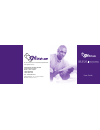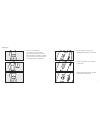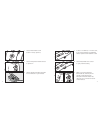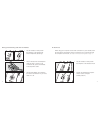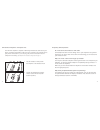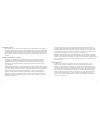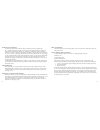Gn 4150 amplified headset hands-free ease for virtually any phone and pc user guide for more information and technical specifications: www.Gnnetcom.Com corporate headquarters 77 northeastern blvd. Nashua, nh • 03062 1-800-826-4656 1-603-598-1100 fax: 1-603-598-1122 © 2002 gn netcom, inc. • all right...
Components 1. Amplifier 2. Headset holder 3. Headset with earwrap wearing style 4. Headband with leatherette ear cushion 5. Foam ear cushion 6. Clothing clip 7. 2 aa batteries 8. Telephone cord 9. Handset cord extension 10. Pc audio cable 11. Dual lock tm 2 3 4 5 7 8 9 10 3 6 1 11.
Headband use & wearing earwrap use & wearing 5 4 converting from headband to earwrap converting from earwrap to headband left ear wearing proper positioning attach clothing clip left ear wearing proper positioning attach clothing clip.
1. Headset/handset selector: top position for headset use, bottom position for handset use. 2. Speaker volume wheel: adjusts the volume of the sound you hear through the headset. 3. Telephone/computer selector: top position for telephone use, middle position for pc use, bottom position for simultane...
Connecting the system 1. Connect all cords. 1. Headset cord 2. Telephone cord 3. Handset cord with handset cord extension 4. Pc audio cable plug the telephone cord into the vacated handset cord port on the telephone. The location of this port is different for each phone and is often on the underside...
Standard telephone configuration telephone and computer configuration 11 10
2. Install the 2 aa batteries at the bottom of the amplifier. You can also purchase an optional 9vdc @ 50ma ac adapter, available at most electronics stores or through gn netcom (part no. 760-0050). 3. Put the headset on and set the headset/handset selector to headset. 4. Position the speaker volume...
11. Make a call. Switch between the headset (a) and the phone’s handset while adjusting the microphone volume selector (b) until your voice is the same volume on both devices. 8. Lift the telephone handset and listen for clear dialtone in your headset. 7. Set the microphone volume selector to positi...
2. Position the telephone/computer selector to the computer (middle position). 17 placing and answering calls with the headset 16 3. Use the mute button to temporarily turn off the transmission of your voice while on a call. 2. Lift the handset from the telephone cradle to place or answer a call. To...
Frequently asked questions do i need to lift the handset to make calls? Some telephones allow on-hook dialing; refer to your telephone user guide for instructions. For phones that do not allow on-hook dialing, you will need to lift your handset for calls. Why can’t i hear a dial tone through my head...
Users should ensure for their own protection that the electrical ground connections of the power utility, telephone lines and internal metallic water pipe system, if present, are connected together. This precaution may be particularly important in rural areas. Caution: users should not attempt to ma...
Other legal rights this warranty gives you specific legal rights, and you may also have other rights which vary from state to state. How to obtain warranty repairs to obtain warranty repairs, return your unit, shipping prepaid, direct to: gn netcom, inc. 77 northeastern blvd. Nashua, nh 03062 usa pl...