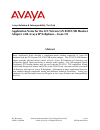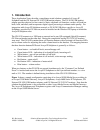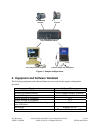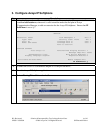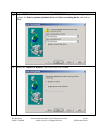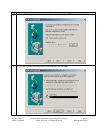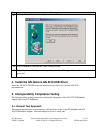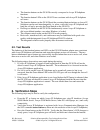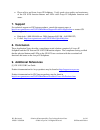Jabra GN 8120 USB Application Notes
Avaya Solution & Interoperability Test Lab
Application Notes for the GN Netcom GN 8120 USB Headset
Adapter with Avaya IP Softphone – Issue 1.0
Abstract
These Application Notes describe a compliance-tested solution comprised of Avaya IP
Softphone and the GN Netcom GN 8120 USB headset adapter. The GN 8120 USB headset
adapter provides physical in-line control of basic Avaya IP Softphone call functions and
incorporates digital signal processing to enhance audio quality. Any QD-equipped (Quick
Disconnect) GN Netcom headset may be used with the GN 8120. The compliance testing
verified that the physical buttons and LEDs on the GN 8120 are consistent with the associated
call functions and states on Avaya IP Softphone. Information in these Application Notes has
been obtained through compliance testing and additional technical discussions. Testing was
conducted via the DeveloperConnection Program at the Avaya Solution and Interoperability
Test Lab.
RL; Reviewed:
SPOC 12/30/2004
Solution & Interoperability Test Lab Application Notes
©2004 Avaya Inc. All Rights Reserved.
1 of 10
GNNetcom8120.doc